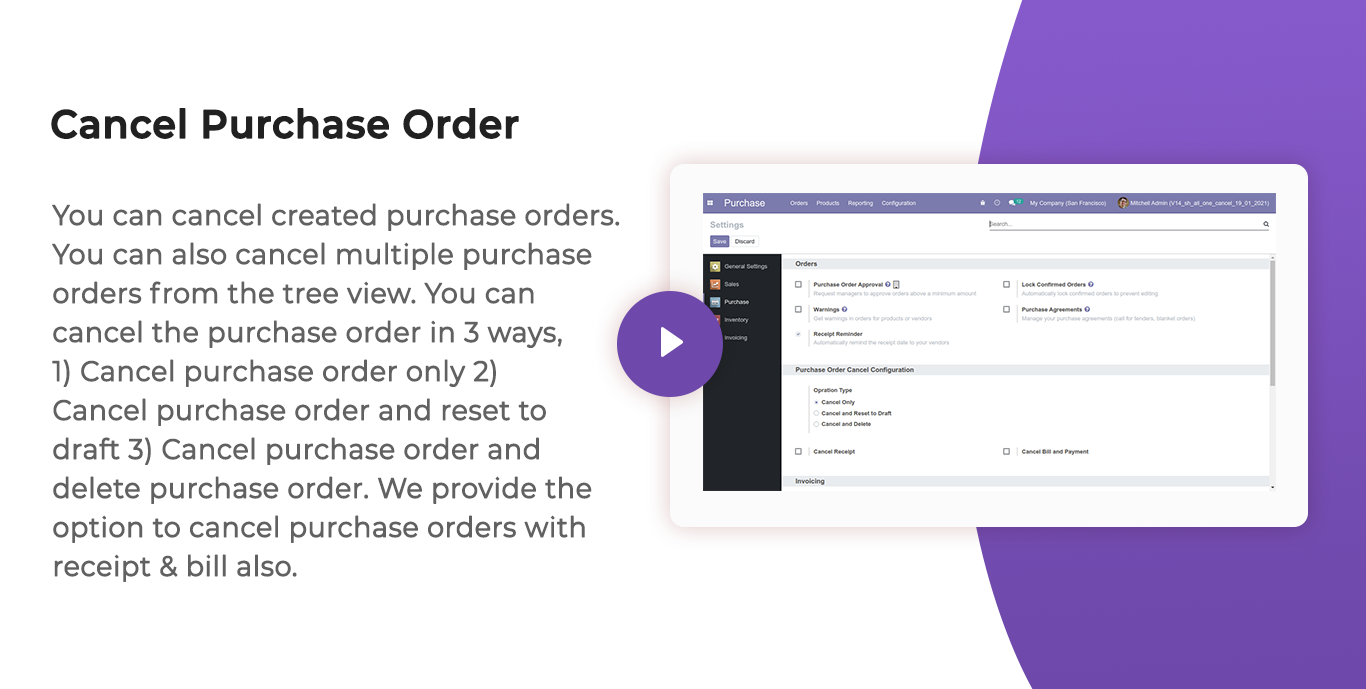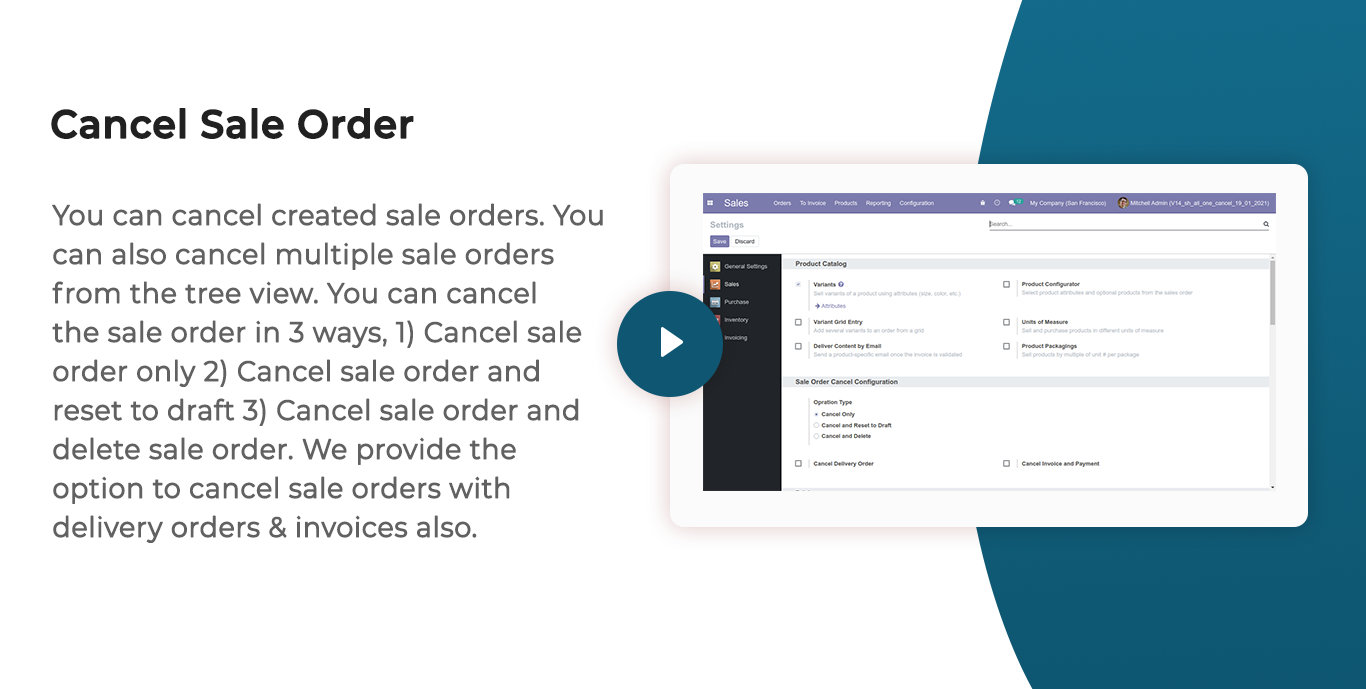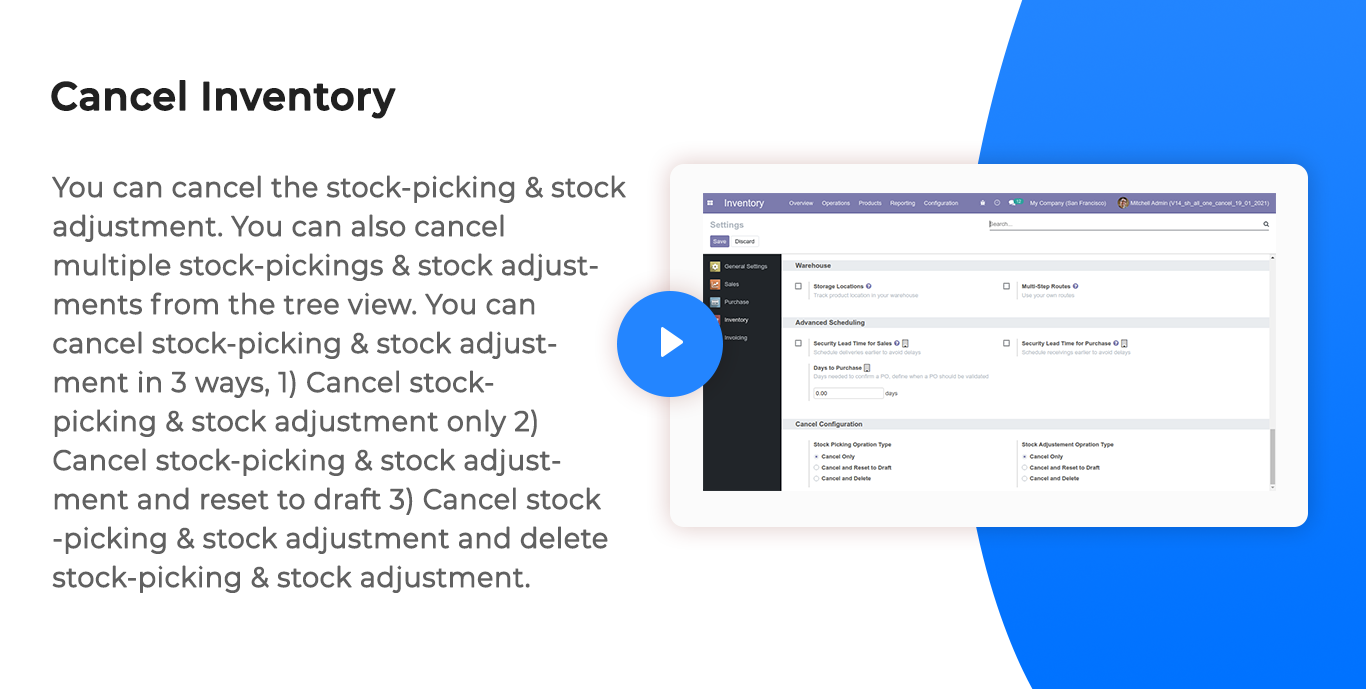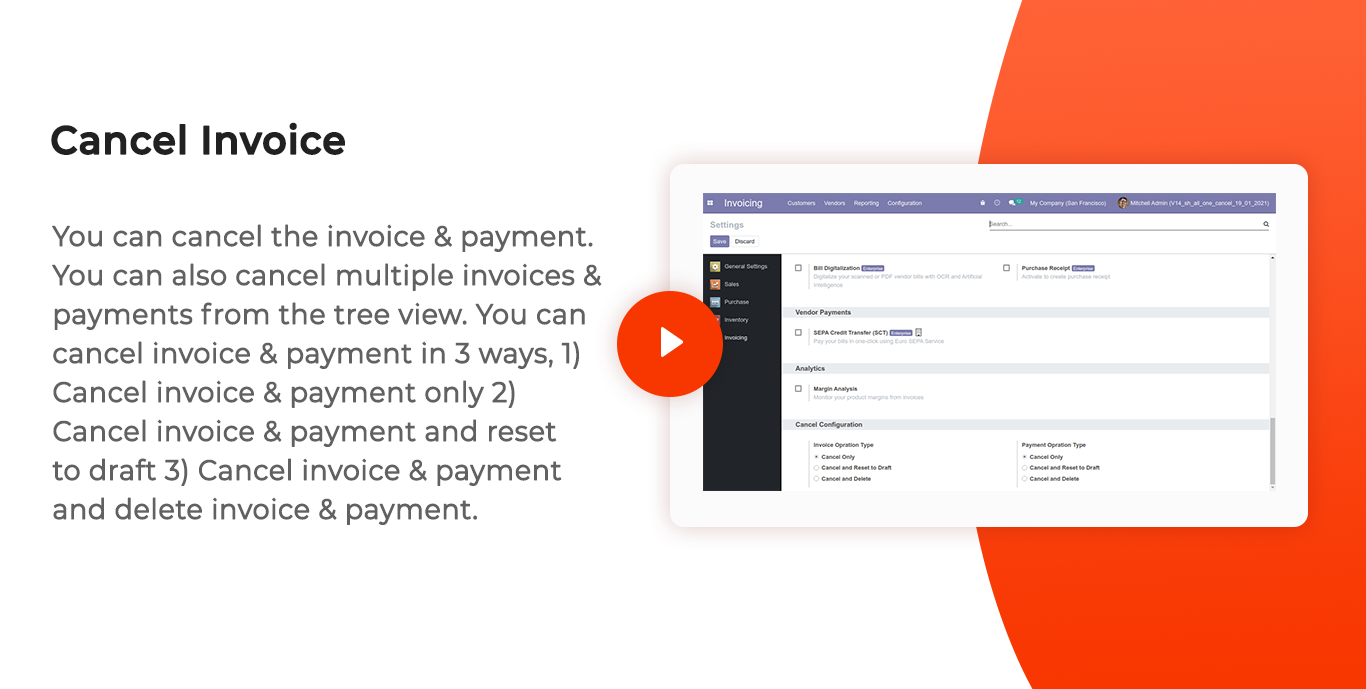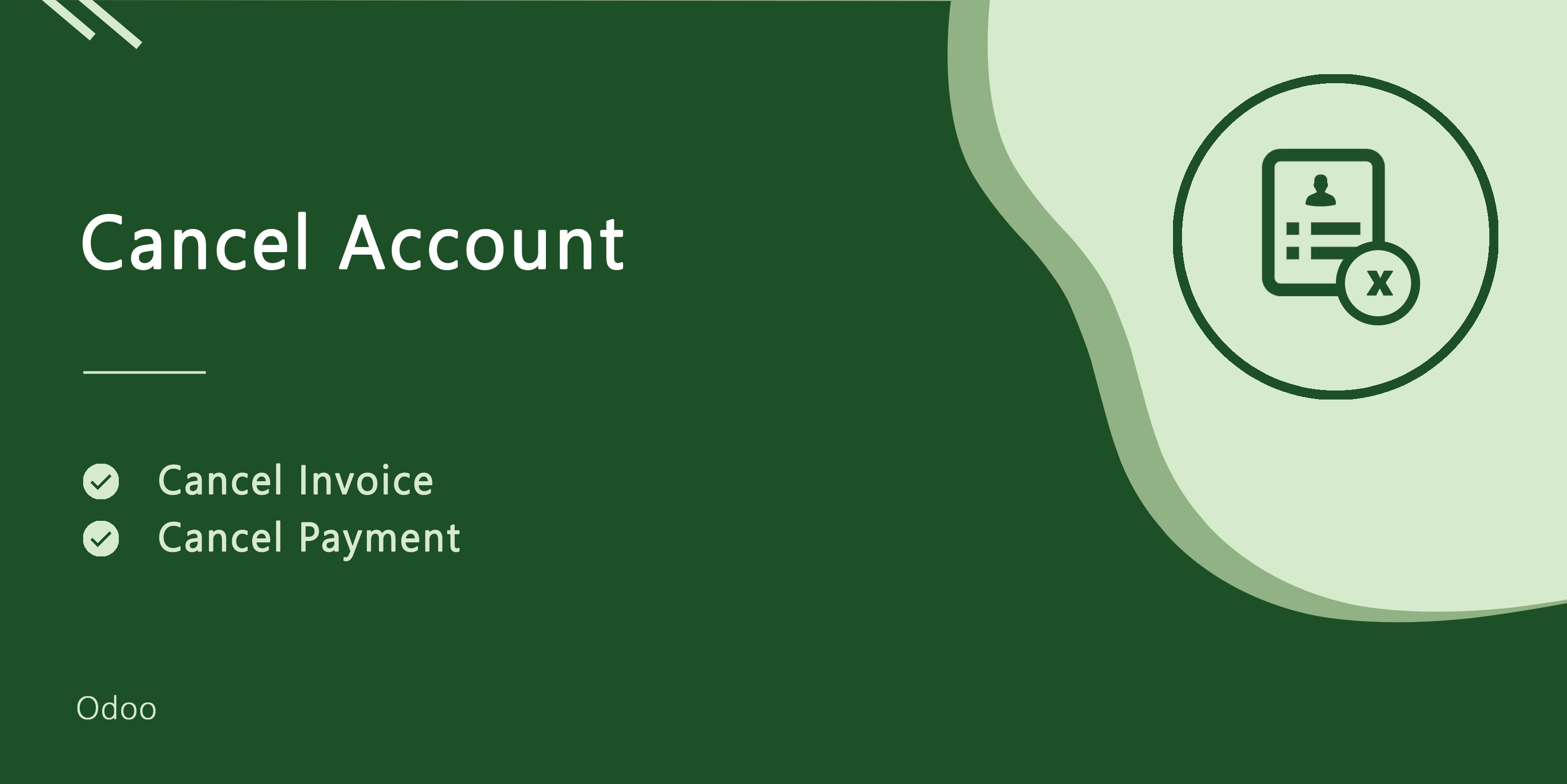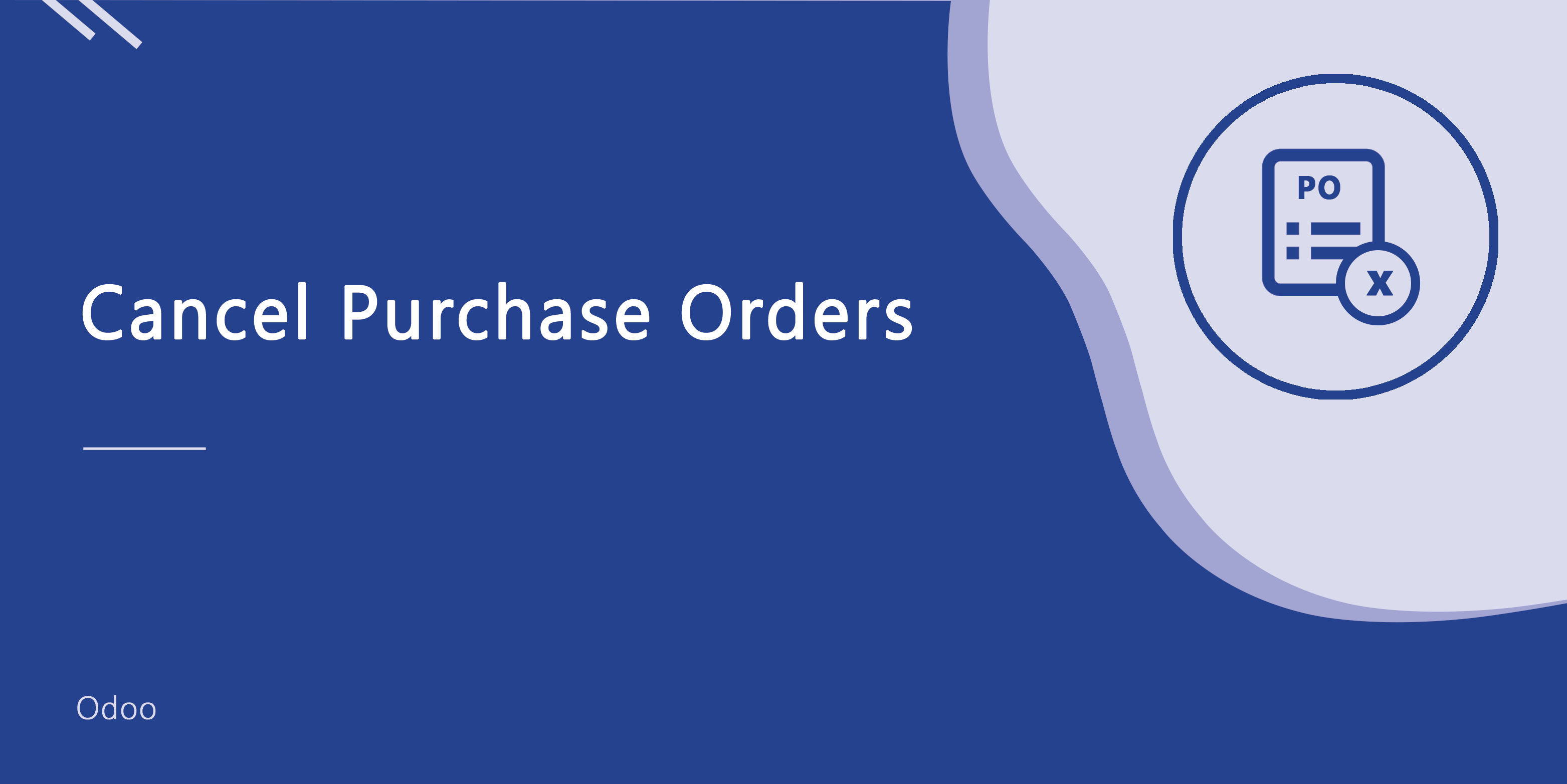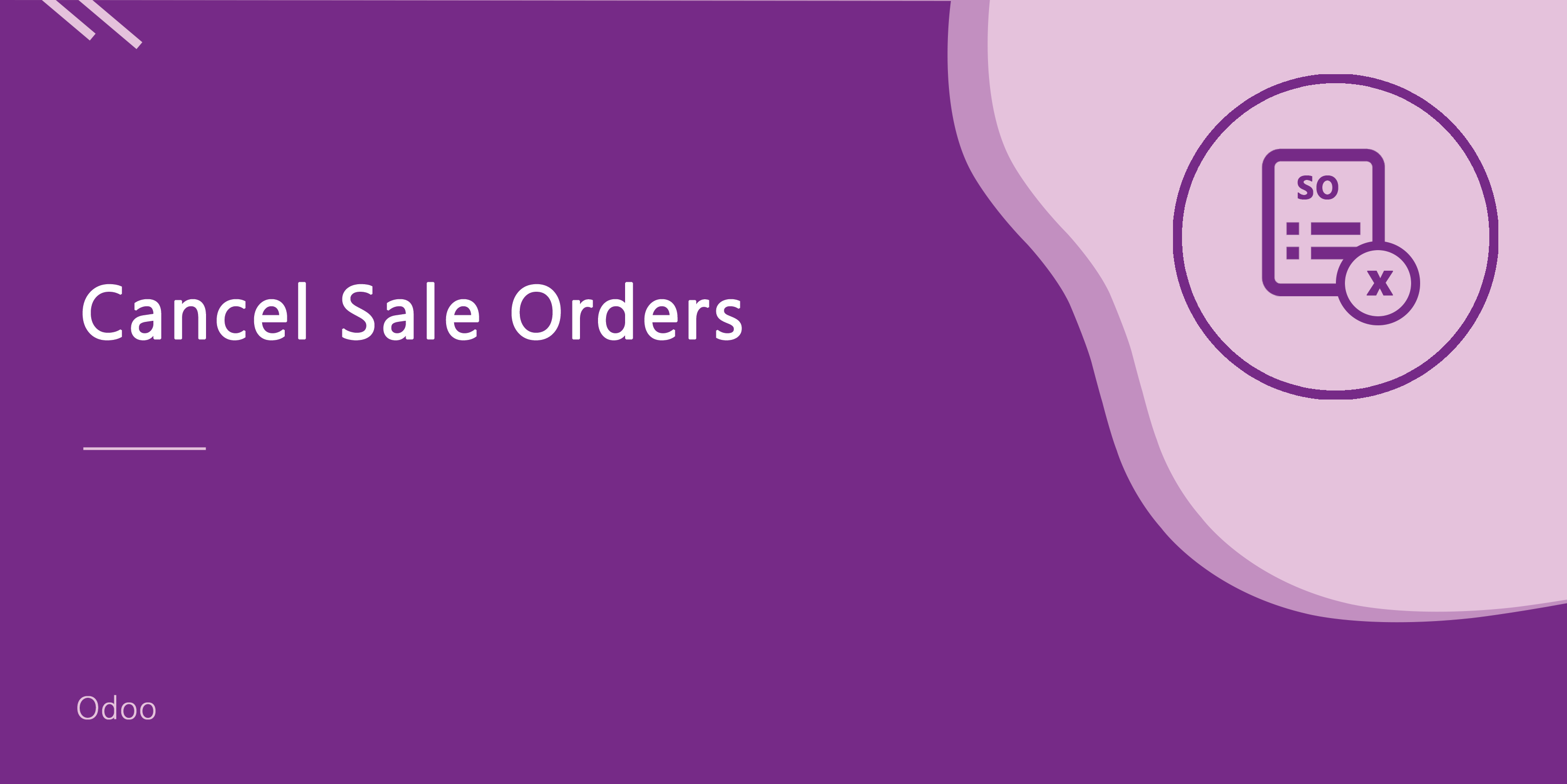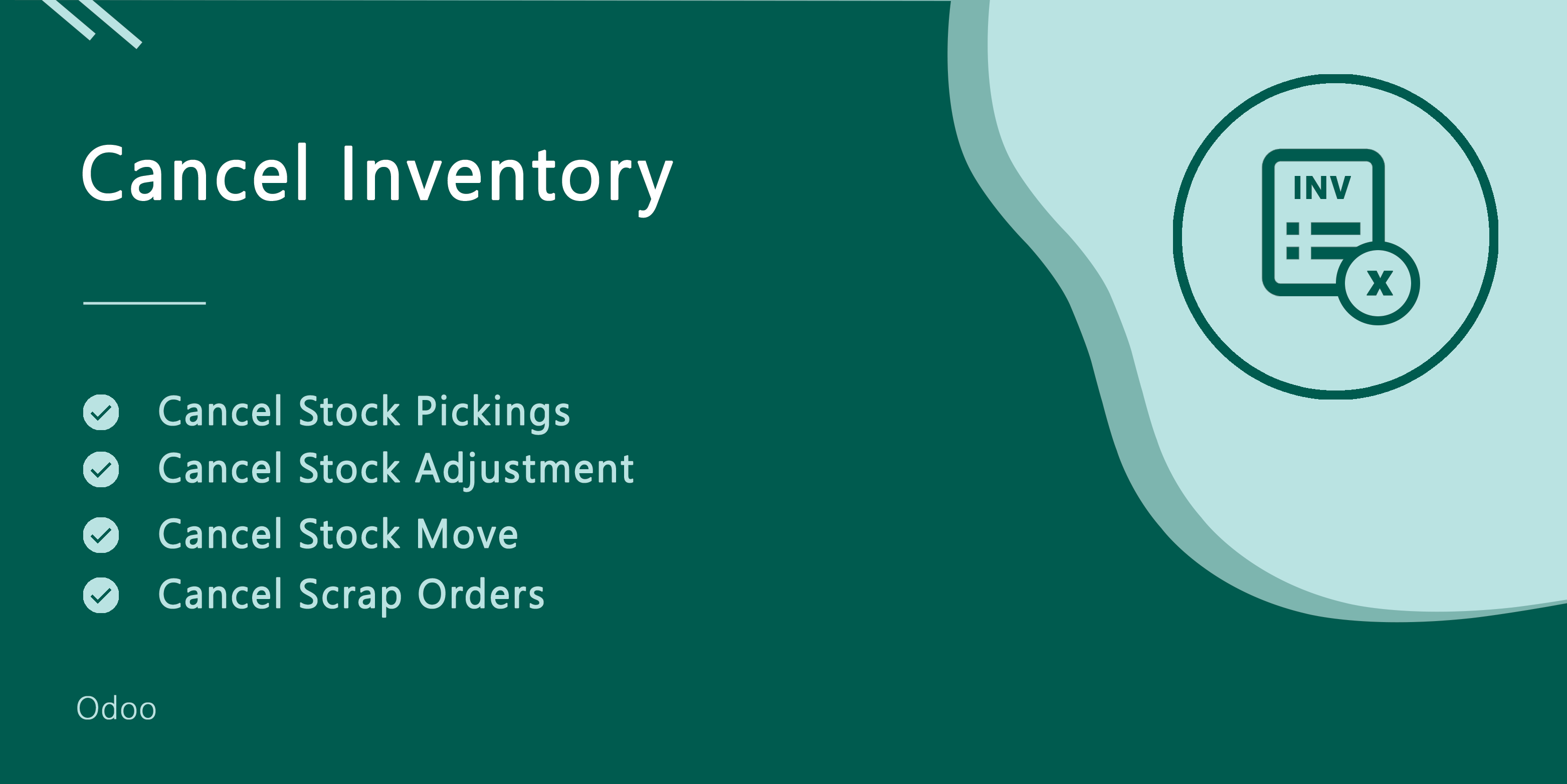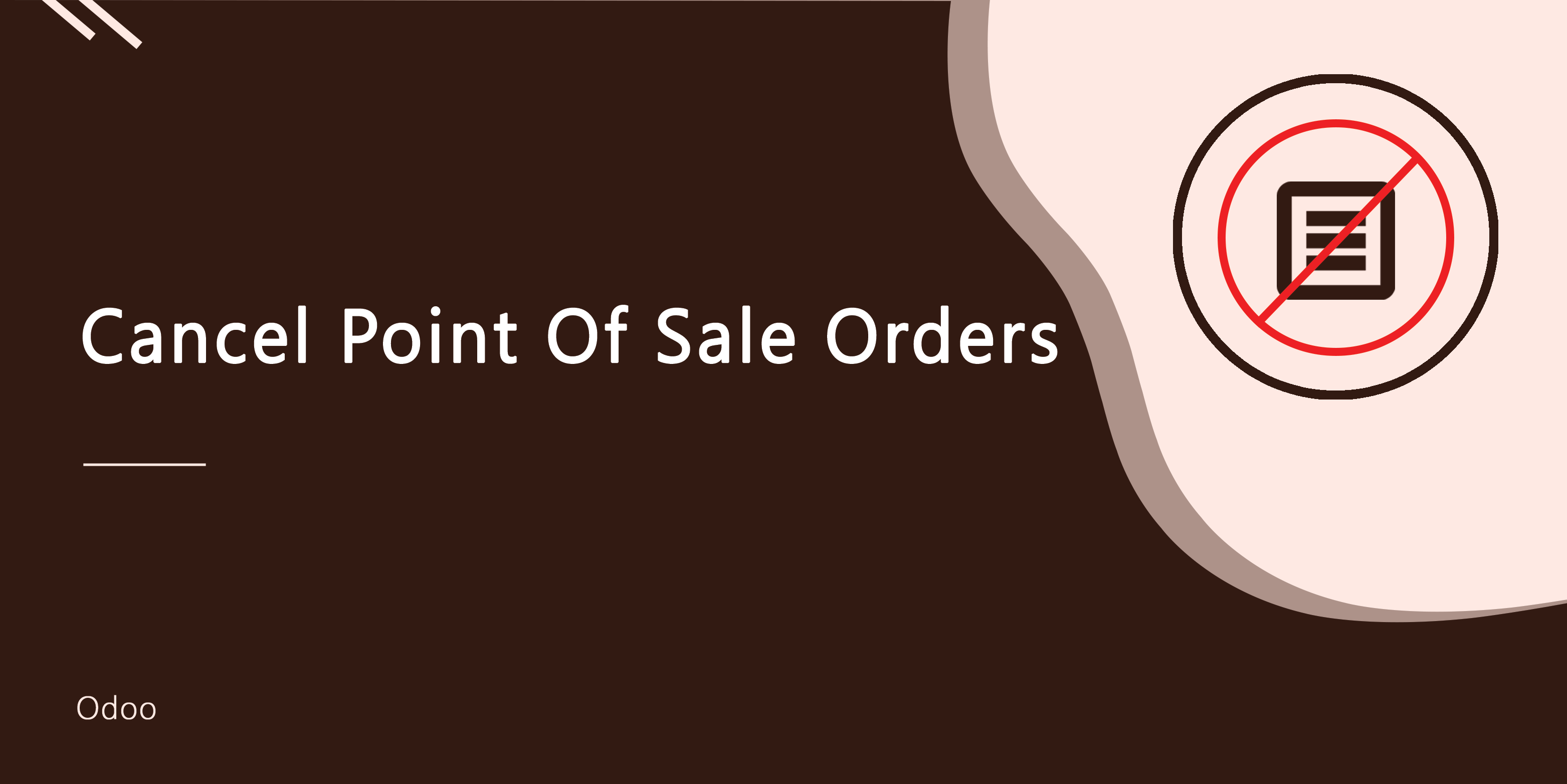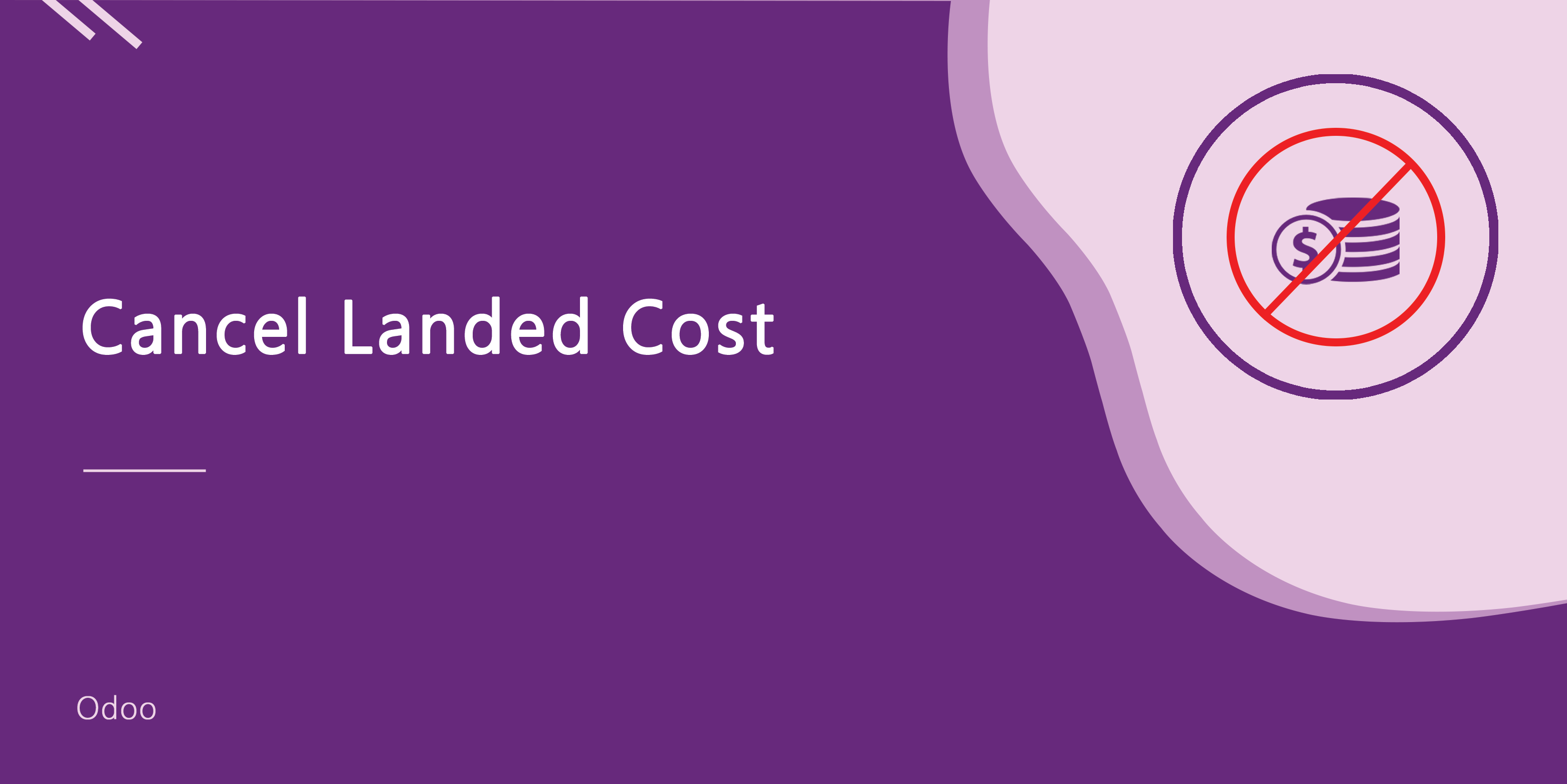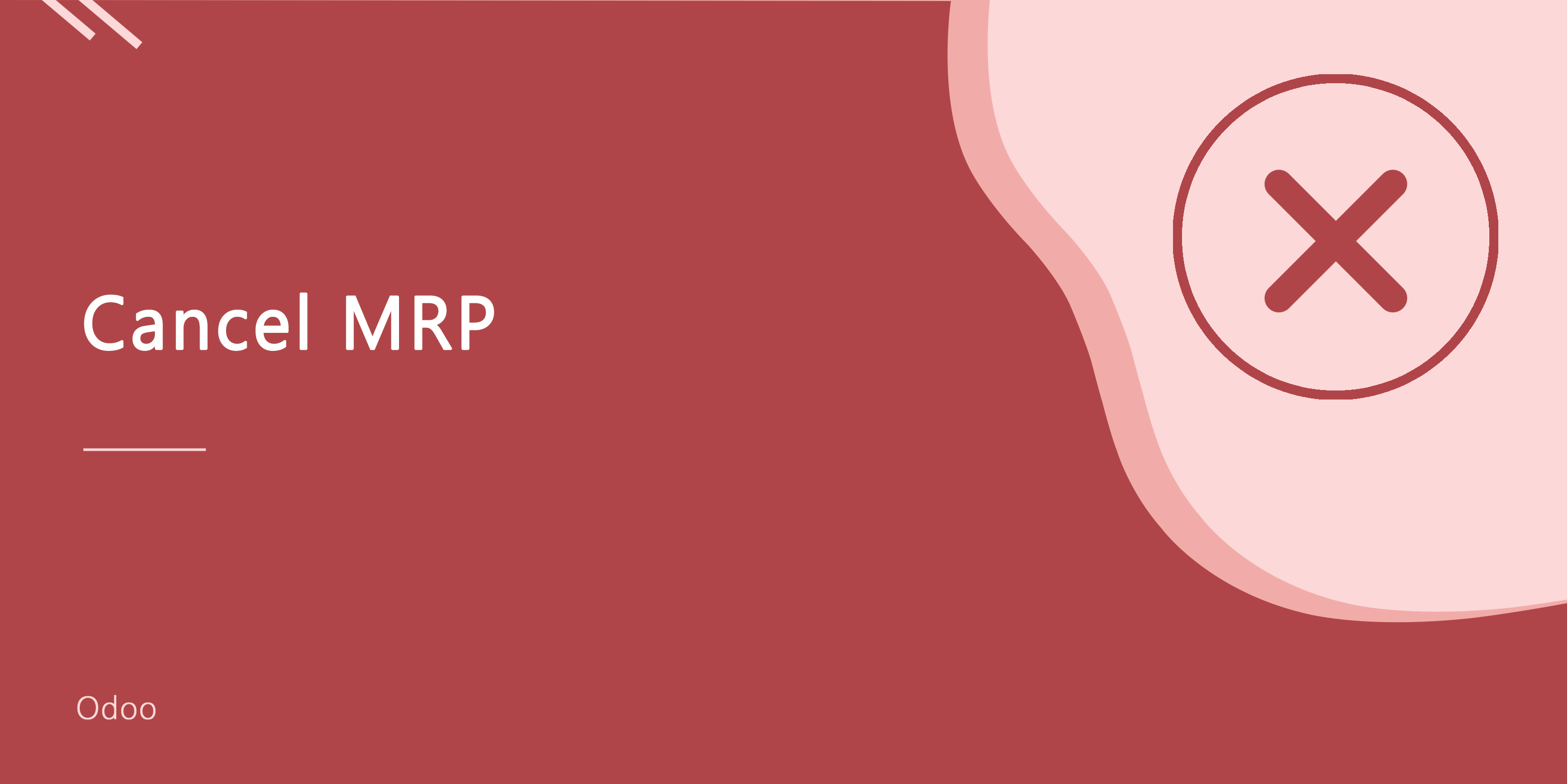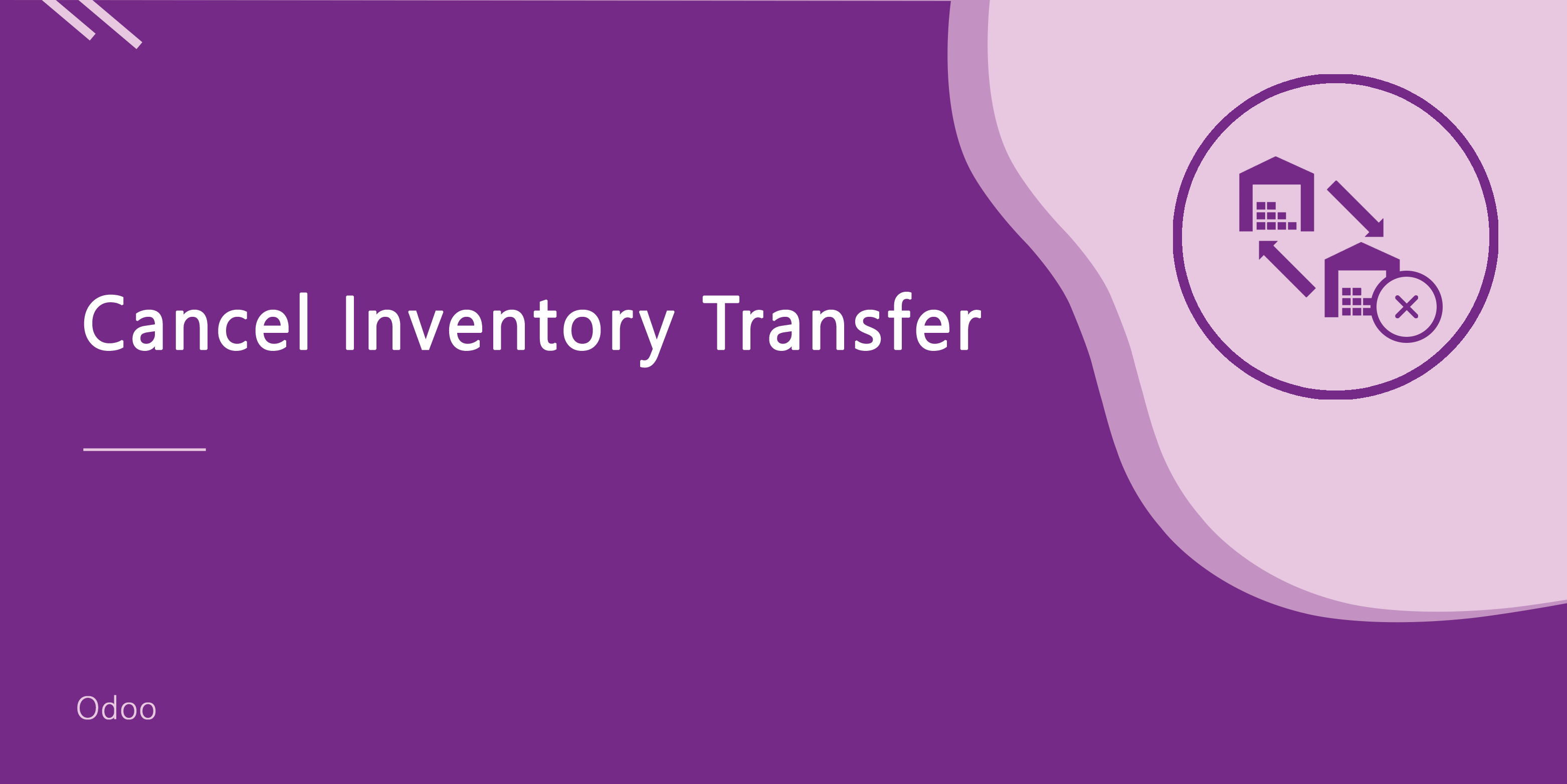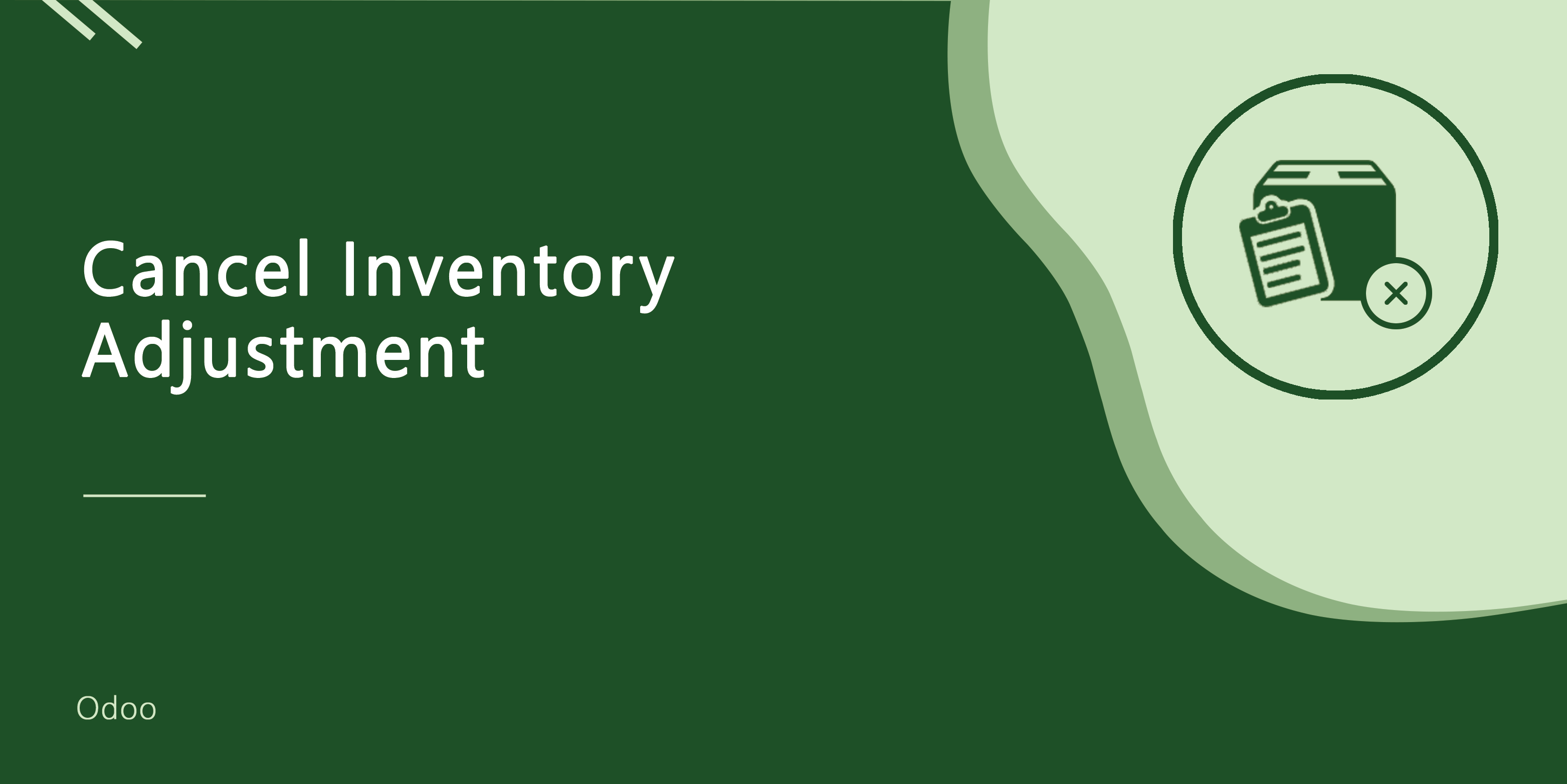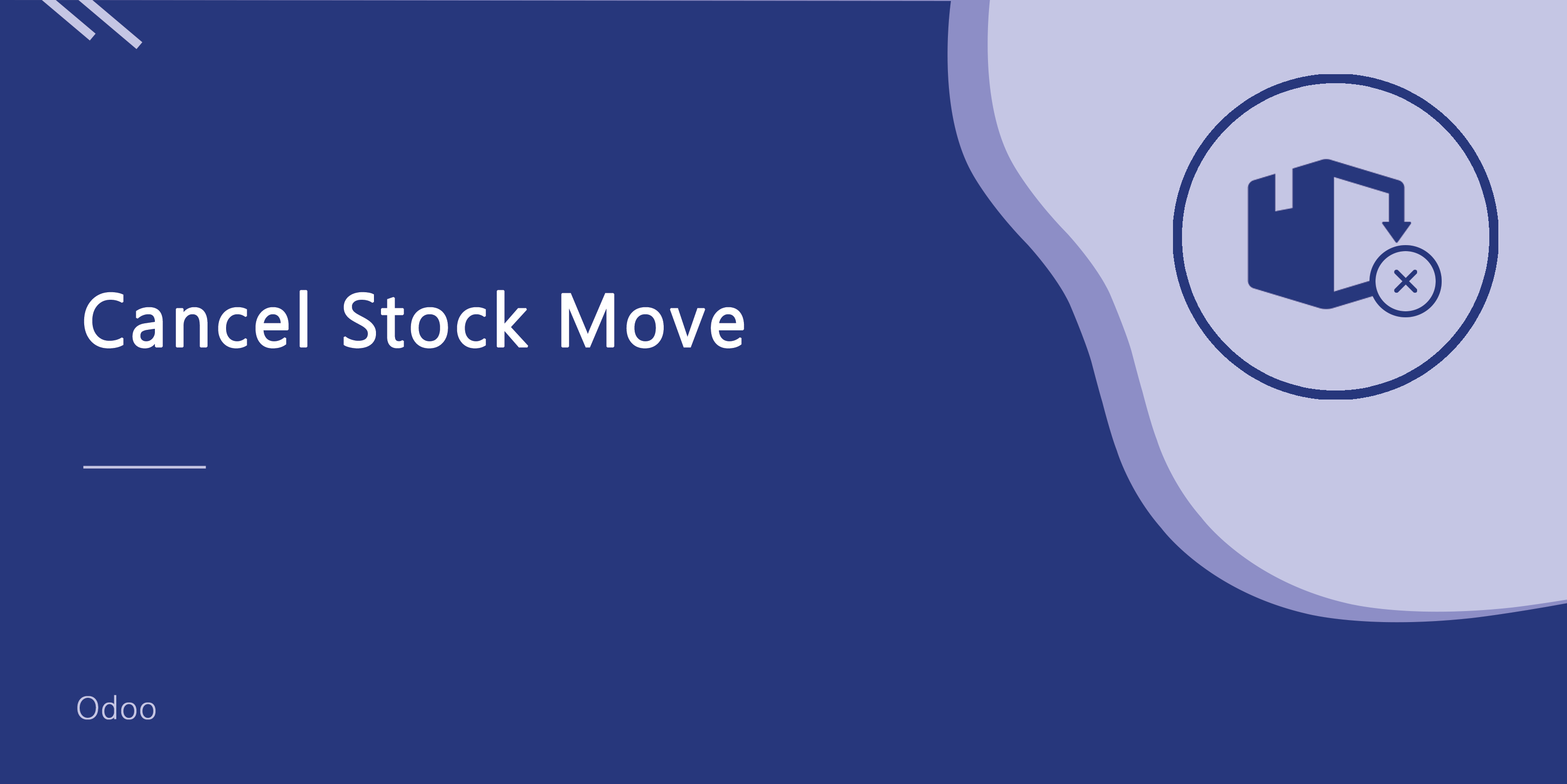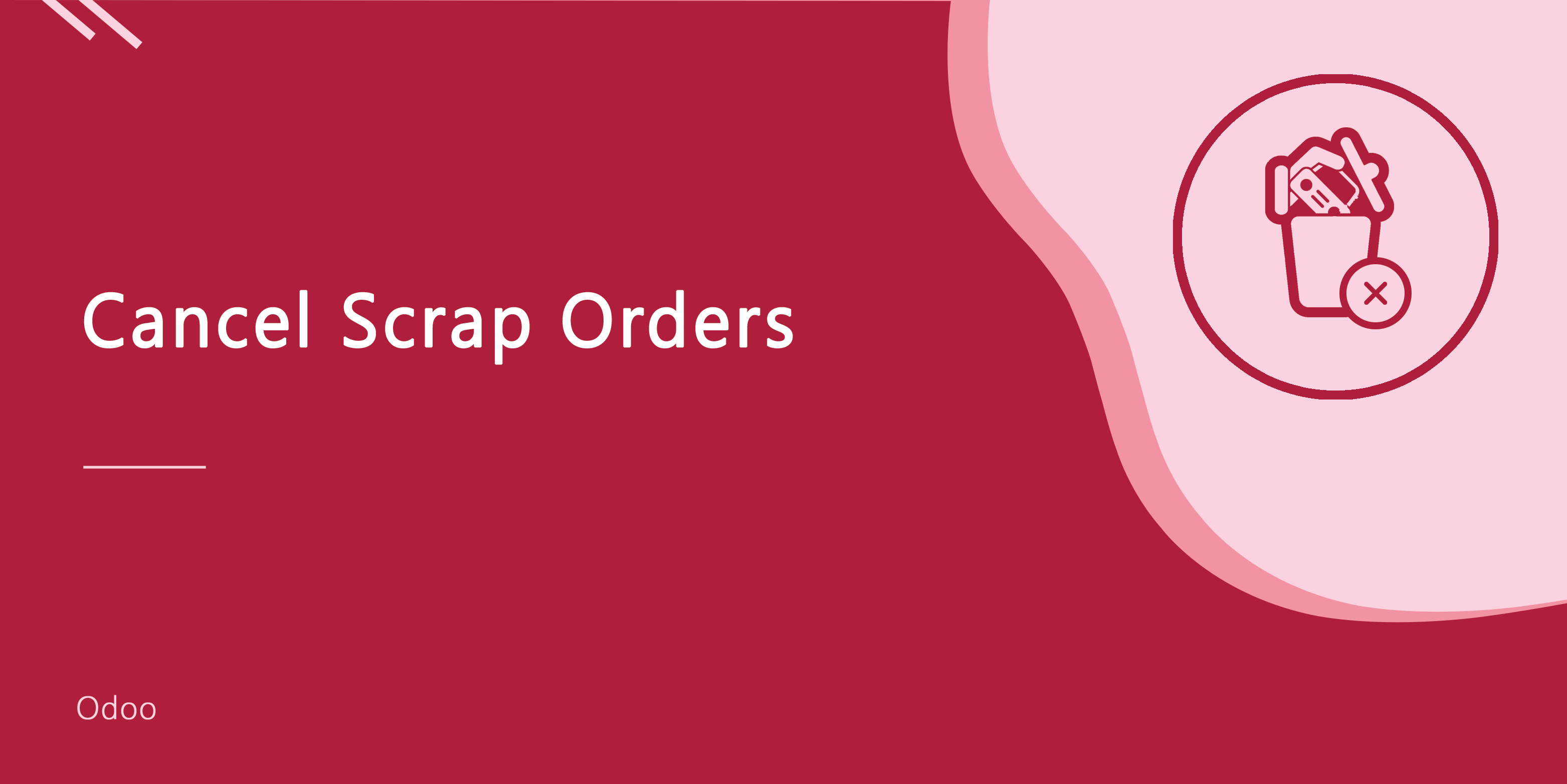- APPS
- All In One Cancel - Basic | Cancel Sale Orders | Cancel Purchase Ordrs | Cancel Invoices | Cancel Invenory | Delete Sale Order | Delete Purchase Order | Delete Invoices, Delete Inventory 14.0
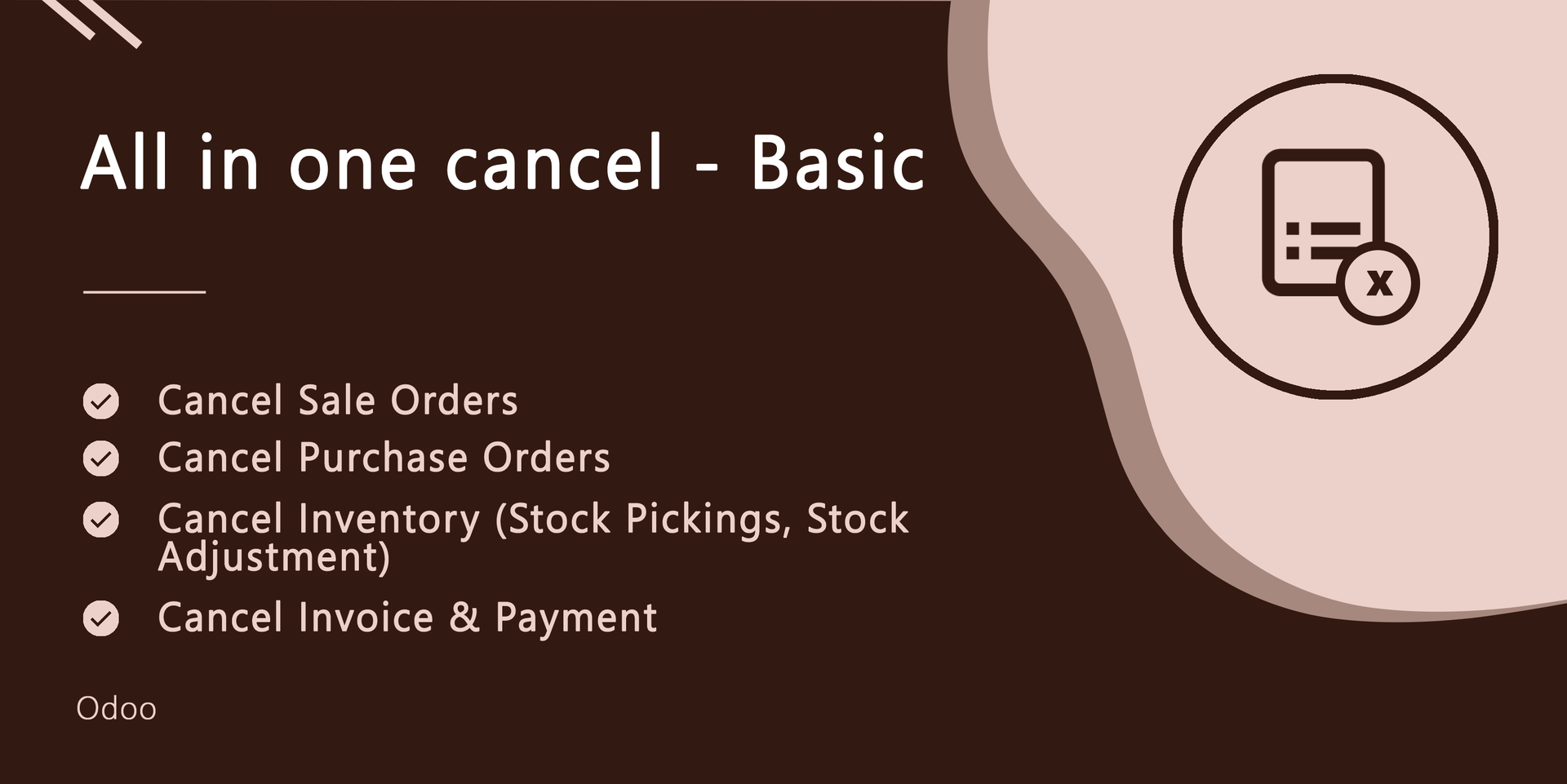
All In One Cancel - Basic | Cancel Sale Orders | Cancel Purchase Ordrs | Cancel Invoices | Cancel Invenory | Delete Sale Order | Delete Purchase Order | Delete Invoices, Delete Inventory
| Technical name | sh_all_one_cancel |
| License | OPL-1 |
| Website | https://www.softhealer.com |
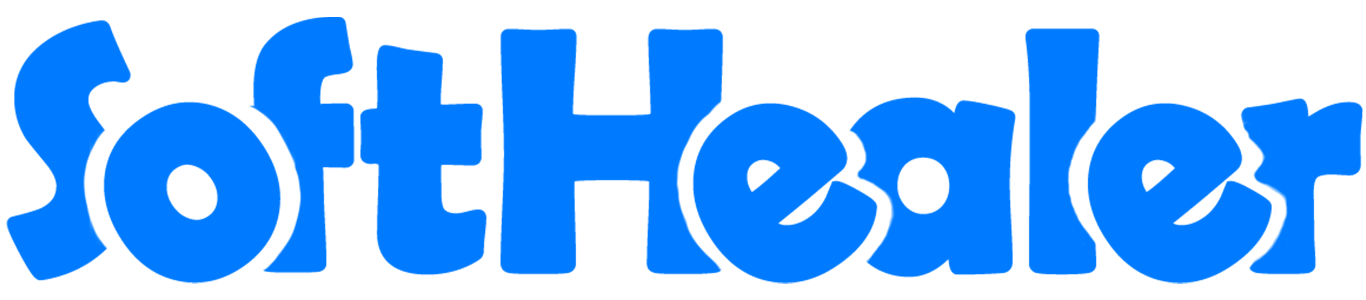
All In One Cancel - Basic

This module helps to cancel sale orders, purchase orders, invoices, payments, stock pickings & stock adjustments. You can also cancel multiple records from the tree view.
Hot Features
Notes
You can cancel created sale orders. You can also cancel multiple sale orders from the tree view. You can cancel the sale order in 3 ways,
1) Cancel Only: When you cancel a sale order then the sale order is cancelled and the state is changed to "cancelled".
2) Cancel and Reset to Draft: When you cancel sale order, first sale order is cancelled and then reset to the draft state.
3) Cancel and Delete: When you cancel a sale order then first sale order is cancelled and then sale order will be deleted.
We provide 2 options in the cancel sales orders,
1) Cancel Delivery Order: When you want to cancel sale orders and delivery orders then you can choose this option.
2) Cancel Invoice and Payment: When you want to cancel sale orders and invoice then you can choose this option.
If you want to cancel sale orders, delivery orders & invoice then you can choose both options "Cancel Delivery Order" & "Cancel Invoice and Payment".
Configuration
Tick the "Sales Cancel Feature" to cancel created sale orders.
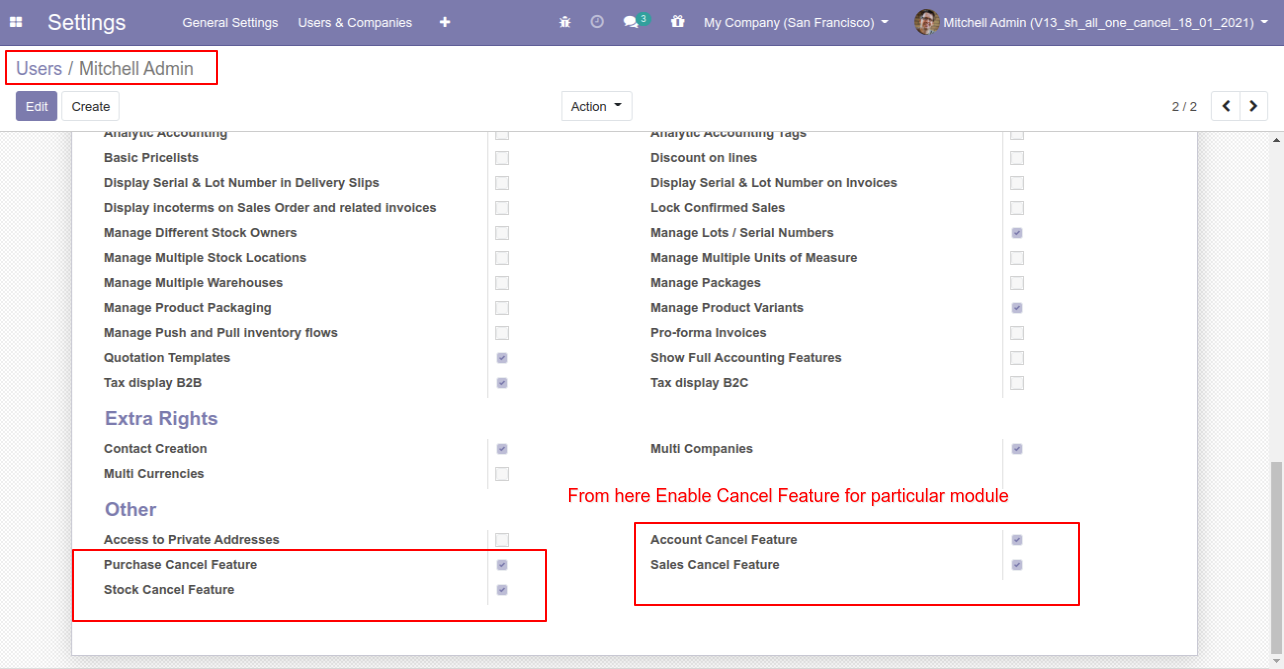
Option-1: Operation Type- Cancel Only
When you want to cancel a sale order only then choose the "Cancel Only" option.

We confirm the quotation and create a sale order.
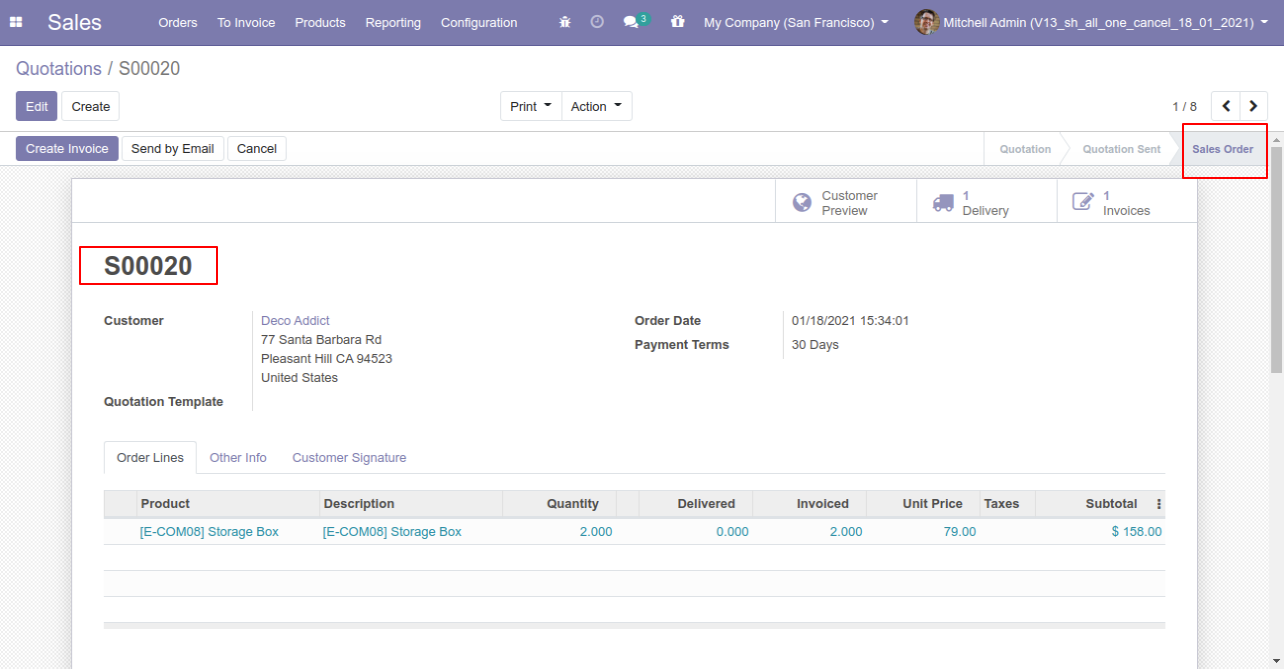
Press the "Cancel" button to cancel created sale order.
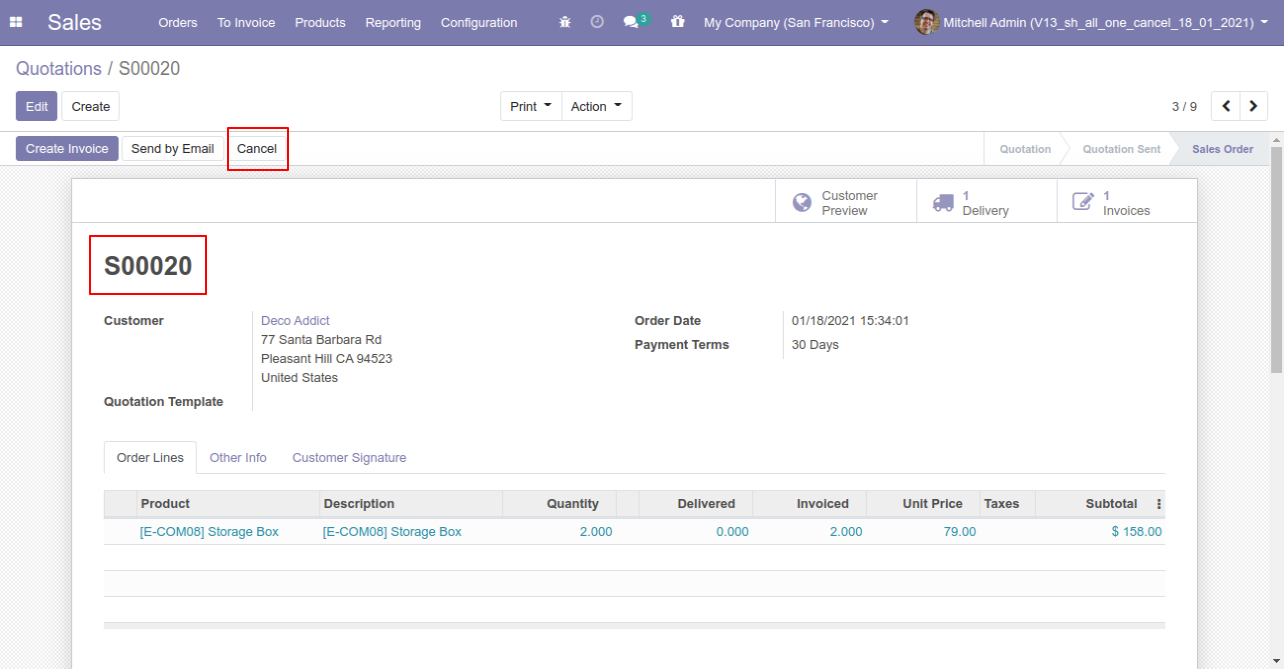
When you cancel a sale order then the sale order is cancelled and the state is changed to "cancelled".
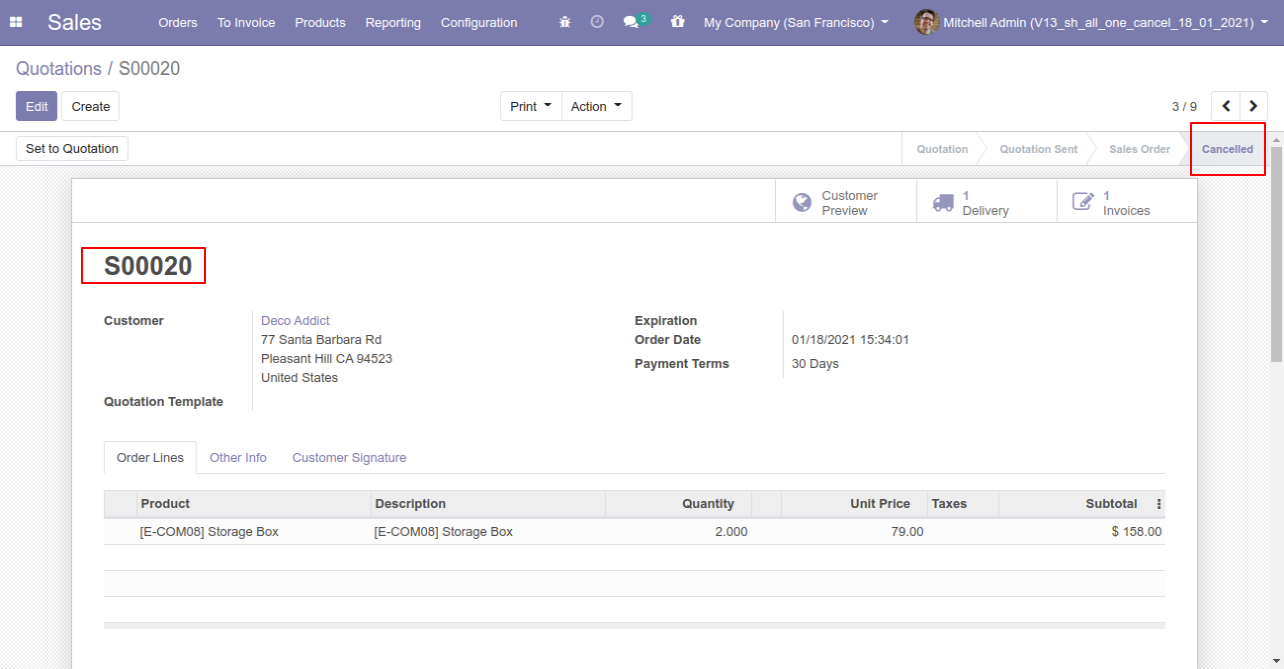
Option-2: Operation Type- Cancel and Reset to Draft
When you want to cancel a sale order and reset to the draft state tick "Cancel and Reset to Draft".
If you want to cancel sale orders, delivery orders & invoice then you can choose both options "Cancel Delivery Order" & "Cancel Invoice and Payment".
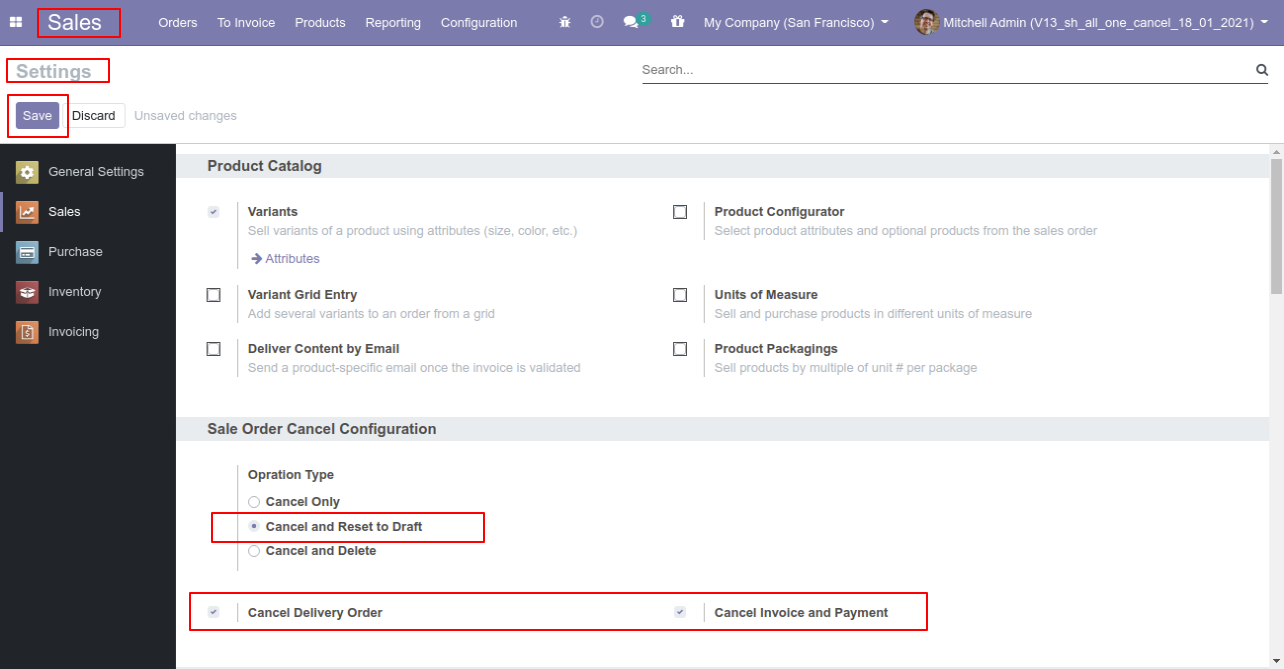
Now we create sale order, delivery orders & invoice.
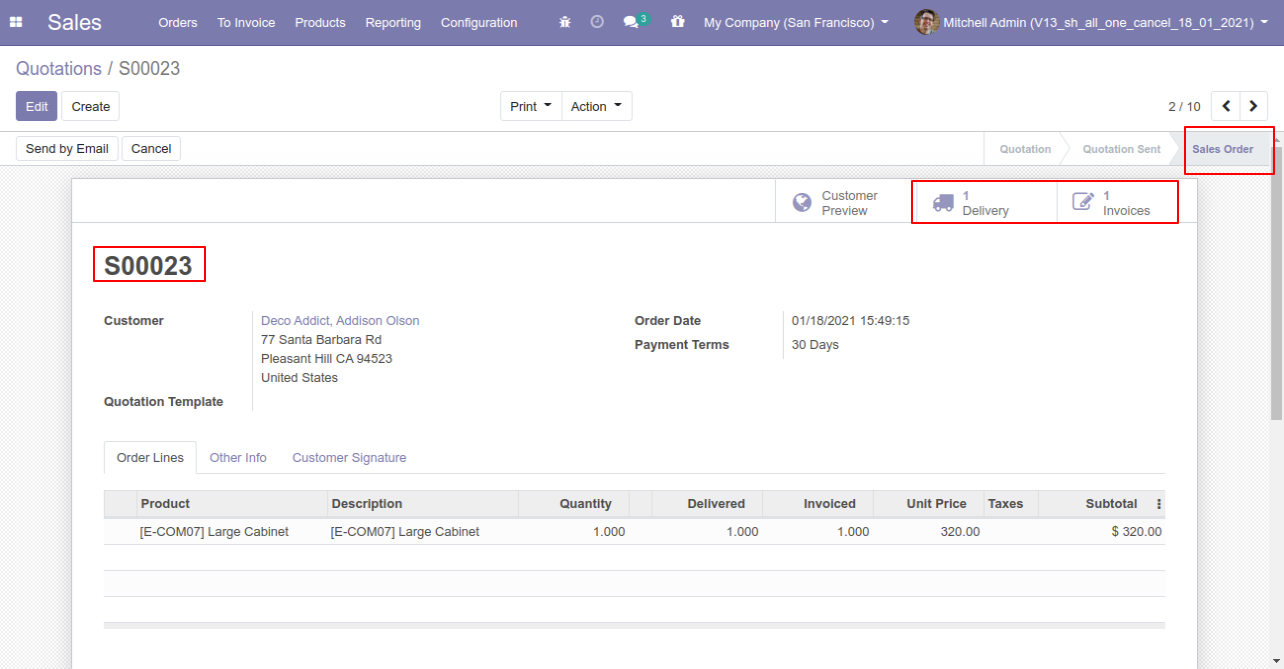
Our delivery order is in the done state.
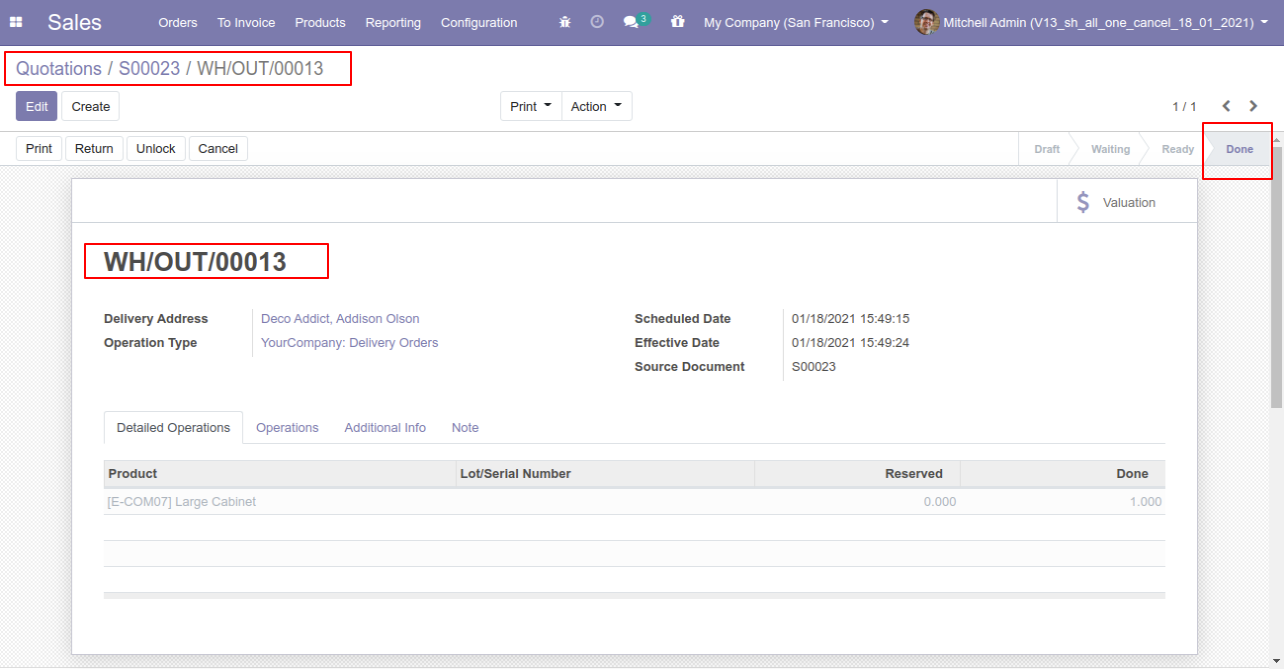
Our invoice is paid.
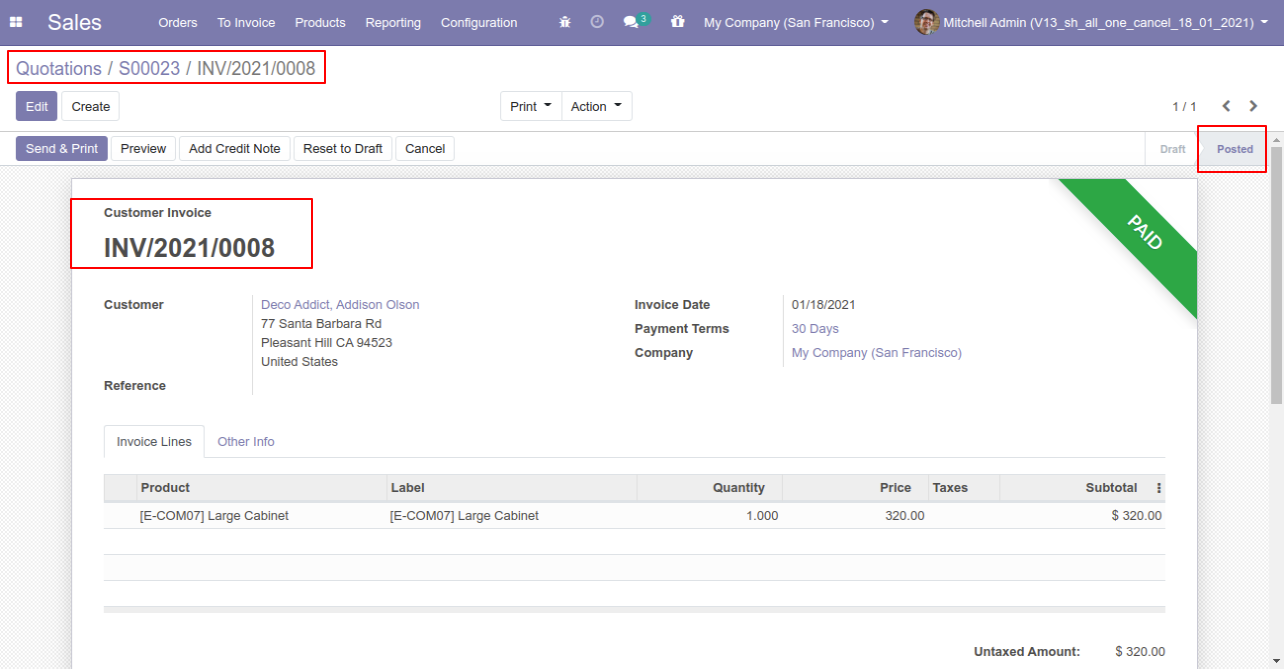
Press the "Cancel" button to cancel created sale order.
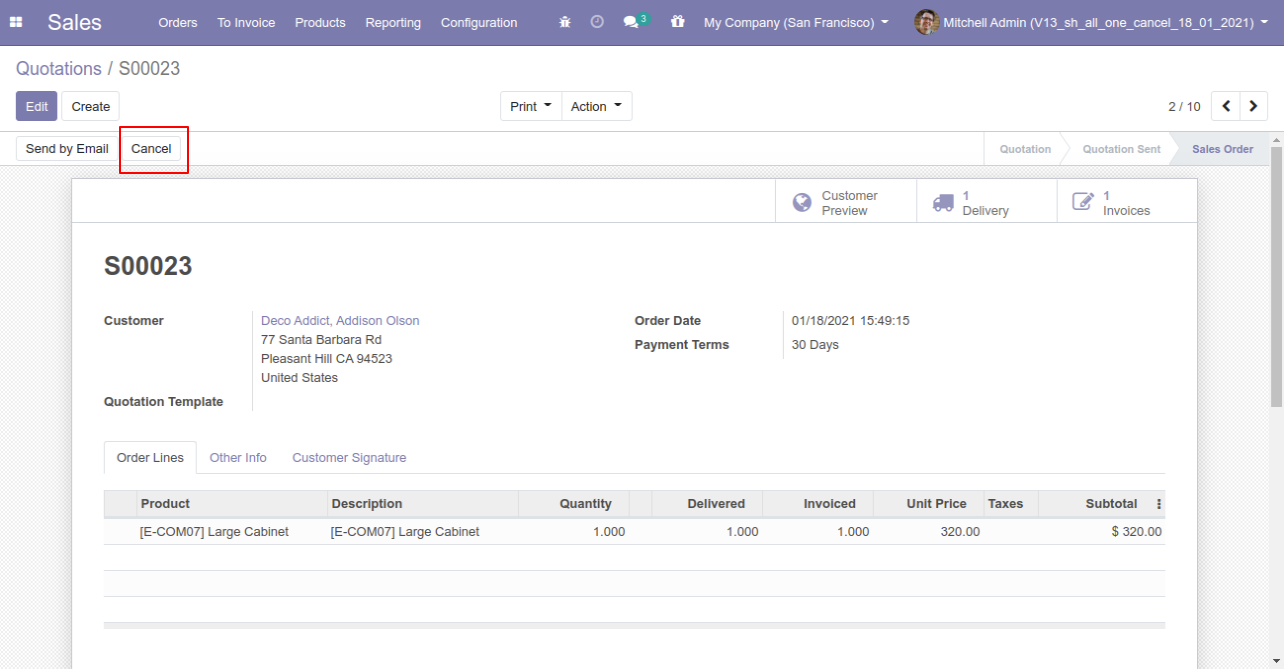
After canceling the sale order it reset to the draft.
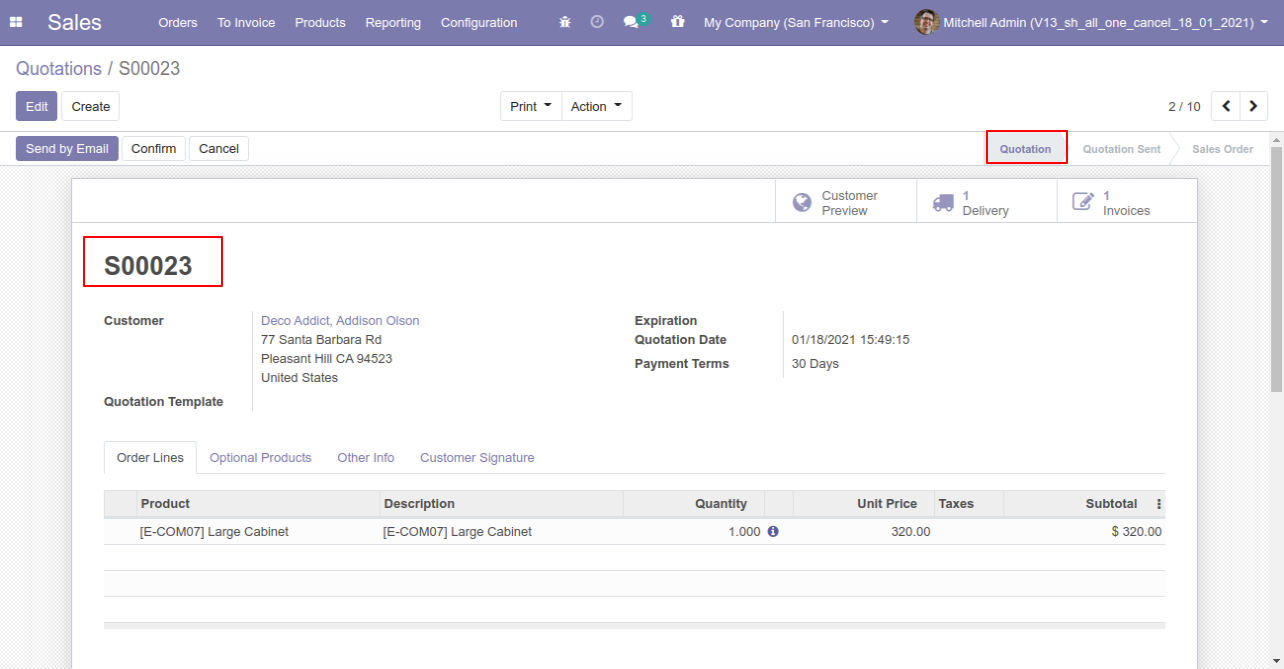
Our delivery order is also reset to the draft.
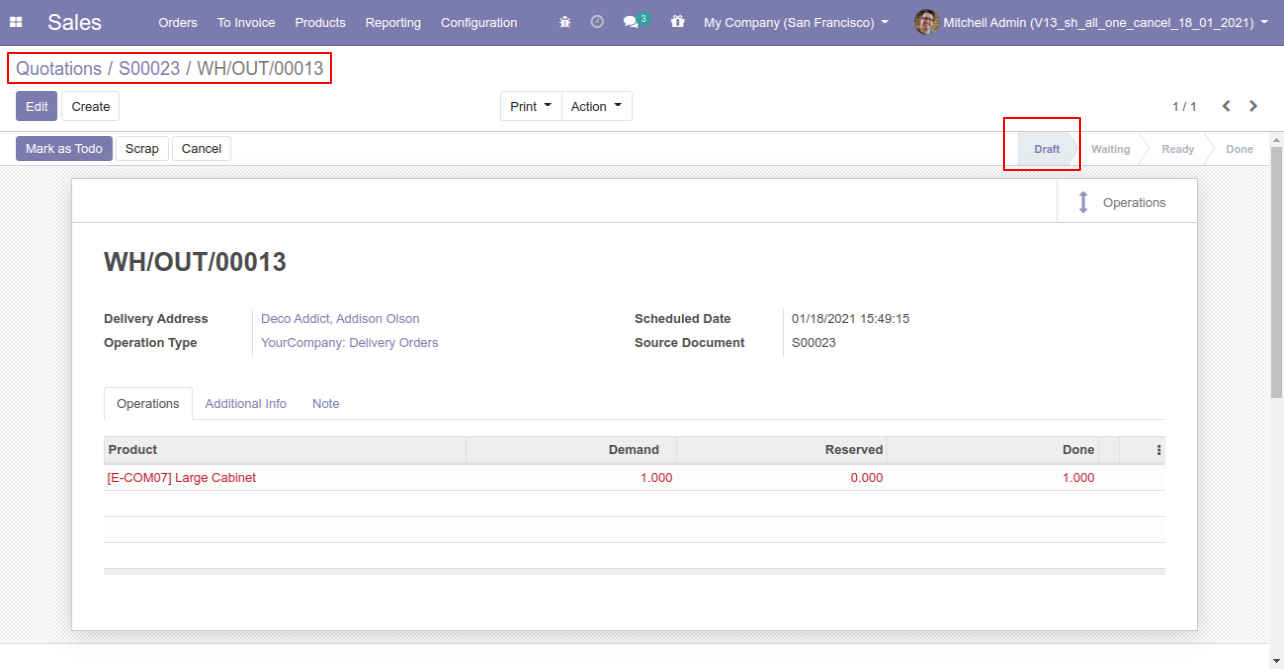
Our invoice is also reset to the draft.
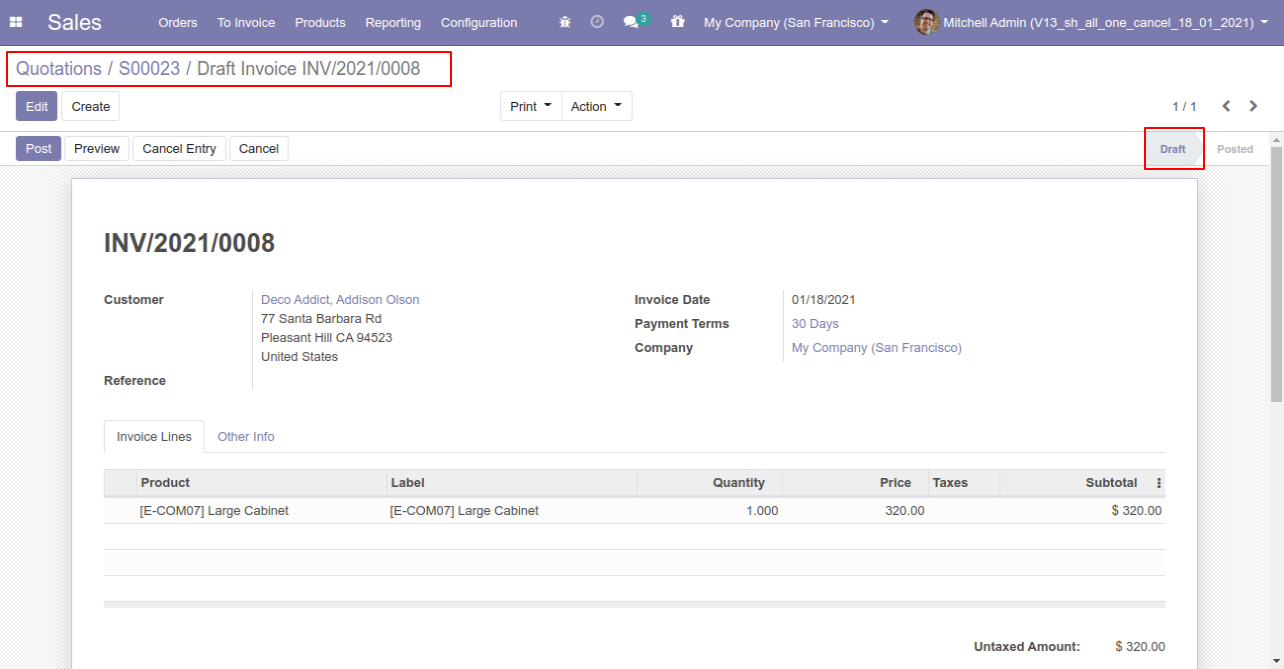
Option-3: Operation Type- Cancel and Delete
When you want to cancel & delete a sale order then choose the "Cancel and Delete" option.
If you want to cancel sale orders, delivery orders & invoice then you can choose both options "Cancel Delivery Order" & "Cancel Invoice and Payment".
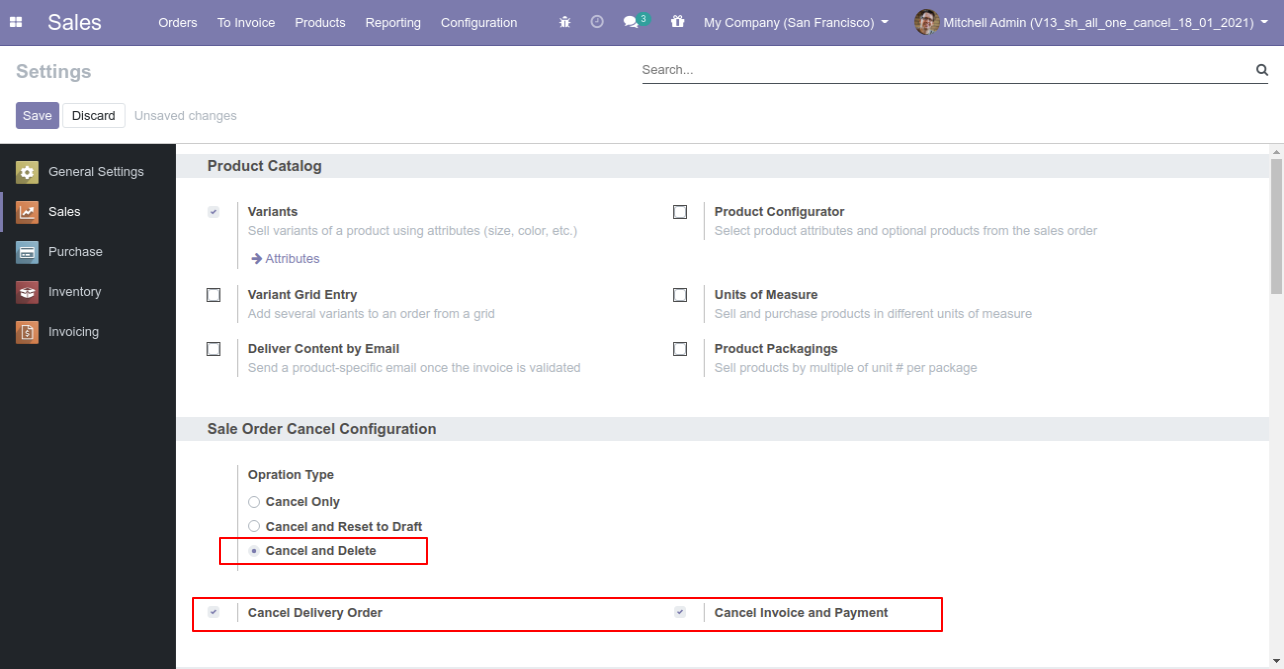
Now we create sale order, delivery orders & invoice.
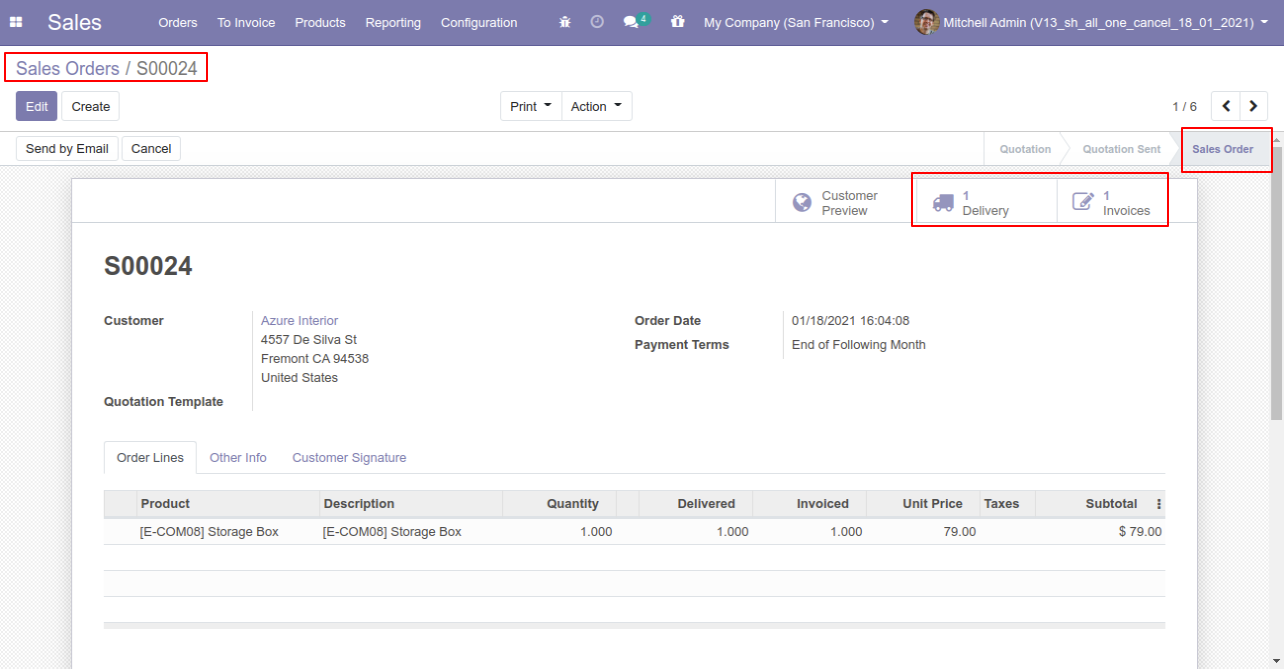
Our delivery order is in the done state.
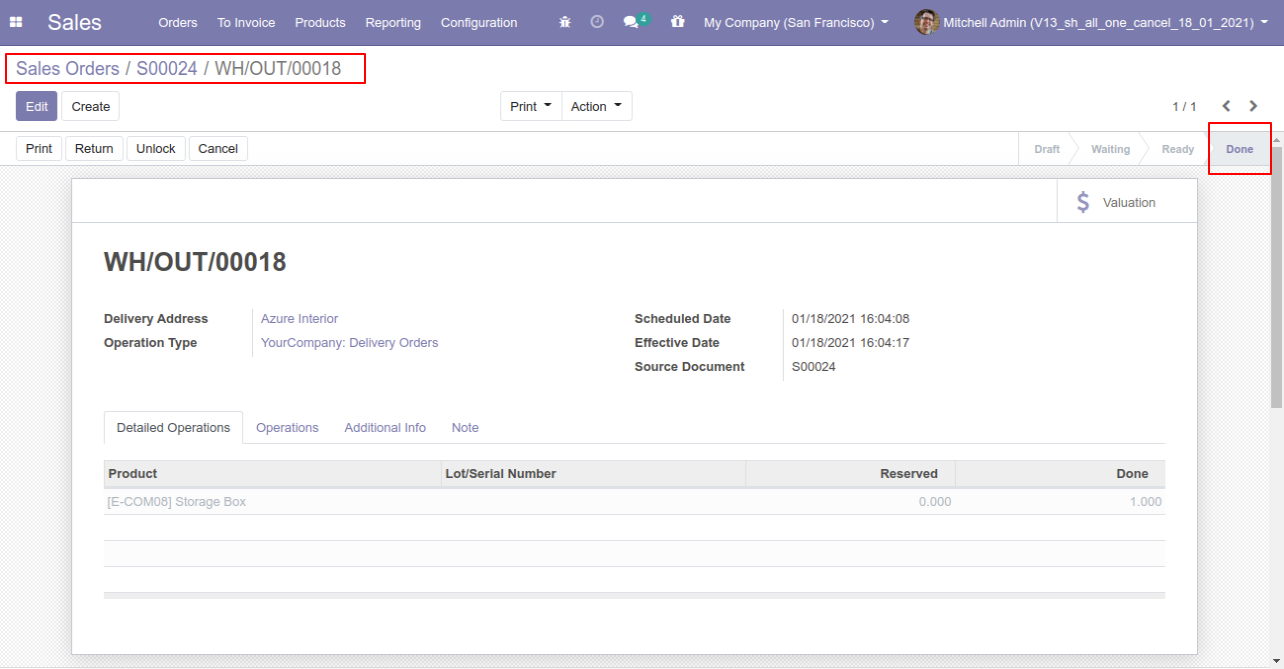
Our invoice is in the draft state.
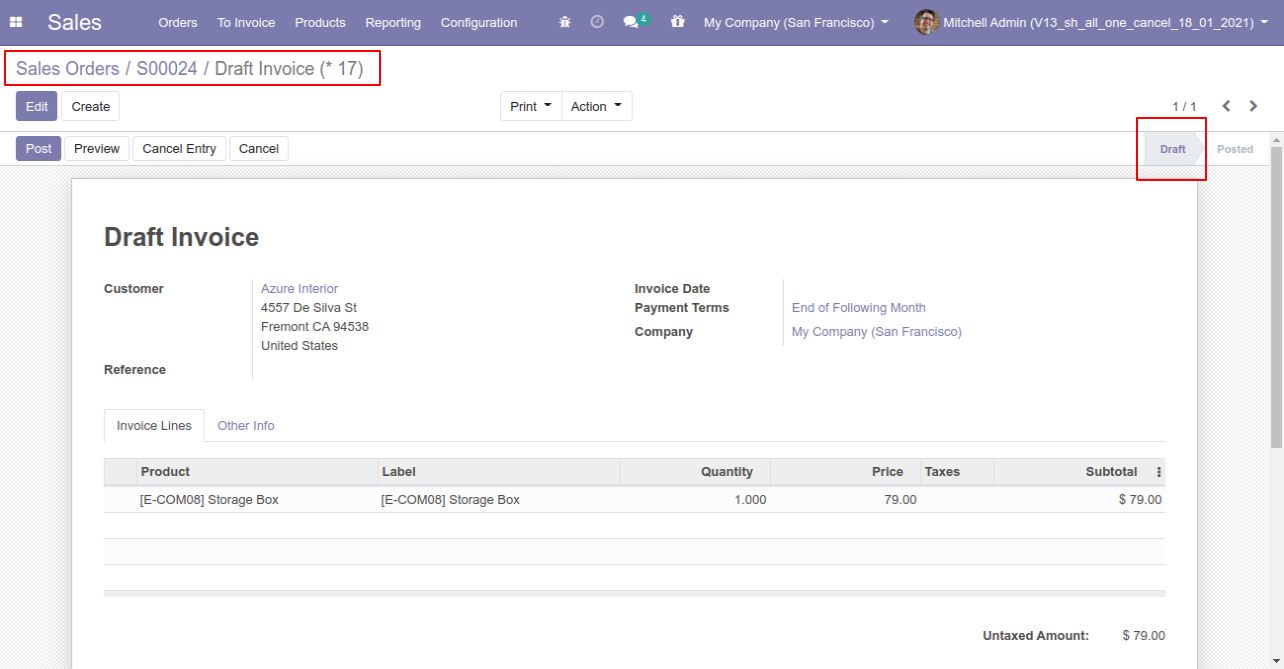
Press the "Cancel" button to cancel created sale order.
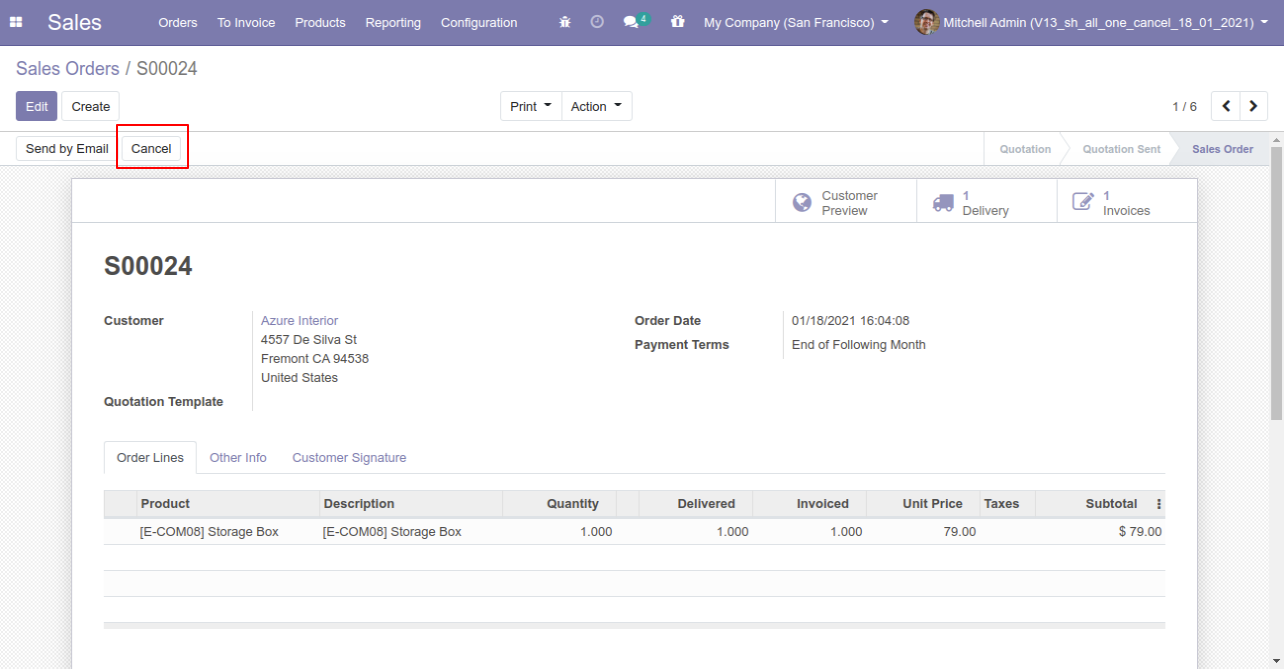
After the "Cancel" the sale order our sale order will be deleted.
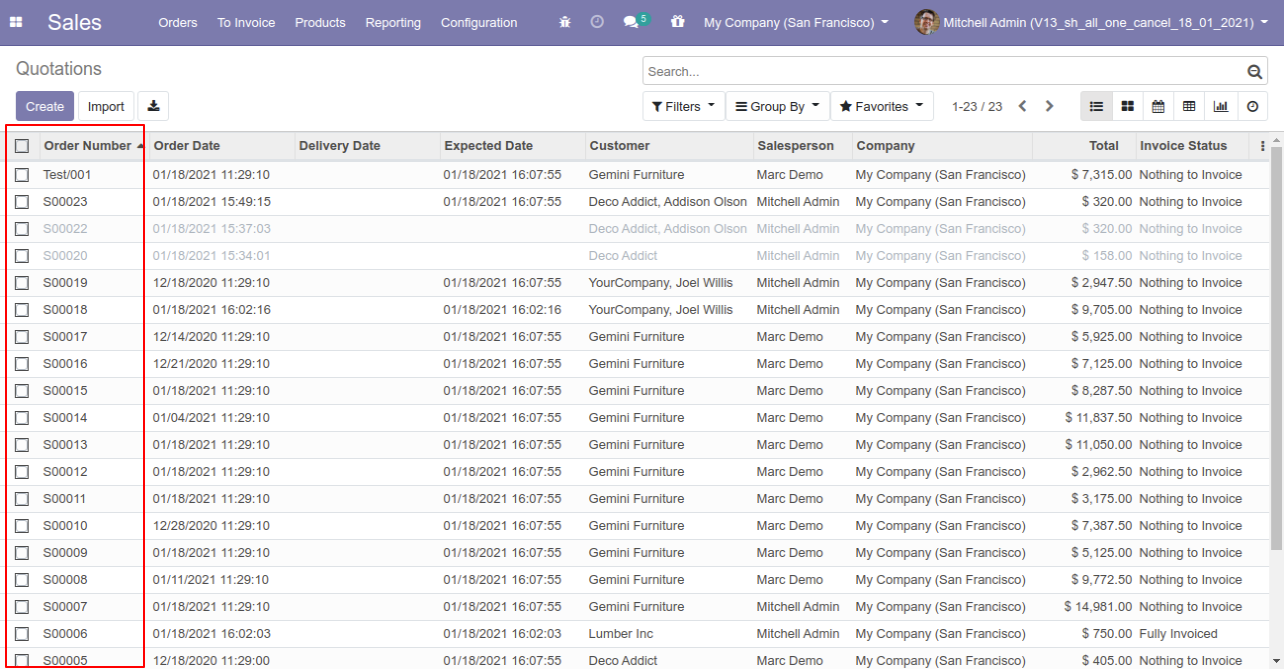
Option-4: Operation Type- Cancel Multiple Sale Orders
Now we cancel multiple sale orders from the tree view.
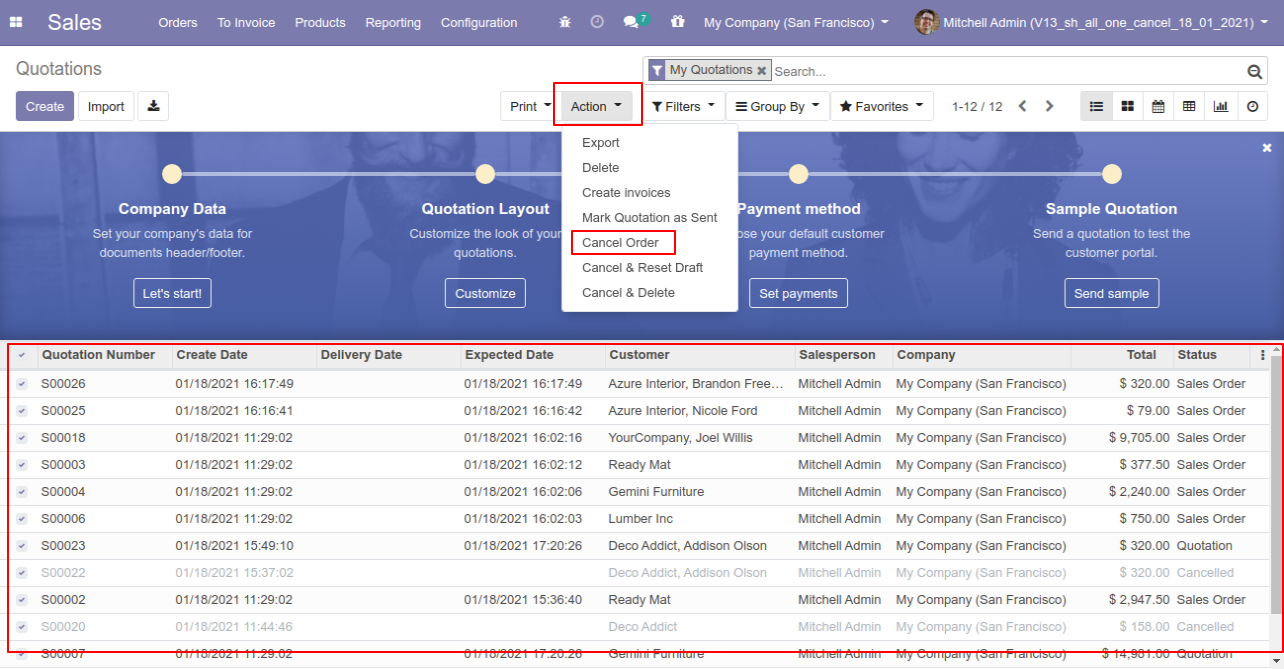
All selected sale orders are cancelled.
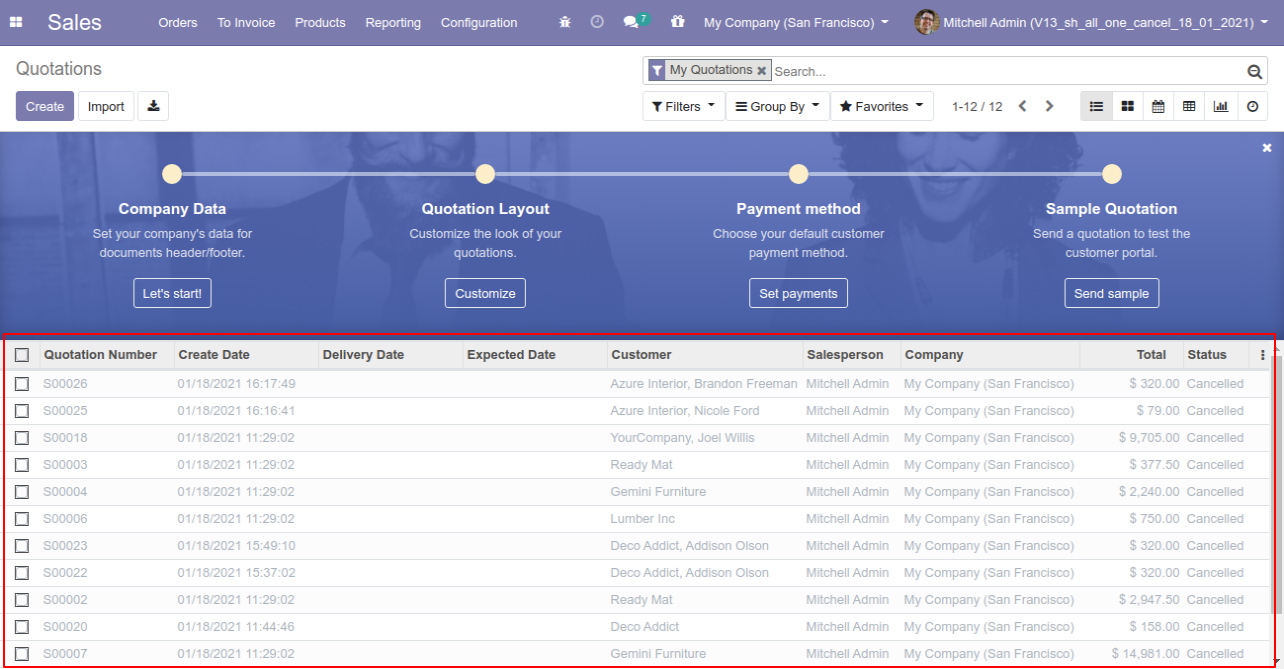
Now we "cancel & reset draft" multiple sale orders from the tree view.
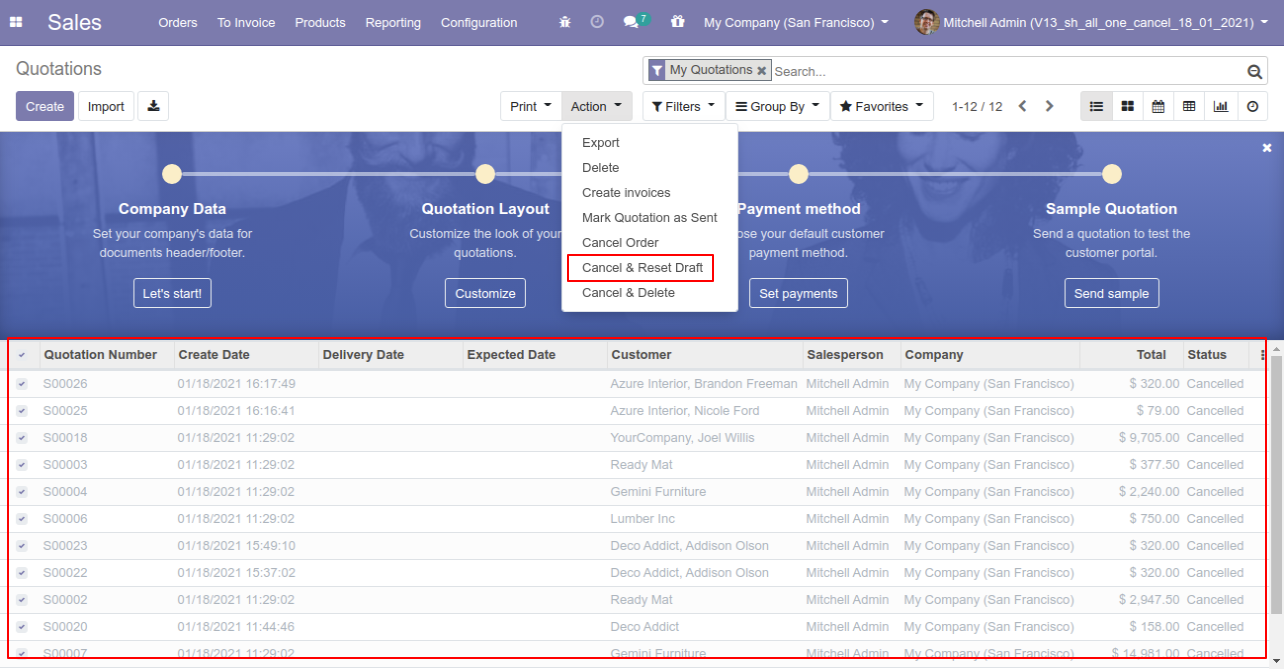
All selected sale orders are cancelled and reset to the draft.
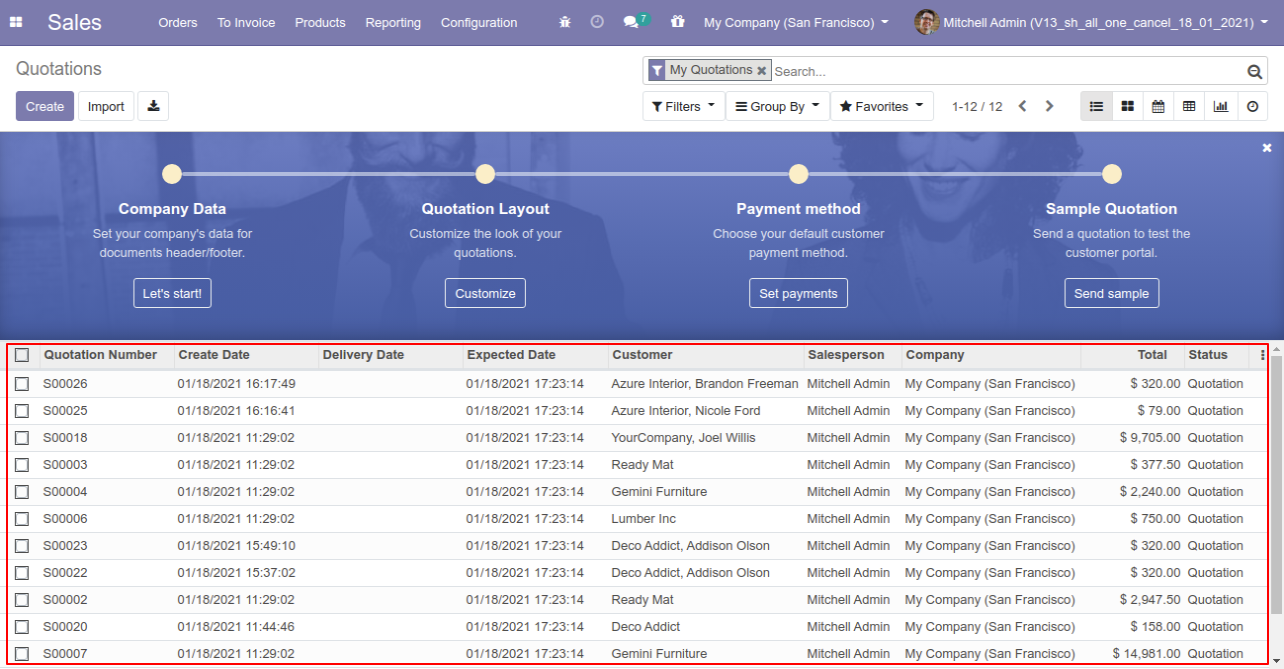
Now we "cancel & delete" multiple sale orders from the tree view, so all sale orders will be deleted after cancelled.
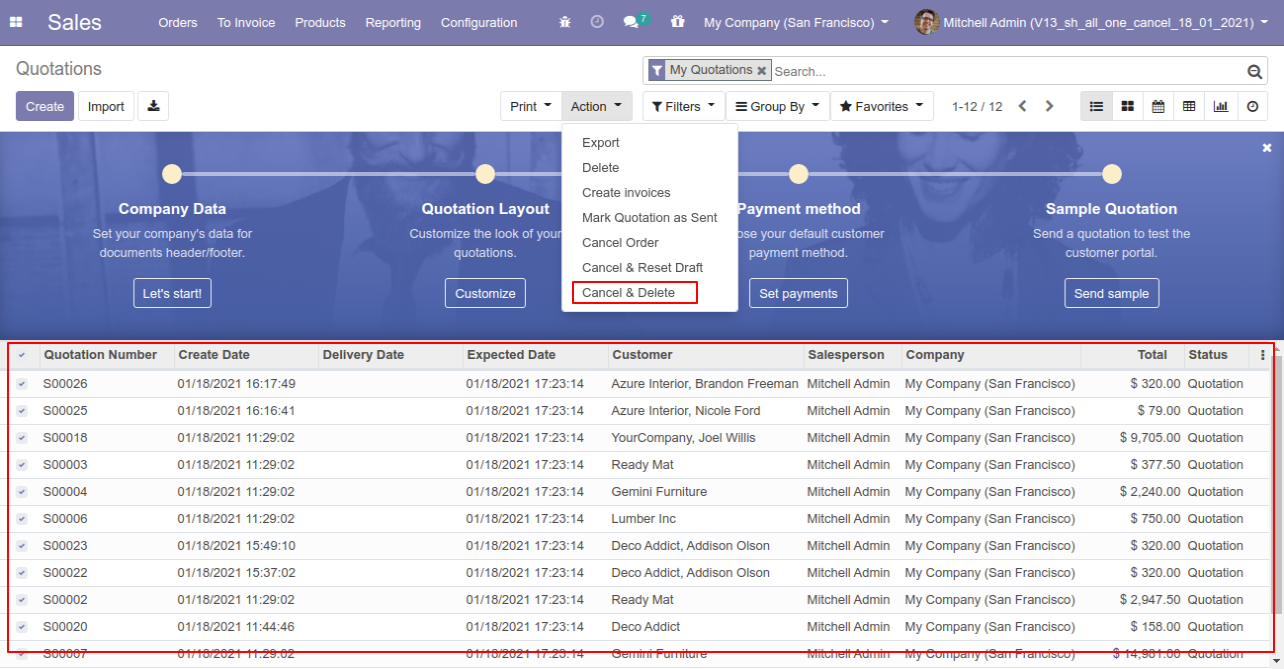
You can cancel created purchase orders. You can also cancel multiple purchase orders from the tree view. You can cancel the purchase order in 3 ways,
1) Cancel Only: When you cancel a purchase order then the purchase order is cancelled and the state is changed to "cancelled".
2) Cancel and Reset to Draft: When you cancel purchase order, first purchase order is cancelled and then reset to the draft state.
3) Cancel and Delete: When you cancel a purchase order then first purchase order is cancelled and then purchase order will be deleted.
We provide 2 options in the cancel purchase orders,
1) Cancel Receipt: When you want to cancel purchase orders and receipt then you can choose this option.
2) Cancel Bill and Payment: When you want to cancel purchase orders and bill then you can choose this option.
If you want to cancel purchase orders, receipts & bill then you can choose both options "Cancel Receipt" & "Cancel Bill and Payment".
Configuration
Tick the "Purchase Cancel Feature" to cancel created purchase orders.
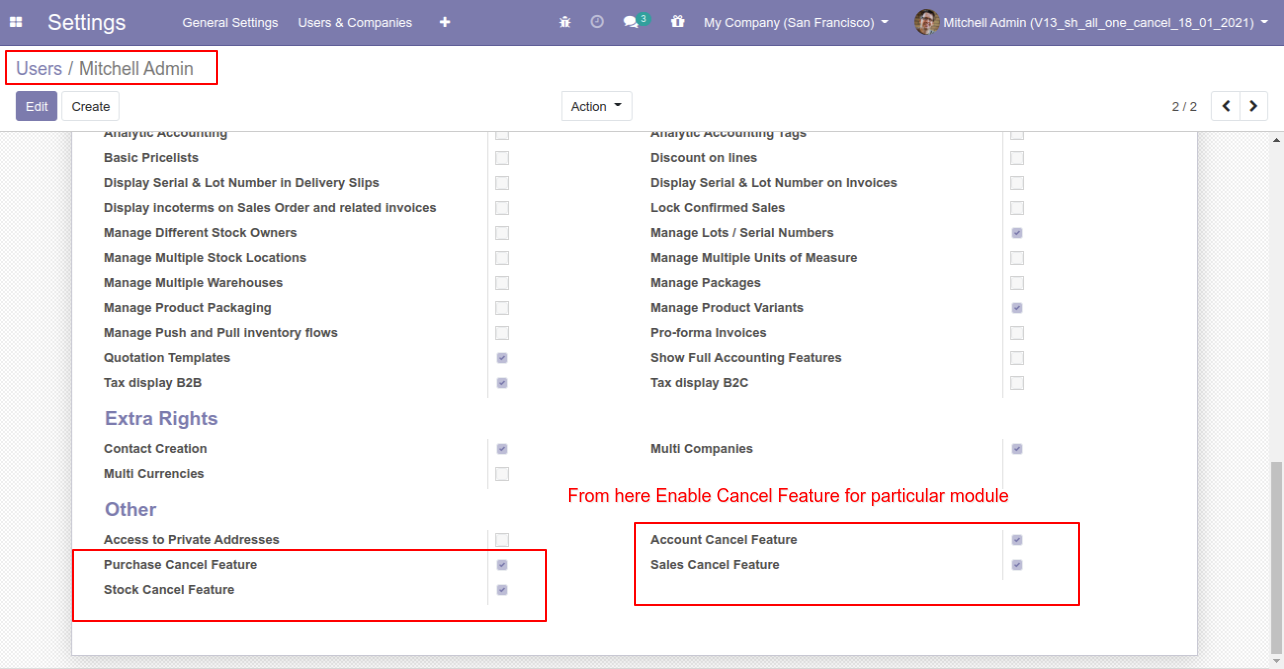
Option-1: Operation Type- Cancel Only
When you want to cancel a purchase order only then choose the "Cancel Only" option.
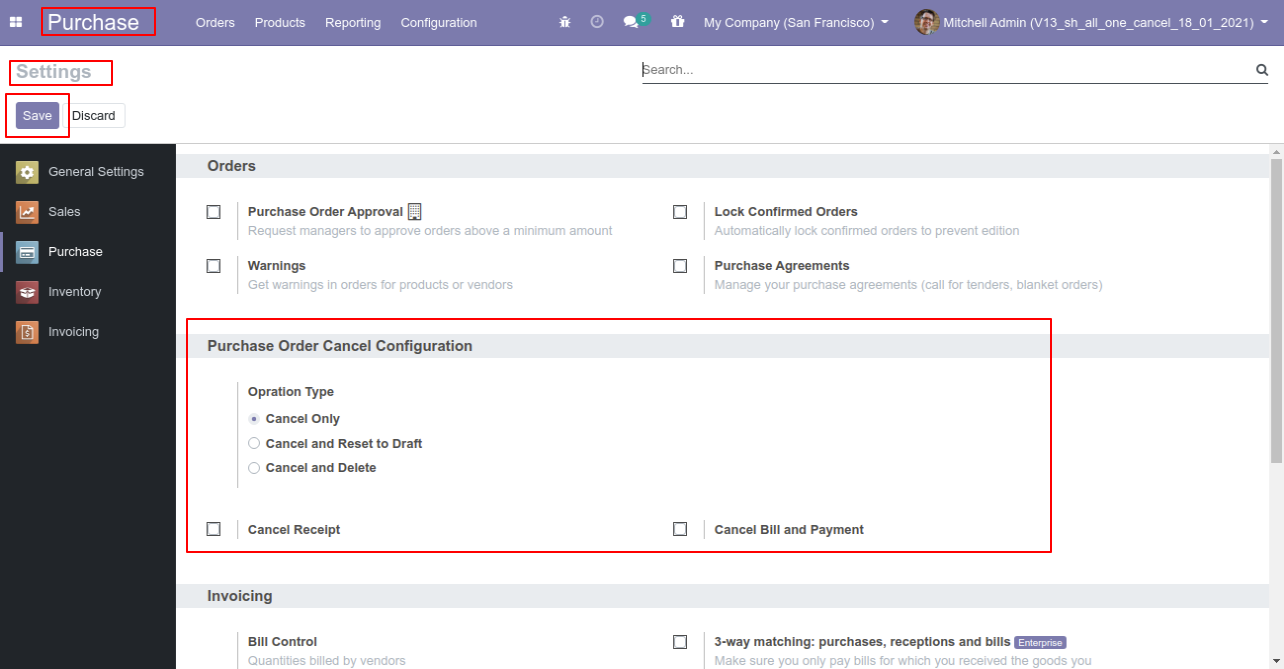
We create a purchase order and then cancel created purchase order.
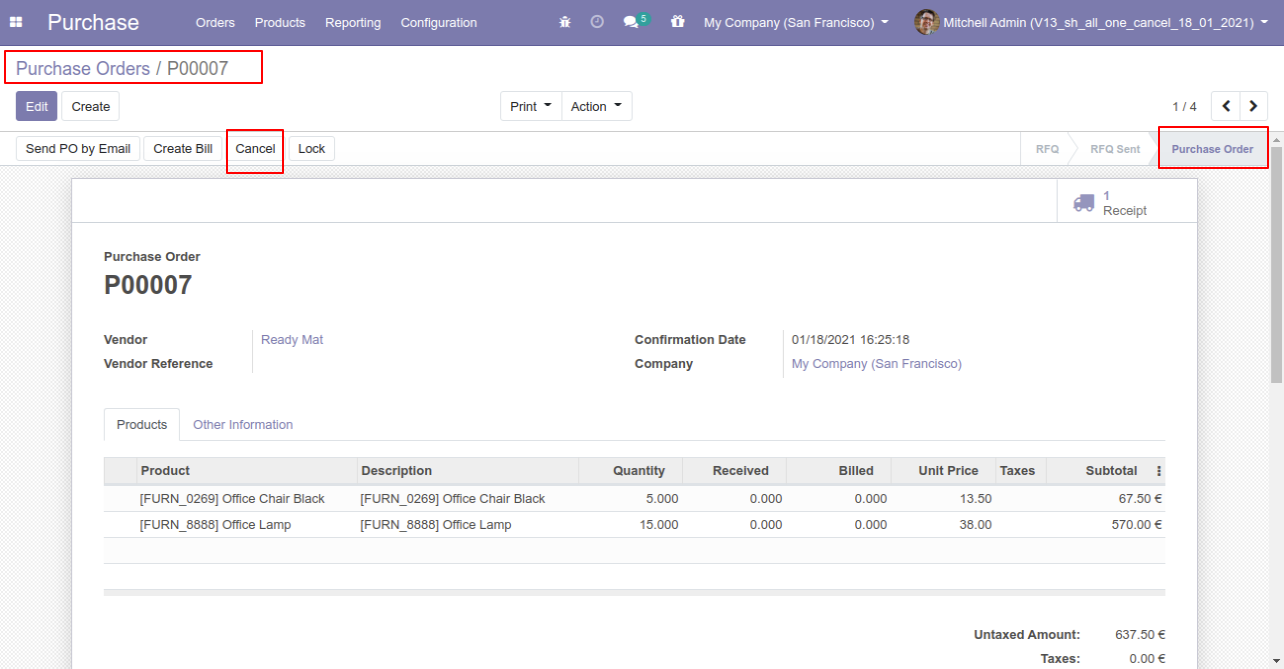
When you cancel a purchase order then the purchase order is cancelled and the state is changed to "cancelled".
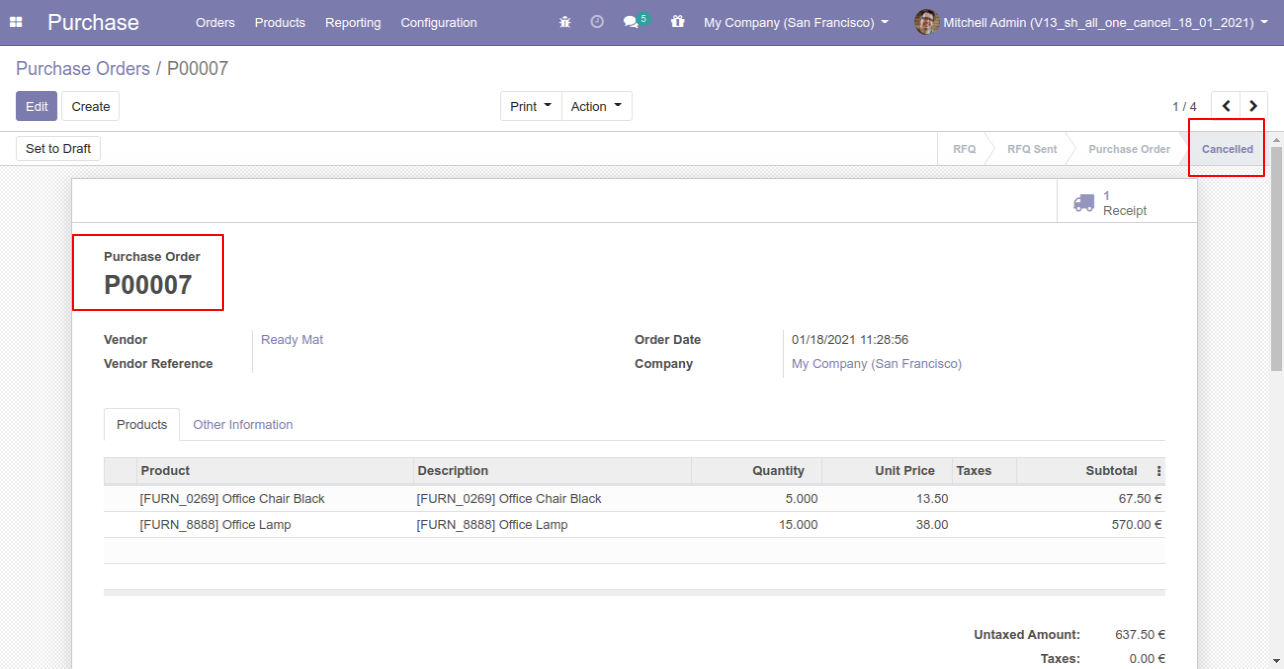
Option-2: Operation Type- Cancel and Reset to Draft
When you want to cancel a purchase order and reset to the draft state tick "Cancel and Reset to Draft".
If you want to cancel purchase orders, receipt & bill then you can choose both options "Cancel Receipt" & "Cancel Bill and Payment".
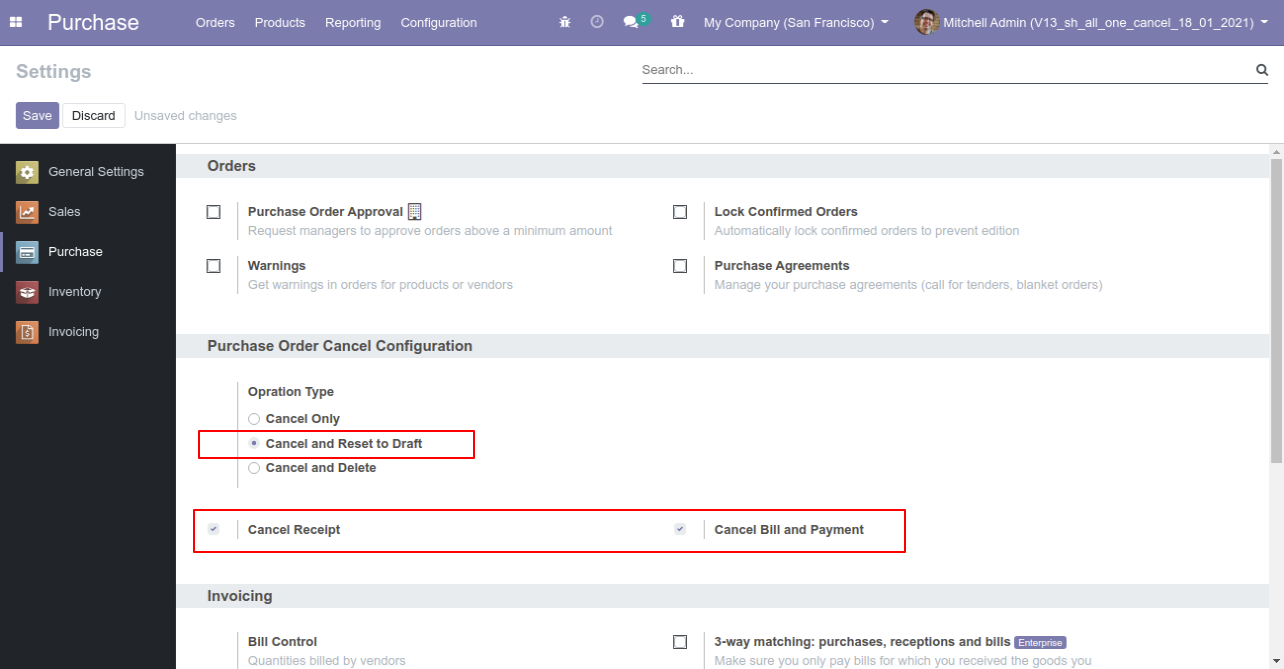
Now we create purchase order, receipt & bill.
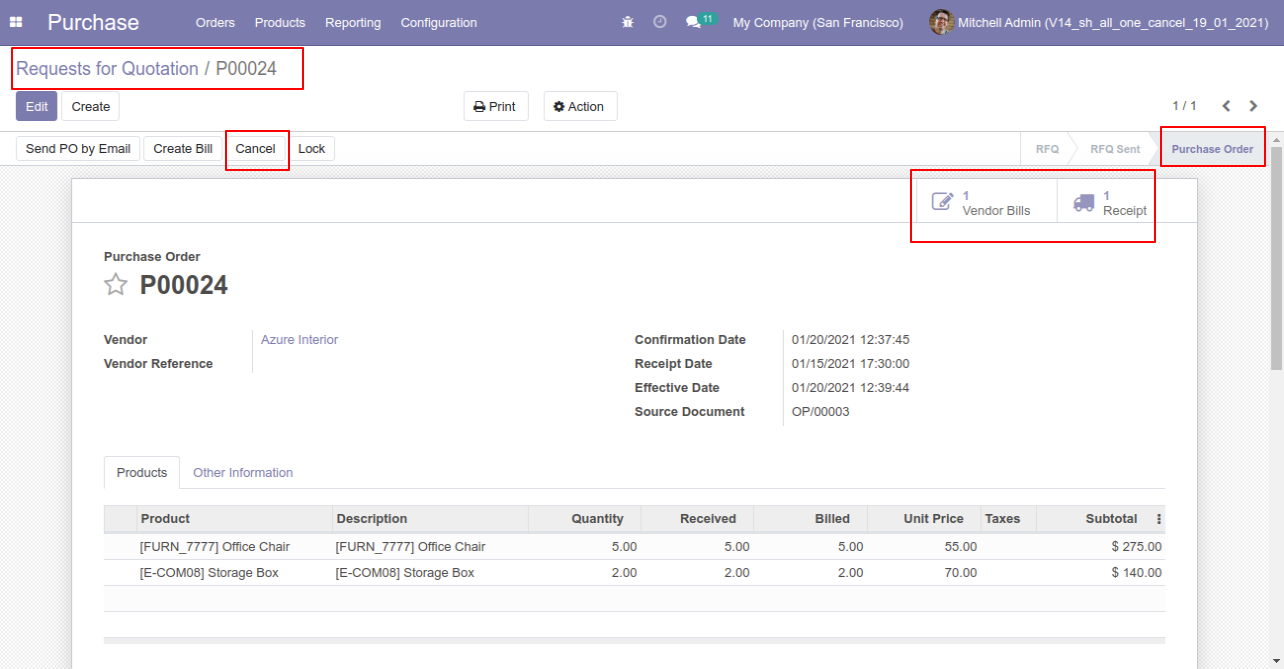
Now we cancel purchase order so After canceling the purchase order it reset to the draft.
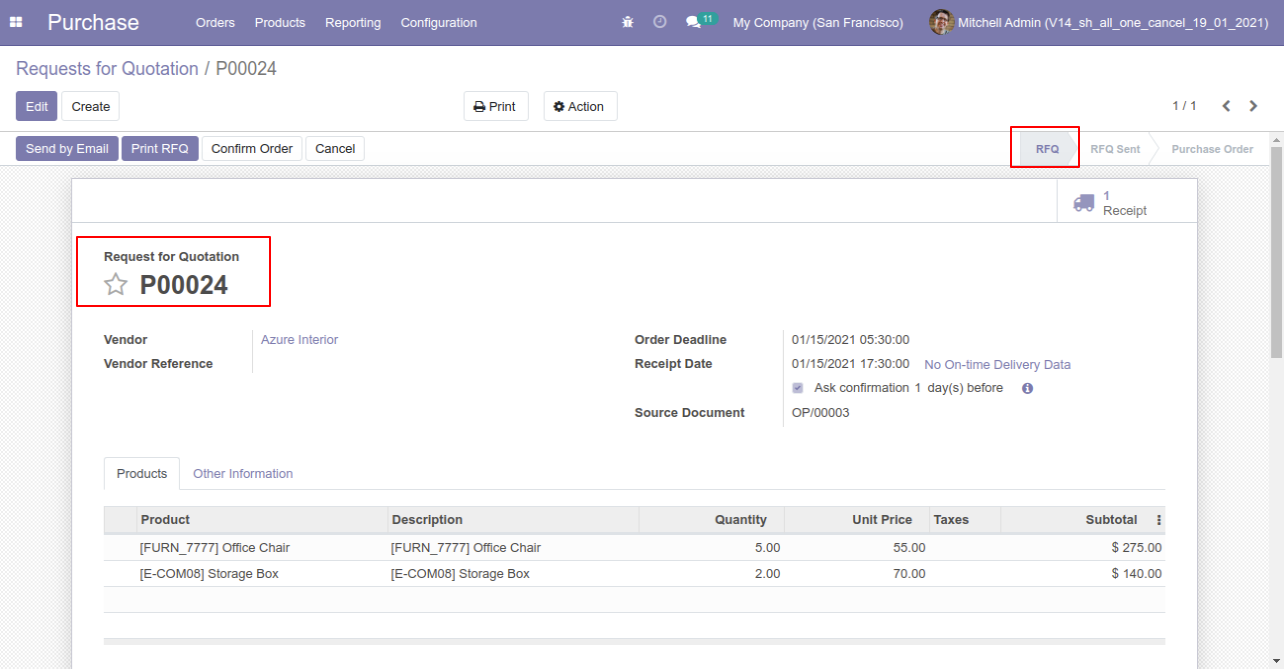
Our receipt is also reset to the draft.
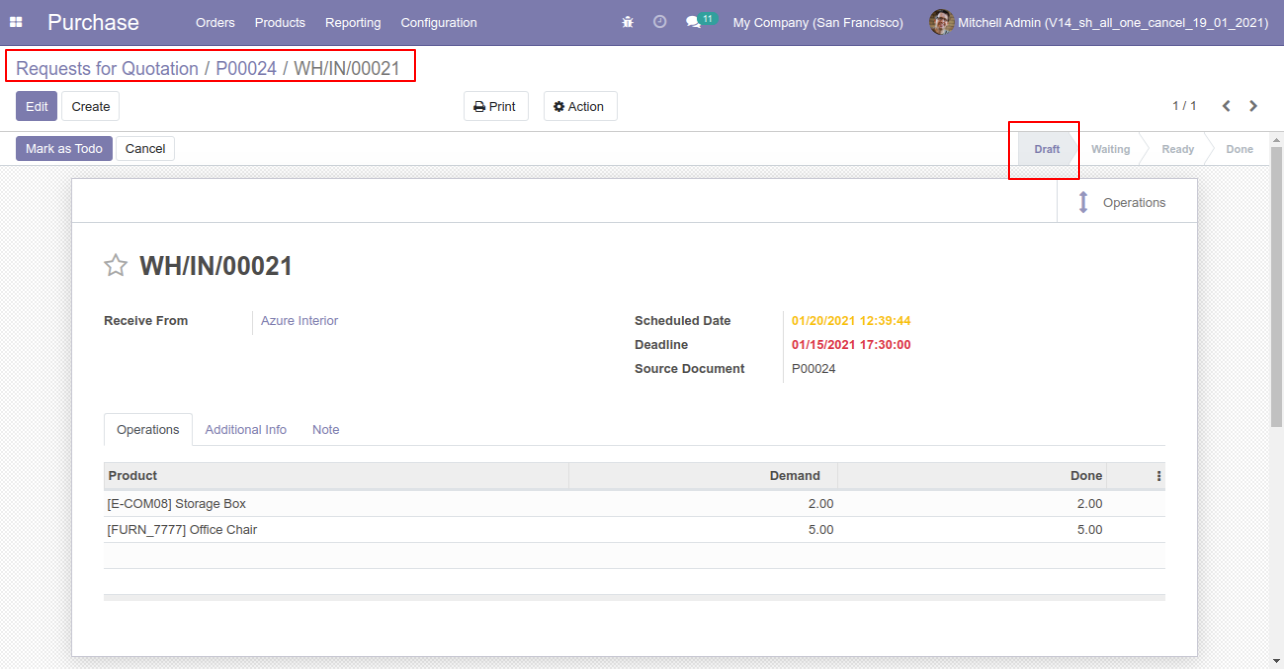
Our bill is also reset to the draft.

Option-3: Operation Type- Cancel and Delete
When you want to cancel & delete a purchase order then choose the "Cancel and Delete" option.
If you want to cancel purchase orders, receipts & bill then you can choose both options "Cancel Receipt" & "Cancel Bill and Payment".
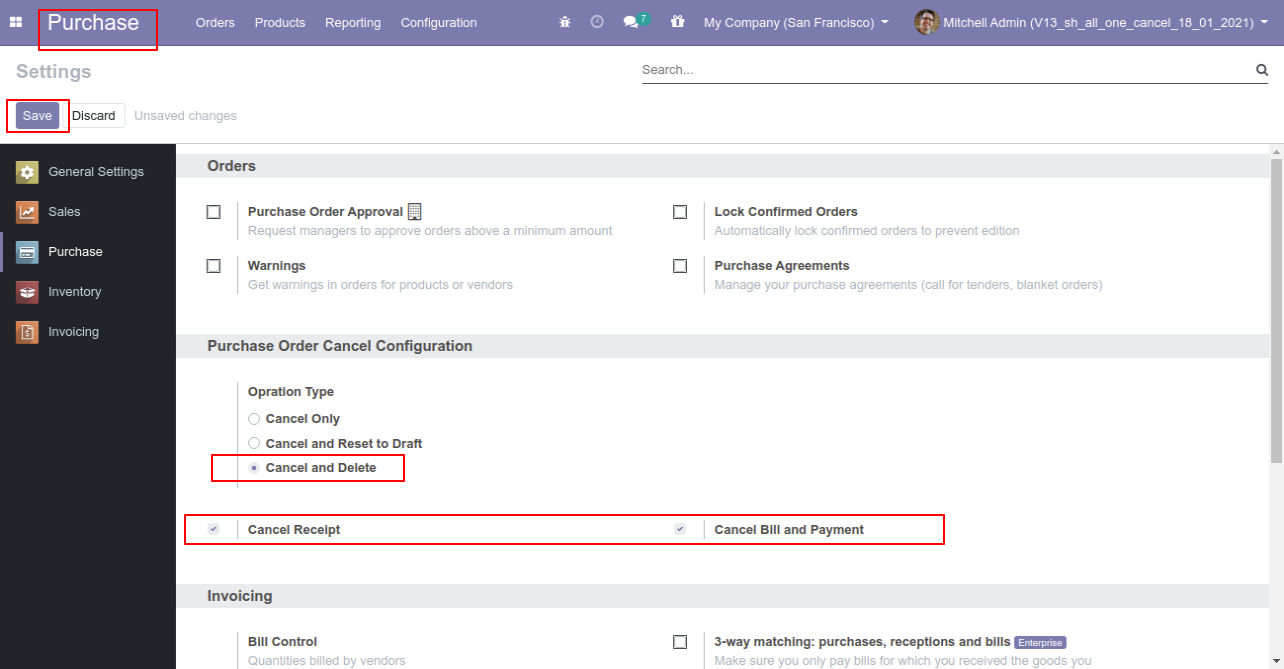
Now we create purchase order and then we cancel created purchase order.
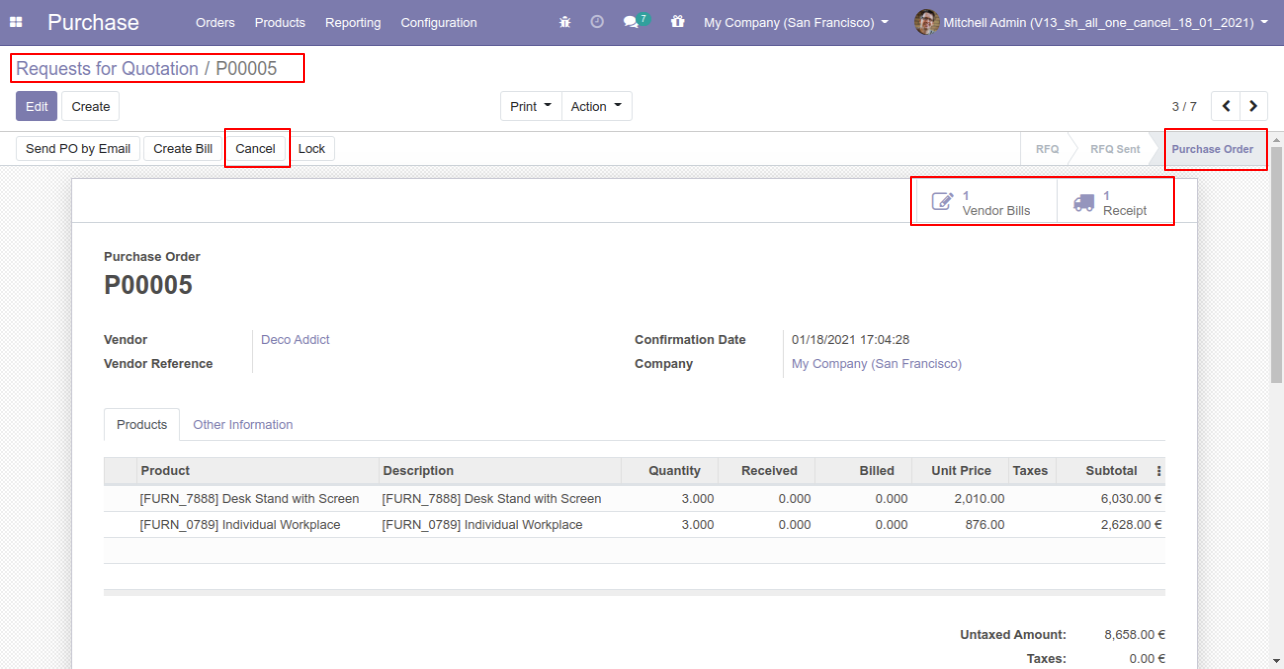
After the "Cancel" the purchase order our purchase order will be deleted.
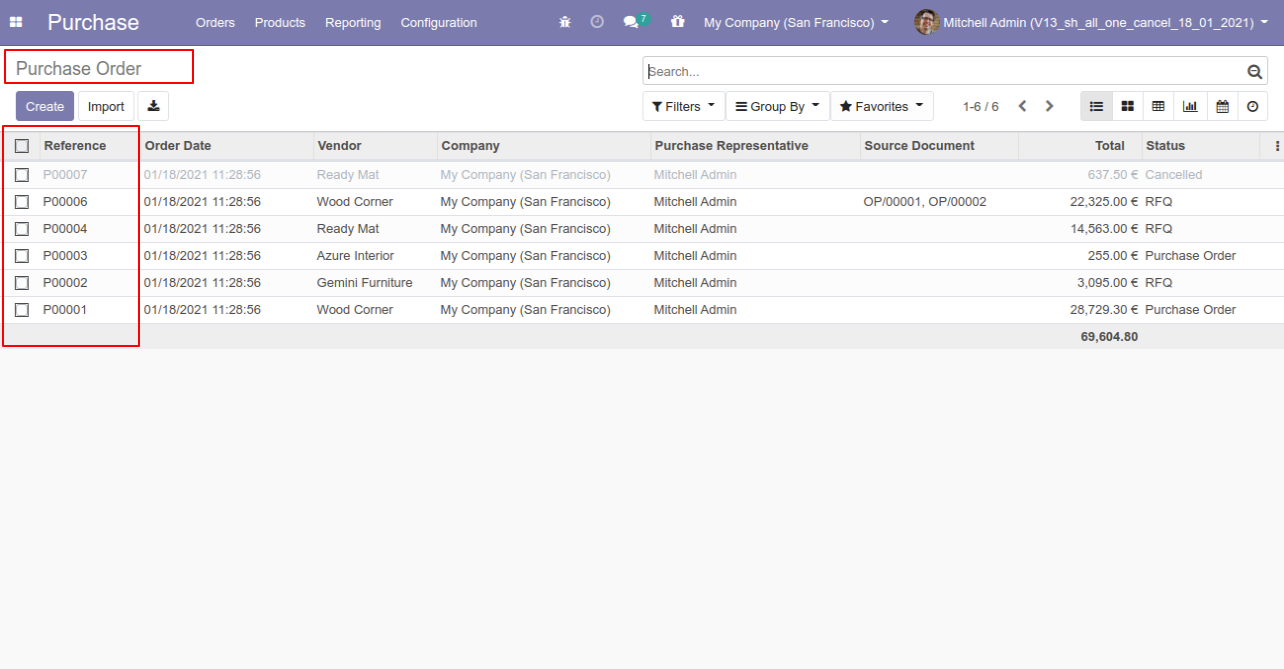
Option-4: Operation Type- Cancel Multiple Purchase Orders
Now we cancel multiple purchase orders from the tree view.
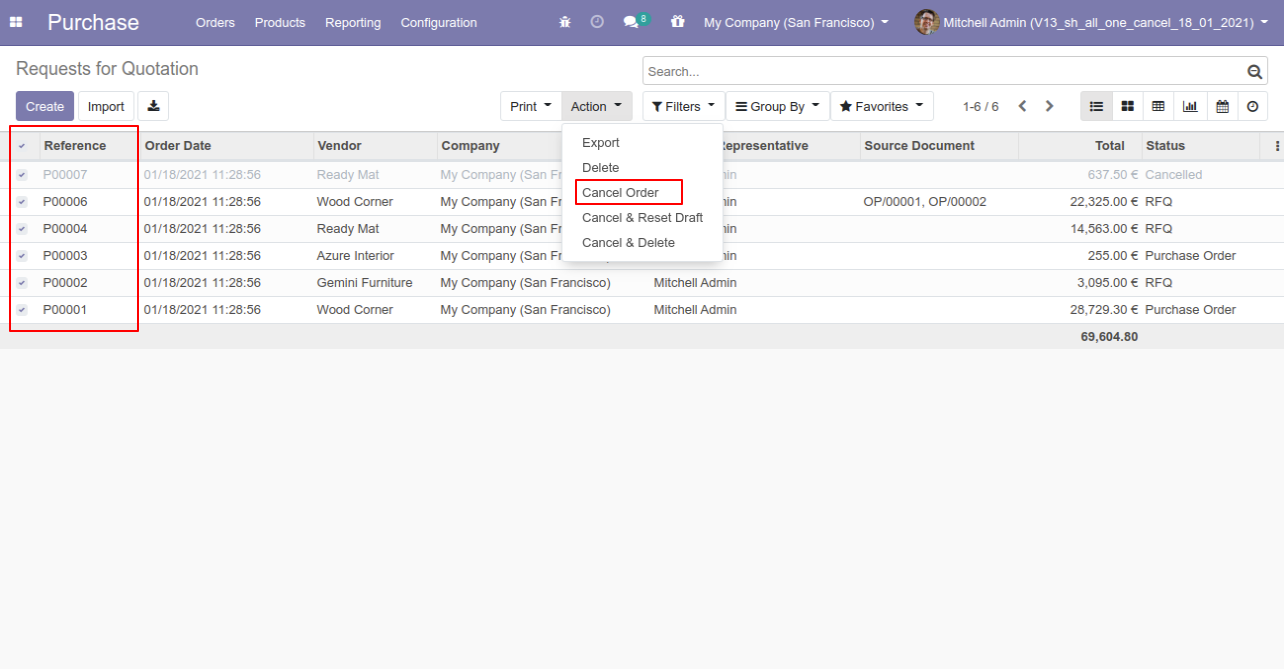
All selected purchase orders are cancelled.
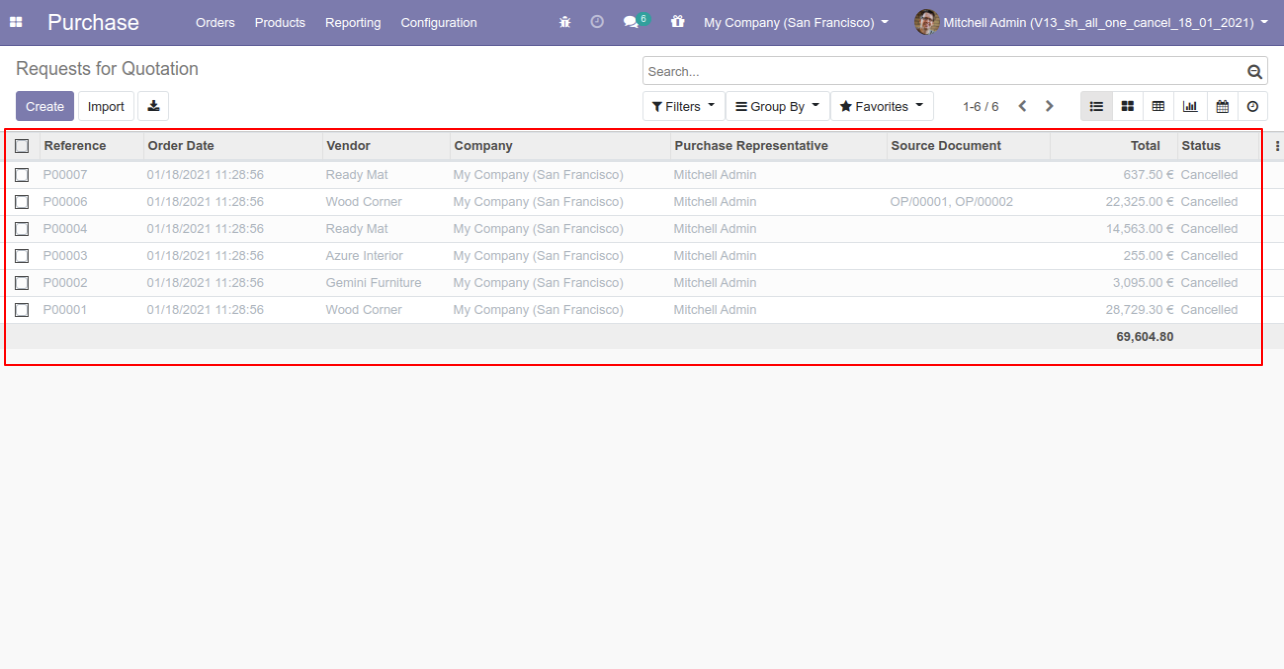
Now we "cancel & reset draft" multiple purchase orders from the tree view.
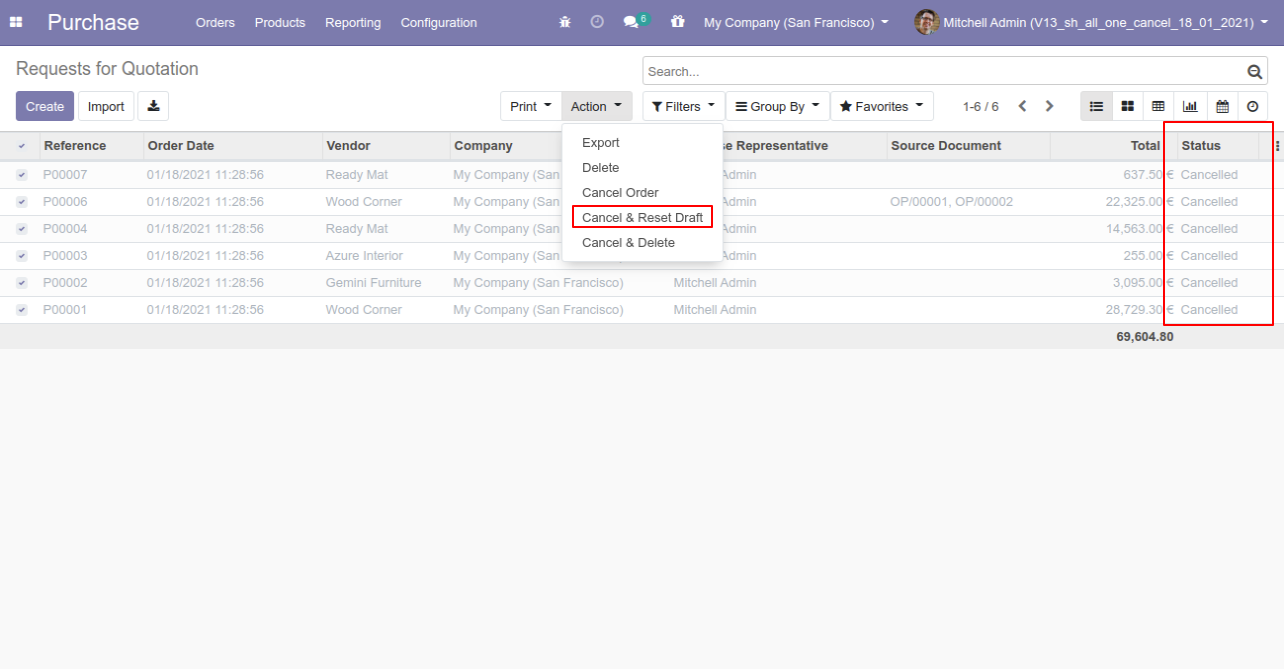
All selected purchase orders are cancelled and reset to the draft.
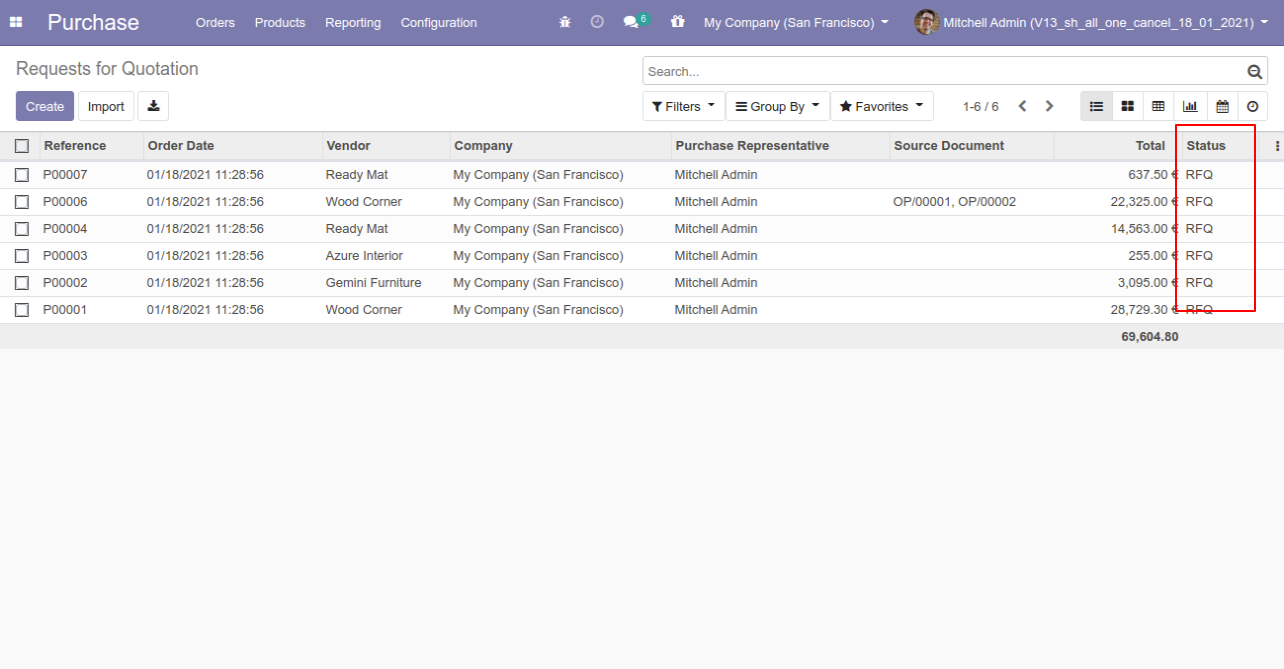
Now we "cancel & delete" multiple purchase orders from the tree view.
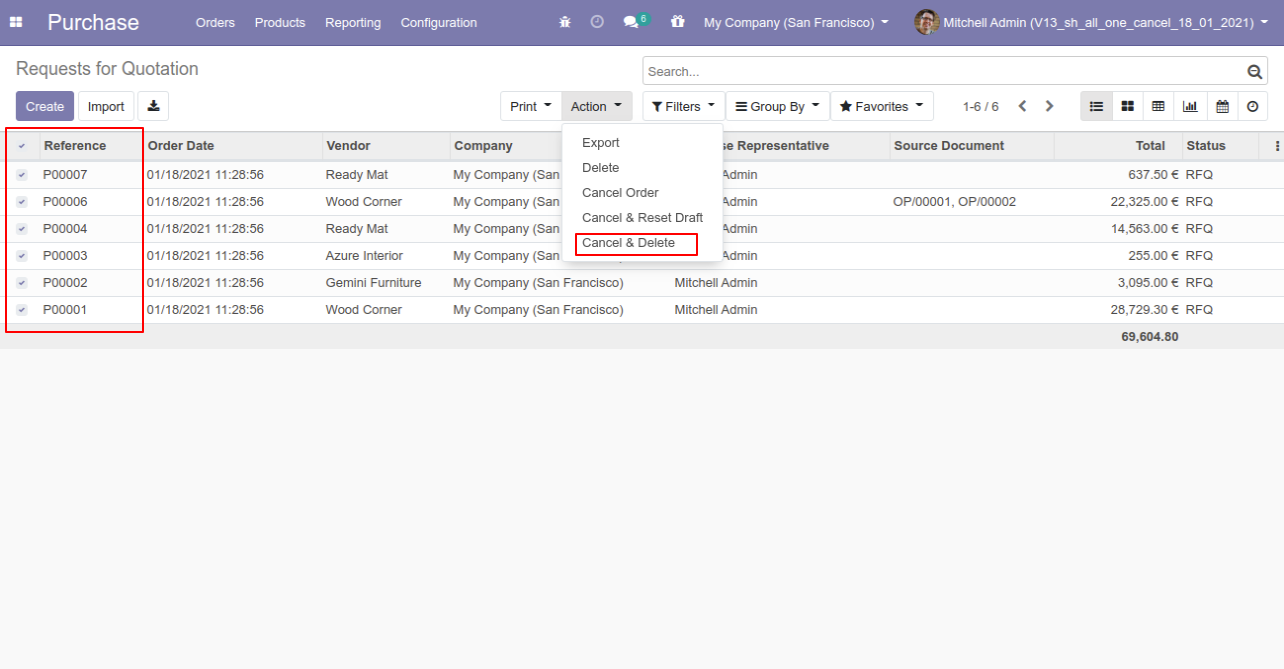
All purchase orders will be deleted after cancelled.
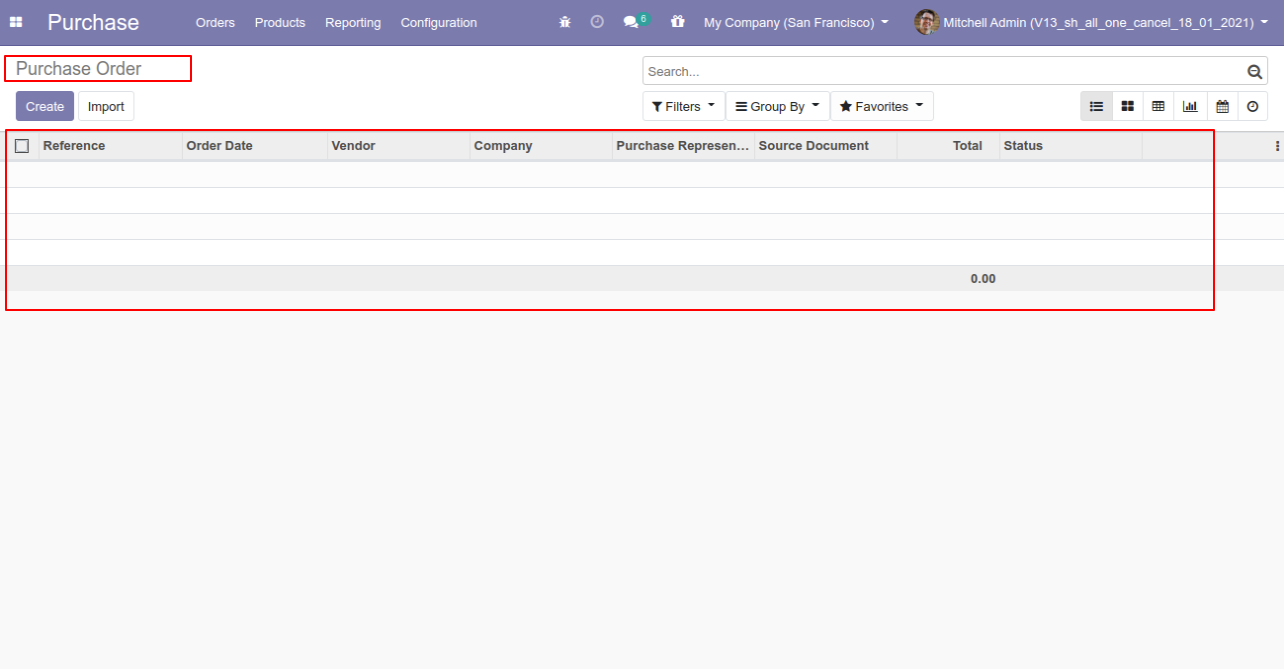
You can cancel invoice & payment. You can also cancel multiple invoices & payments from the tree view. You can cancel the invoice & payment in 3 ways,
1) Cancel Only: When you cancel an invoice & payment then the invoice & payment are cancelled and the state is changed to "cancelled".
2) Cancel and Reset to Draft: When you cancel the invoice & payment, first invoice & payment are cancelled and then reset to the draft state.
3) Cancel and Delete: When you cancel the invoice & payment then first the invoice & payment are cancelled and then the invoice & payment will be deleted.
Configuration
Tick the "Account Cancel Feature" to cancel invoice & payment.
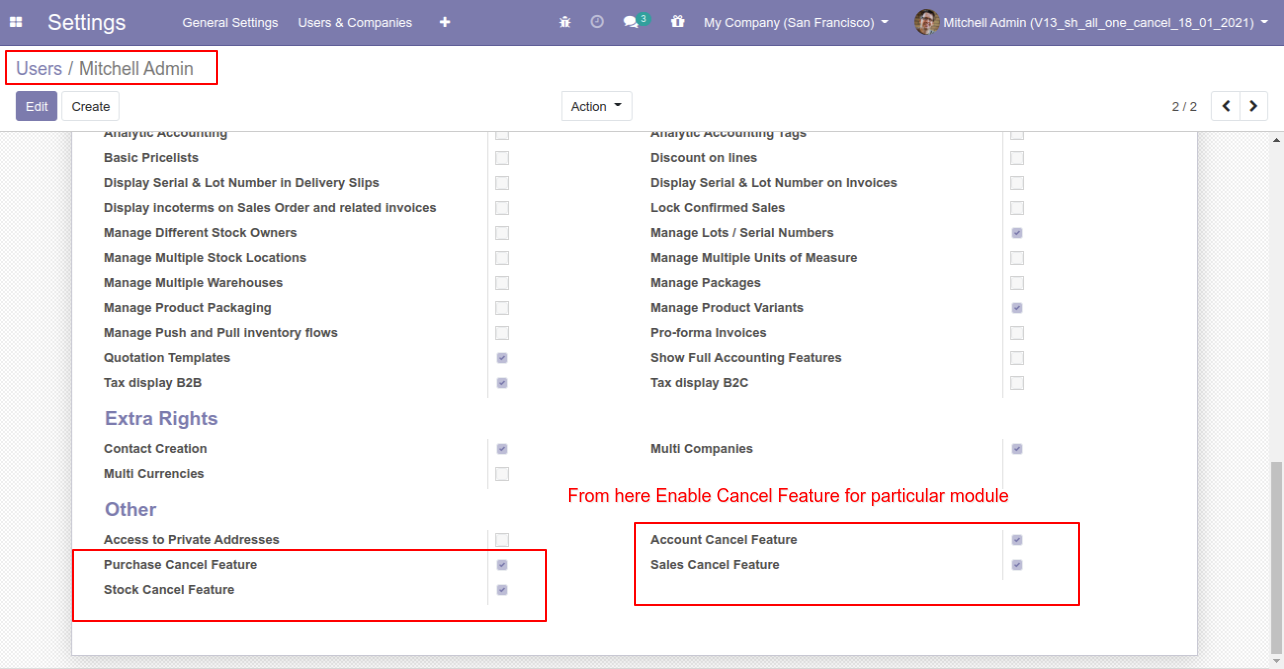
Option-1: Operation Type- Cancel Only
When you want to cancel the invoice & payment only then choose the "Cancel Only" option.
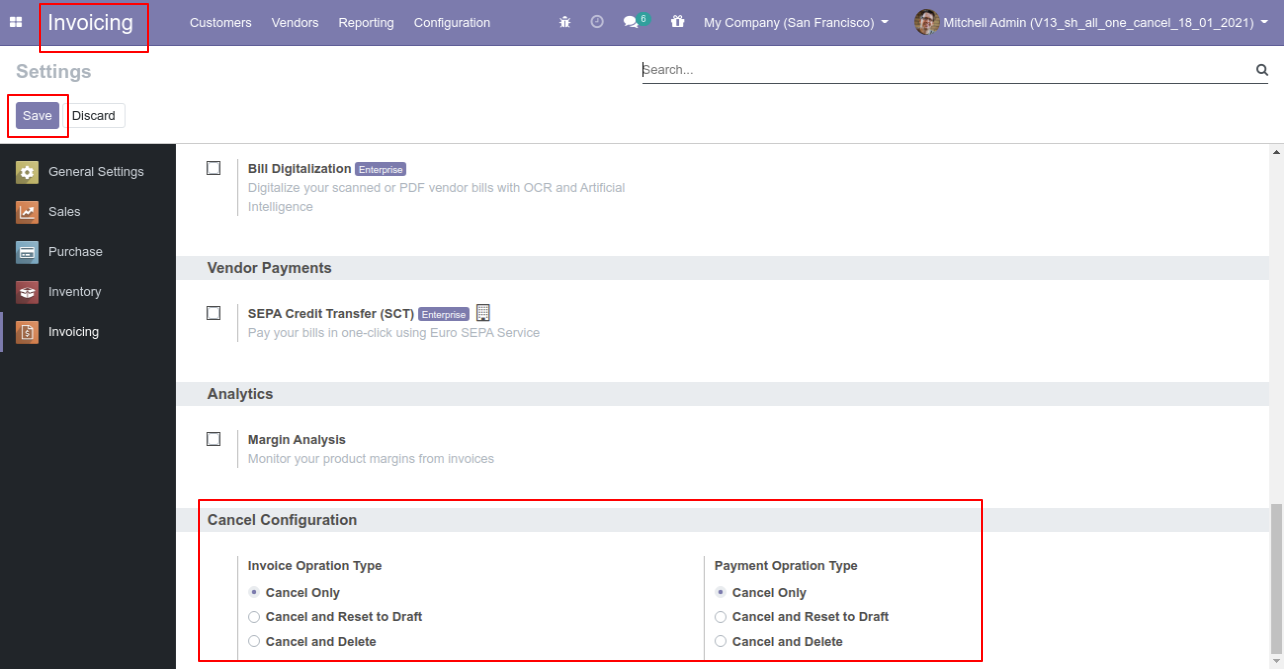
We cancel posted invoice.
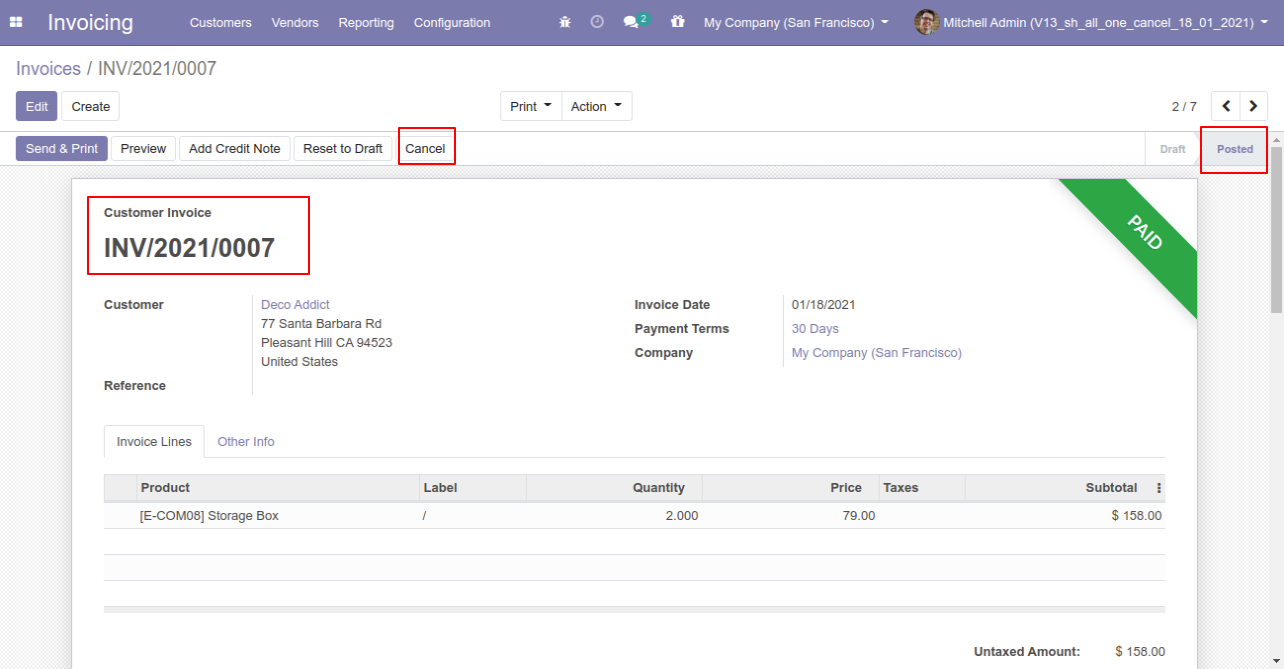
When you cancel the invoice then the invoice is cancelled and the state is changed to "cancelled".
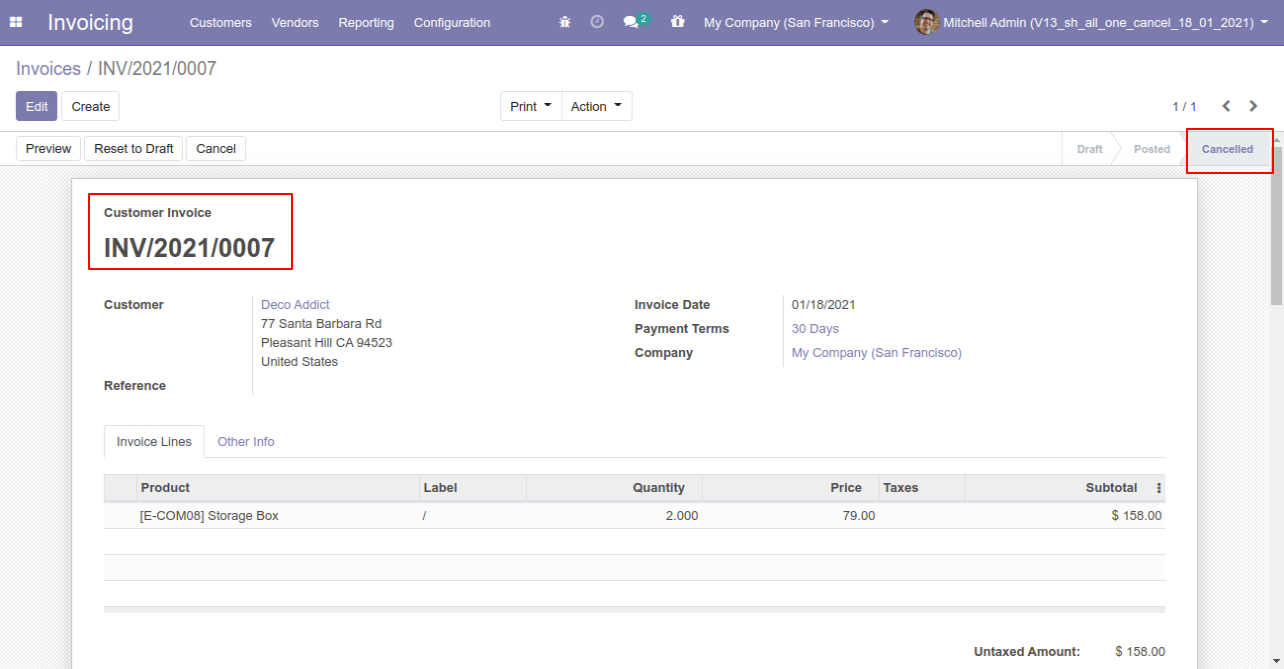
We cancel validate payment.
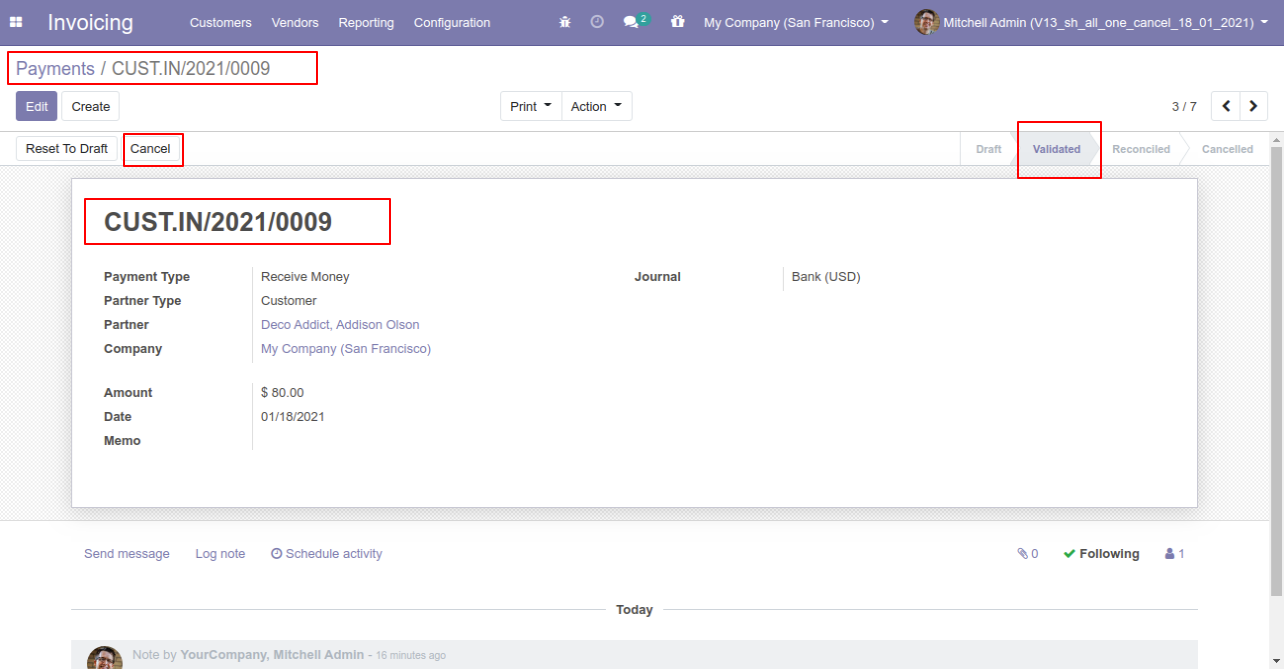
When you cancel the payment then the payment is cancelled and the state is changed to "cancelled".
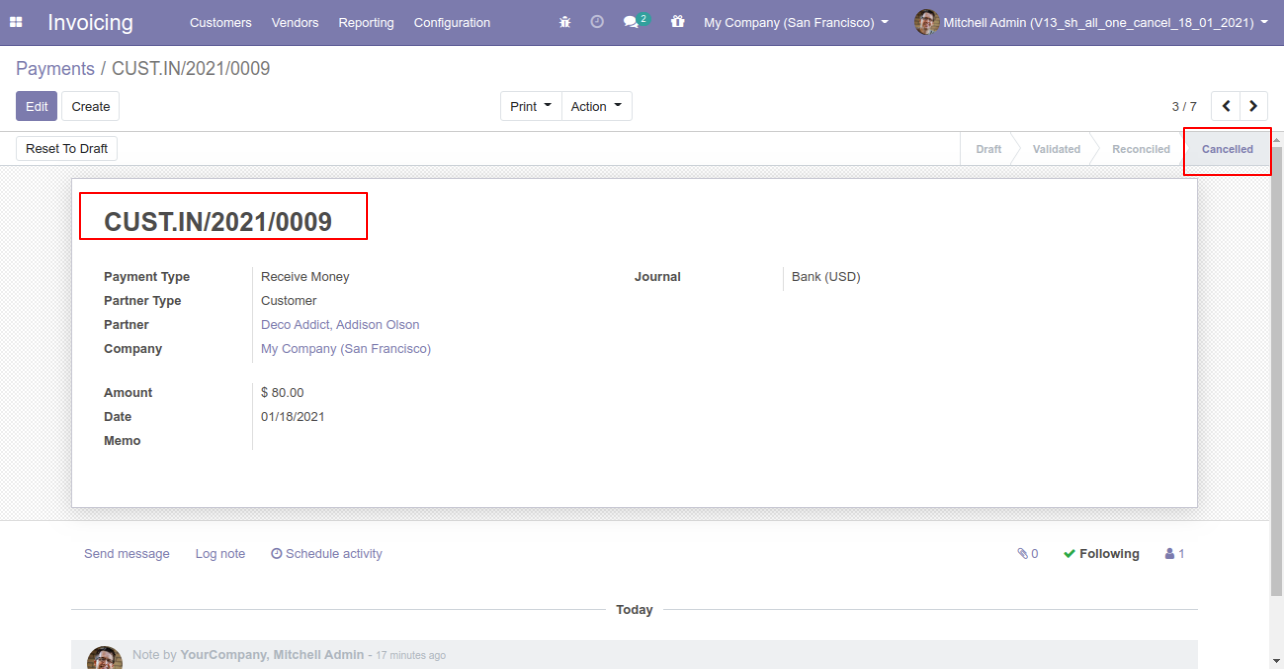
Option-2: Operation Type- Cancel and Reset to Draft
When you want to cancel the invoice & payment and reset to the draft state tick "Cancel and Reset to Draft".
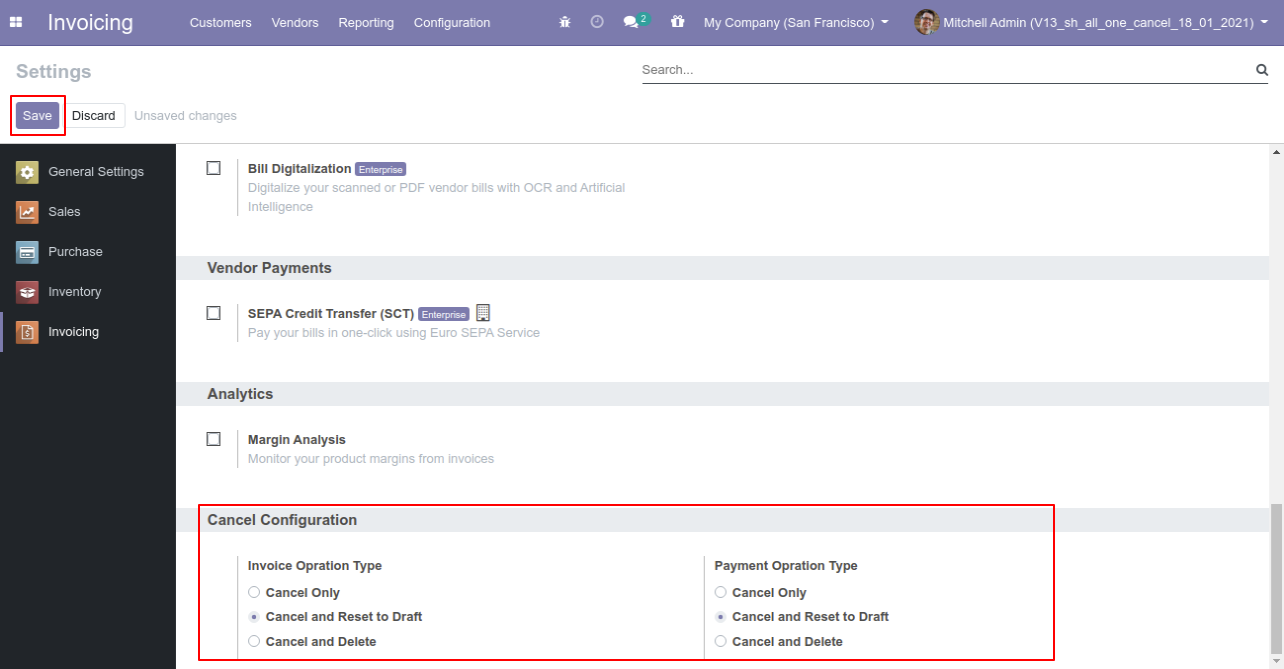
We cancel posted invoice.
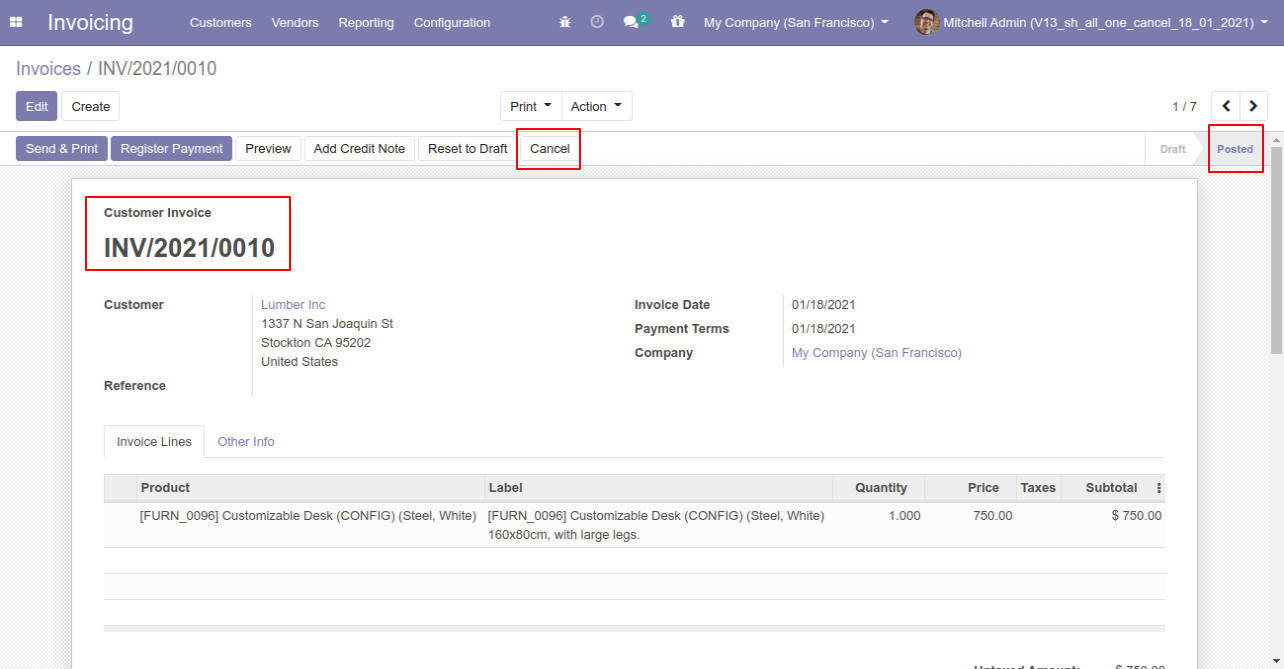
Now we cancel invoice so After canceling the invoice is reset to the draft.
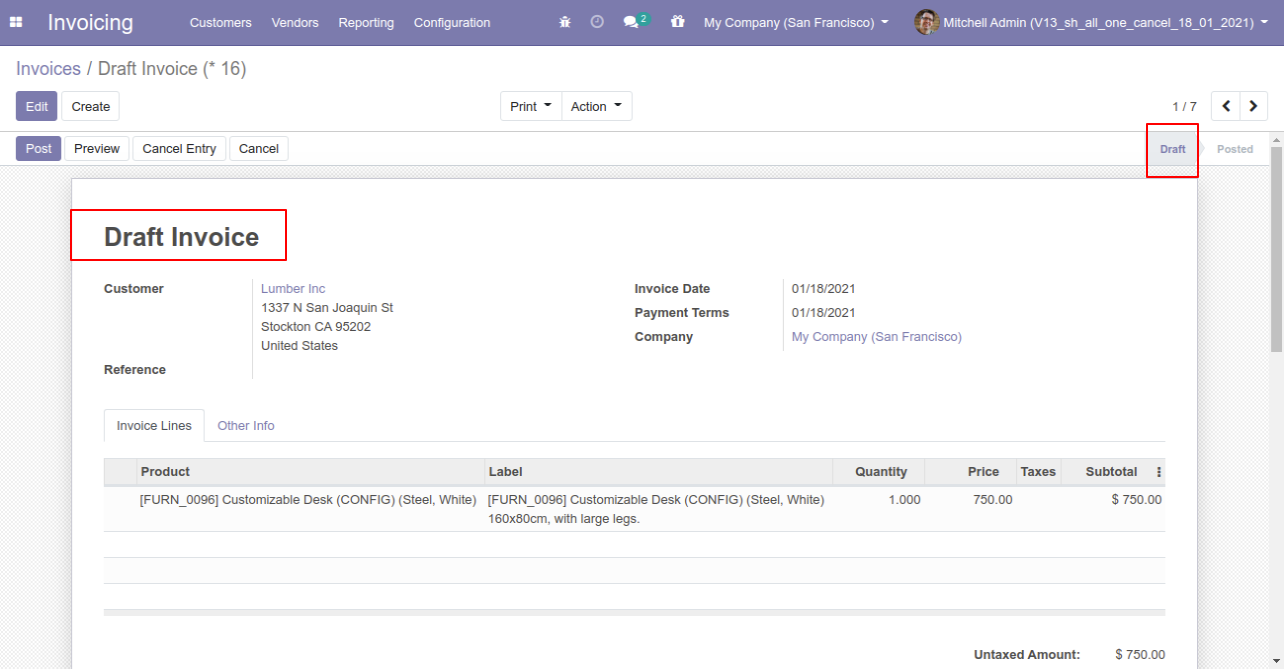
We cancel validate payment.
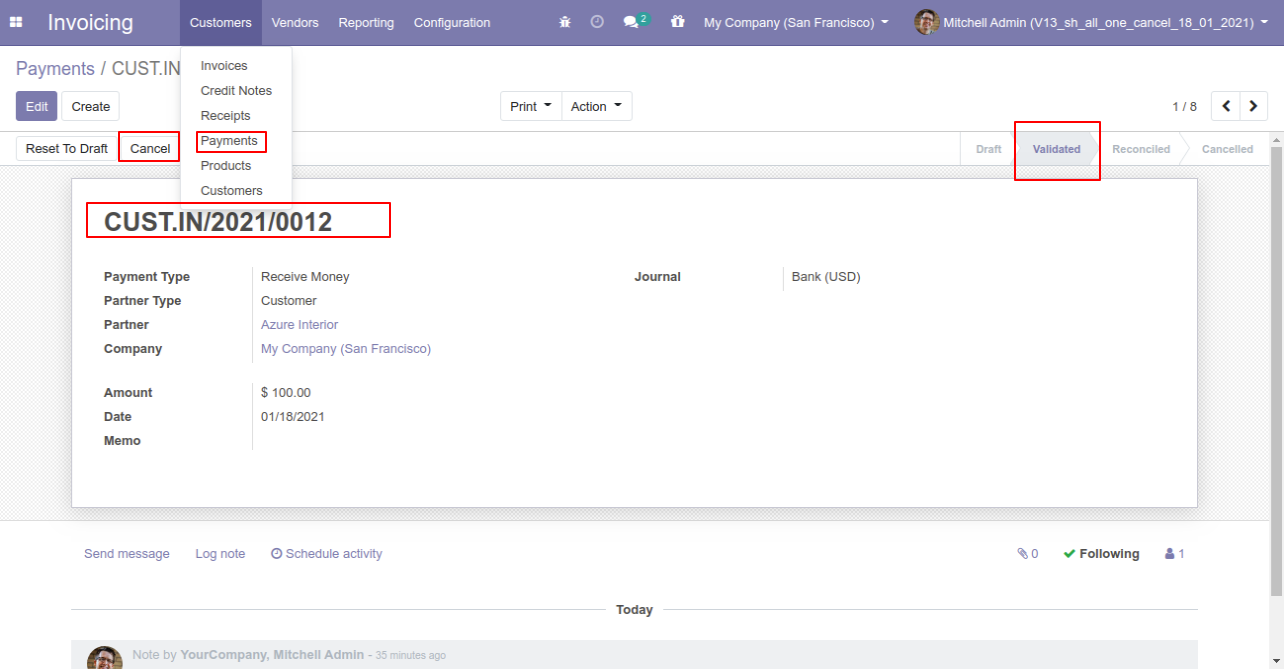
Now we cancel payment so After canceling the payment is reset to the draft.
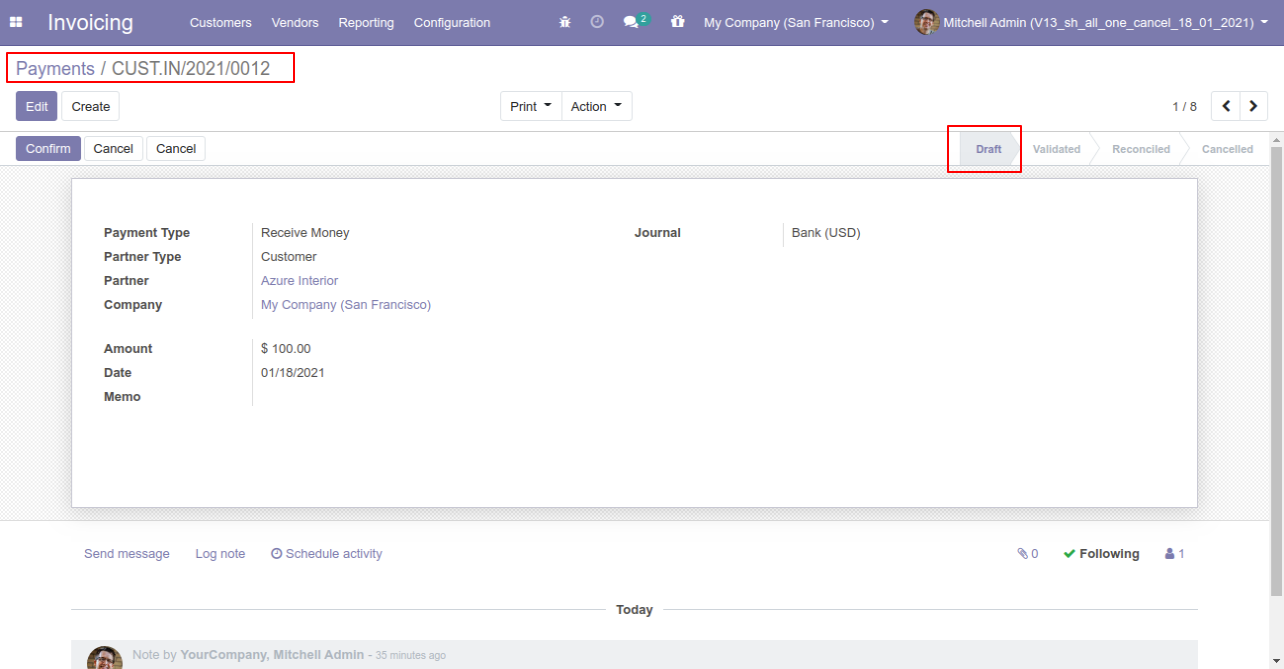
Option-3: Operation Type- Cancel and Delete
When you want to cancel & delete the invoice & payment then choose the "Cancel and Delete" option.
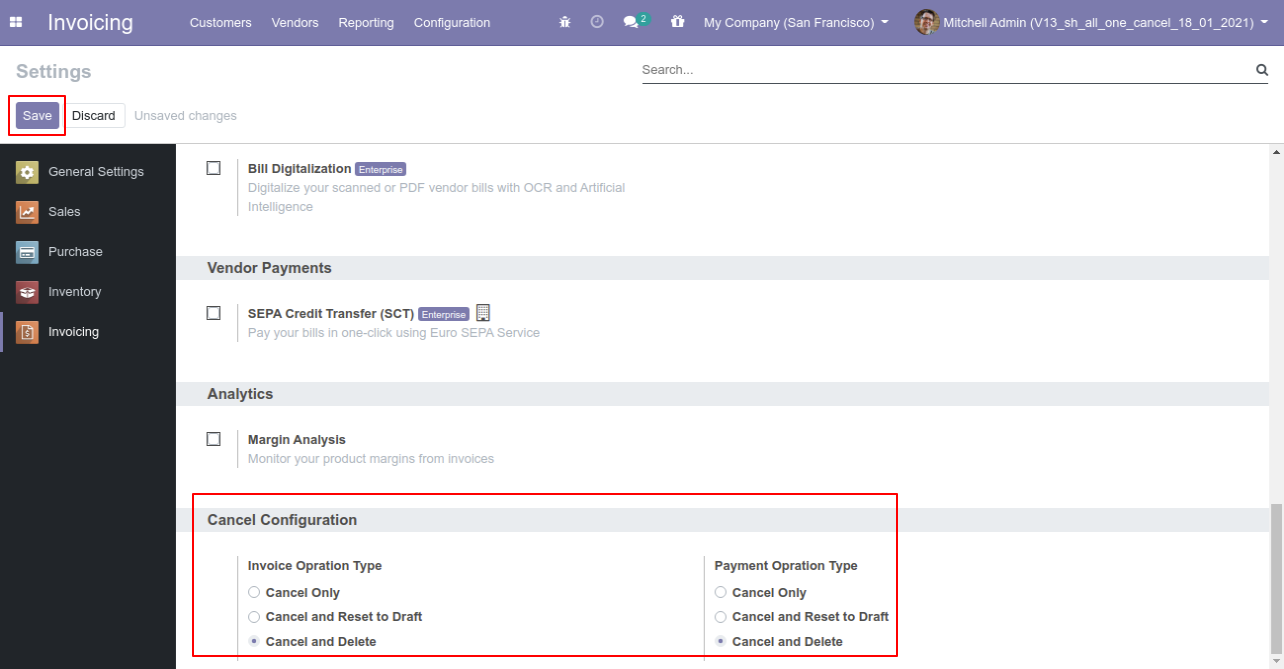
We cancel posted invoice.
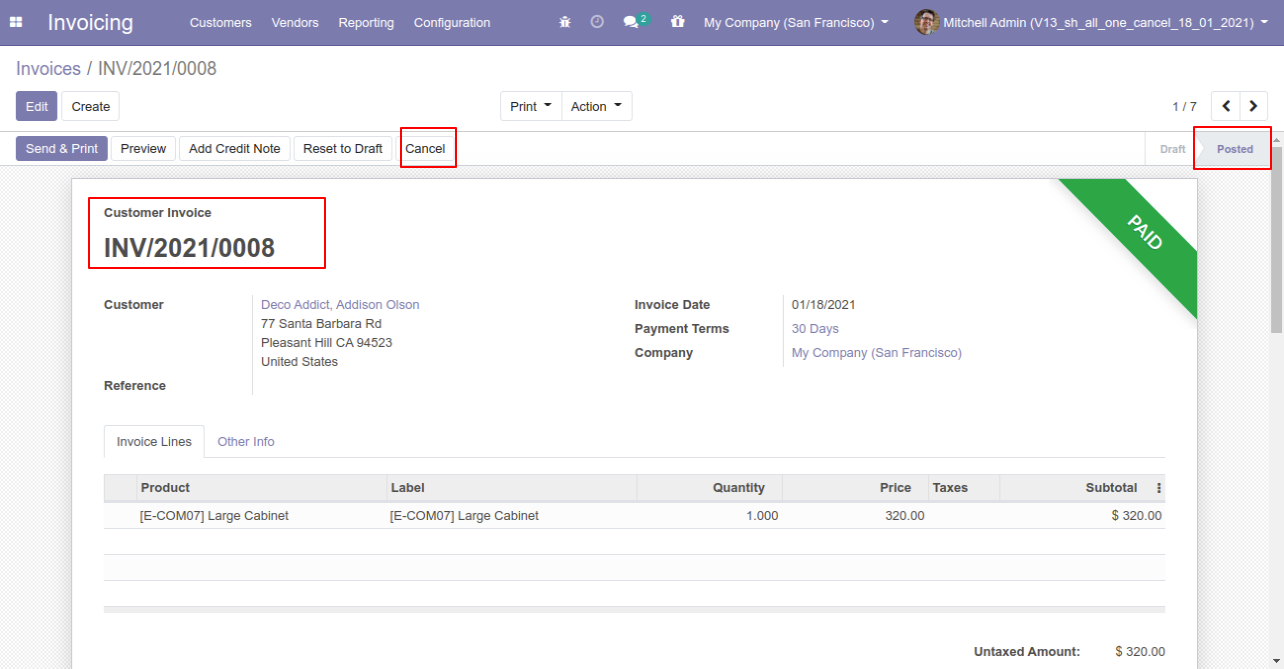
After the "Cancel" the invoice will be deleted.
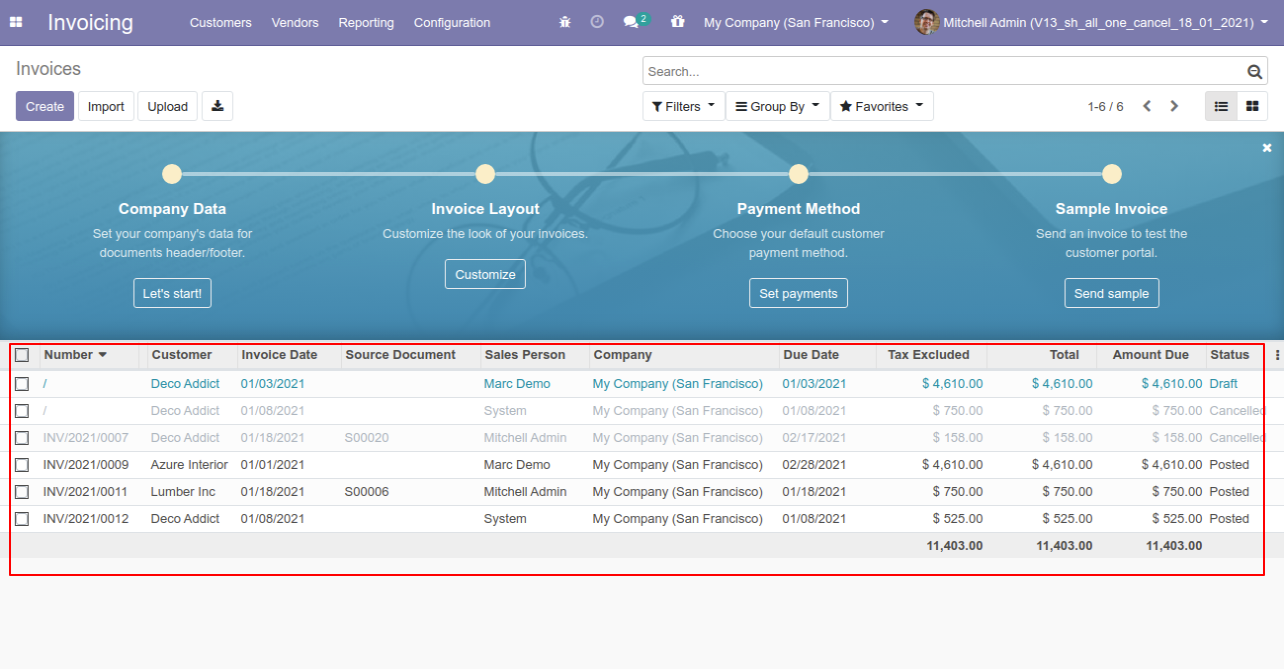
We cancel validate payment.
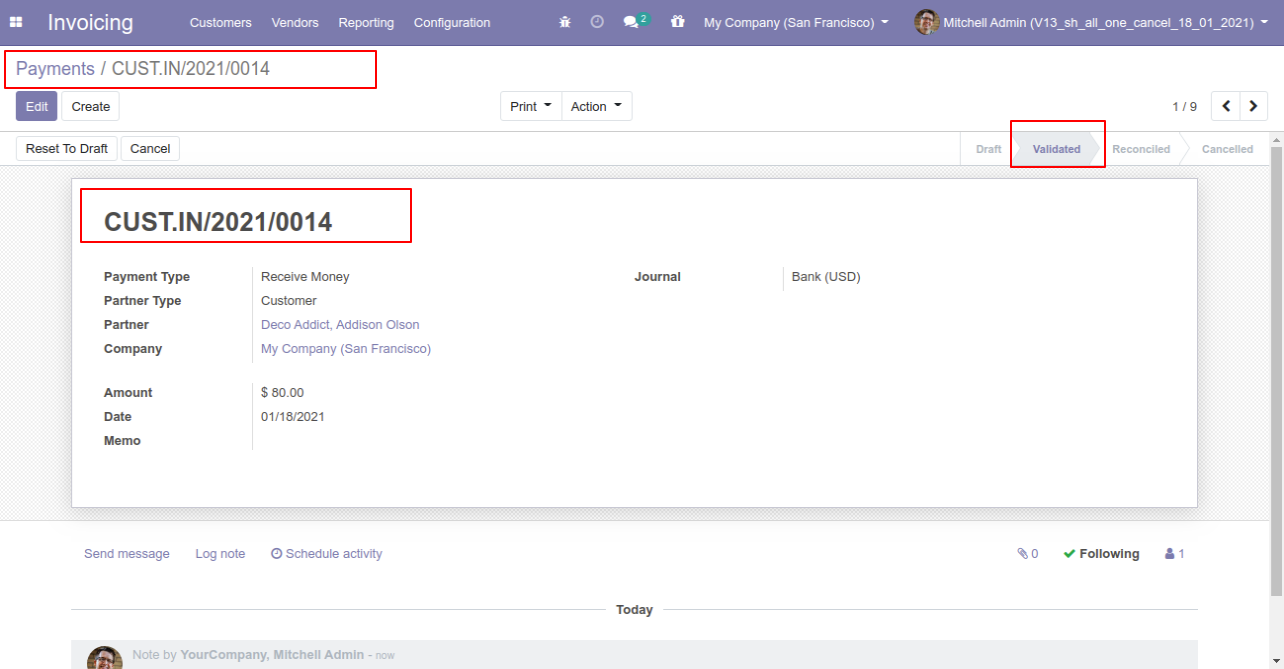
After the "Cancel" the payment will be deleted.
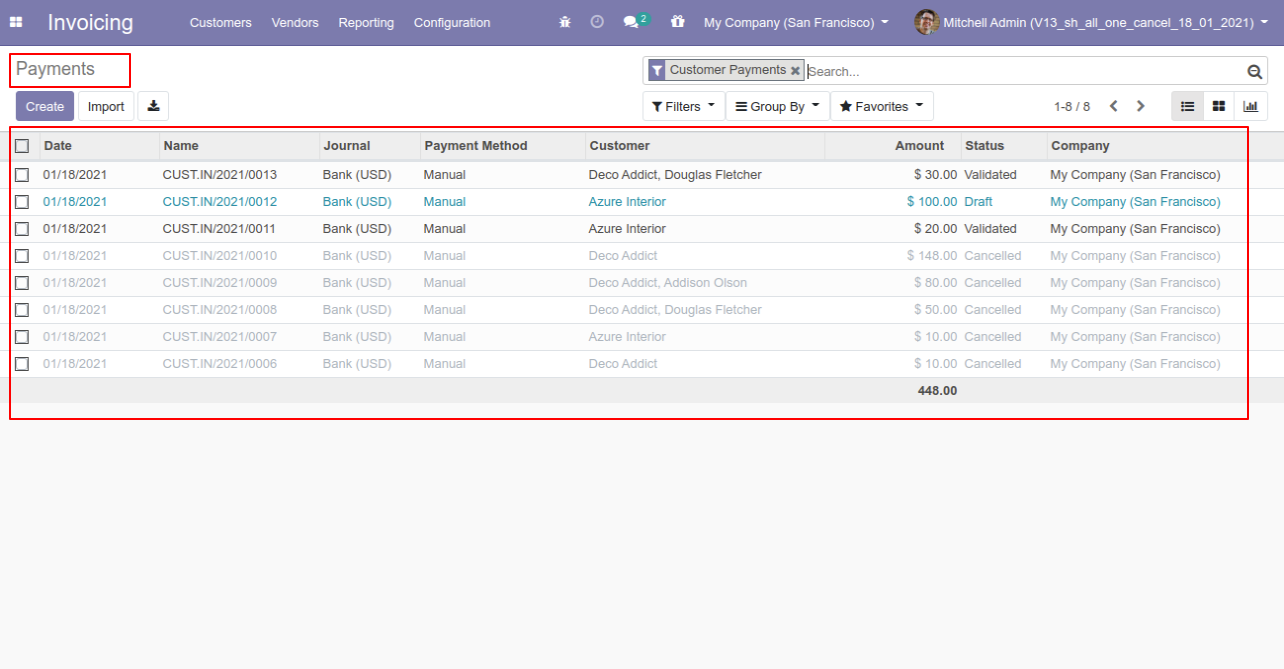
Option-4: Operation Type- Cancel Multiple Invoices & Payments
Now we cancel multiple invoices from the tree view.
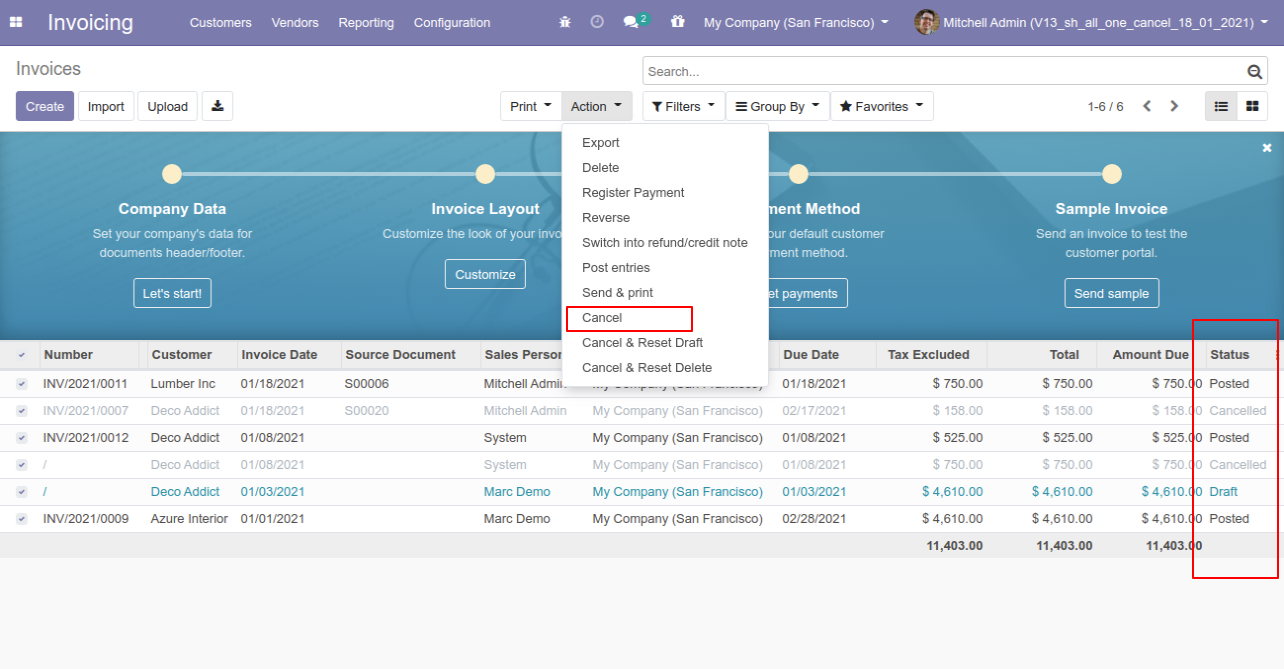
All selected invoices are cancelled.

Now we "cancel & reset draft" multiple invoices from the tree view.
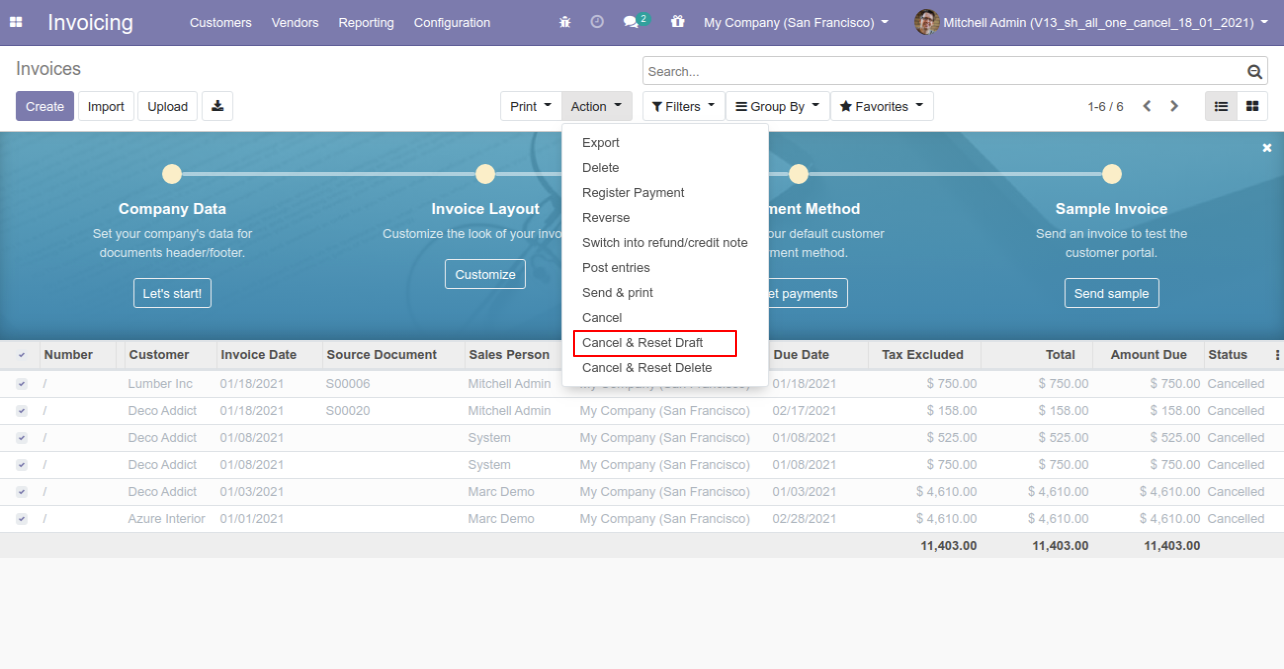
All selected invoices are cancelled and reset to the draft.
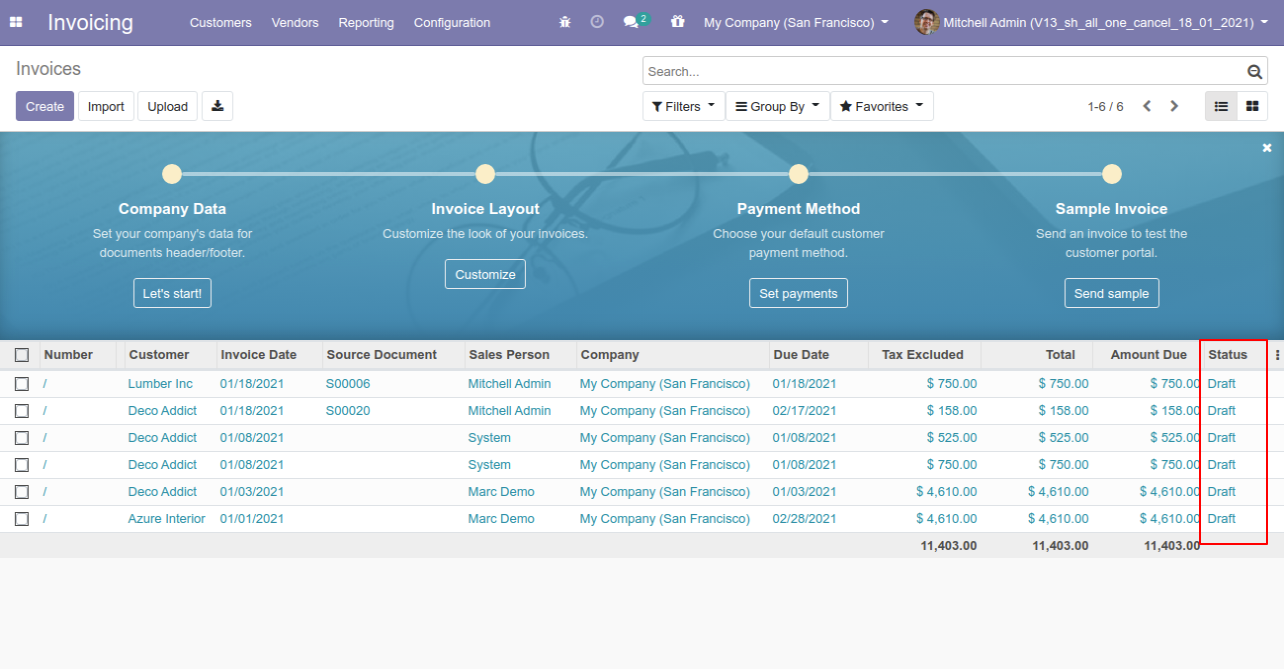
Now we "cancel & delete" multiple invoices from the tree view.
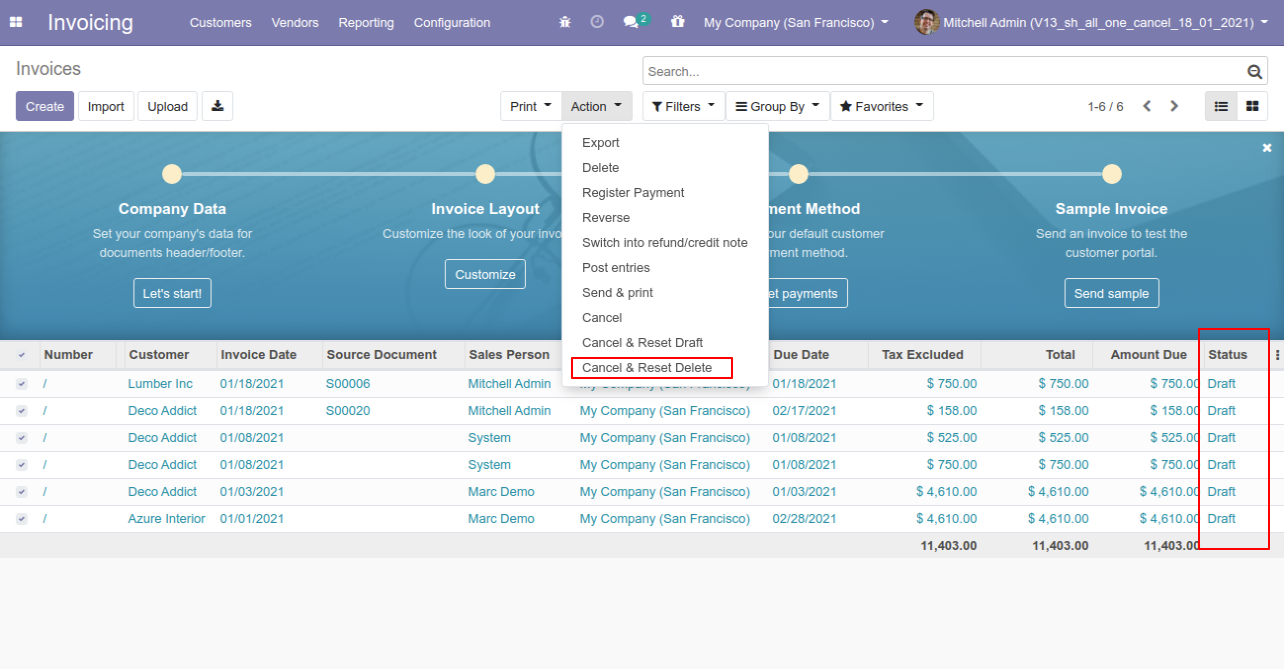
All invoices will be deleted after cancelled.
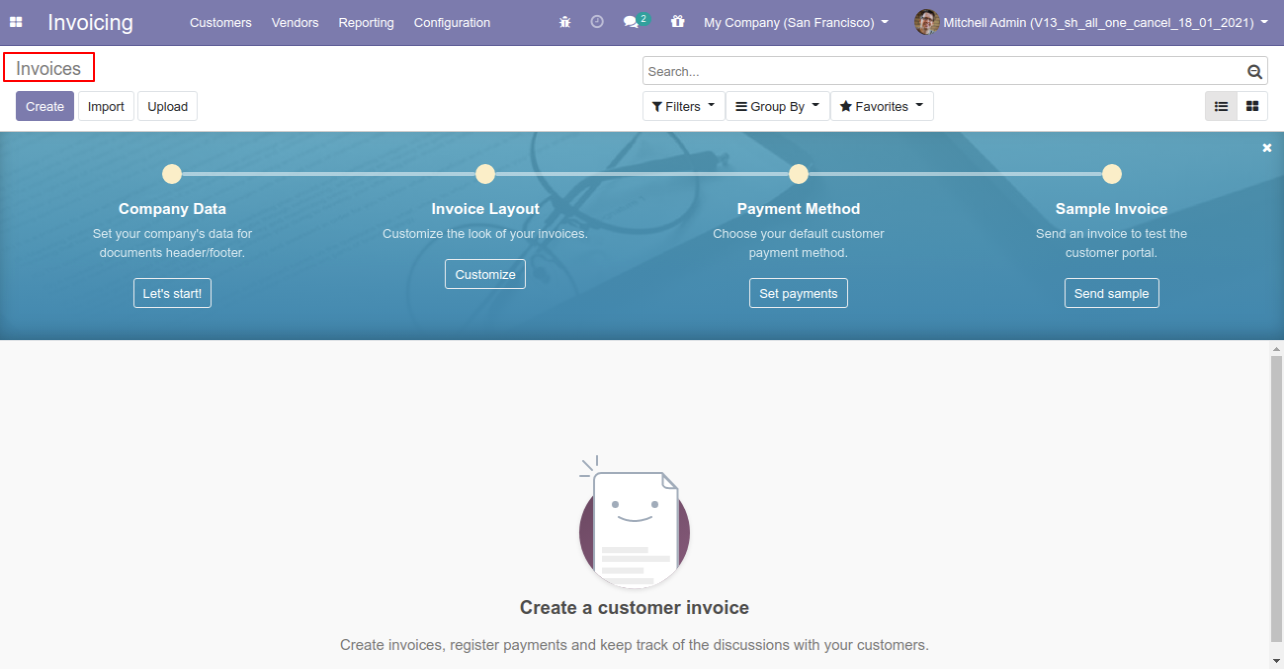
Now we "cancel & reset draft" multiple payments from the tree view.
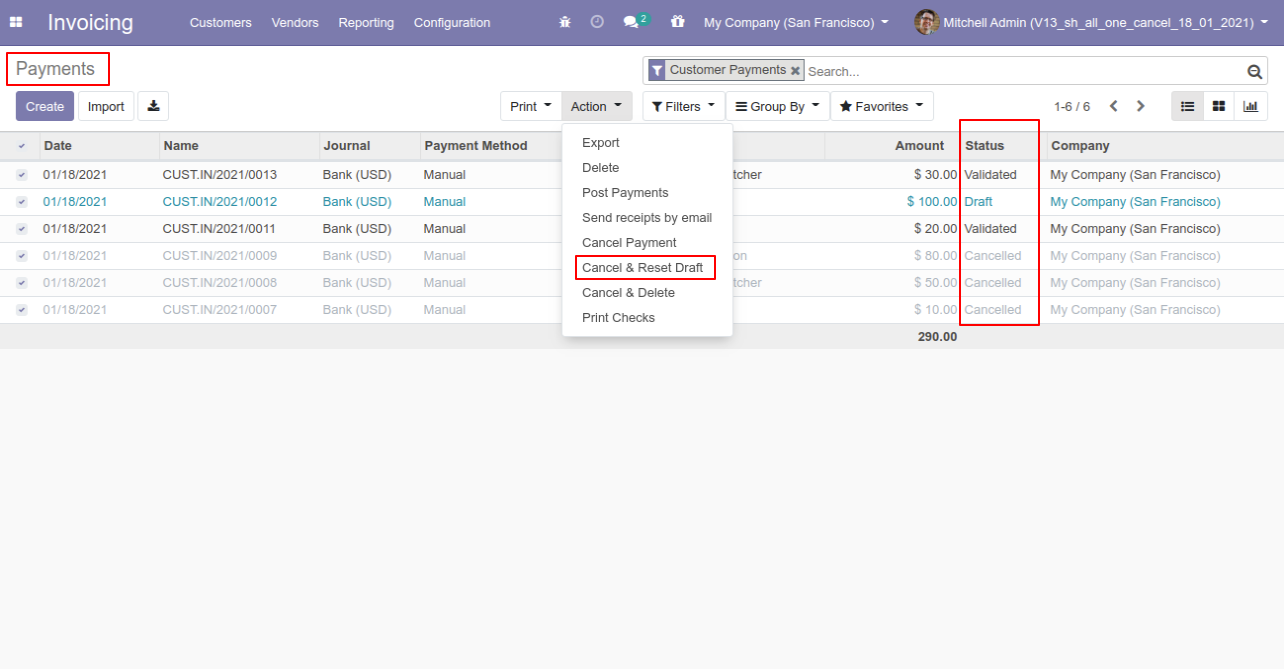
All selected payments are cancelled.
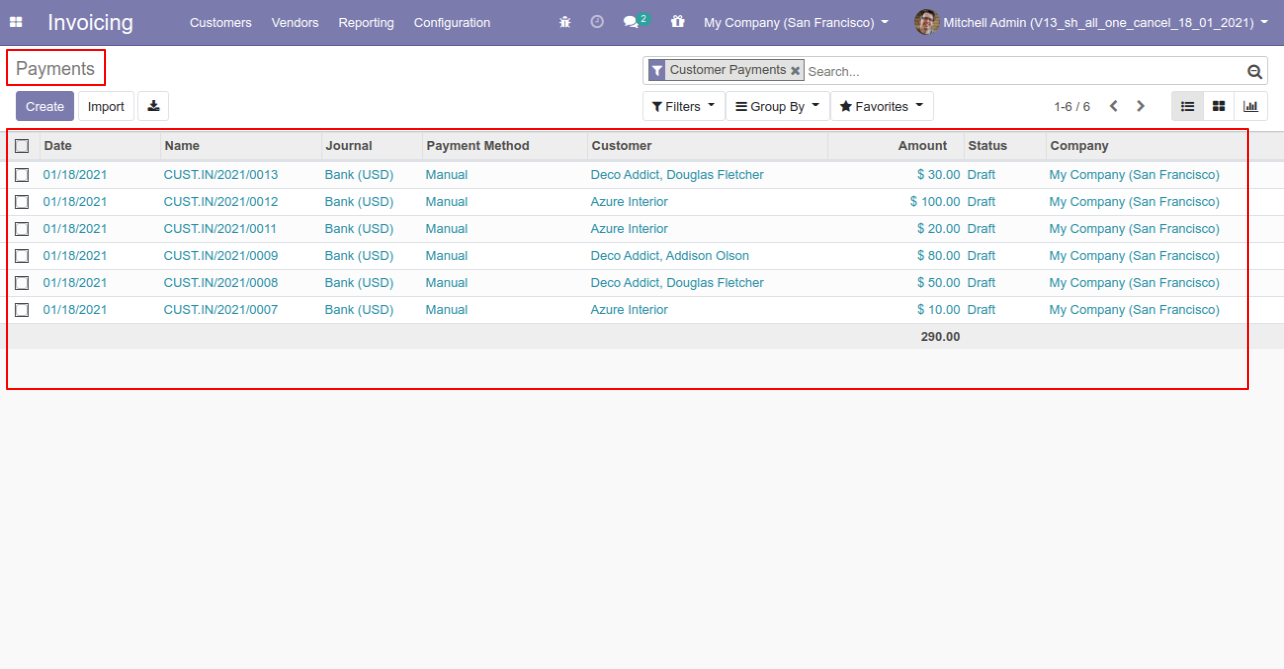
Now we "cancel & delete" multiple payments from the tree view.
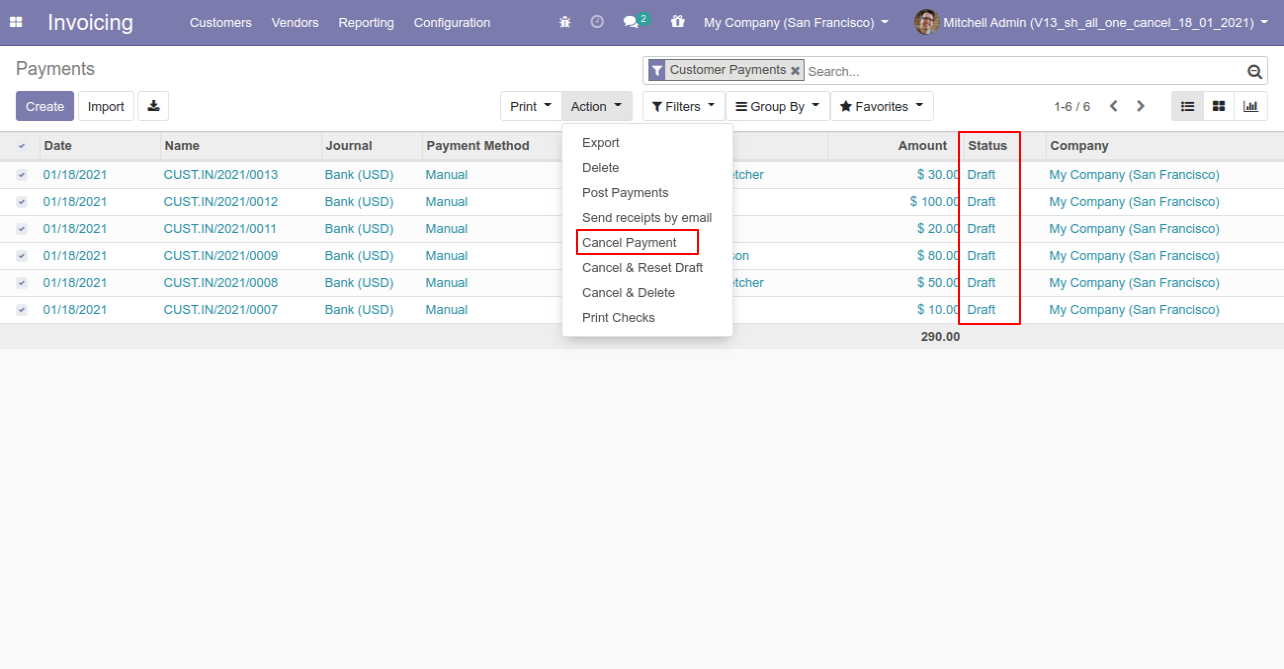
All payments will be deleted after cancelled.
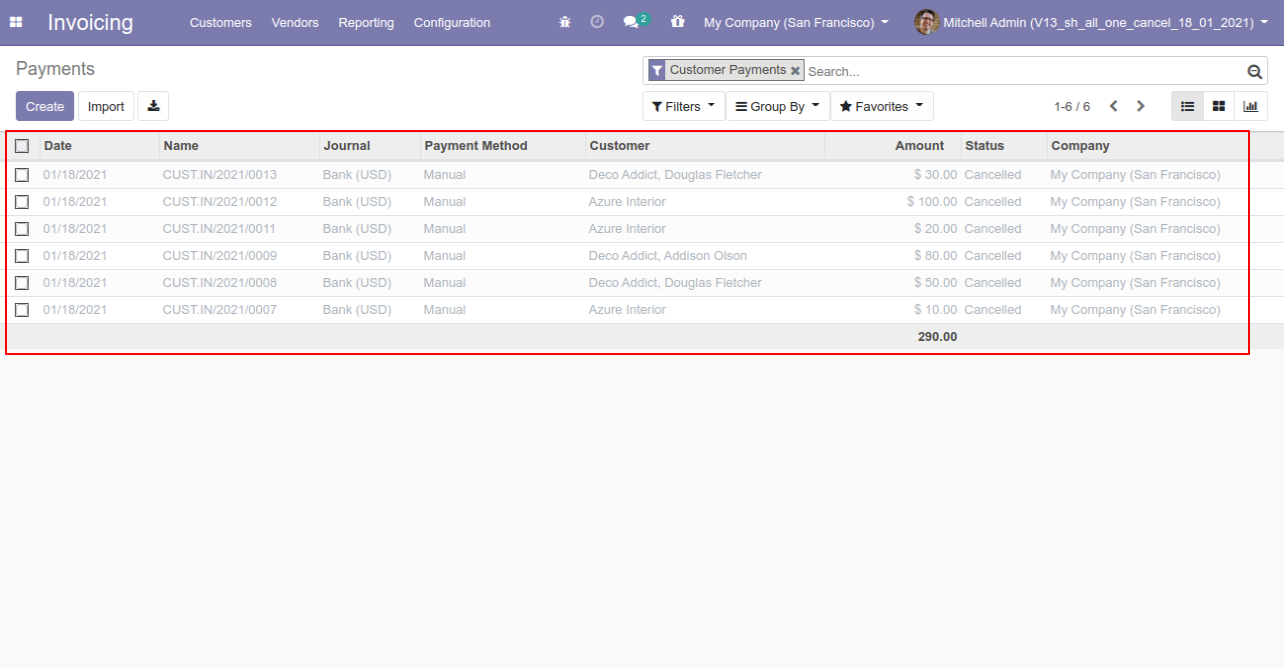
You can cancel stock-picking & stock adjustment. You can also cancel multiple stock-picking & stock adjustment from the tree view. You can cancel the stock-picking & stock adjustment in 3 ways,
1) Cancel Only: When you cancel the stock-picking & stock adjustment then the stock-picking & stock adjustment are cancelled and the state is changed to "cancelled".
2) Cancel and Reset to Draft: When you cancel the stock-picking & stock adjustment, first stock-picking & stock adjustment are cancelled and then reset to the draft state.
3) Cancel and Delete: When you cancel the stock-picking & stock adjustment then first the stock-picking & stock adjustment are cancelled and then the stock-picking & stock adjustment will be deleted.
Configuration
Tick the "Stock Cancel Feature" to cancel stock-picking & stock adjustment.
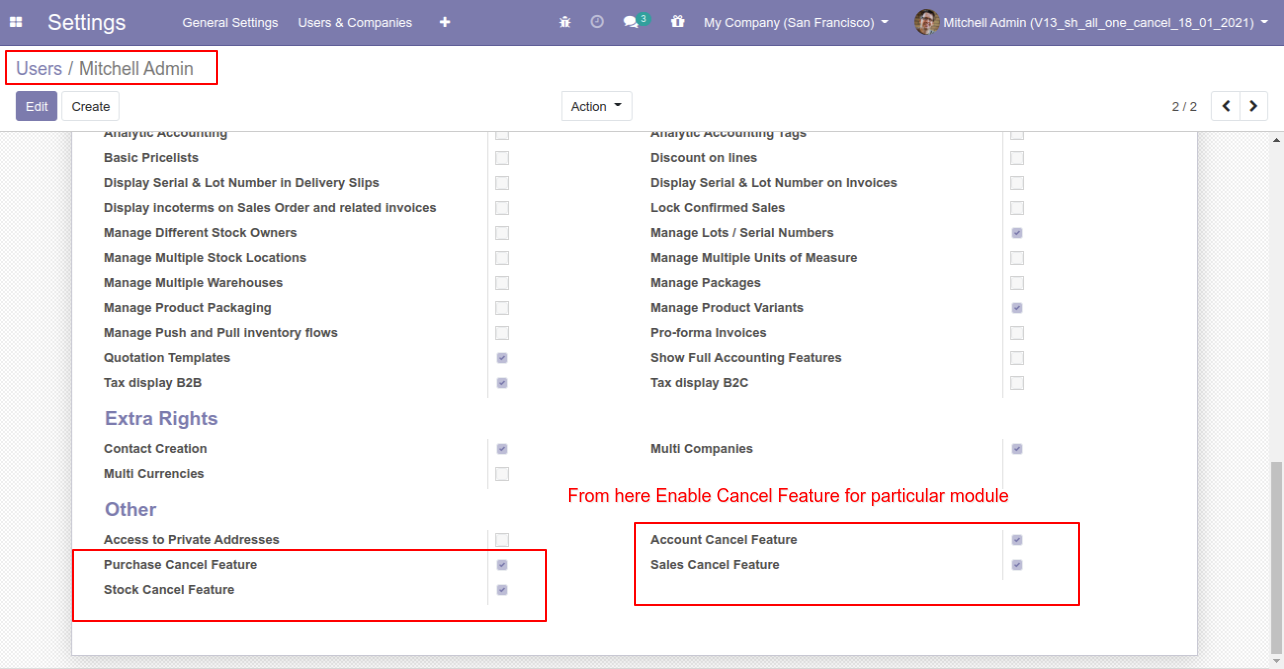
Option-1: Operation Type- Cancel Only
When you want to cancel the stock-picking only then choose the "Cancel Only" option.
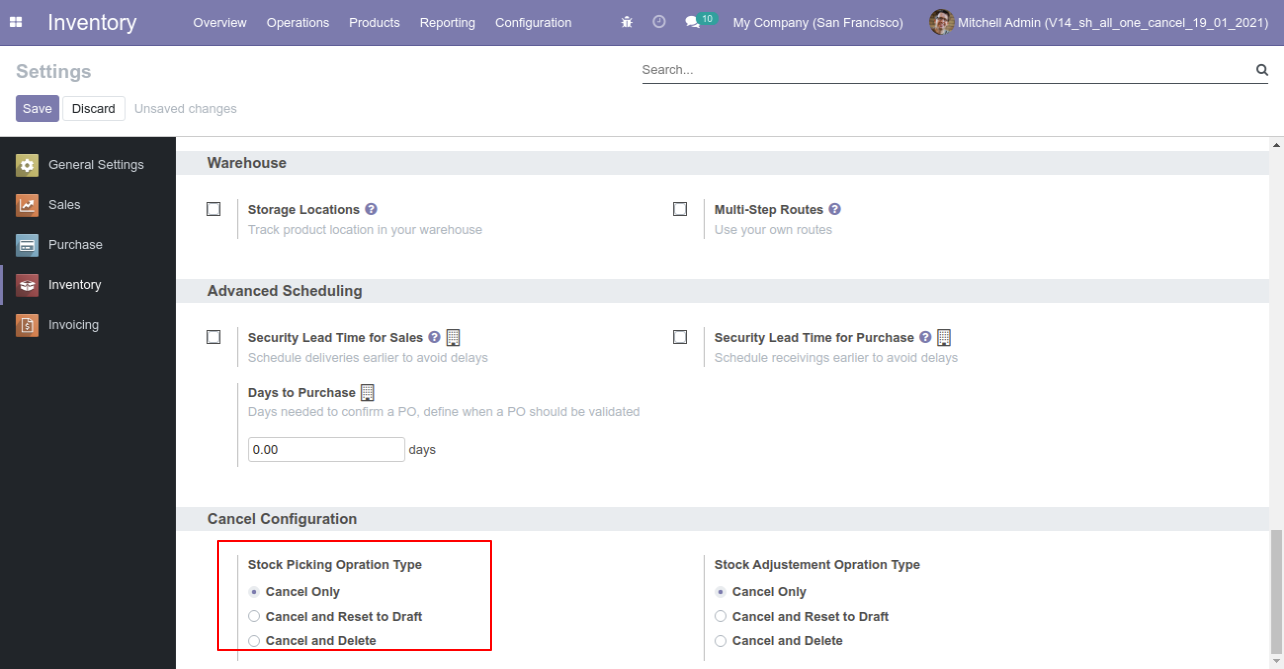
Now we cancel picking.
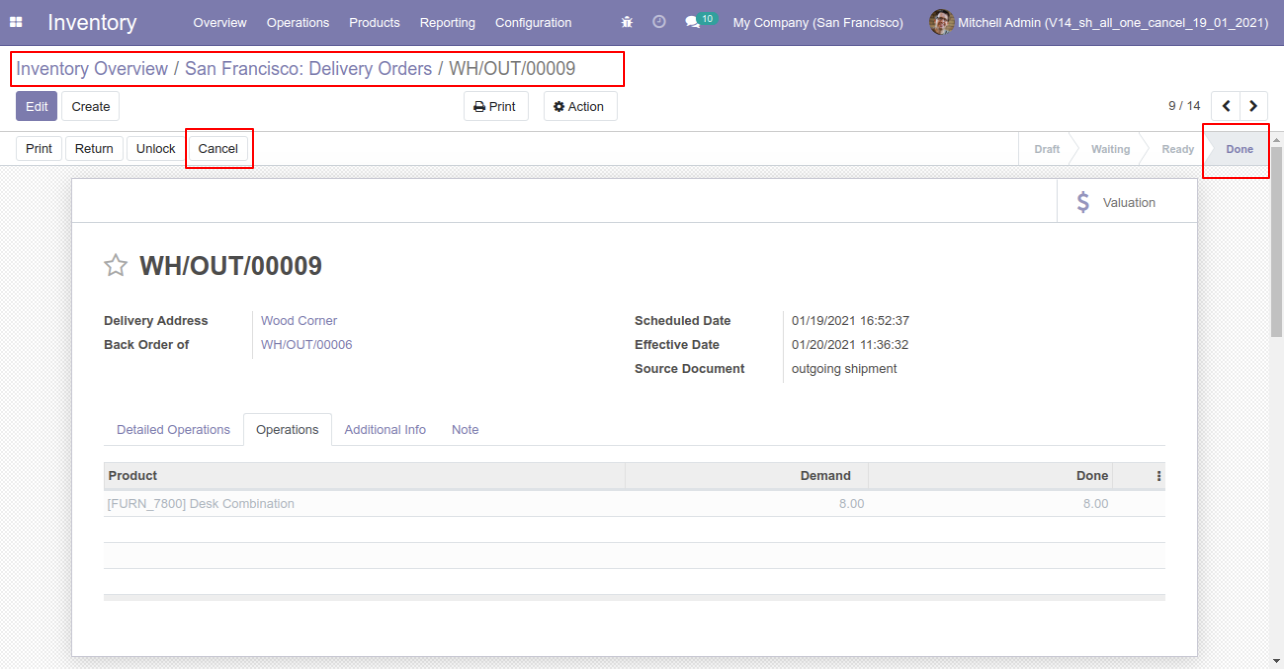
Our onhand qty is now 10.00 units.
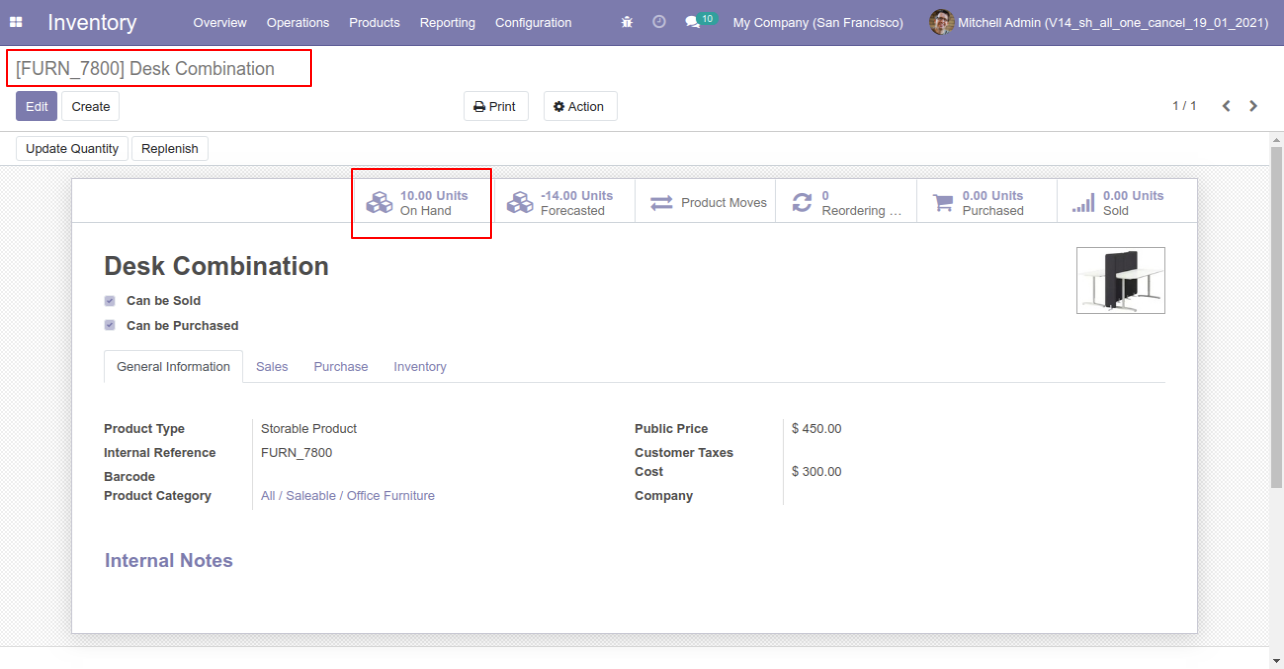
When you cancel the picking then the picking is cancelled and the state is changed to "cancelled".
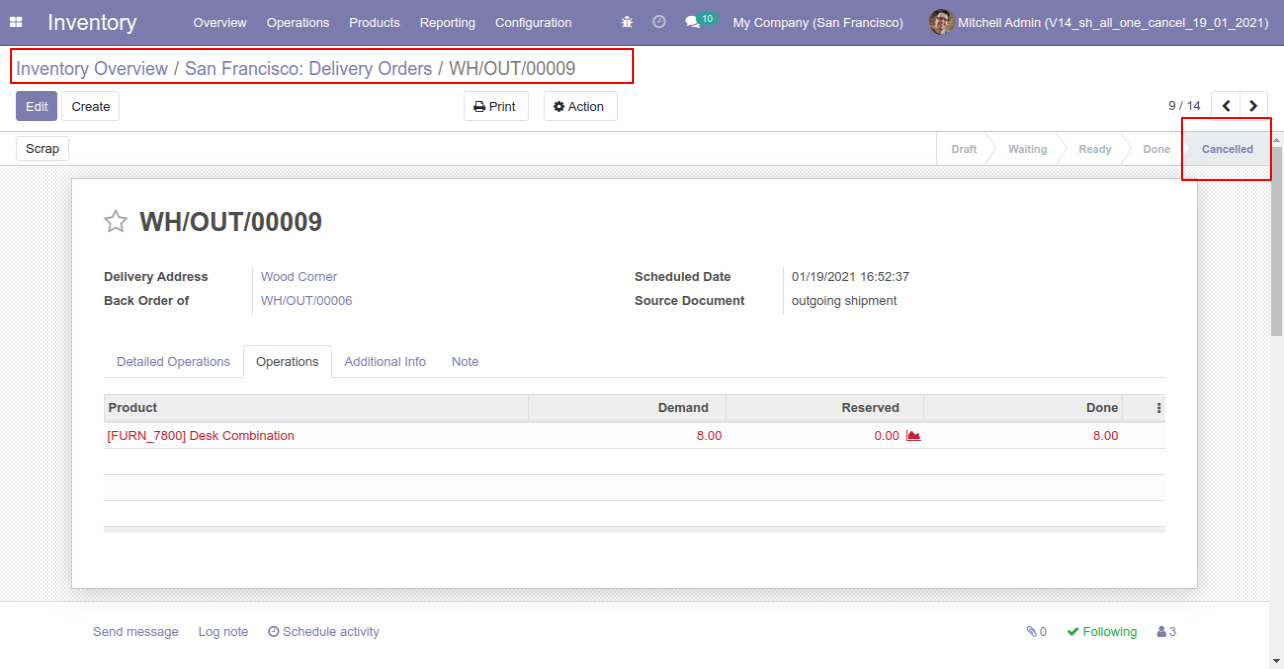
After cancelled picking our onhand qty is updated.
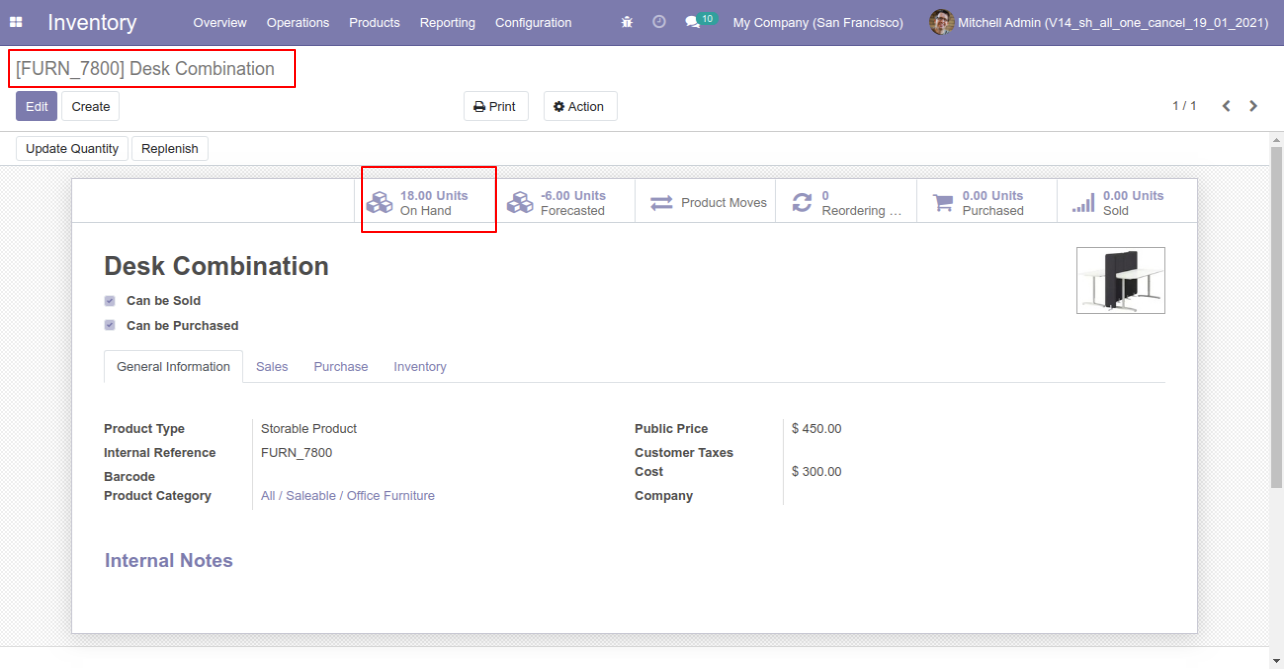
When you want to cancel the stock-adjustment only then choose the "Cancel Only" option.
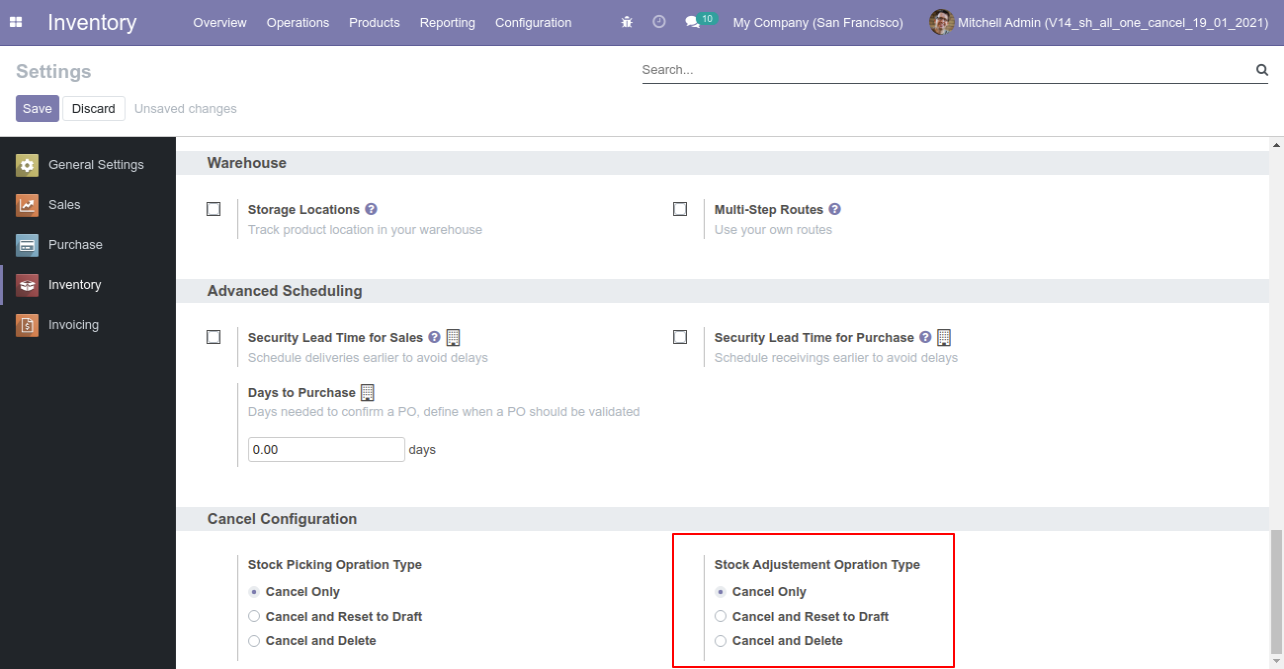
Our stock-adjustment is in the "validate" state.
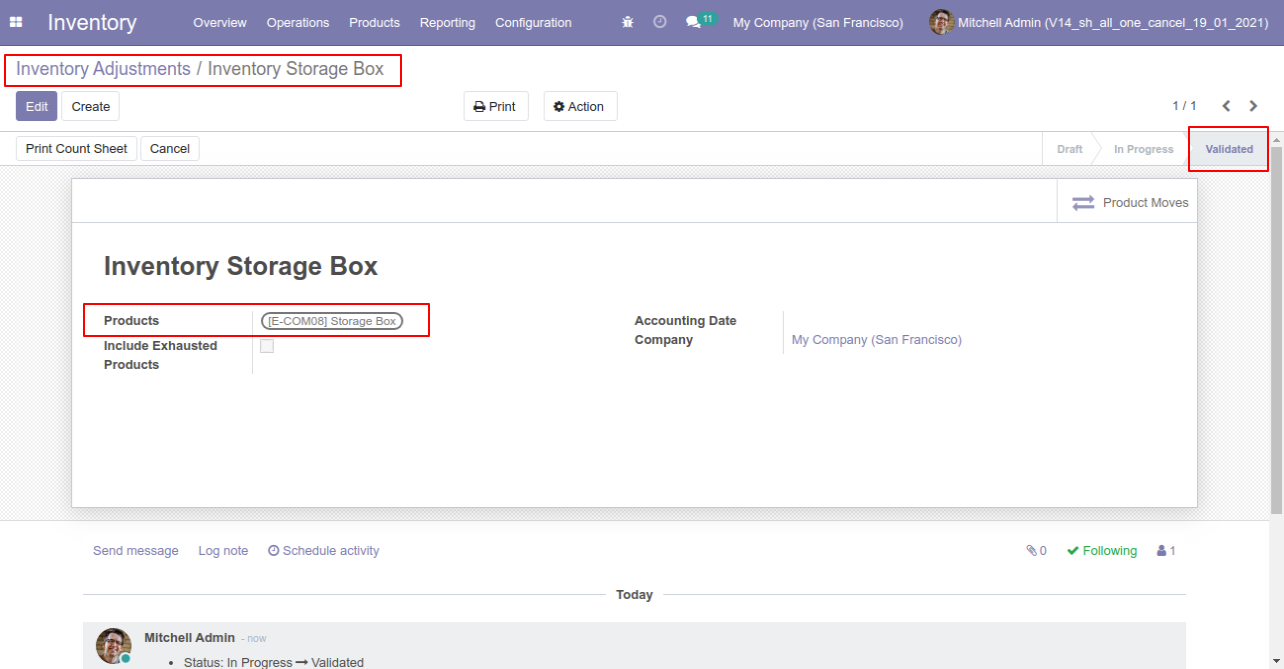
Our onhand qty is now 40.00 units.
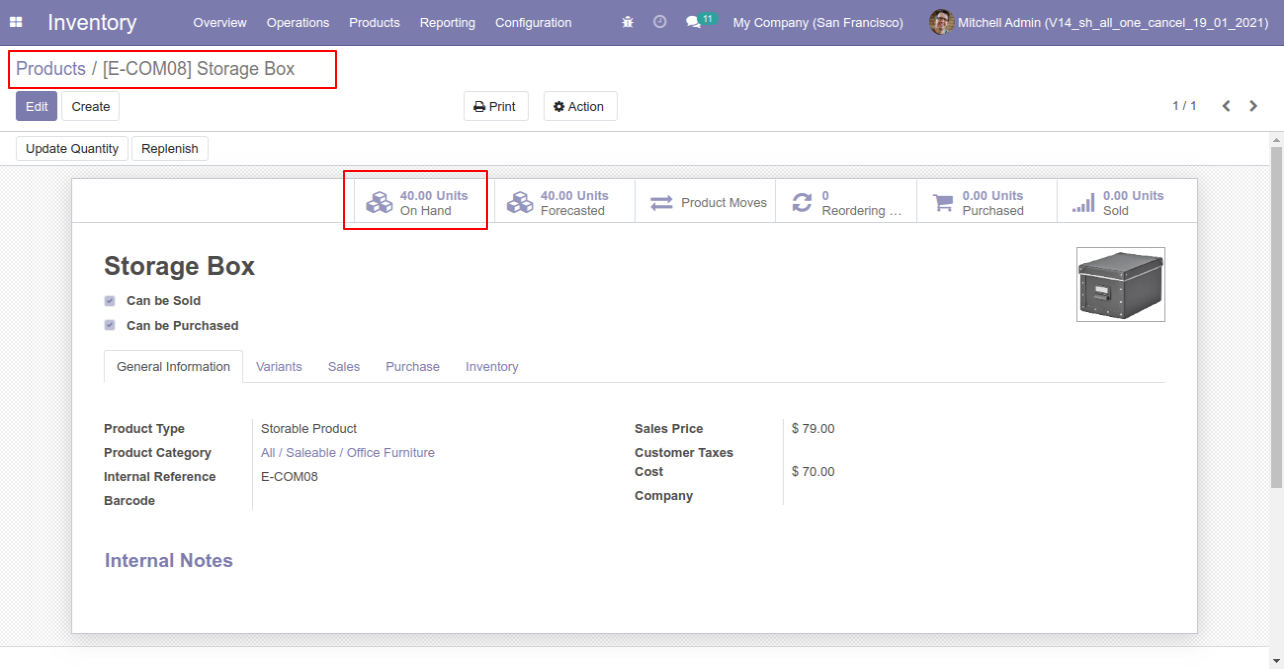
Now we cancel the stock-adjustment.
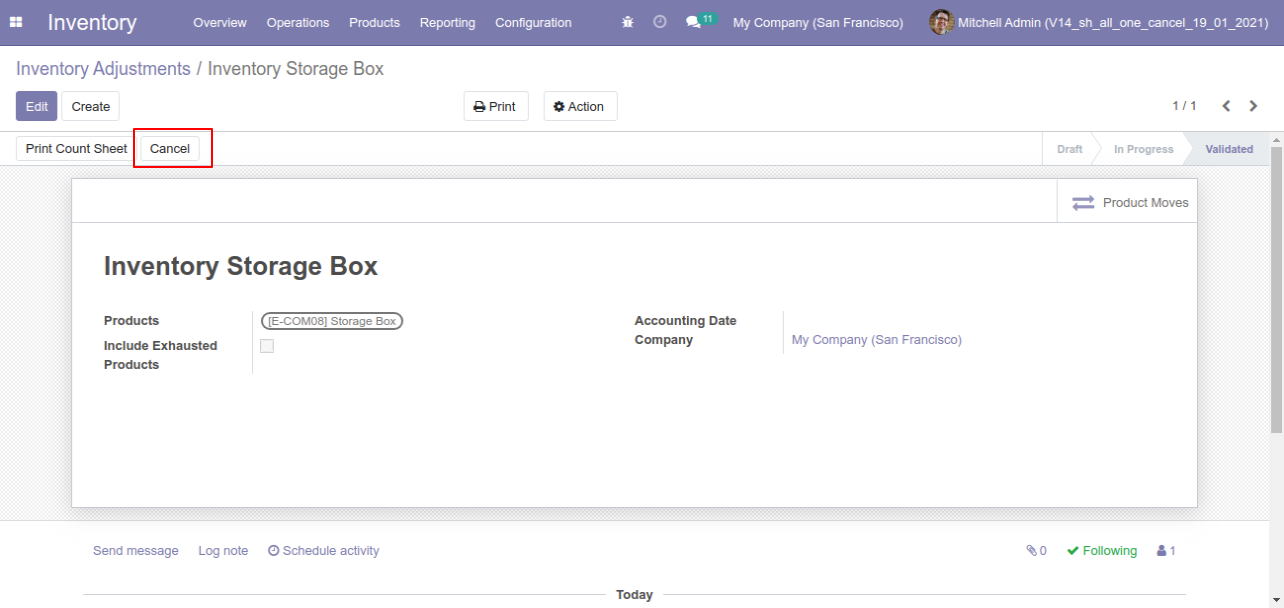
So stock-adjustment is cancelled and the state is changed to "cancelled".
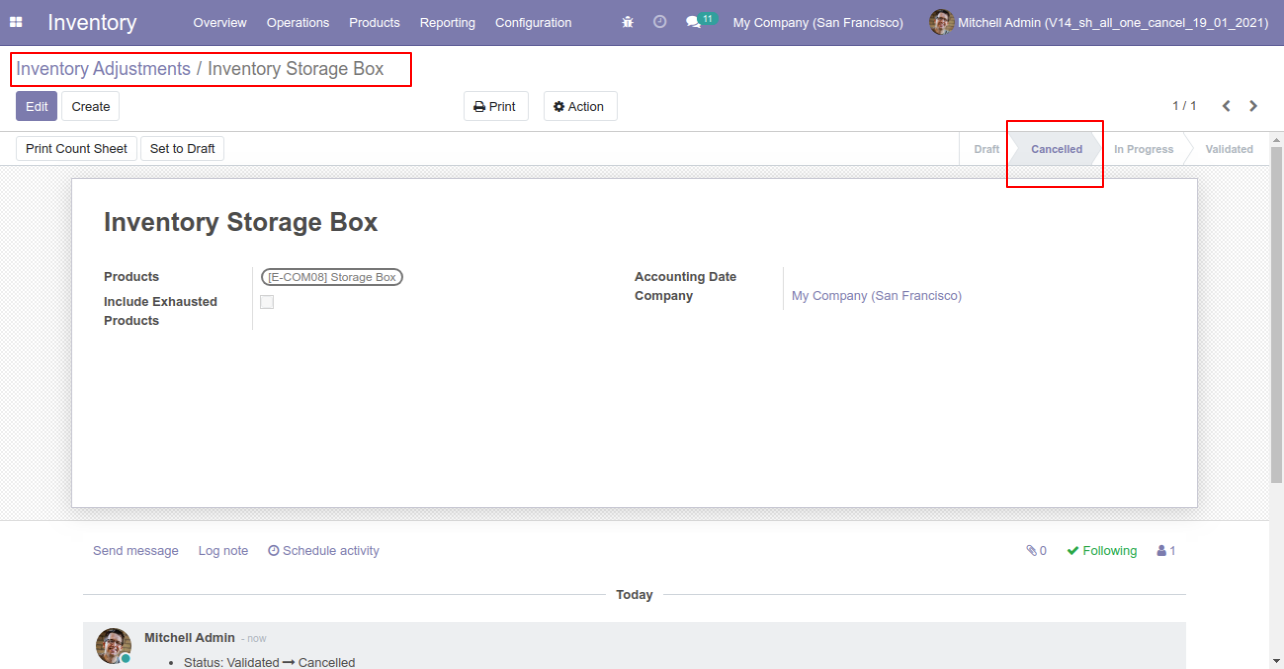
After cancelled stock-adjustment our onhand qty is updated.
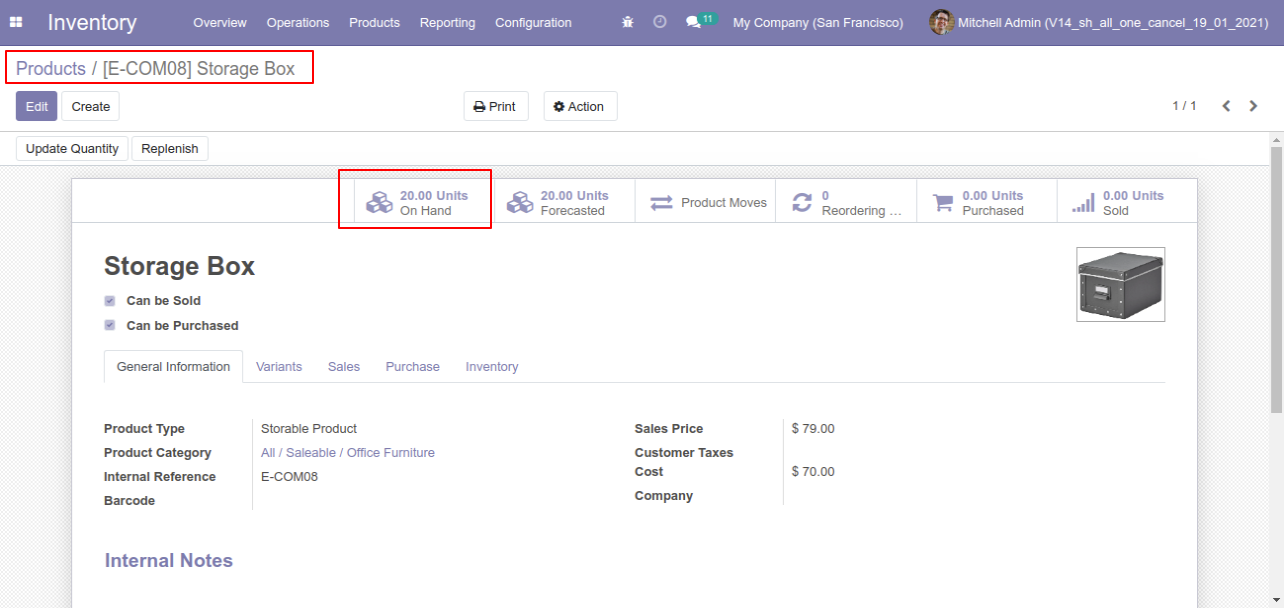
Option-2: Operation Type- Cancel and Reset to Draft
When you want to cancel the stock-picking and reset to the draft state tick "Cancel and Reset to Draft".
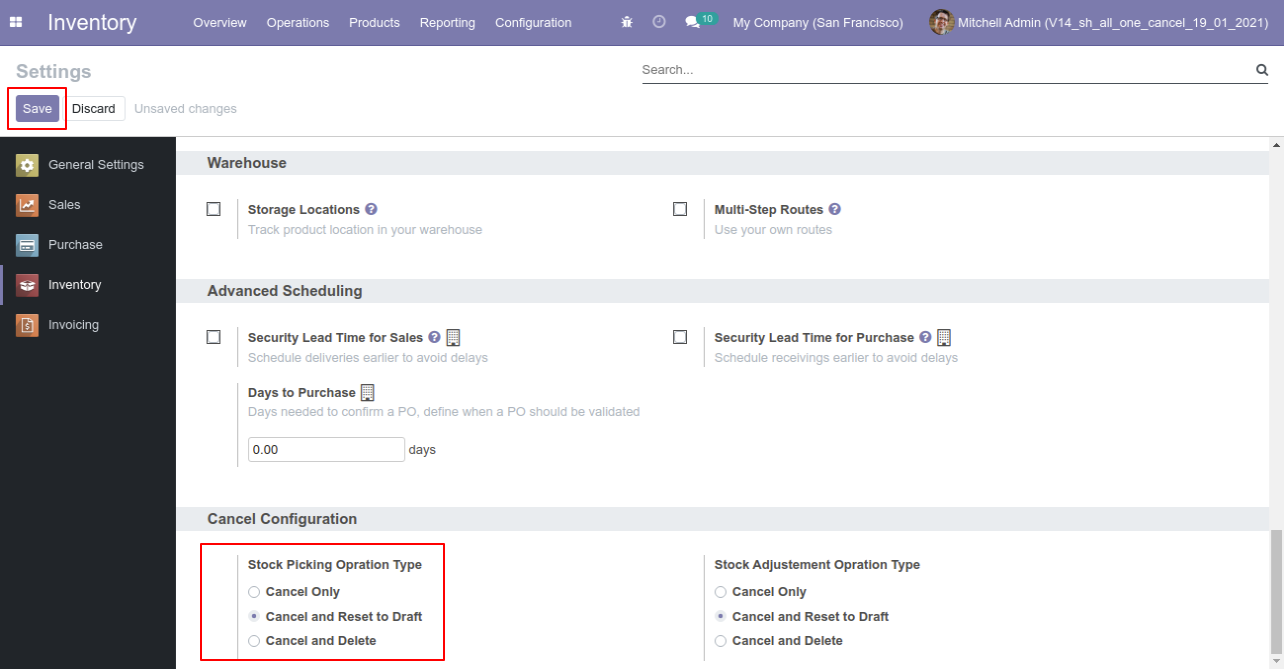
Our stock-picking in the done state.
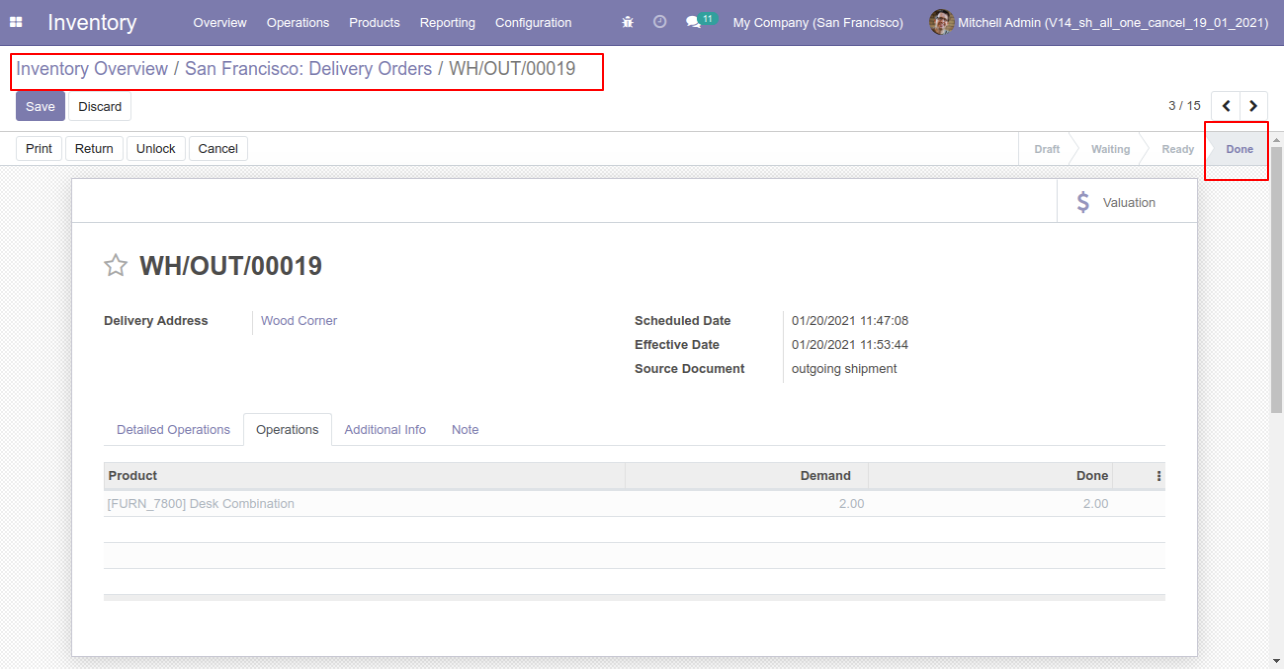
Our onhand qty is now 16.00 units.
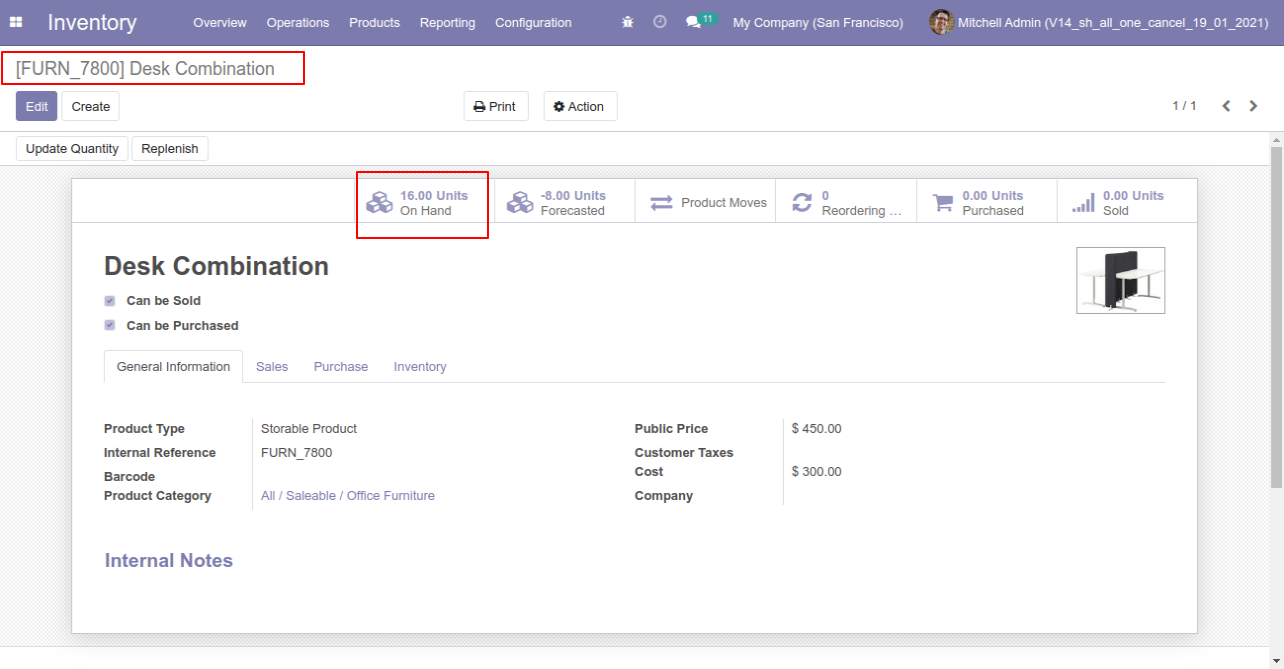
When you cancel the picking then the picking is cancelled and reset to the draft.
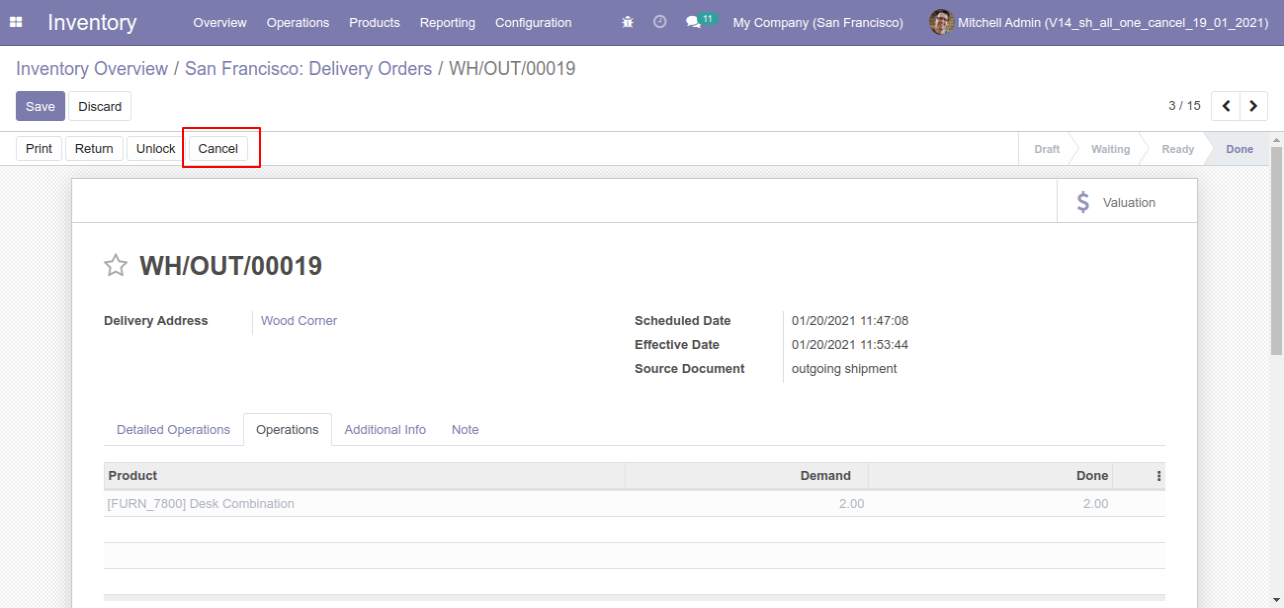
So our state is changed to the draft state.
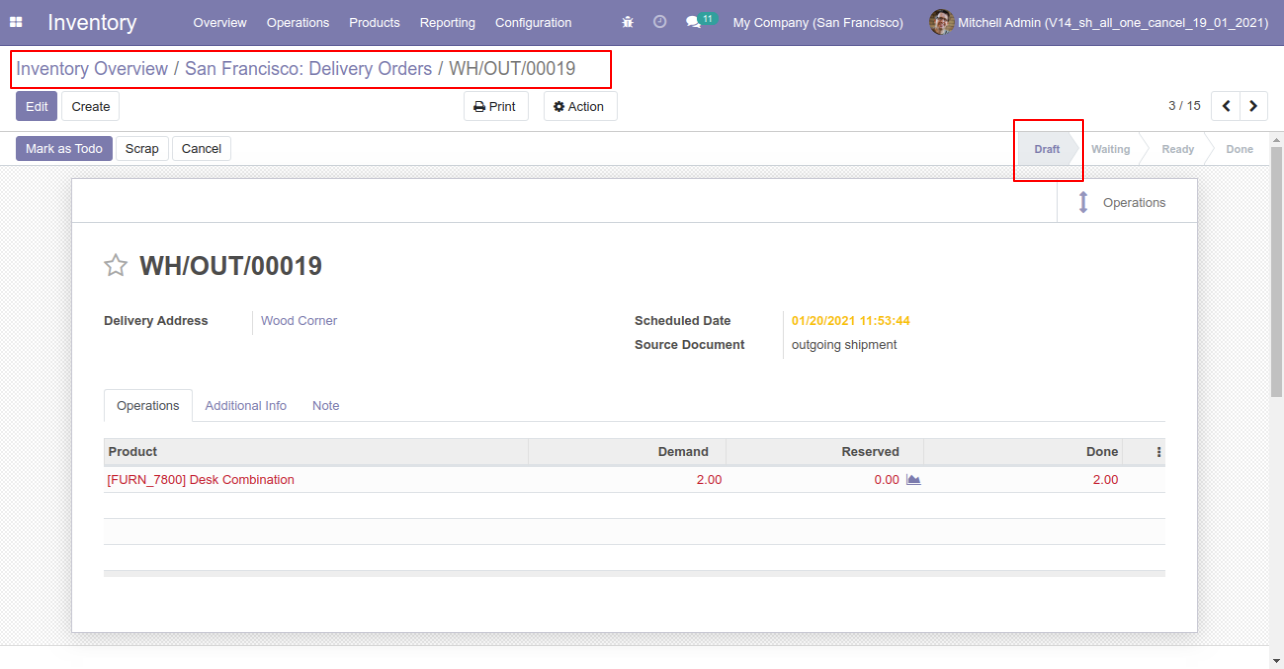
After cancelled picking our onhand qty is updated.
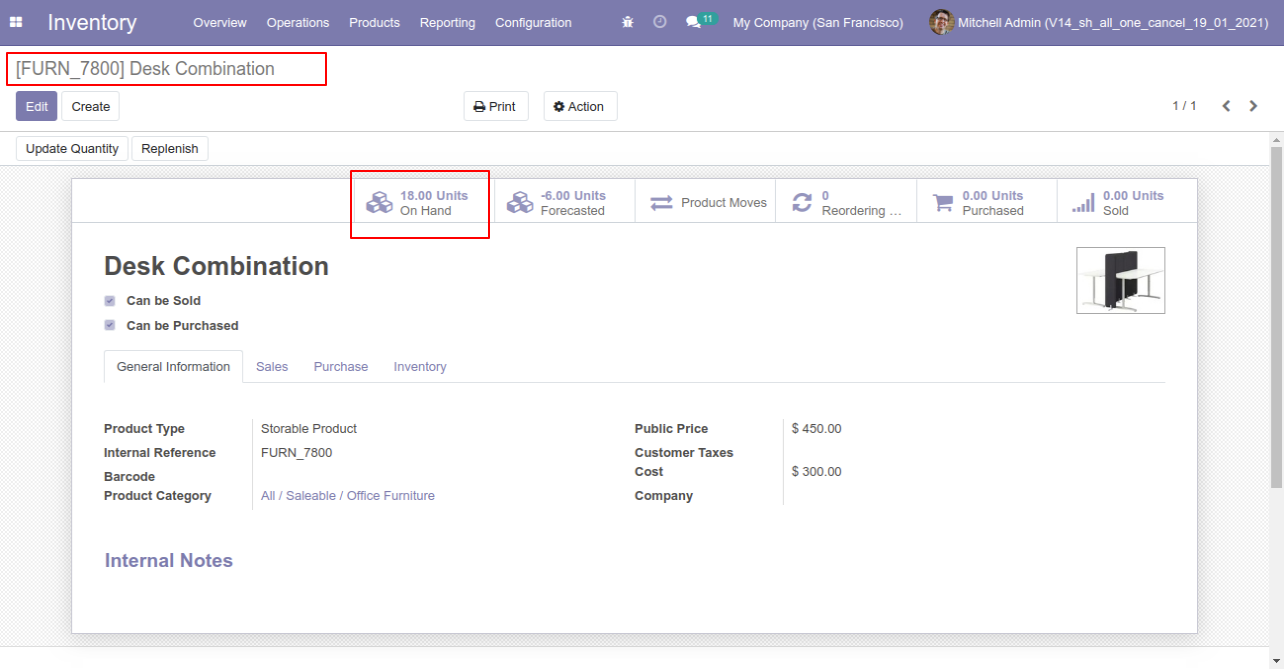
When you want to cancel the stock-adjustment and reset to the draft state tick "Cancel and Reset to Draft".
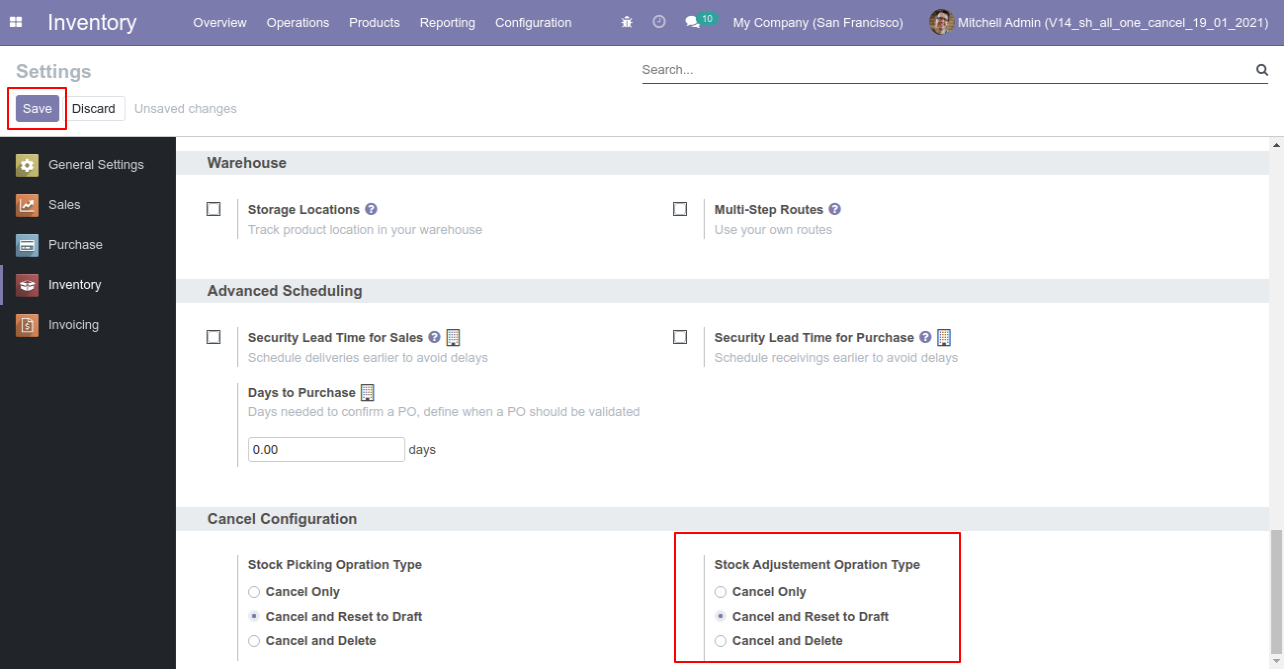
Our stock-adjustment is in the "validate" state.
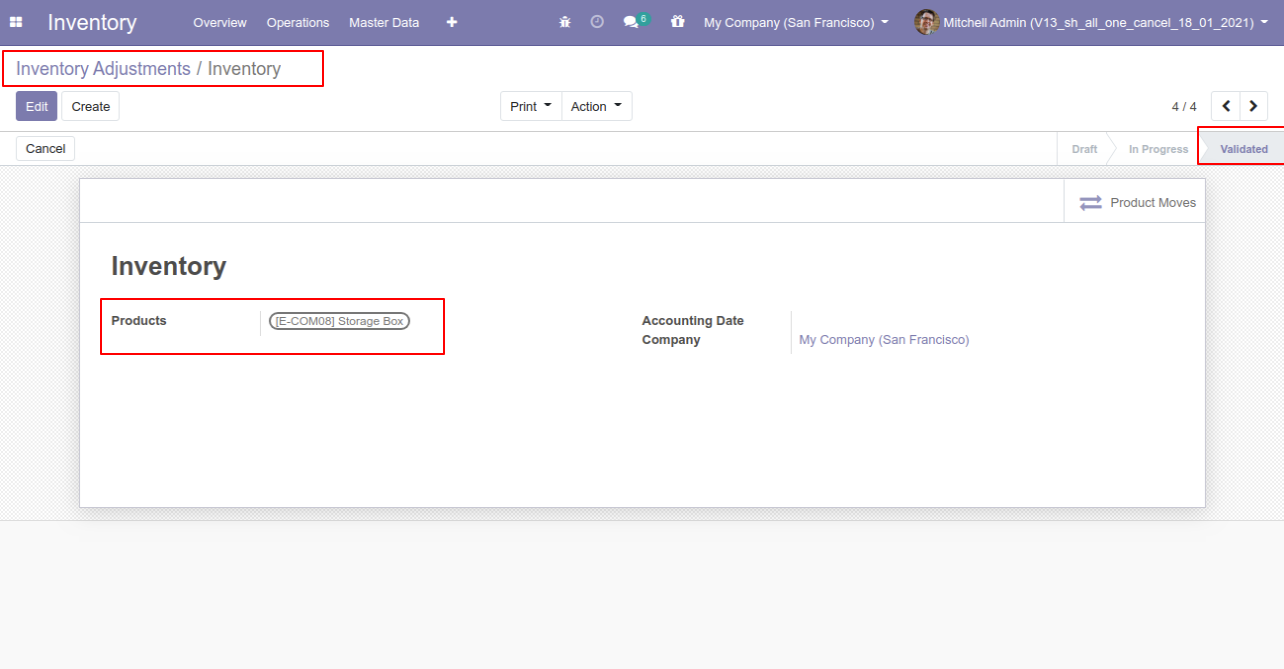
Our onhand qty is now 100.000 units.
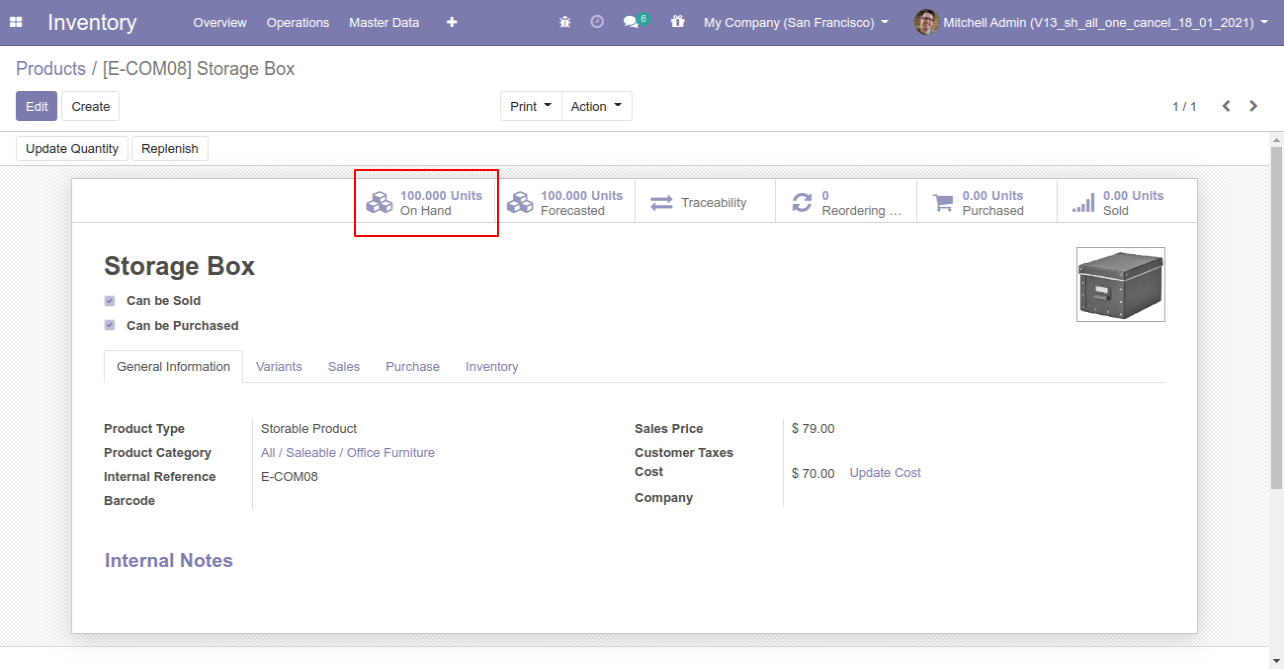
Now we cancel the stock-adjustment.
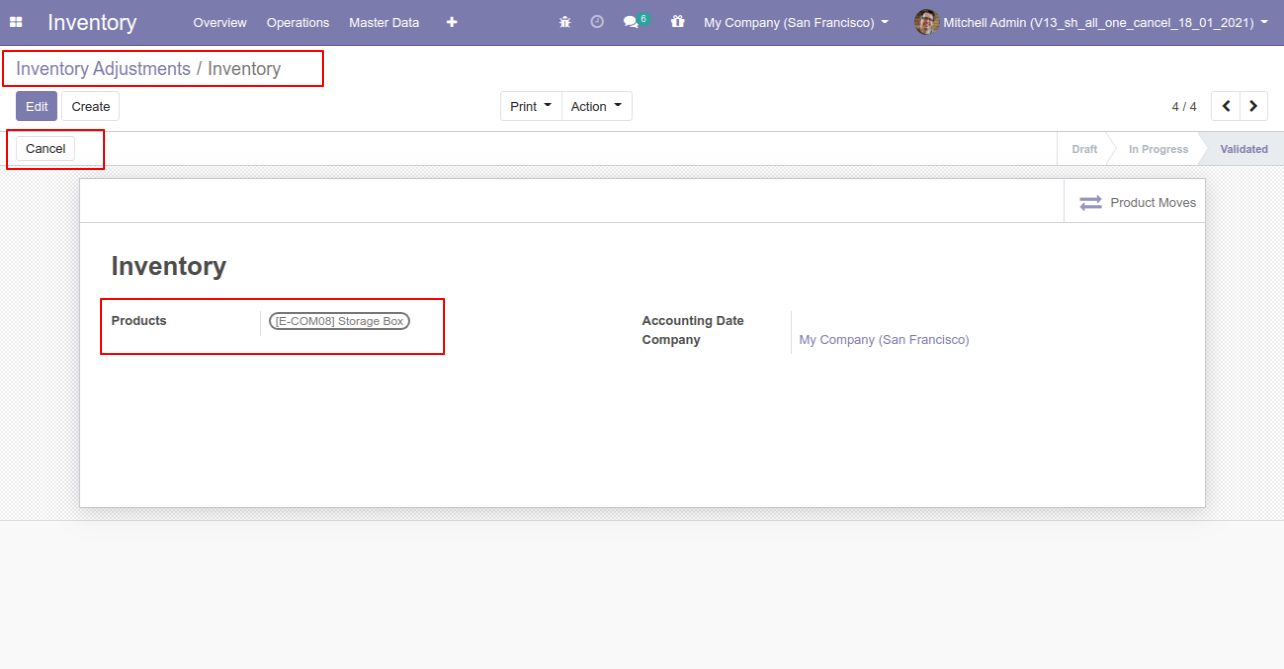
So stock-adjustment is cancelled and reset to the draft.
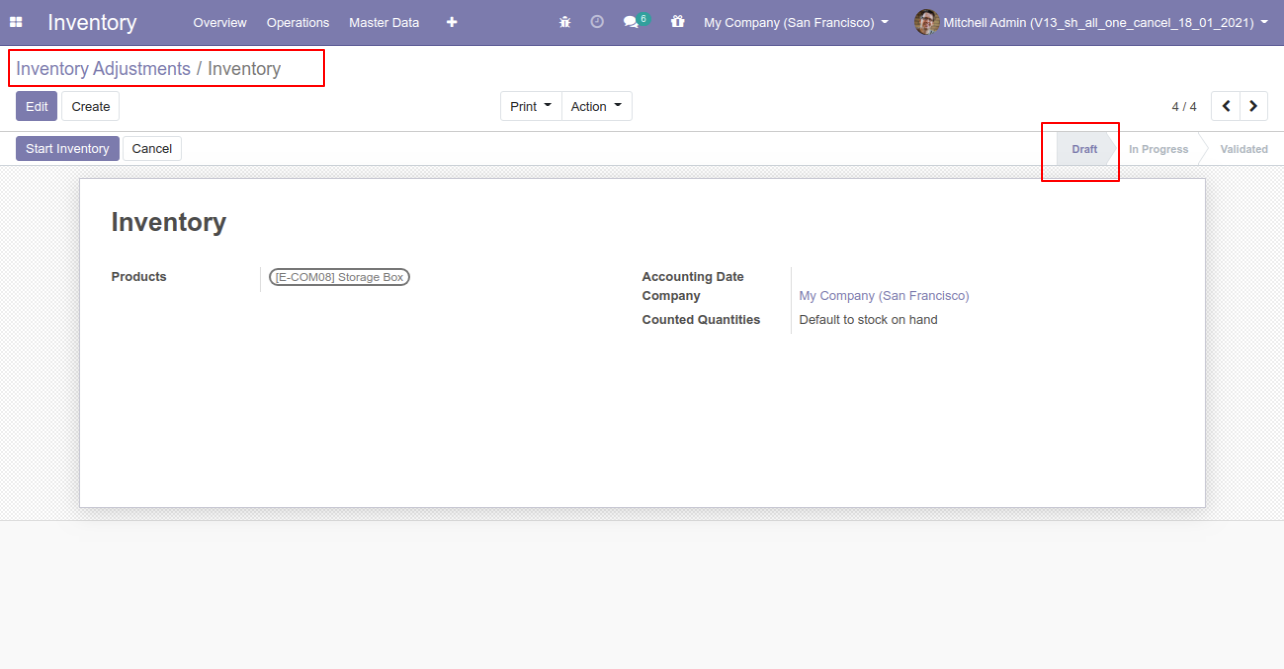
After cancel adjustment our onhand qty is updated.
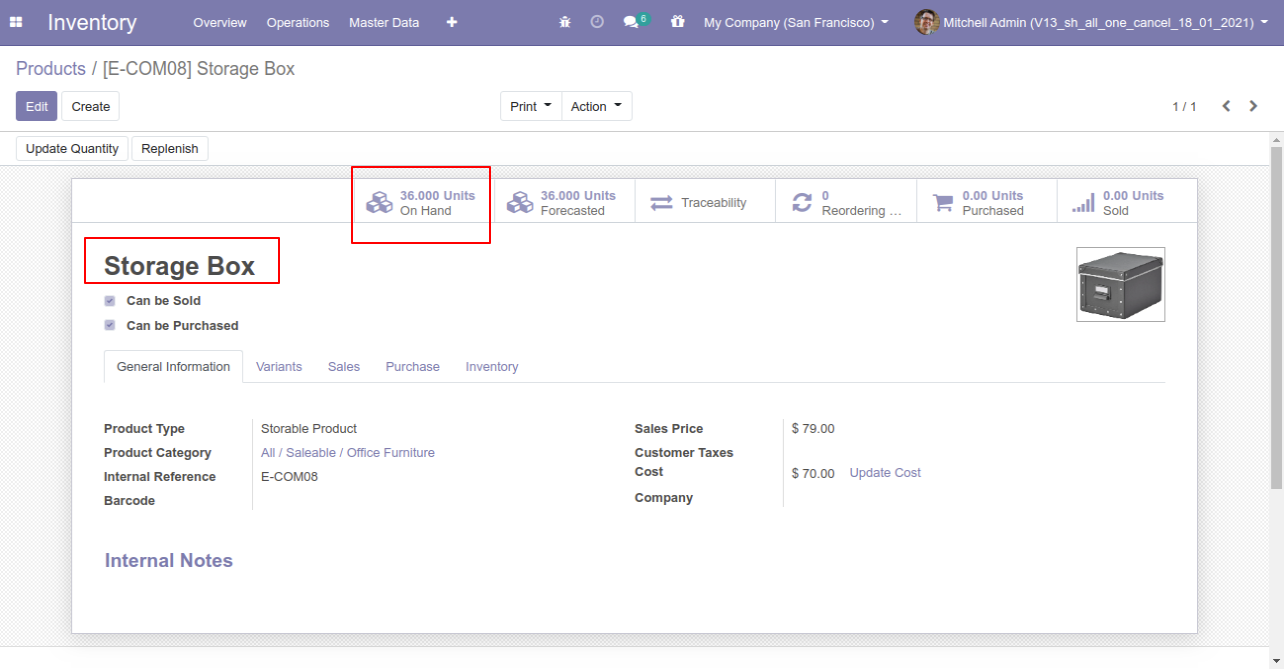
Option-3: Operation Type- Cancel and Delete
When you want to cancel & delete the stock-picking then choose the "Cancel and Delete" option.
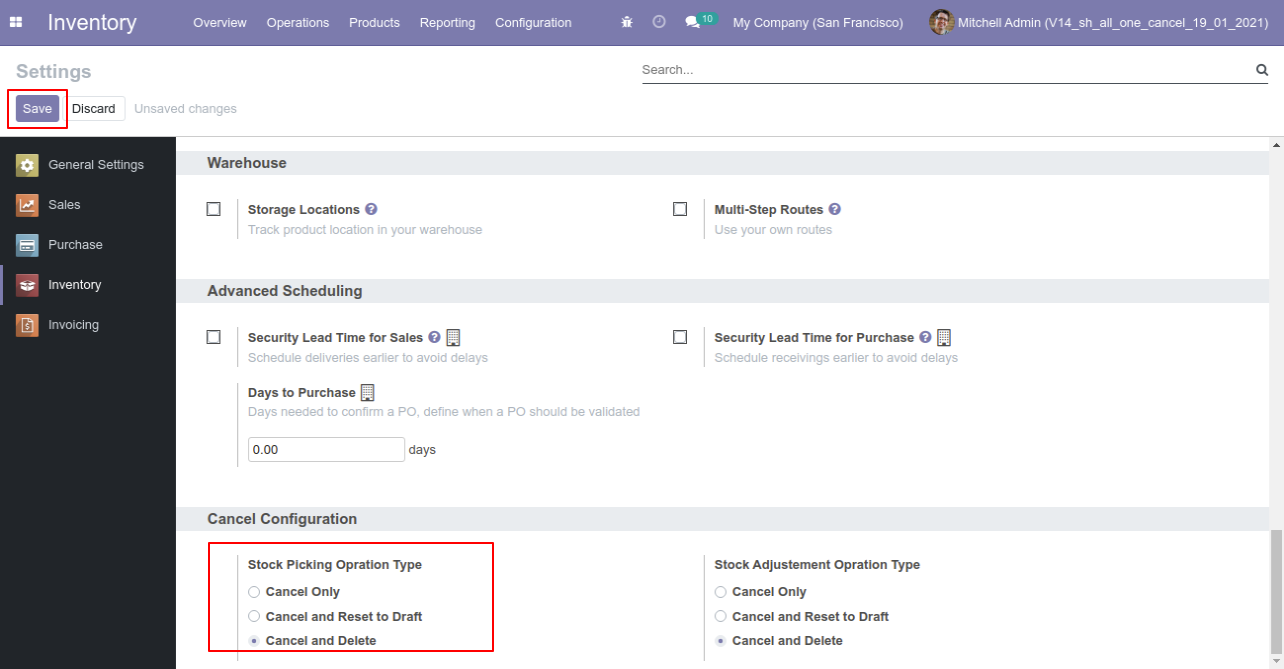
We cancel stock-picking.
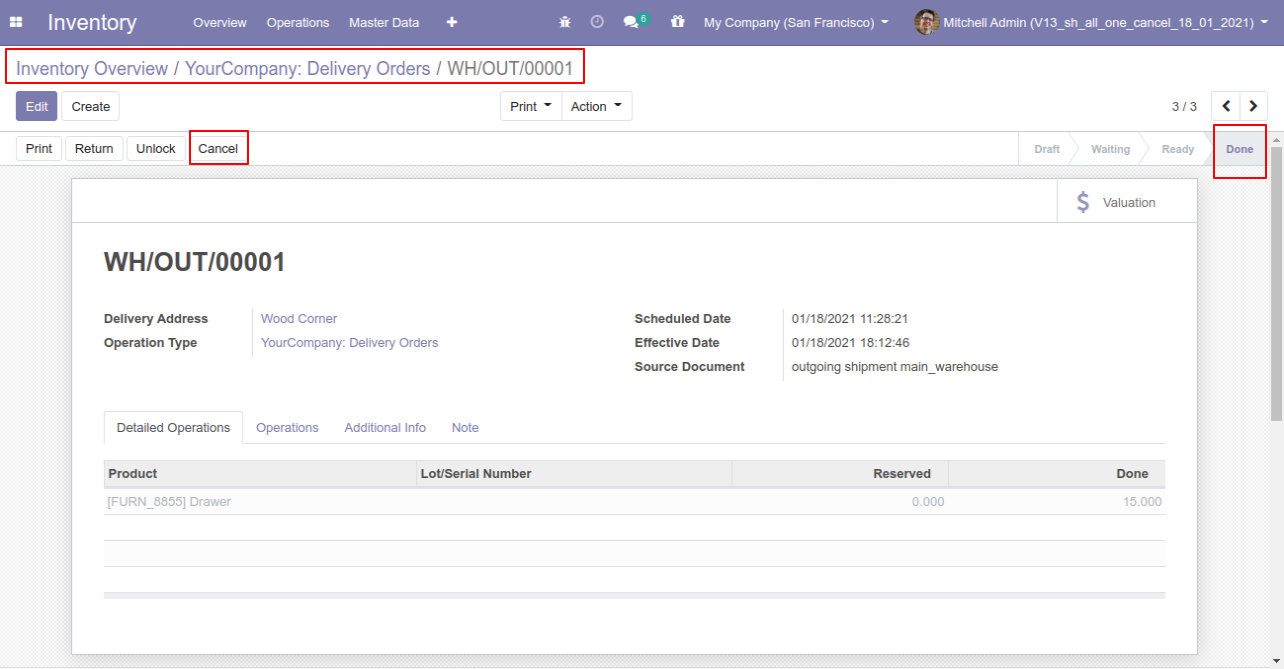
After the "Cancel" the stock-picking will be deleted.
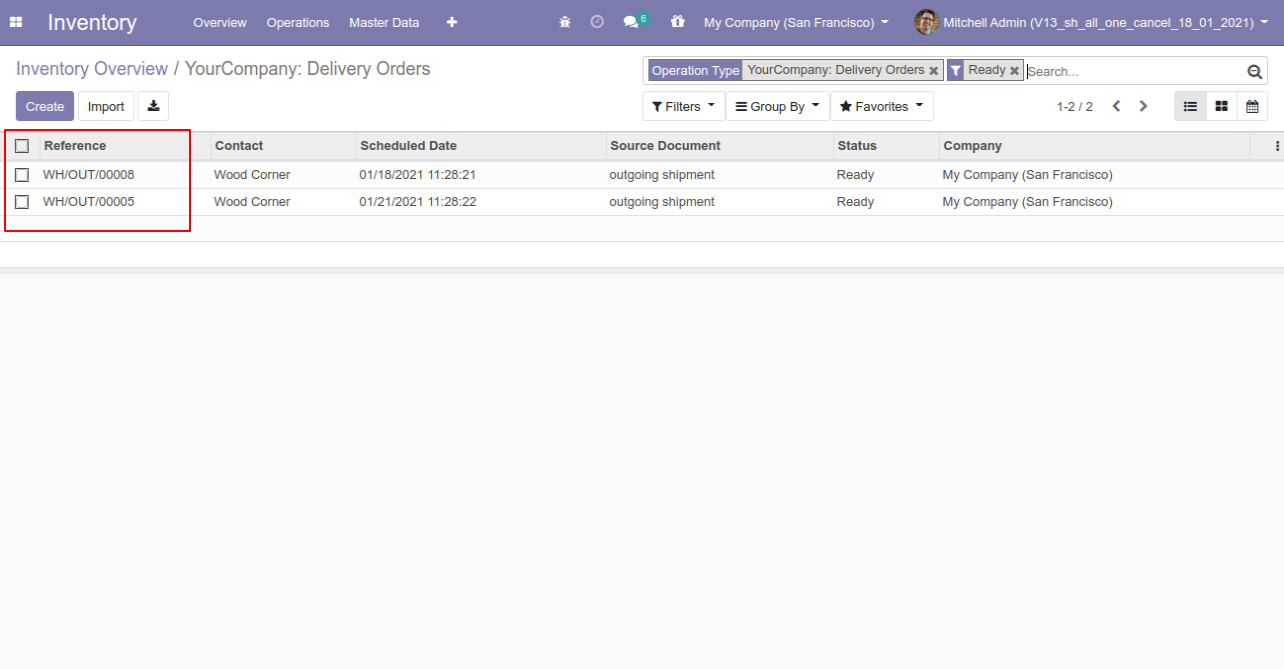
When you want to cancel & delete the stock adjustment then choose the "Cancel and Delete" option.
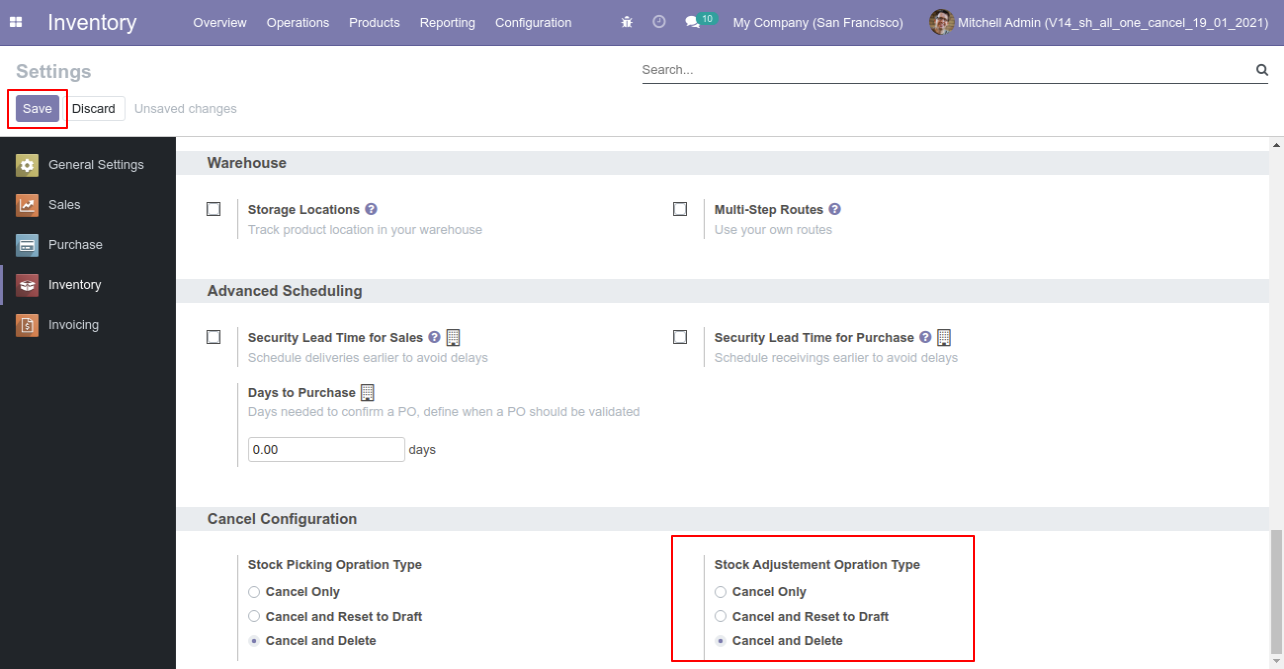
We cancel inventory adjustment.
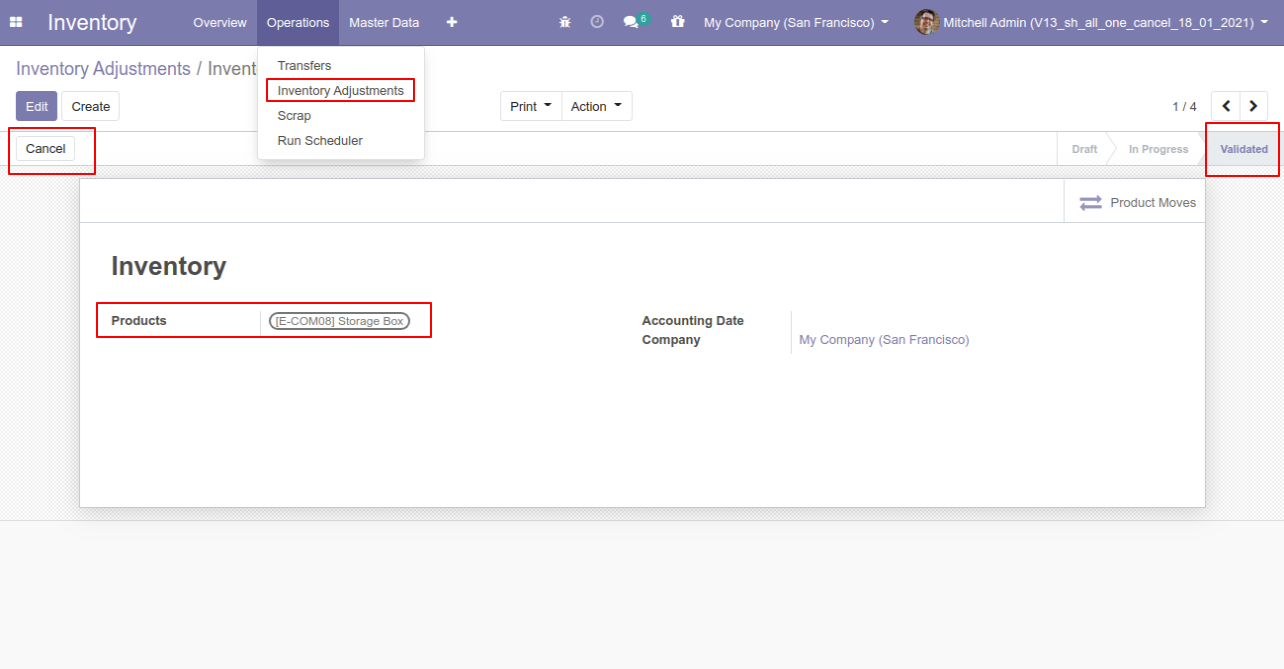
After the "Cancel" the stock-adjustment will be deleted.
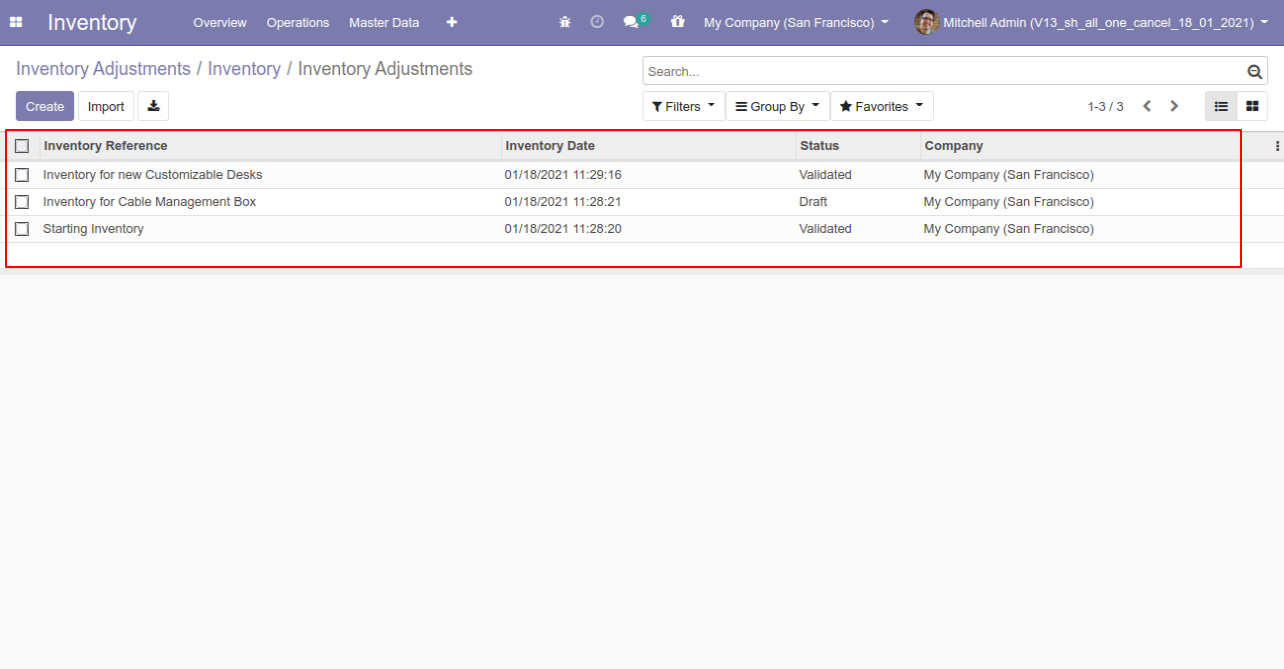
Option-4: Operation Type- Cancel Multiple Stock Pickings & Adjustments
Now we cancel multiple pickings from the tree view.
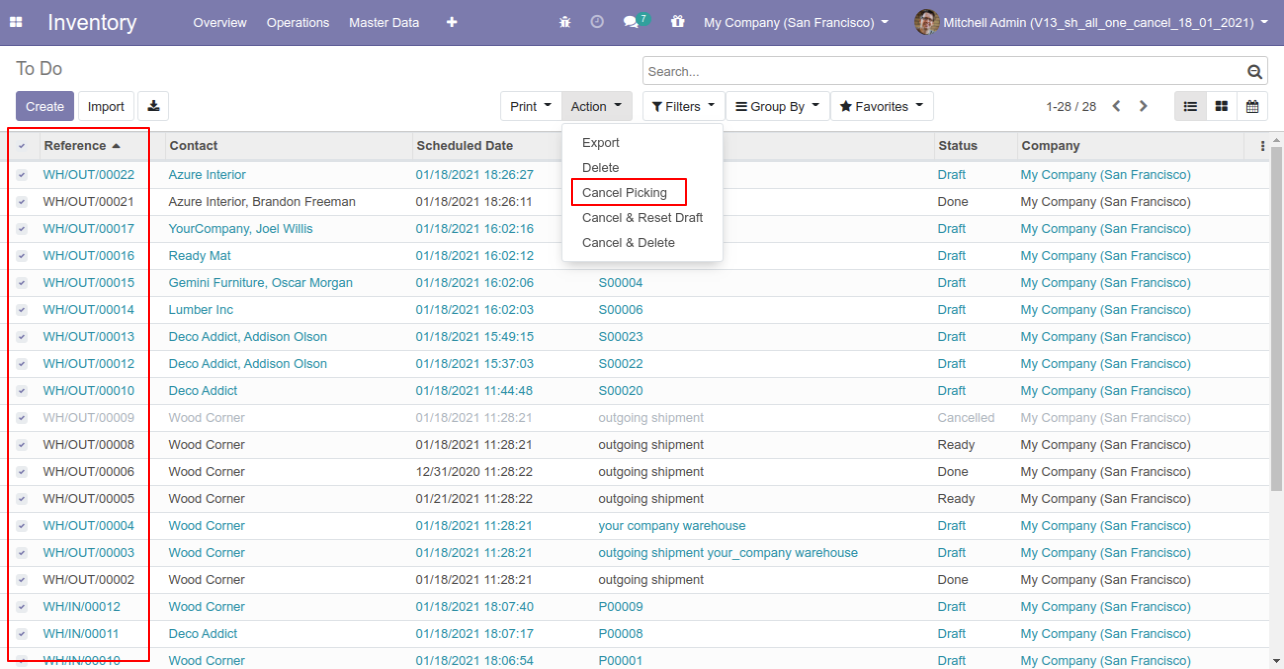
All selected pickings are cancelled.
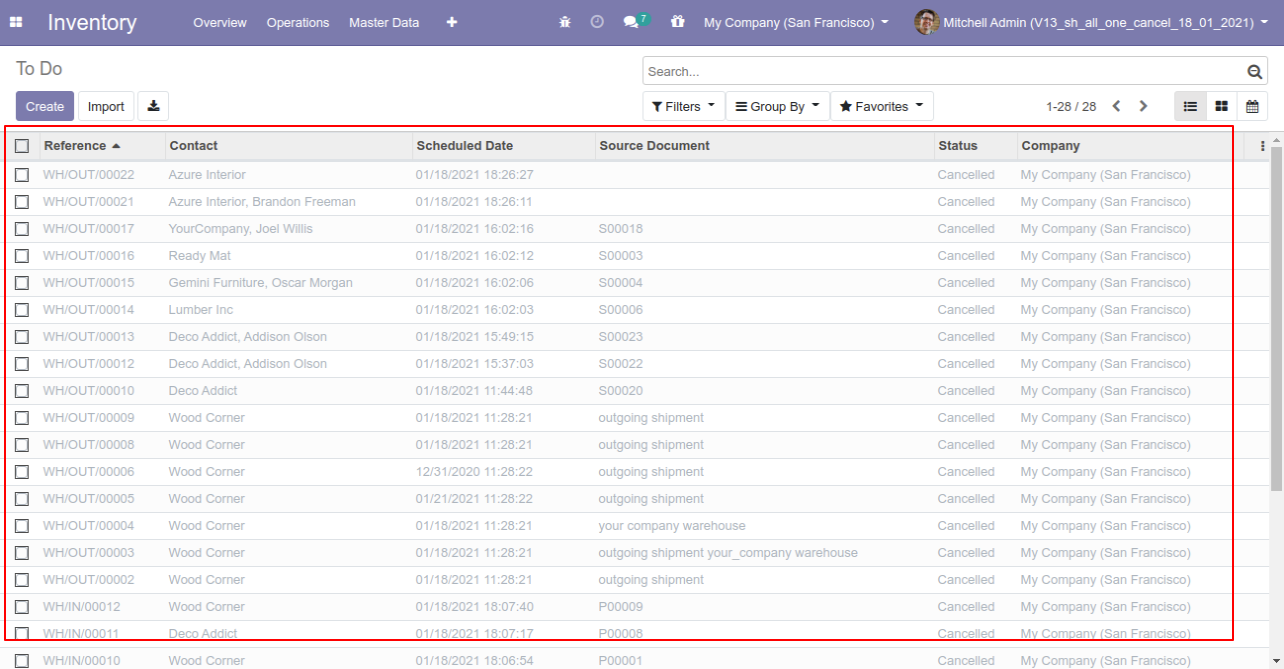
Now we "cancel & reset draft" multiple pickings from the tree view.
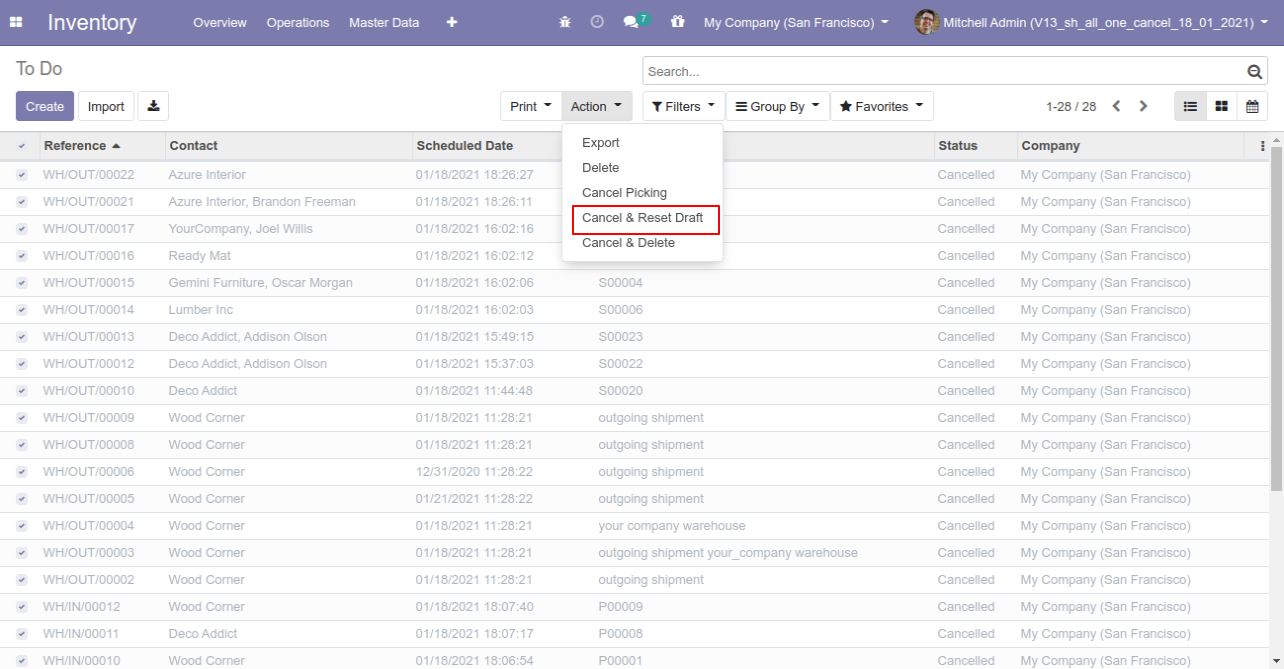
All selected pickings are cancelled and reset to the draft.
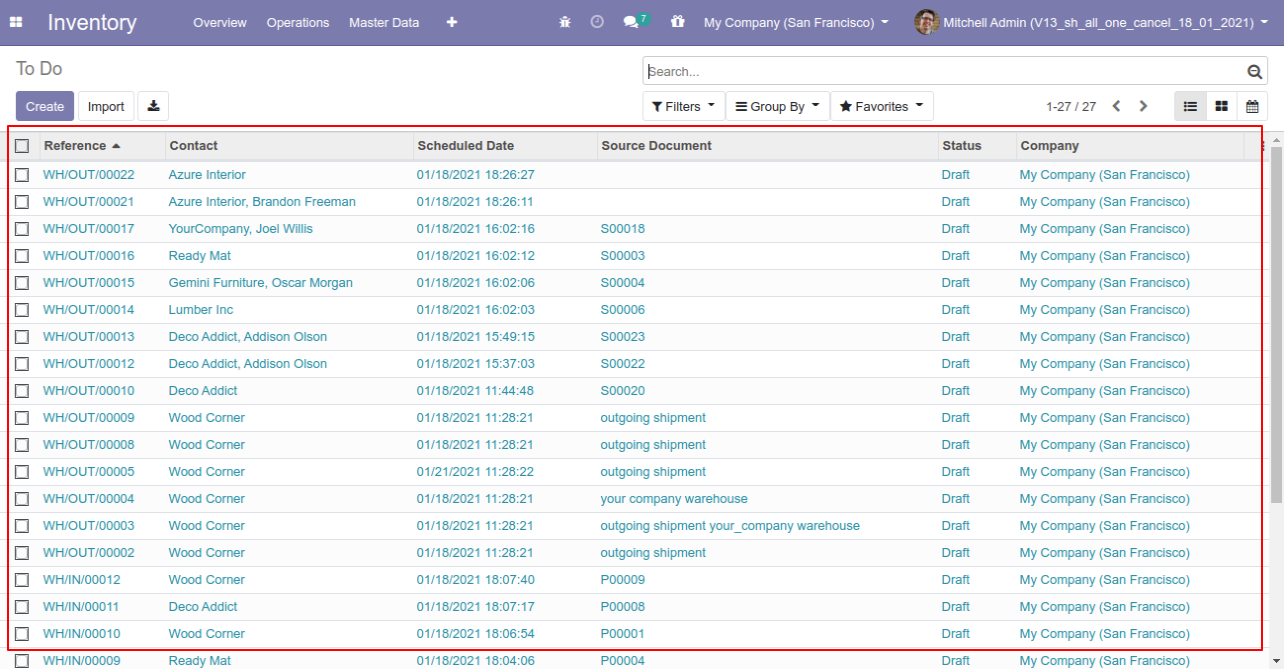
Now we "cancel & delete" multiple pickings from the tree view.
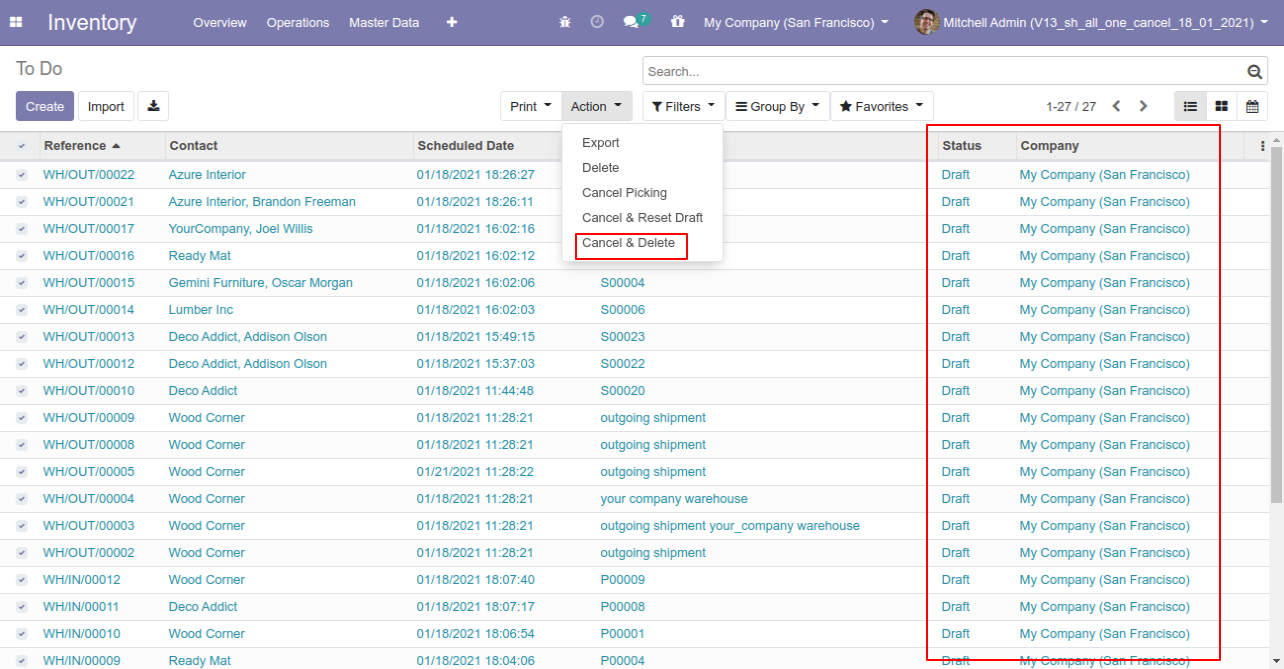
All pickings will be deleted after cancelled.
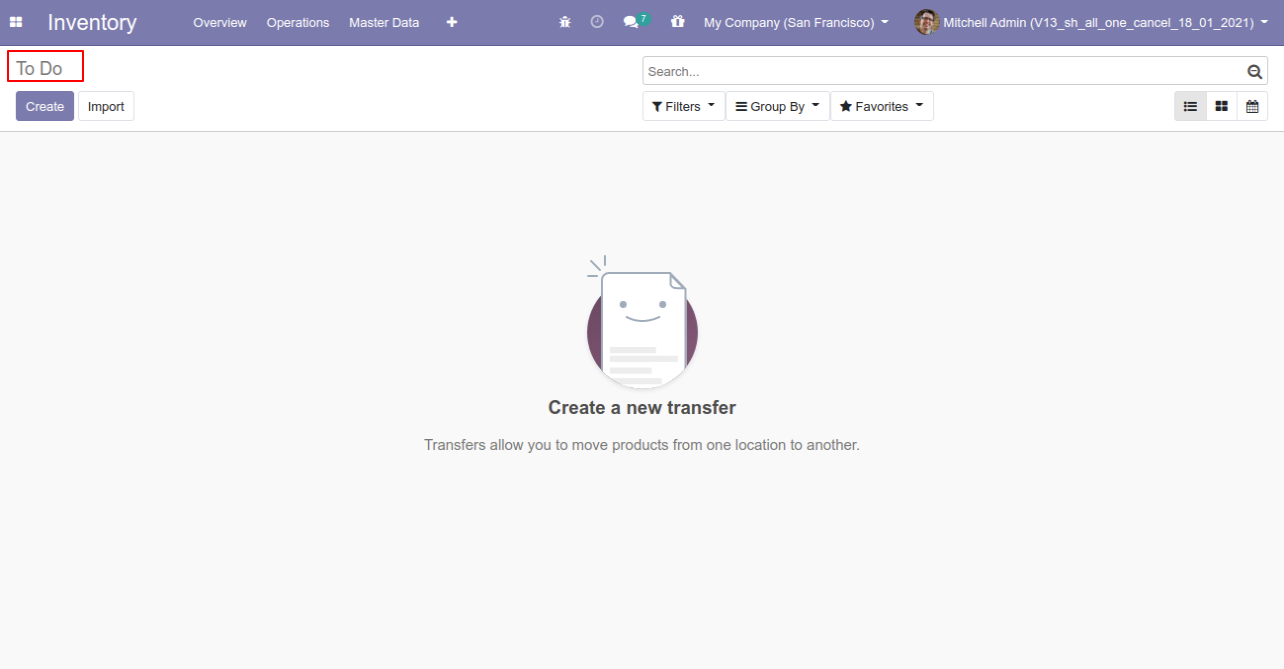
Version 14.0.9 | Released on : 25thMay 2022
- Fixed Minor Bug Fixed.
Version 14.0.8 | Released on : 22nd March 2022
- UpdateCompatible With Inventory Valuation.
Version 14.0.7 | Released on : 4th January 2022
- Fixed Minor Bug Fixed.
Version 14.0.6 | Released on : 25 October 2021
- Fixed Minor Bug Fixed.
Version 14.0.5 | Released on : 12 October 2021
- Fixed Minor Bug Fixed.
Version 14.0.4 | Released on : 6 October 2021
- Fixed Minor Bug Fixed.
Version 14.0.3 | Released on : 1 October 2021
- Fixed Minor Bug Fixed.
Version 14.0.2 | Released on : 27 August 2021
- Fixed Minor Bug Fixed.
Version 14.0.1 | Released on : 23 January 2021
- Initial Release.
- Please Contact Us at [email protected]to request customization.
- Yes, This app is compatible with Odoo's Multi-Company Feature.
- Yes, we provide free upgrades as well as free support for 90 days.
Multi-Languages
We have added predefined some languages(English, German / Deutsch, Arabic, Spanish / Español, French / Français, Chinese) in module, If you want to add other language you can contact us on [email protected]. We use google translator tools for multi-languages so possible translations can be not accurate. we accept suggest to make more accurate translations also on [email protected].


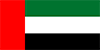

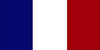

This software and associated files (the "Software") may only be used (executed, modified, executed after modifications) if you have purchased a valid license from the authors, typically via Odoo Apps, or if you have received a written agreement from the authors of the Software (see the COPYRIGHT file).
You may develop Odoo modules that use the Software as a library (typically by depending on it, importing it and using its resources), but without copying any source code or material from the Software. You may distribute those modules under the license of your choice, provided that this license is compatible with the terms of the Odoo Proprietary License (For example: LGPL, MIT, or proprietary licenses similar to this one).
It is forbidden to publish, distribute, sublicense, or sell copies of the Software or modified copies of the Software.
The above copyright notice and this permission notice must be included in all copies or substantial portions of the Software.
THE SOFTWARE IS PROVIDED "AS IS", WITHOUT WARRANTY OF ANY KIND, EXPRESS OR IMPLIED, INCLUDING BUT NOT LIMITED TO THE WARRANTIES OF MERCHANTABILITY, FITNESS FOR A PARTICULAR PURPOSE AND NONINFRINGEMENT. IN NO EVENT SHALL THE AUTHORS OR COPYRIGHT HOLDERS BE LIABLE FOR ANY CLAIM, DAMAGES OR OTHER LIABILITY, WHETHER IN AN ACTION OF CONTRACT, TORT OR OTHERWISE, ARISING FROM, OUT OF OR IN CONNECTION WITH THE SOFTWARE OR THE USE OR OTHER DEALINGS IN THE SOFTWARE.