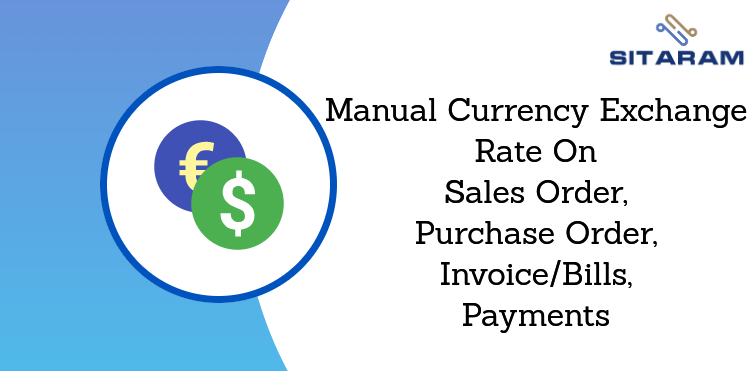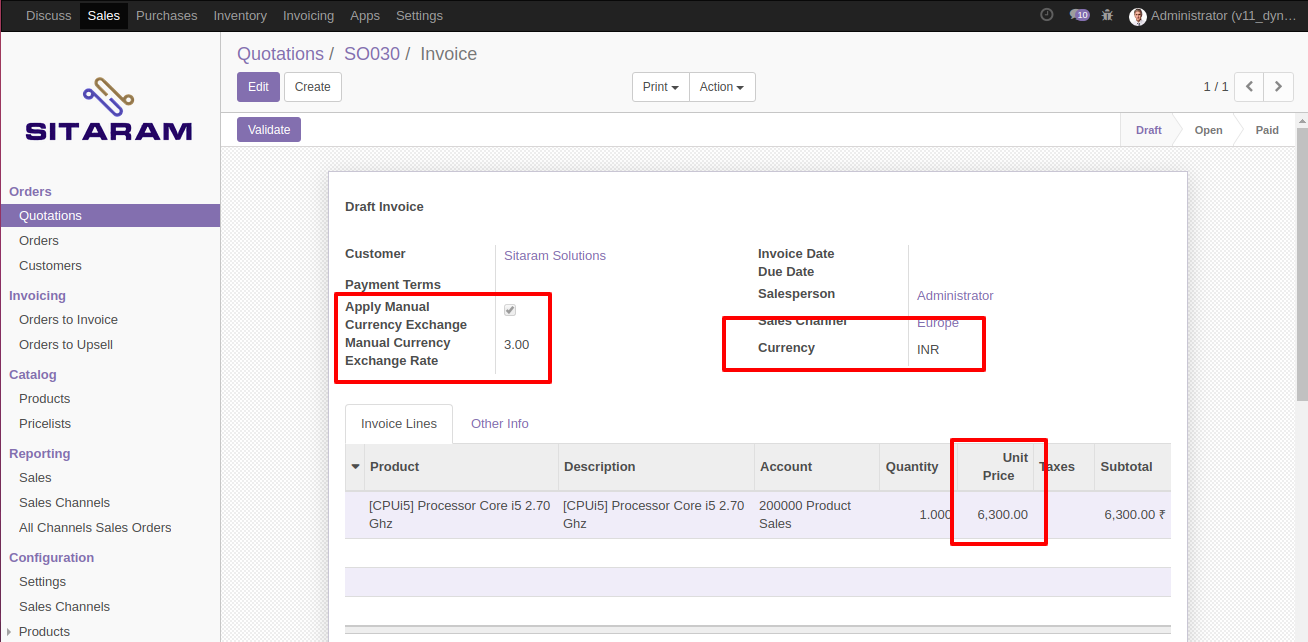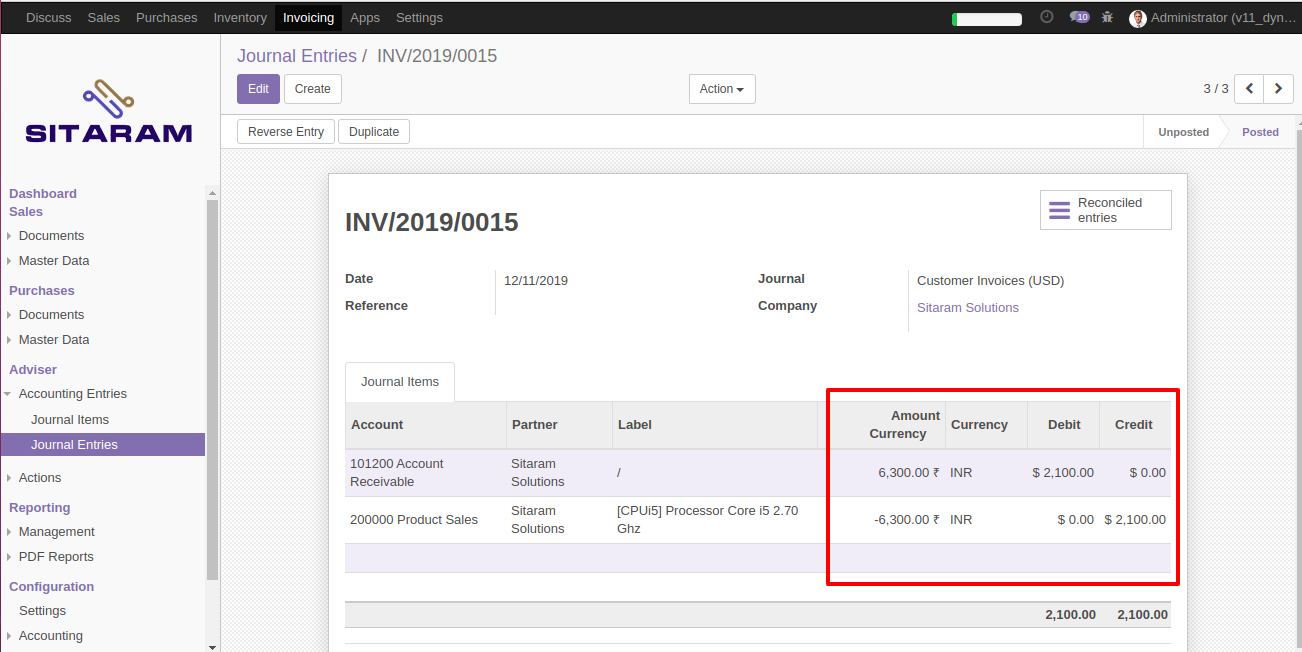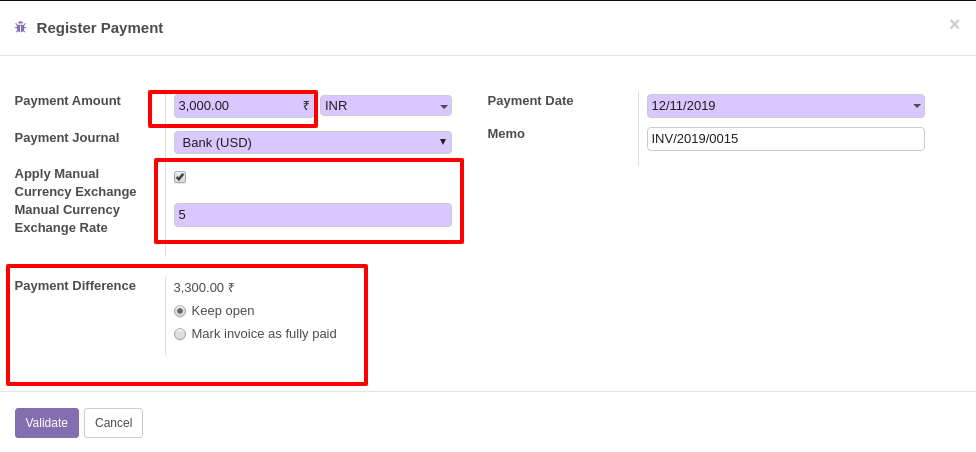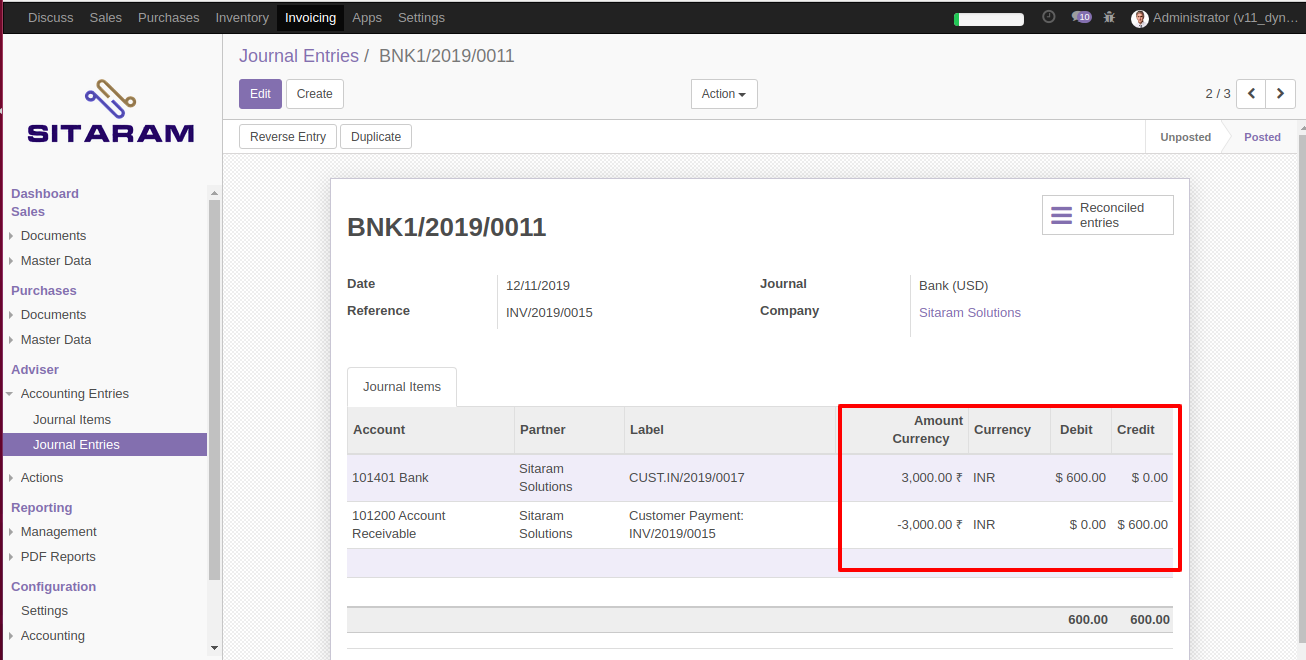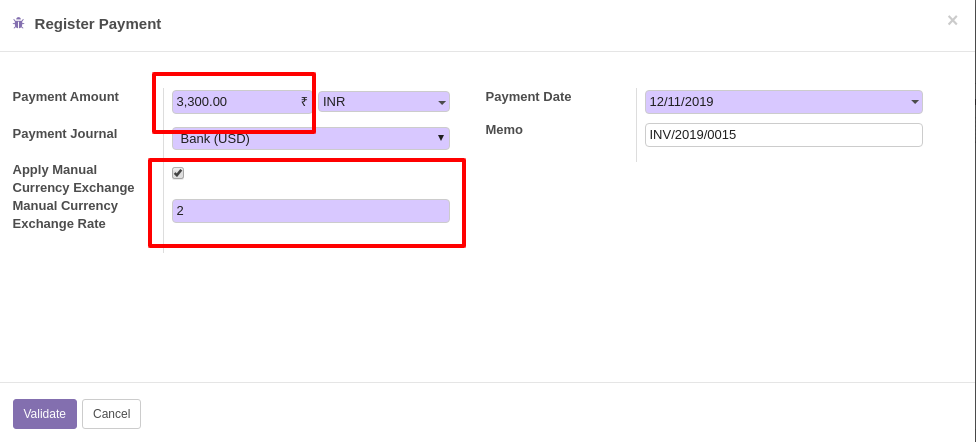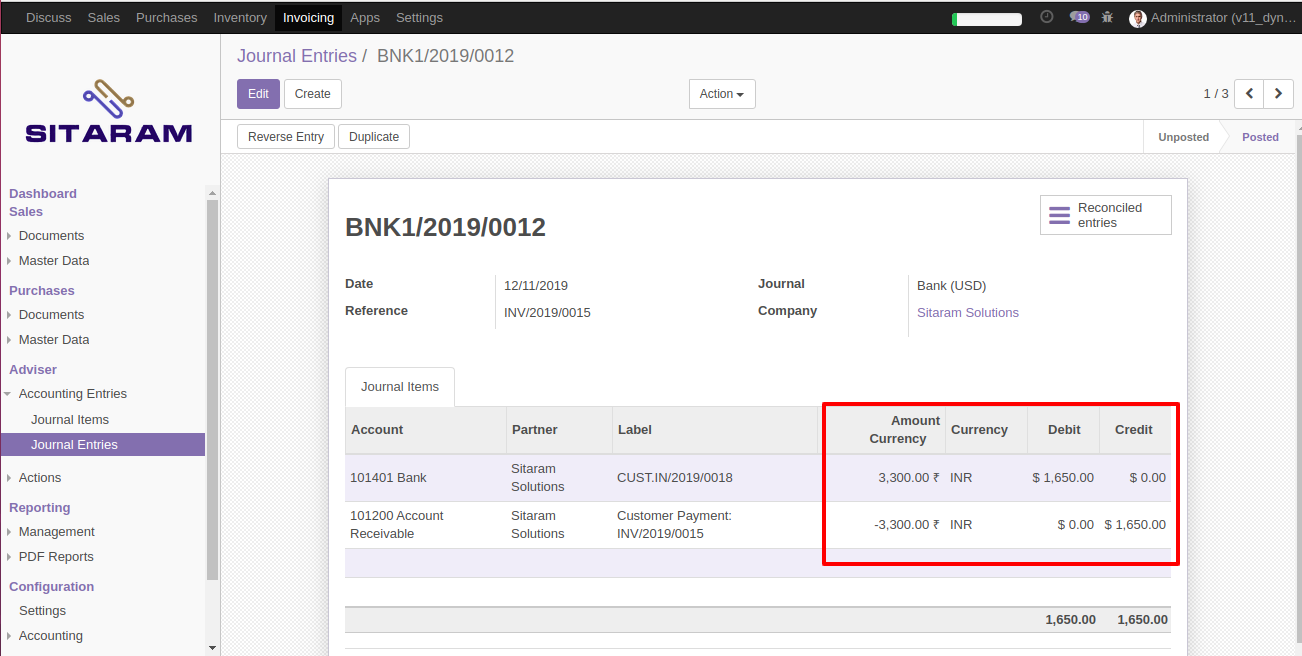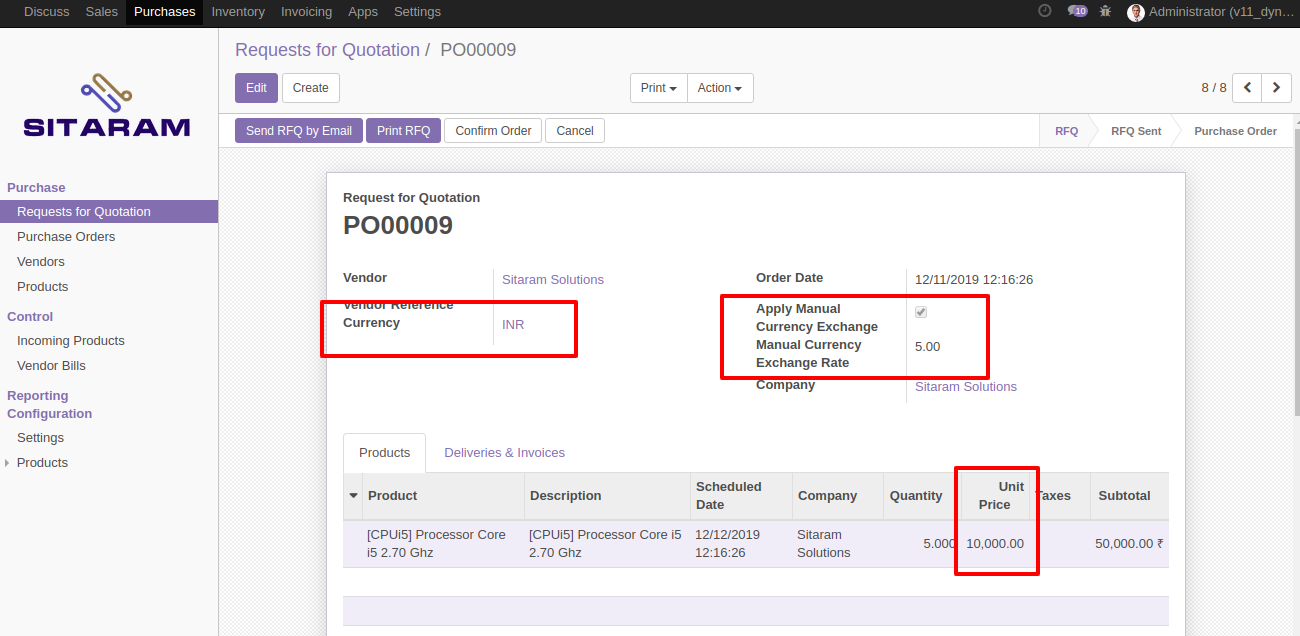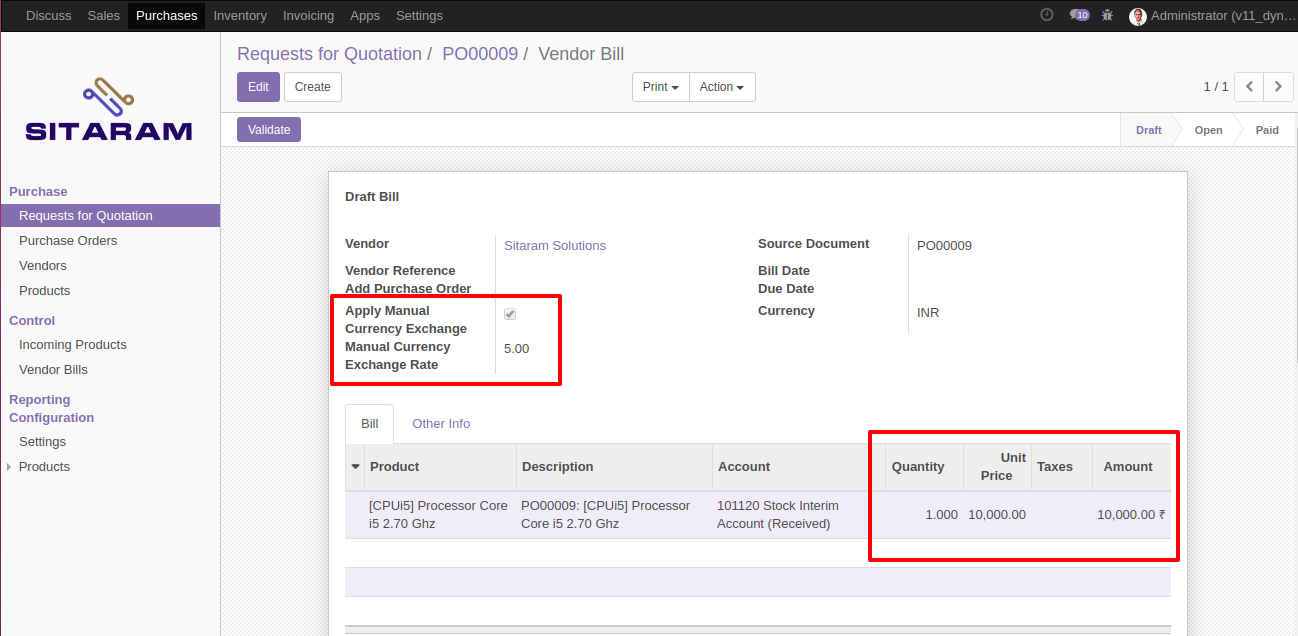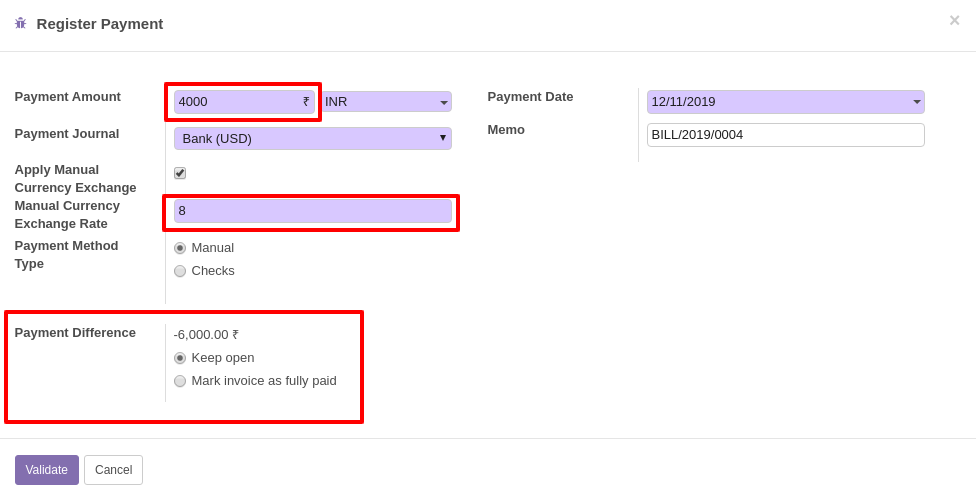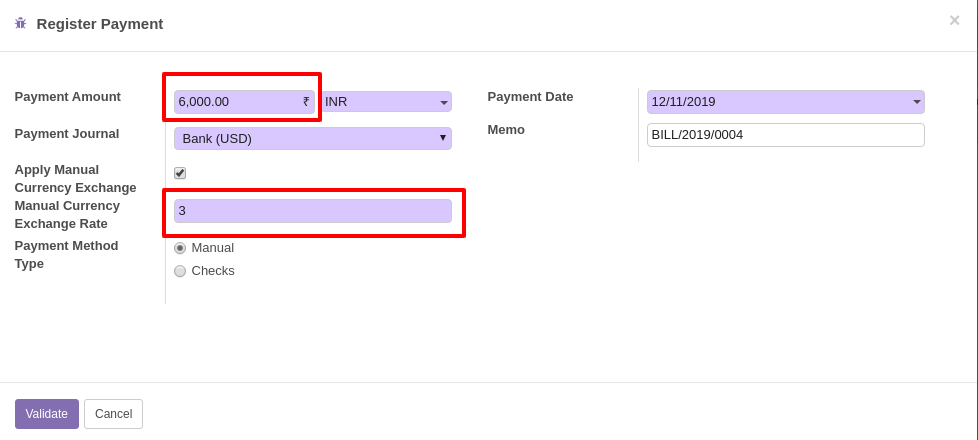Manual Currency Exchange Rate On
Sales Order, Invoices, Purchase Orders and Payments.
Currency
rate fluctuates every day. you can configure currency rate under
accounting in odoo but its very difficult to change exchange rate
on daily basis. Odoo does not provide you to change currency rate
on sales order, Invoices, purchase orders and payments level. This
module provide the facility where you can enter manual currency
rate on sales order, invoices, purchase order and payment level.
Based on that rate it will generate journal entry and calculate
foreign exchange loss or gain.
Module Features
- You can set currency rate on sales order/quotations level.
- You can set currency rate on purchase order/request for quotations level.
- You can set currency rate on customer invoice and vendor bills level.
- You can set currency rate on payment level.
- Based on that rate journal entry will generate.
- Based on that rate foreign exchange gain and loss will be calculated.
- 50 days free support.
Sales quotation To Customer Invoice (Sales Flow)
Create sales quotation. If quotations currency and company currency is different then you will see the option where you can enter exchange rate on quotations.
Currency rate will pass on customer invoice when you make customer invoice from that same sales order.
When you validate the customer invoice at that time it will create 1 journal entry based on manual currency exchange rate rather than odoo's default currency rate.
At the time of payment, you can also set currency rate.
Let's take an example
First partial payment: at the time of sales order and invoice order rate was 3. now, at the time of payment, if you enter rate 5 then payment journal entry will calculate based on 5.
This is a journal entry for first partial payment, you can see the amount currrency and calculated credit and debit amount based on new rate which we have entered at the time of payment.
second partial payment: at the time of second payment, if we enter currency rate 2 then payment journal will calculate based on 2.
This is a journal entry for second partial payment, you can see the amount currrency and calculated credit and debit amount based on new rate which we have entered at the time of payment.
Here, you can see the foreign exchange loss and gain journal
Request for quotation To Customer Invoice (Purchase Flow)
Create RFQ. If RFQ currency and company currency is different then you will see the option where you can enter exchange rate on quotations.
Currency rate will pass on Vendor bills when you make Vendor bills from that same purchase order.
When you validate the vendor bills at that time it will create 1 journal entry based on manual currency exchange rate rather than odoo's default currency rate.
At the time of payment, you can also set currency rate.
Let's take an example
First partial payment: at the time of RFQ and vendor bills rate was 5. now, at the time of payment, if you enter rate 8 then payment journal entry will calculate based on 8.
This is a journal entry for first partial payment, you can see the amount currrency and calculated credit and debit amount based on new rate which we have entered at the time of payment.
second partial payment: at the time of second payment, if we enter currency rate 3 then payment journal will calculate based on 3.
This is a journal entry for second partial payment, you can see the amount currrency and calculated credit and debit amount based on new rate which we have entered at the time of payment.
Here, you can see the foreign exchange loss and gain journal
This software and associated files (the "Software") may only be
used
(executed, modified, executed after modifications) if you have
purchased a
valid license from the authors, typically via Odoo Apps,
or if you
have
received a written agreement from the authors of the
Software (see the
COPYRIGHT file).
You may develop Odoo modules that use the Software as a library
(typically
by depending on it, importing it and using its
resources), but
without
copying any source code or material from the
Software. You may distribute
those modules under the license of your
choice, provided that this
license
is compatible with the terms of
the Odoo Proprietary License (For
example:
LGPL, MIT, or proprietary
licenses similar to this one).
It is forbidden to publish, distribute, sublicense, or sell
copies of the
Software or modified copies of the Software.
The above copyright notice and this permission notice must be
included in
all copies or substantial portions of the Software.
THE SOFTWARE IS PROVIDED "AS IS", WITHOUT WARRANTY OF ANY KIND,
EXPRESS OR
IMPLIED, INCLUDING BUT NOT LIMITED TO THE WARRANTIES OF
MERCHANTABILITY,
FITNESS FOR A PARTICULAR PURPOSE AND
NONINFRINGEMENT. IN NO EVENT
SHALL THE
AUTHORS OR COPYRIGHT HOLDERS
BE LIABLE FOR ANY CLAIM, DAMAGES OR OTHER
LIABILITY, WHETHER IN AN
ACTION OF CONTRACT, TORT OR OTHERWISE,
ARISING
FROM, OUT OF OR IN
CONNECTION WITH THE SOFTWARE OR THE USE OR OTHER
DEALINGS IN THE
SOFTWARE.