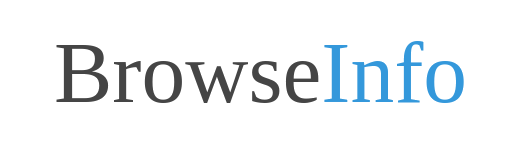- APPS
- Advance All in one Loyalty - POS & Website Rewards Redeem Program 16.0
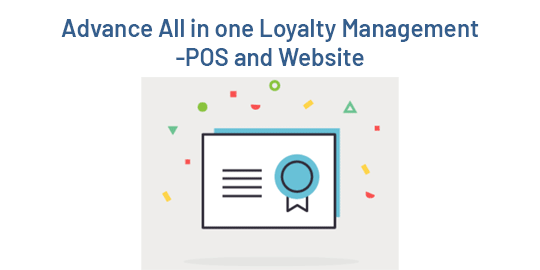
| Technical name | bi_loyalty_generic_advance |
| License | OPL-1 |
| Website | https://www.browseinfo.com |
| Included Dependencies | All in one Loyalty - Website and POS Rewards Redeem Program |
Advance All in one Loyalty Management Advance Odoo Apps
POS and Website Loyalty Rewards and redeem Program Odoo Apps
Advance Loyalty Rewards and Redeem Program for POS and Website Odoo Apps
Sales Order Loyalty Rewards and Redeem Program Odoo Apps
All in one Loyalty Management Advance Odoo App is used to give sales order, pos order and website order loyalty redemption points for every purchase to your customers. Customers can also redeem these loyalty points for other purchases from their screen. Every single purchase from the sales, pos and website records the Loyalty Rewards based on configuration setup on there backend and those rewards will be redeemed on Sale,POS and Website order from screen order easily. Reward redeem points visible on applied Sale, POS and Website order so it will be helpful to see history of the reward point redemption. When a customer is cancelled, the order that time history will also get cancelled so no loyalty point calculated. Customer can create a tiered loyalty program where customers are assigned to tier e.g. Platinum, Gold, Silver, Bronze. Customers can import the loyalty points using the import loyalty template also assigned manually loyalty points. Customer's loyalty points and loyalty tier is displayed which is based on total sale.
Features

Loyalty Point Configuration
Apply loyalty point based on loyalty configuration rule.
Earns loyalty points
Customer can earns loyalty points with his/her every purchase in Sale,POS and Website.
Define Loyalty Points
Define Loyalty based on product category(Sale, POS, Website) and purchase amount.
Redeem loyalty points
Customer can redeem loyalty points as a discount for other purchase order in Sale, POS and website.
Order is Cancelled, History will Also Cancelled
When user can calcelled order that time order history will also cancelled so no point calculated.
Calculate Partner's Loyalty Points based on History
User can view partner's loyalty points on smart button which is calculated based on partner's history.
Create Tiered Loyalty Program
User can create a tiered loyalty program where customers are assigned to tier e.g. Platinum, Gold, Silver, Bronze.
Easy to Deactive Loyalty
User have checkbox in the customer form view if it is true then the loyalty point will not be calculated otherwise it will be calculated.
Assign Loyalty Points Manually
User have select the multiple customers and assign the loyalty points to the customers manually.
Import the Loyalty Points
User can easily import the loyalty points using the import loyalty template.
History of Loyalty Points
User can see there loyalty points transactions history with draft, confirmed and cancelled stages.
Validations for Sale, POS and Website
User have get some validation messages when they give wrong input or enter more than loyalty points also avoid selection of customer.Loyalty Tier Configuration
Goto Loyalty Management -> Loyalty Tier menu in that create a tiered loyalty program where you can assigned to tier e.g. Platinum, Gold, Silver, Bronze.
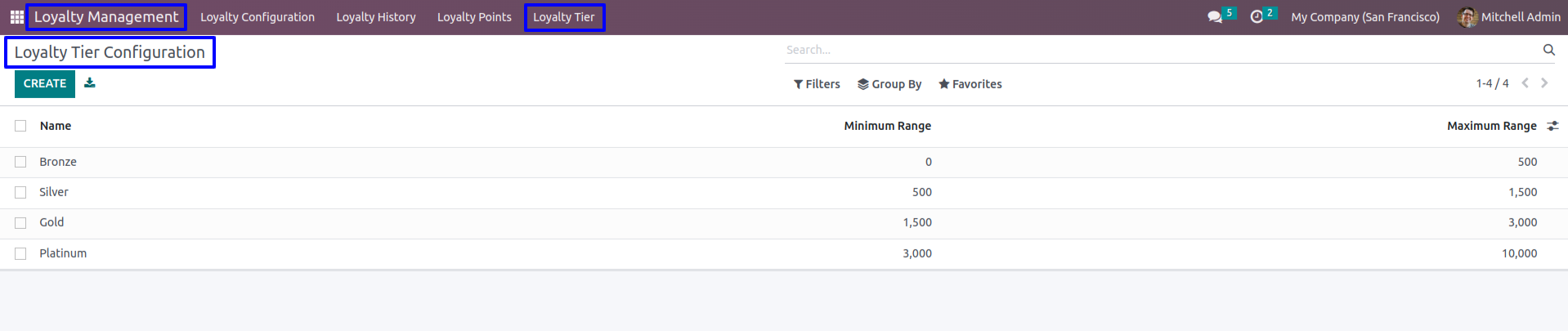

Sale Loyalty Configuration
There are two options for loyalty (i) Purchase Amount and (ii) Product Categories(For Sale) and you can also select loyalty tier.
Based on Purchase Amount
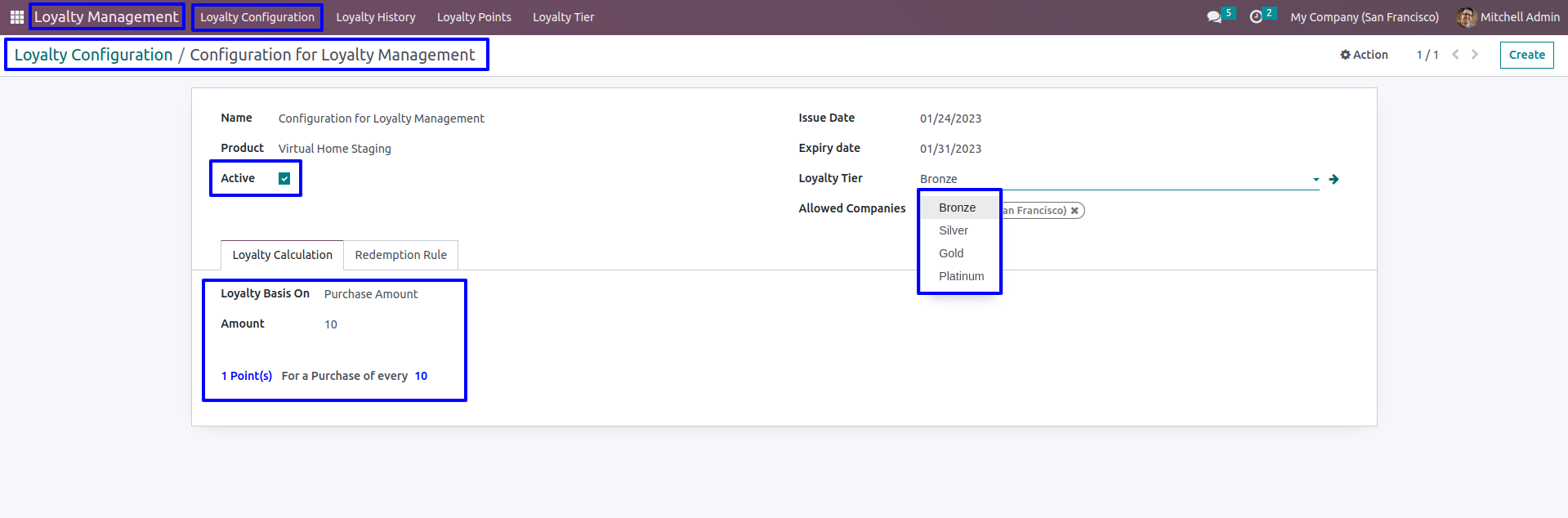
Based on Sale Product Categories
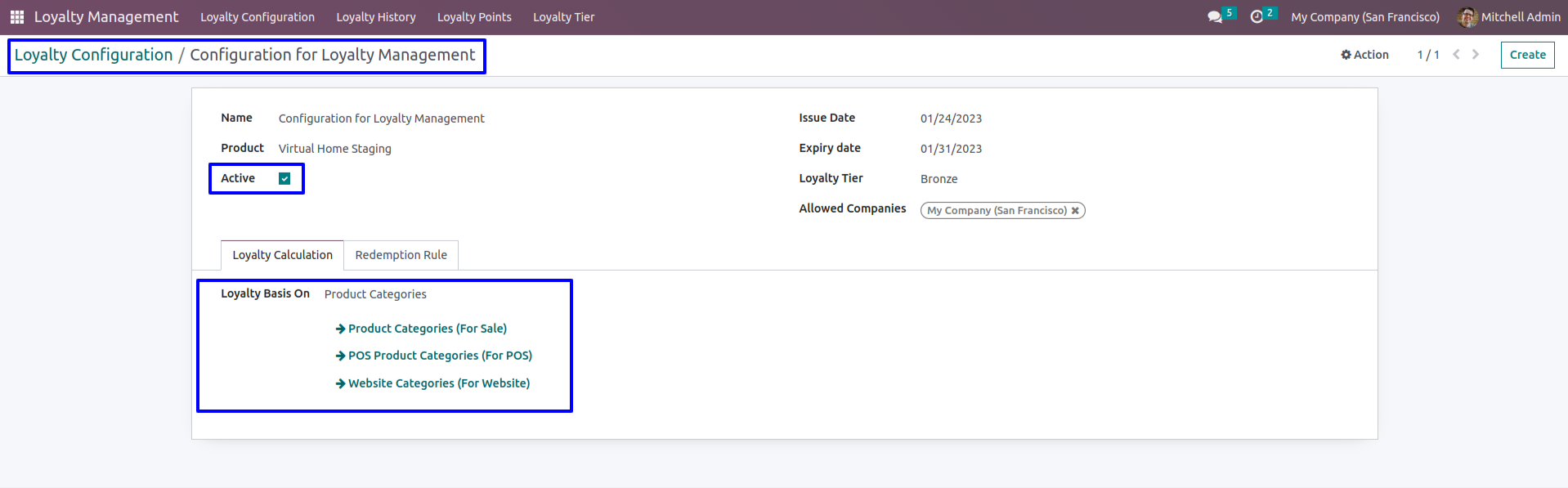
Sale Loyalty Redemption Rule
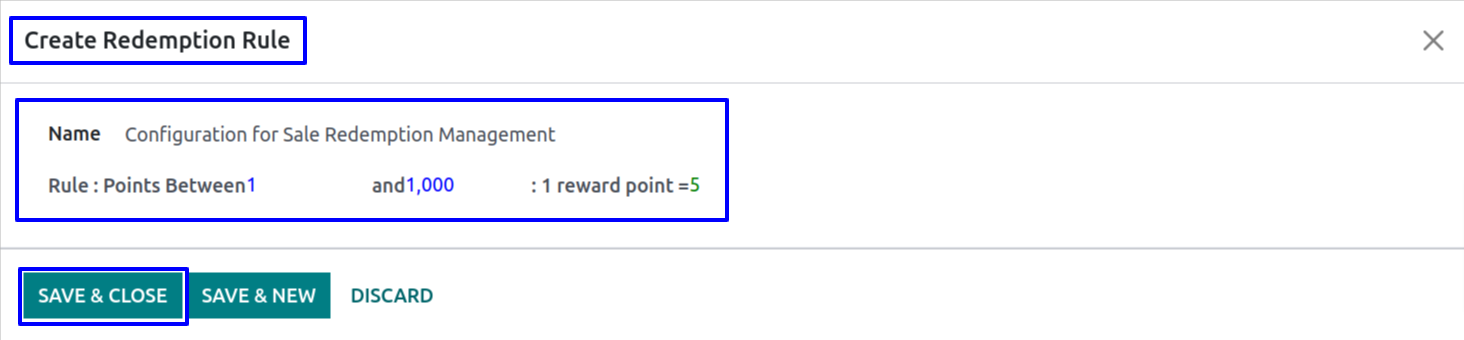
Manually Loyalty Menu
Goto Loyalty Management -> Loyalty Points -> Manually Loyalty menu, When you click on that menu one wizard will be open.

Manually Loyalty Wizard
You can select multiple customer and assign loyalty points manually then click on 'SUBMIT' button.
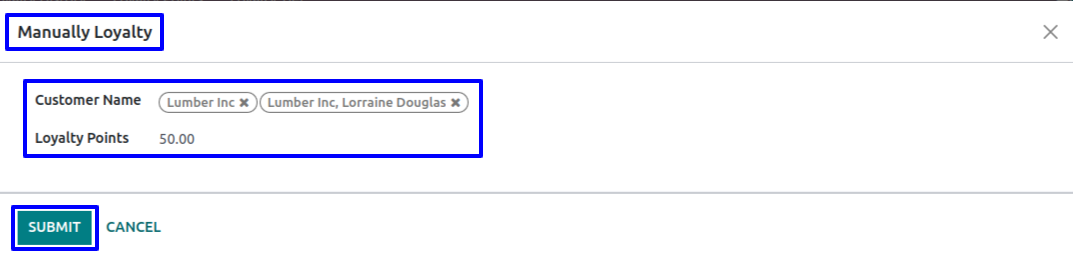
Records Manually Created
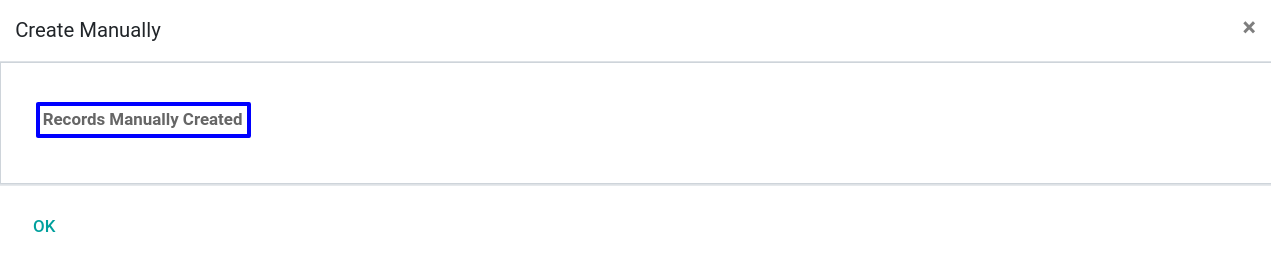
Assigned Loyalty Points Manually
You can see loyalty points are assgined manually to selected customers.
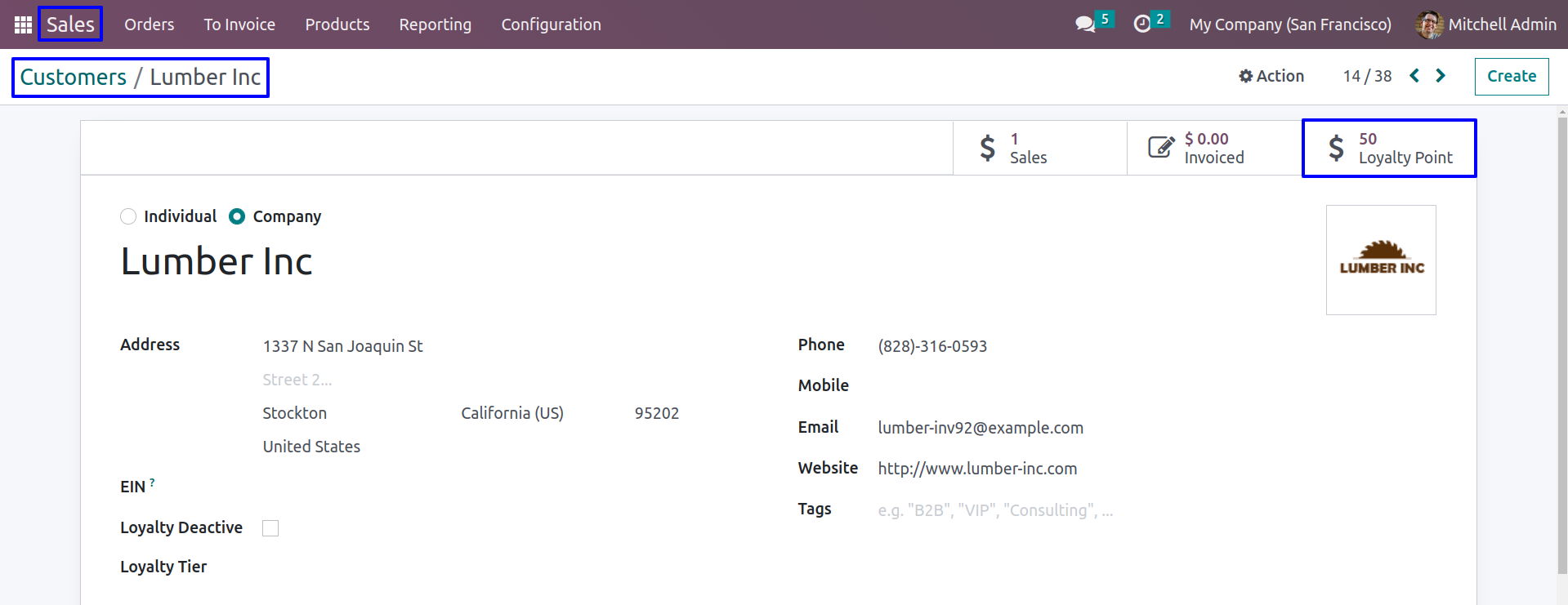
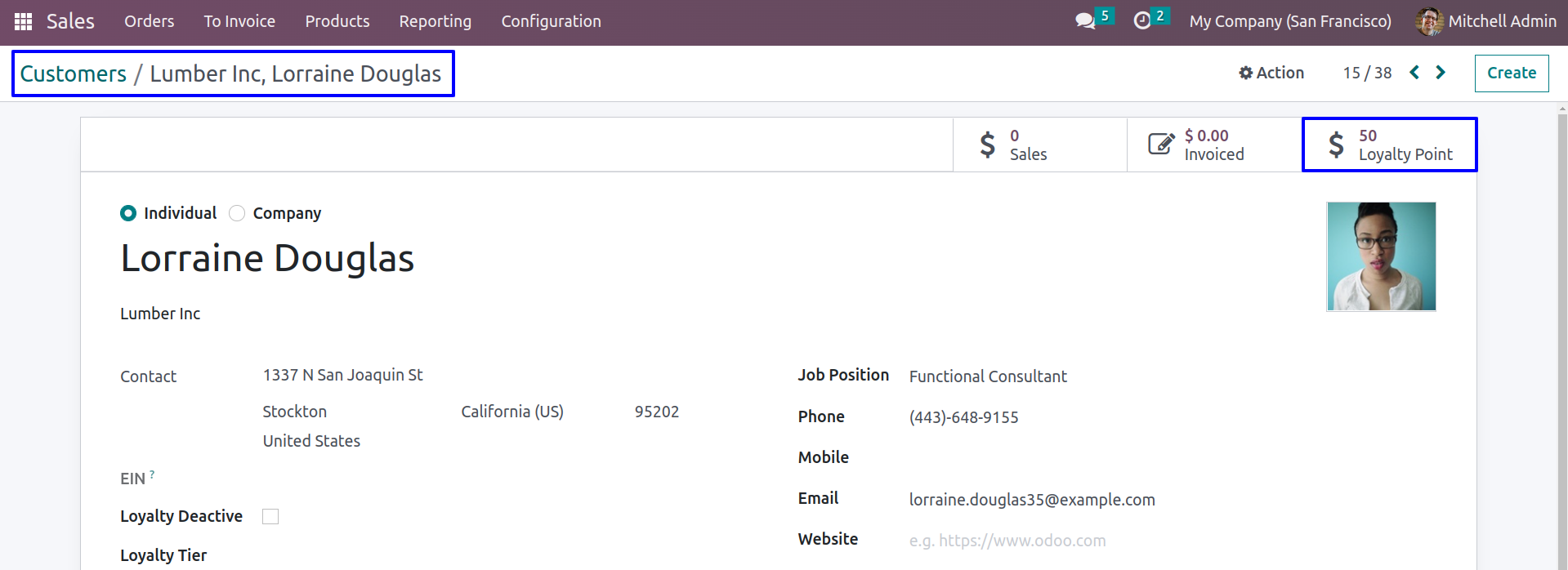
Import Loyalty Points
Data File Sample.

- CUSTOMER
- -Customer name for loyalty points.
- TRANSACTION TYPE
- - Transaction type for loyalty points.
- LOYALTY POINTS
- - Loyalty points for customer.
Import Loyalty Points Menu
Goto Loyalty Management -> Loyalty Points -> Import Loyalty Points menu, When you click on that menu one wizard will be open.

Import Loyalty Points Wizard
You can select file and click on 'IMPORT' button.
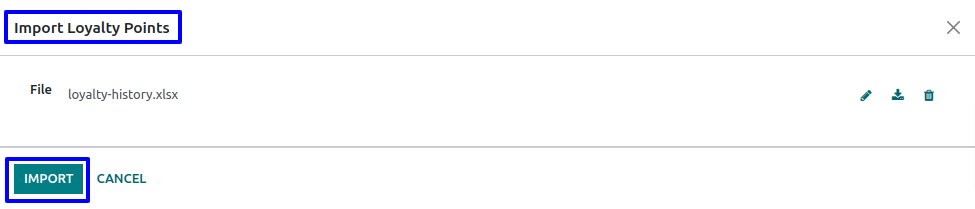
Records Imported Successfully
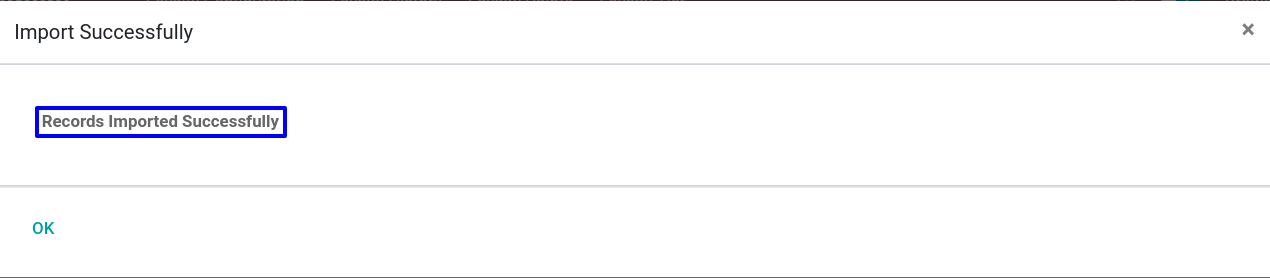
Imported Loyalty Points
You can see loyalty points are imported from selected file to the customers.
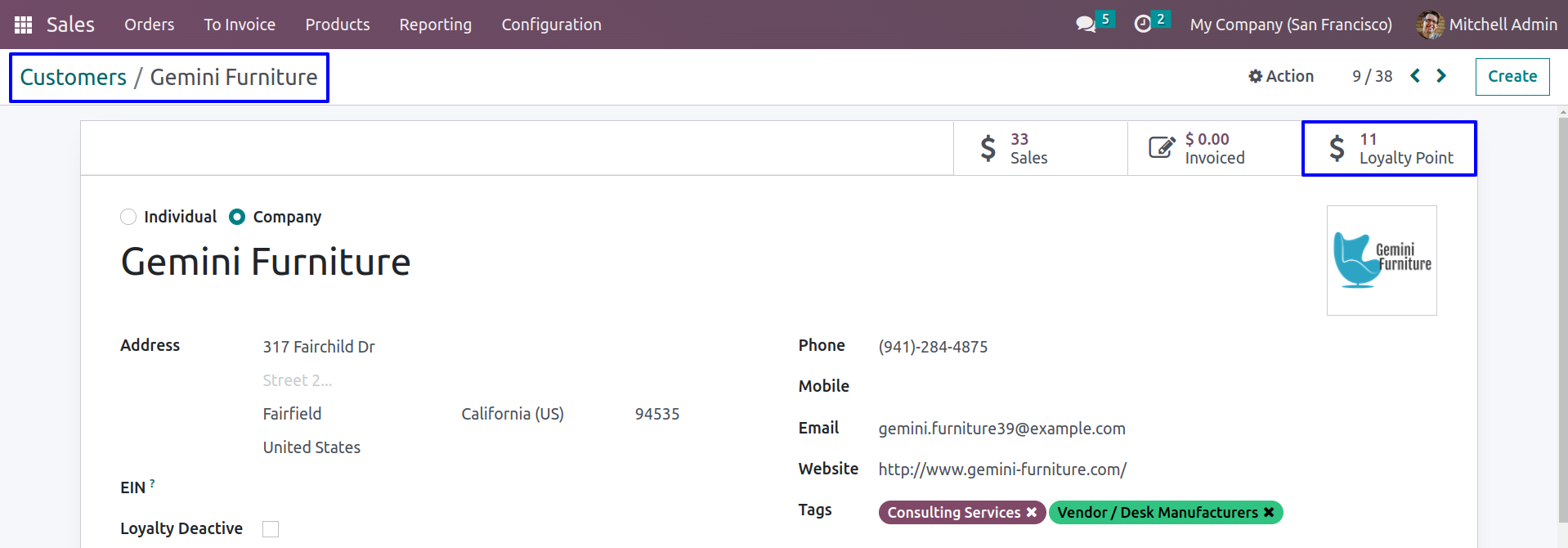
Loyalty History
You can see loyalty history with details of loyalty points.
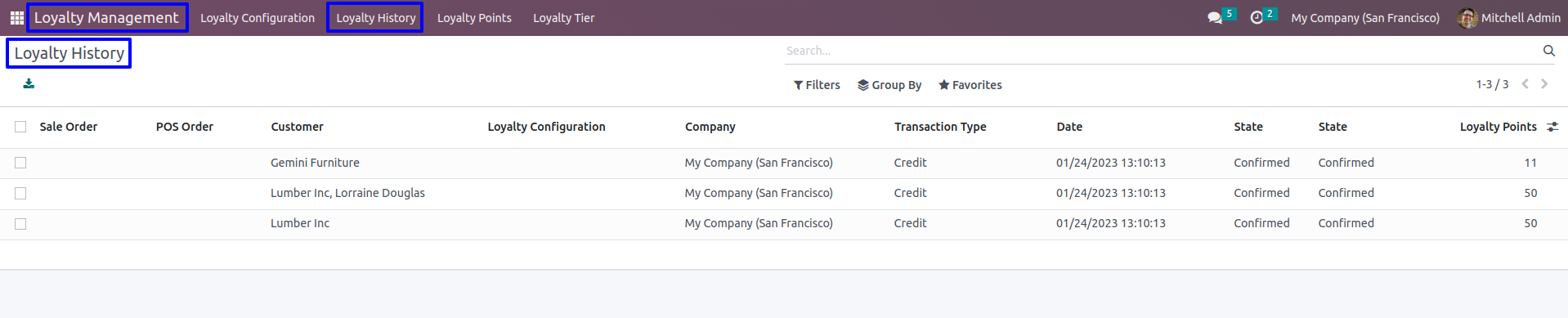
Loyalty Based on Purchase Amount
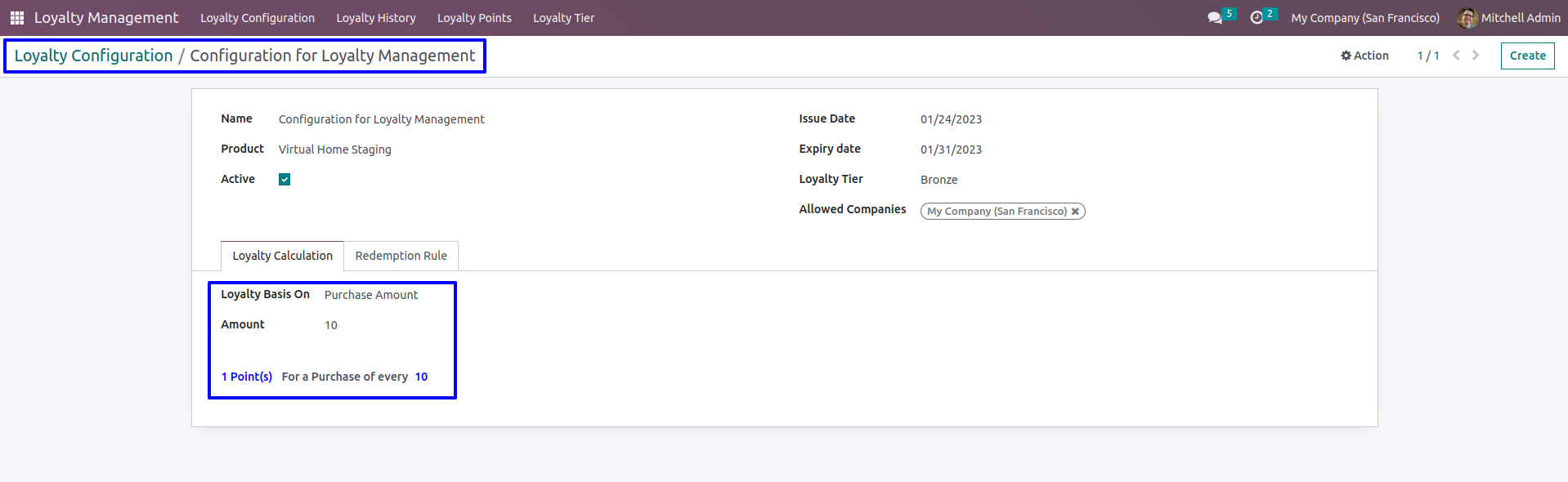
Display loyalty point based on Purchase Amount in Sale(Select Customer first)
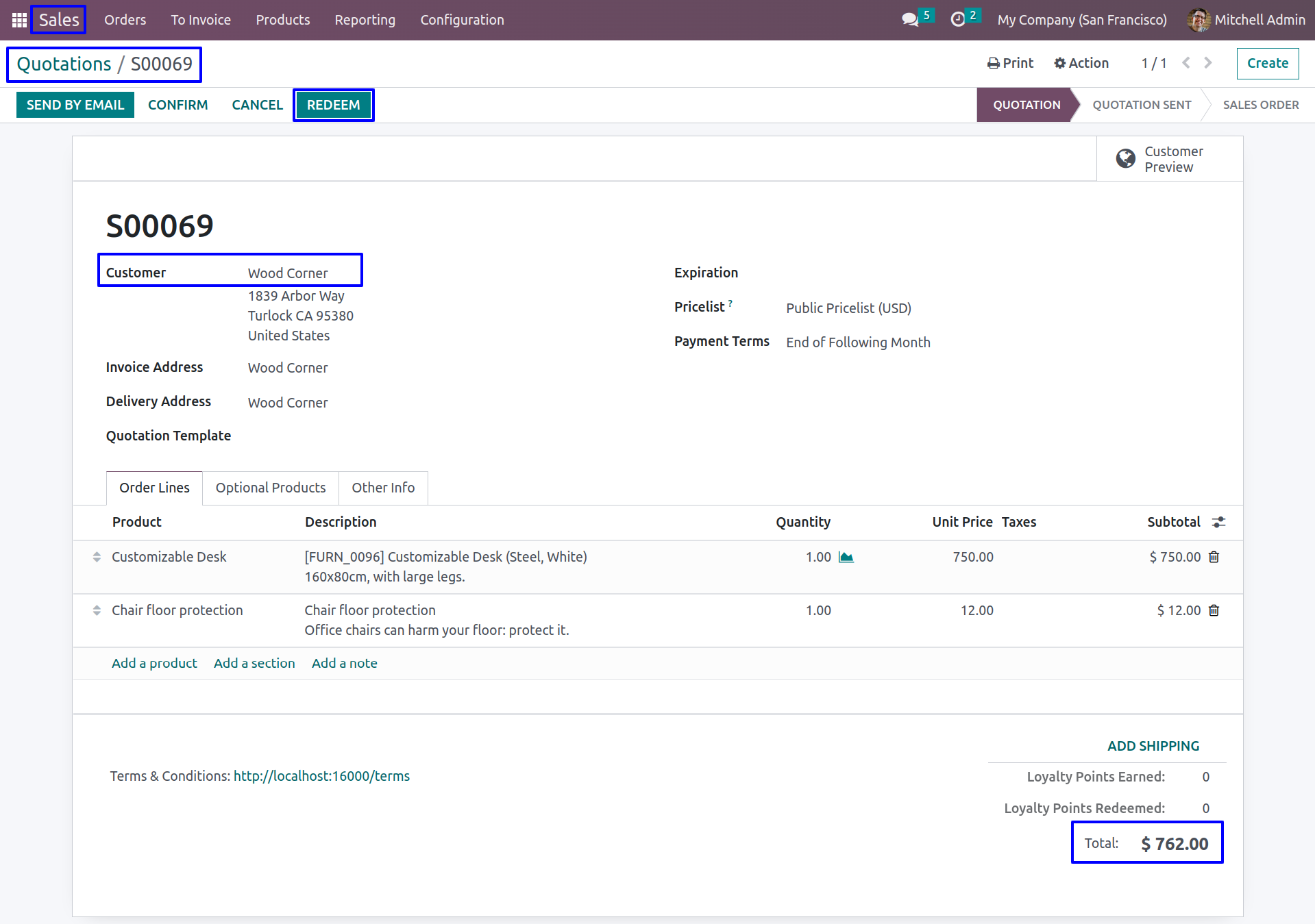
Sale Loyalty History for credit point is generated in back-end
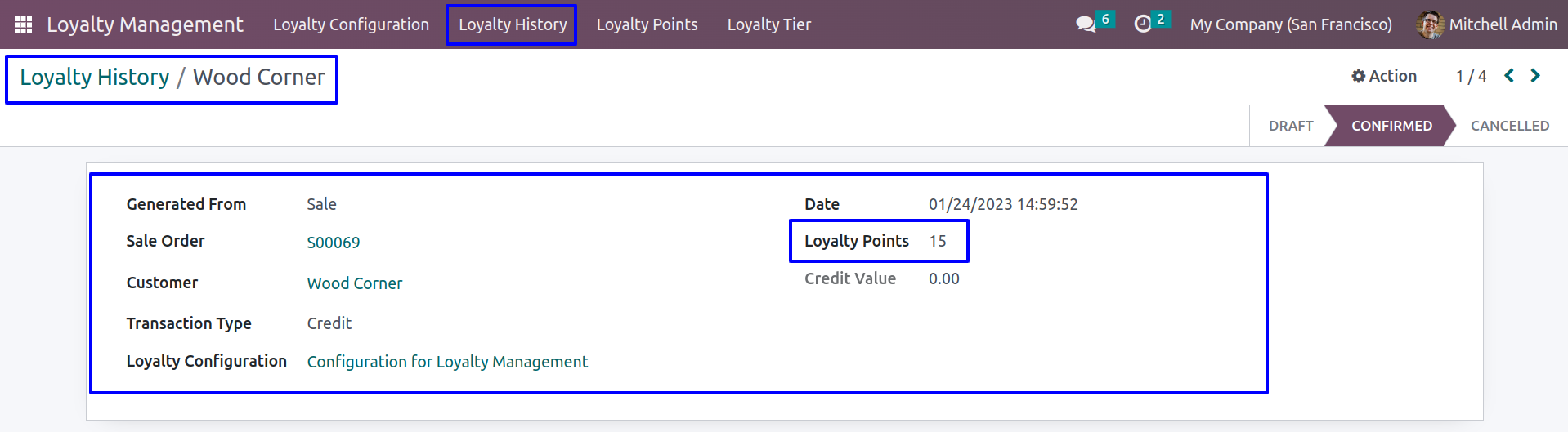
Customer's Loyalty Points
Customer's loyalty points and loyalty tier is display which is based on total sale.
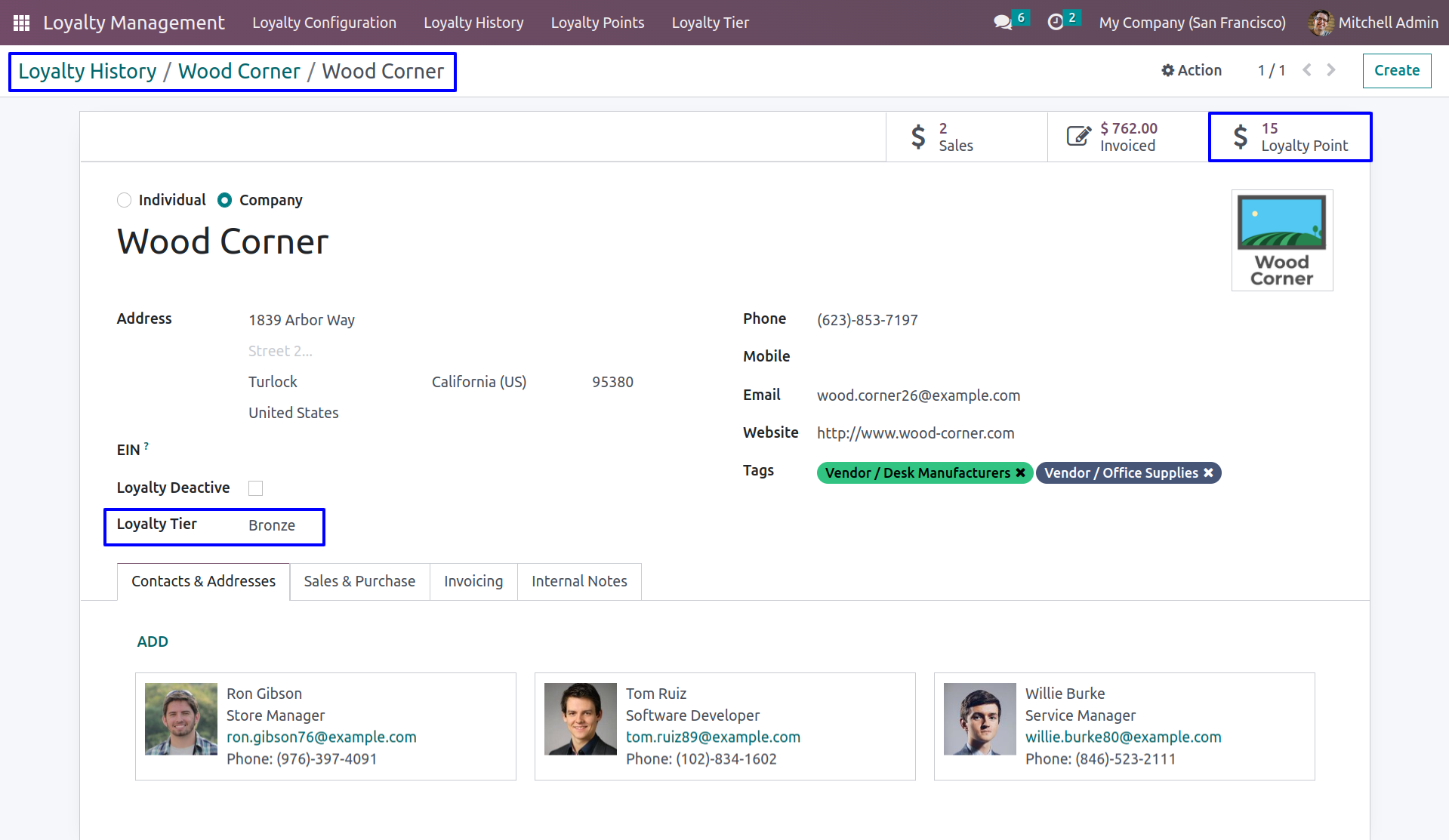
When you tick on 'Loyalty Deactive' checkbox, loyalty point will not be calculated and if it is untick then it will calculate the loyalty point.
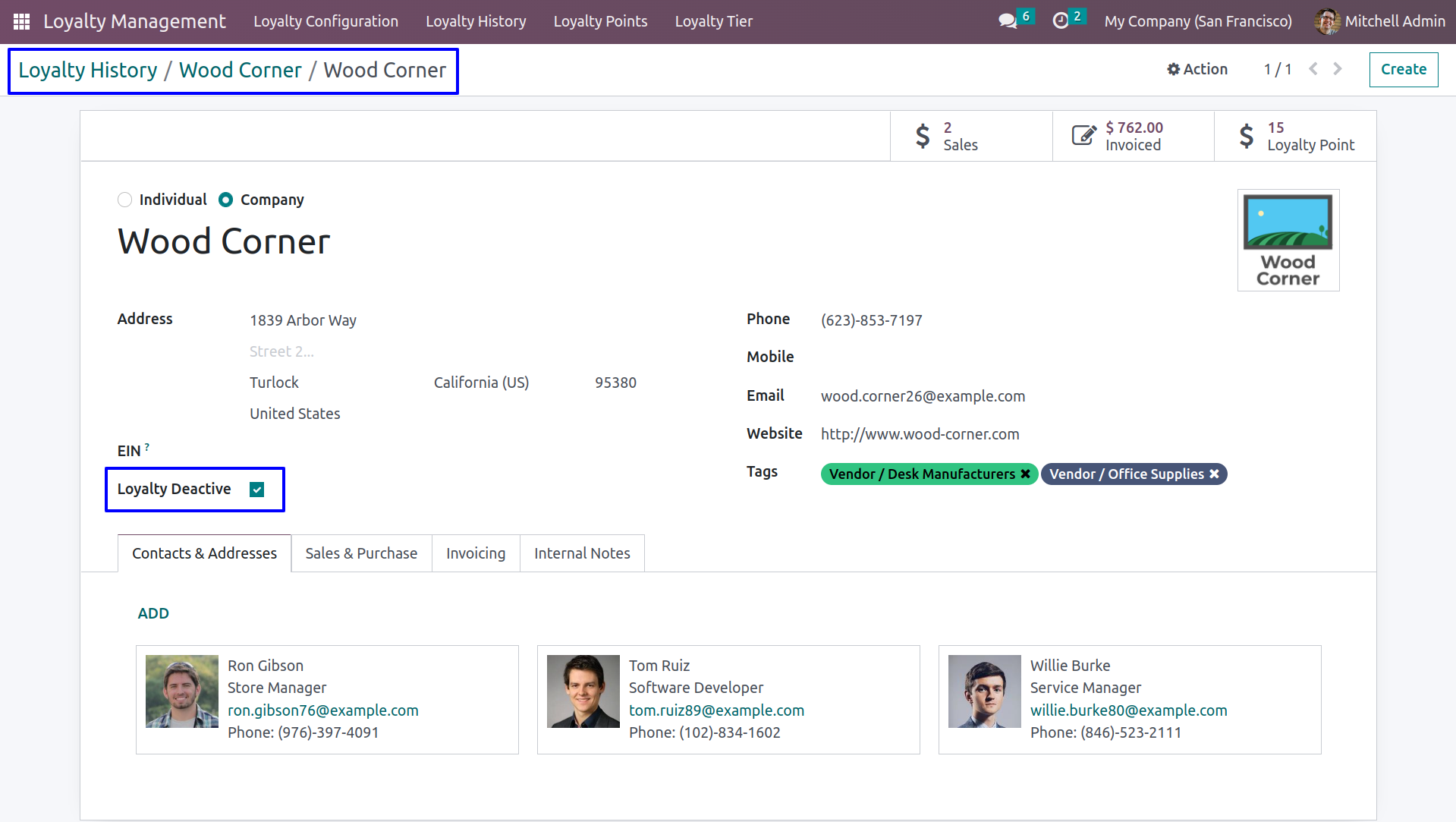
Loyalty Based on Sale Product Categories
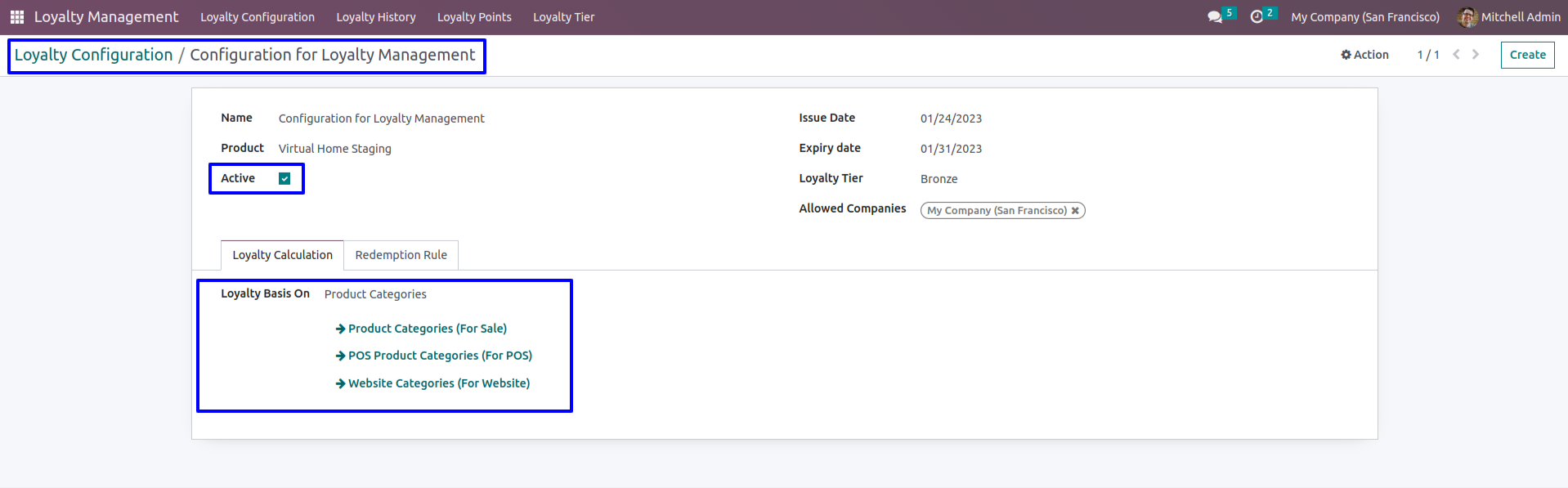
Configuration in Sale Product Categories
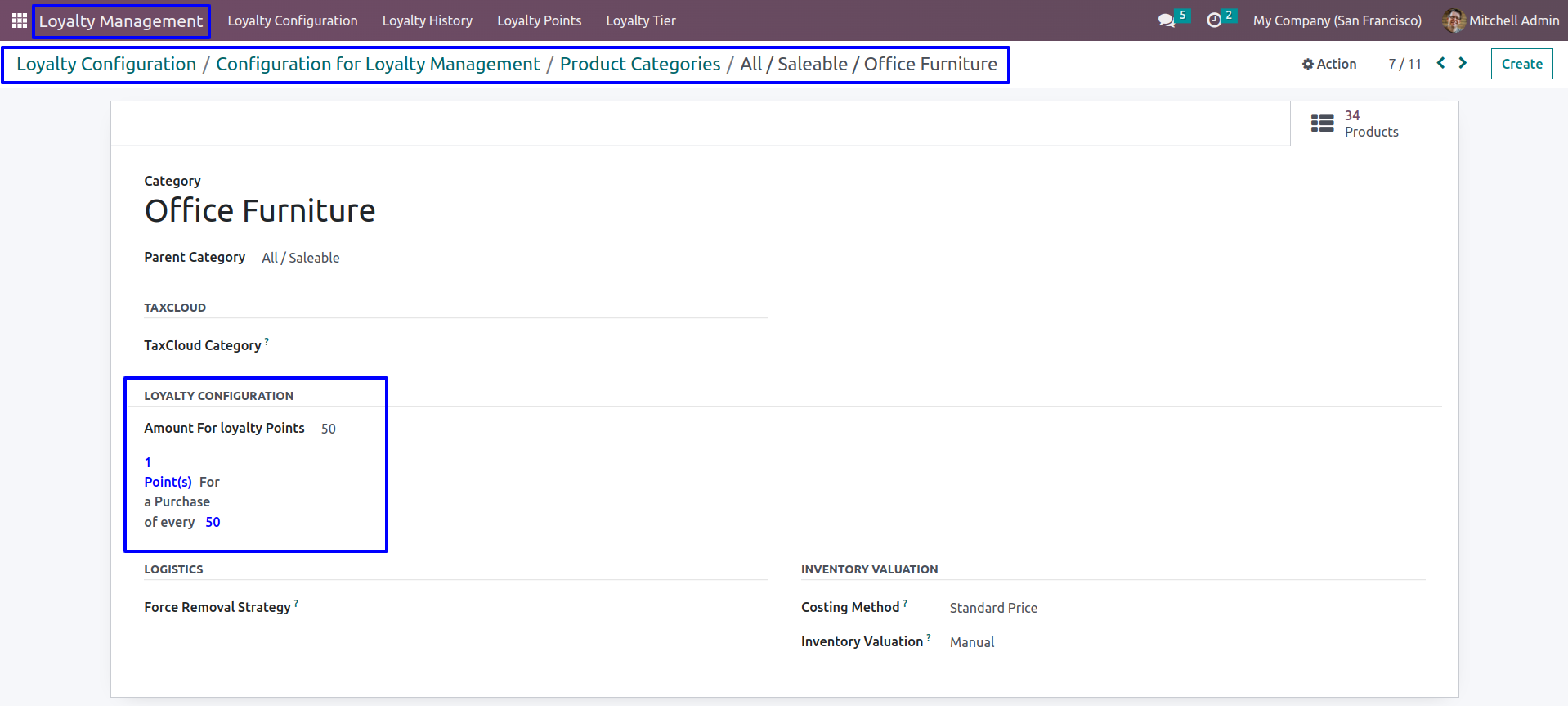
Loyalty Redemption
Sale Loyalty Redemption Rule
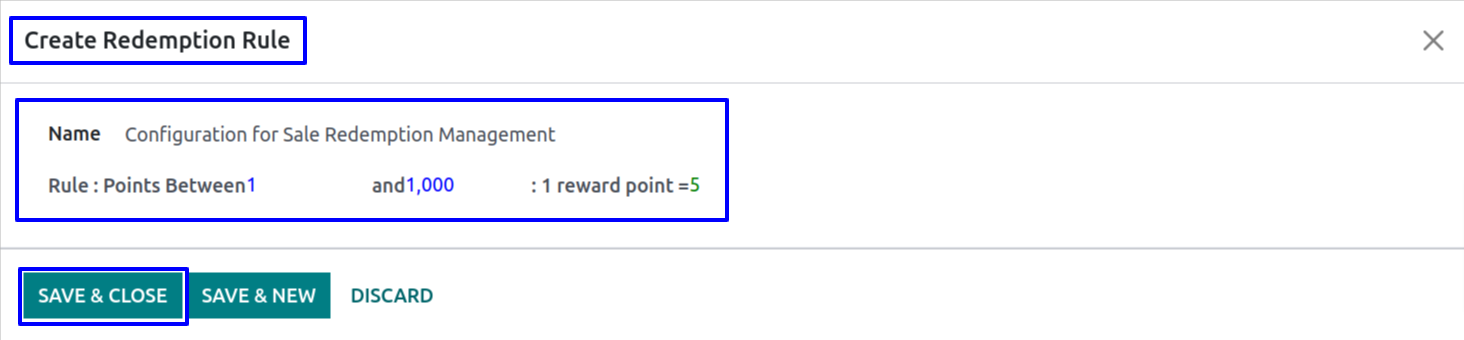
Display loyalty point based on Sale Product Categories(Select Customer first)
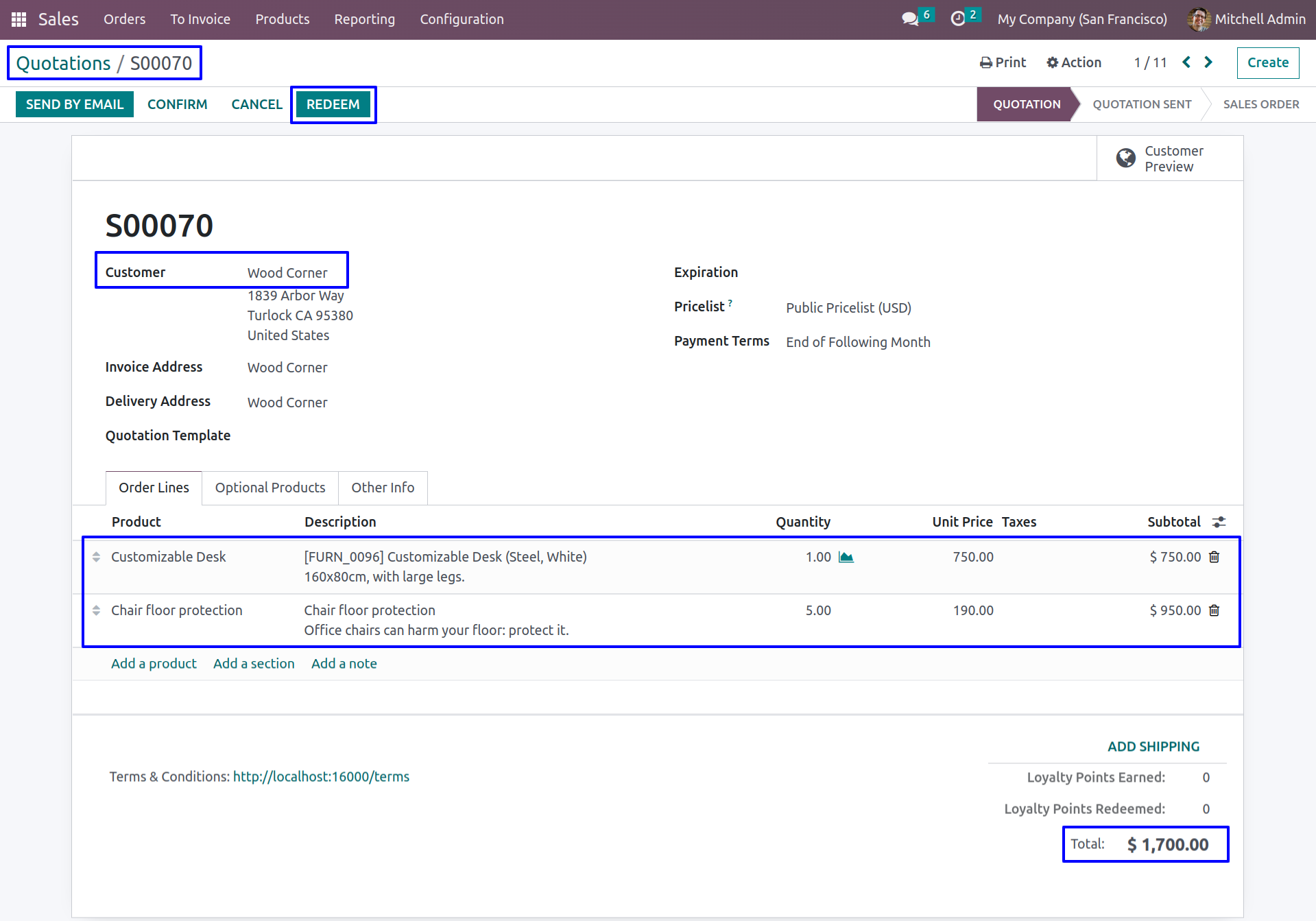
Enter number of points to Redeem,Here you can see number of points and total amount according to redemption rule
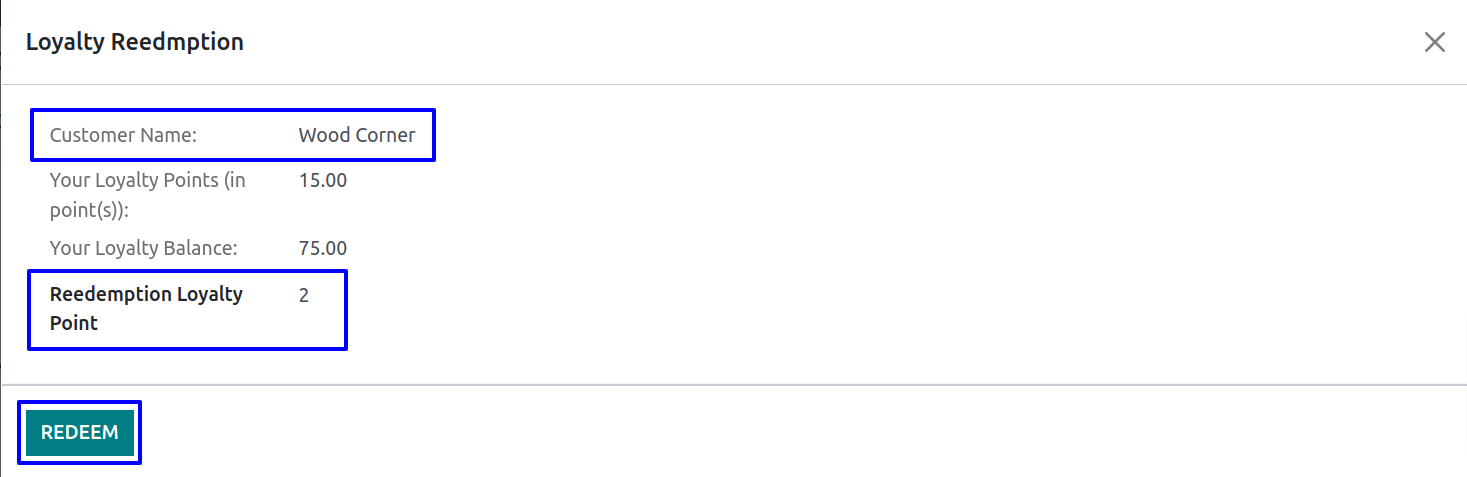
Loyalty Points Redeemed
After Redemption you can see redeemed loyalty points.
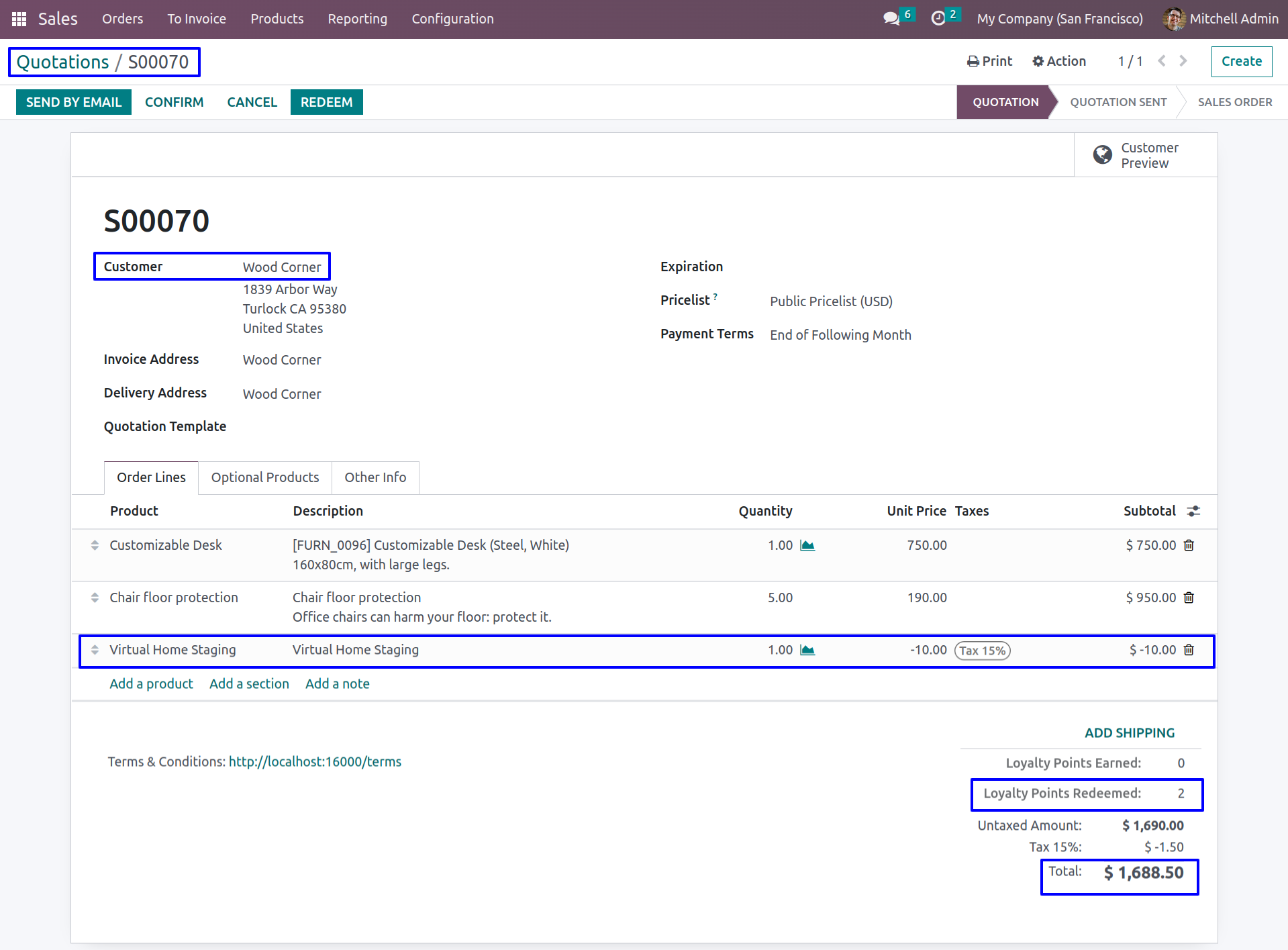
Customer's Loyalty Points
Customer's loyalty points and loyalty tier is display which is based on total sale.
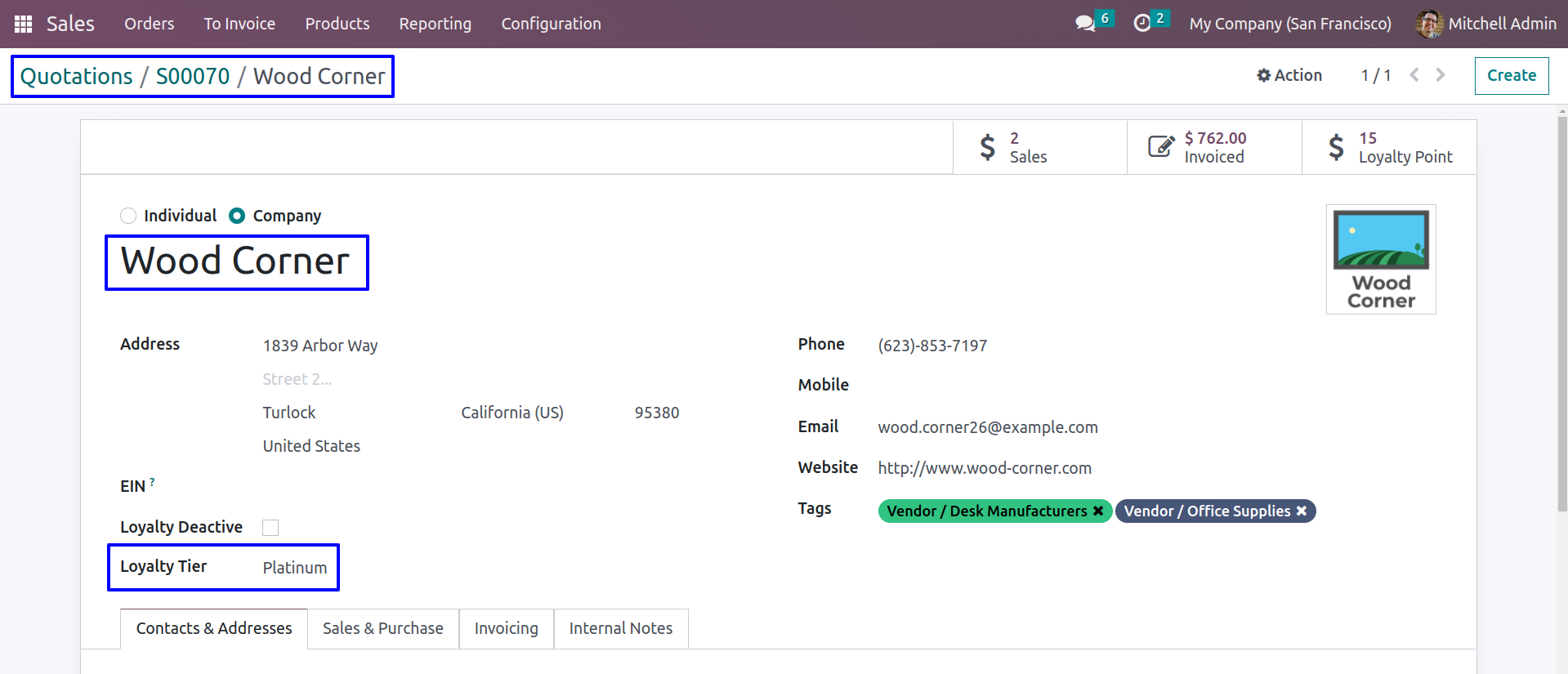
Validation For Sale
Redeem more than loyalty points
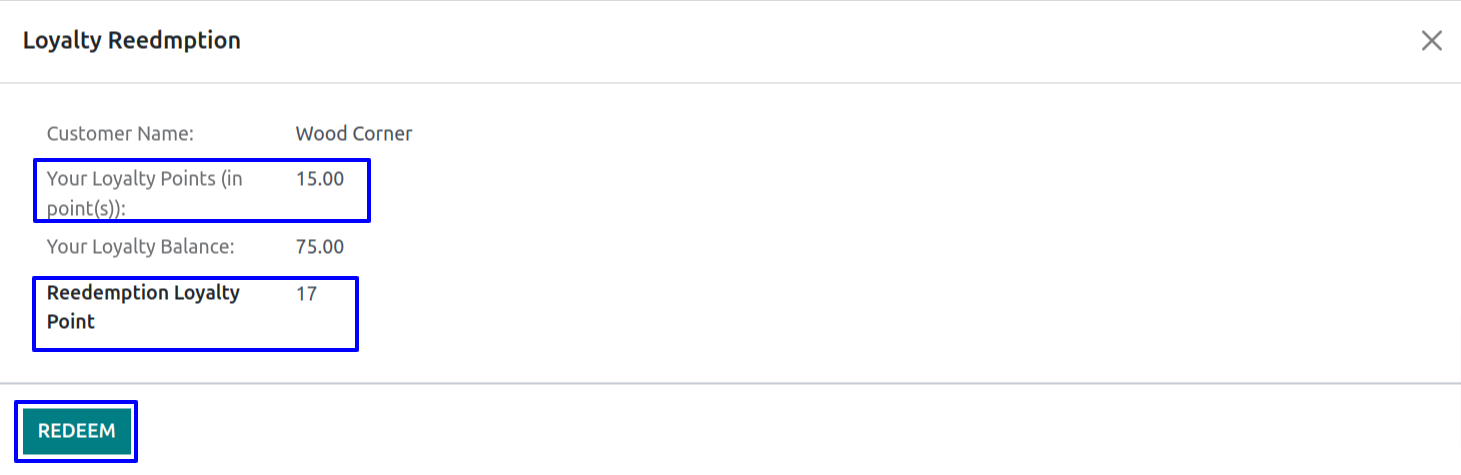

POS Loyalty Configuration
There are two options for loyalty (i) Purchase Amount and (ii) POS Product Categories.
Based on Purchase Amount
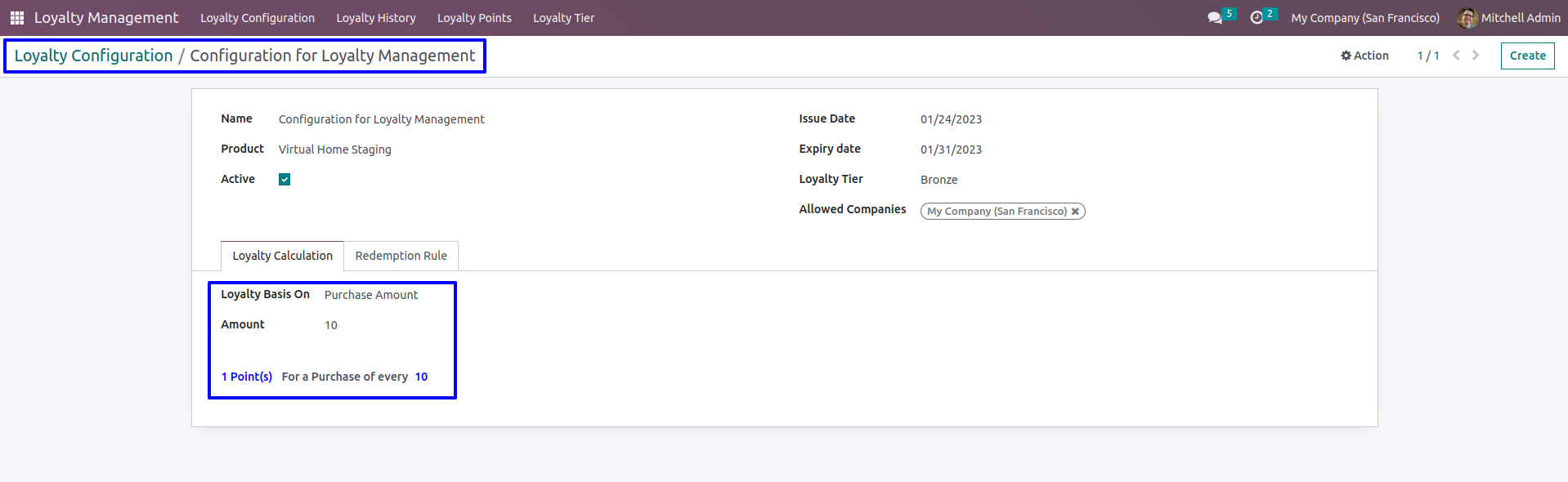
Based on POS Product Categories
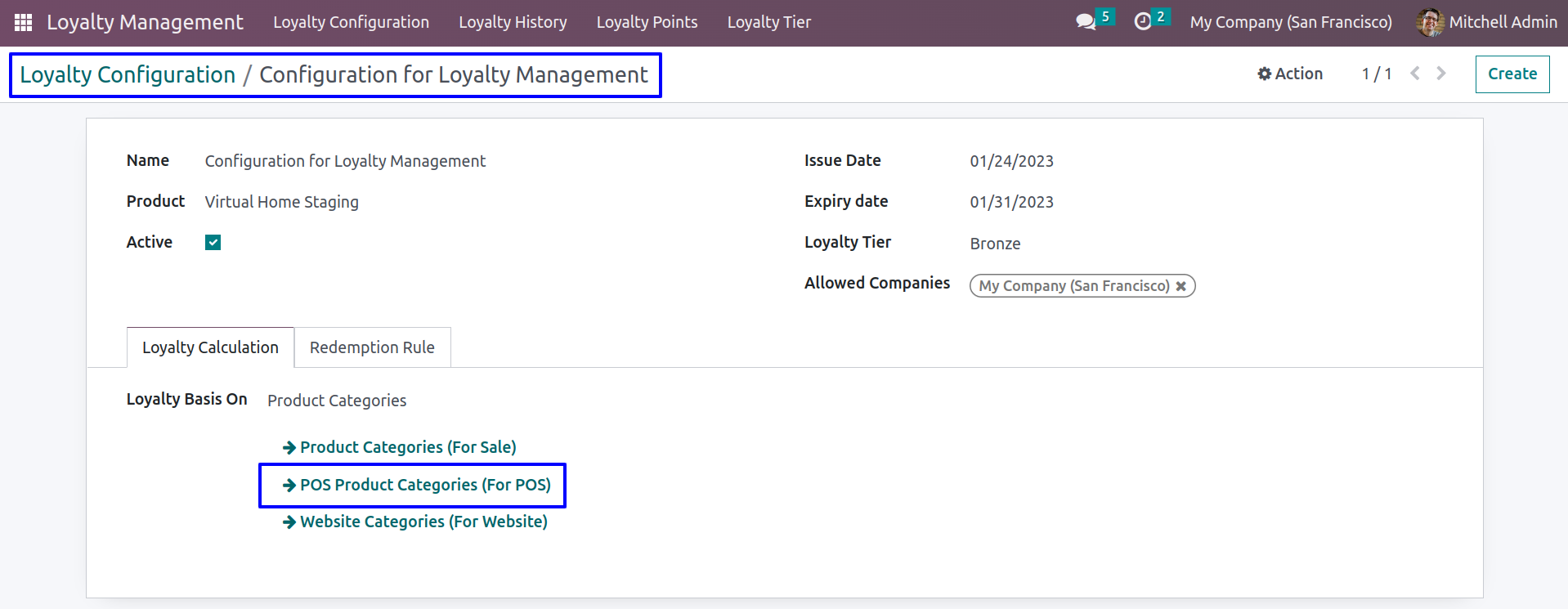
POS Loyalty Redemption Rule
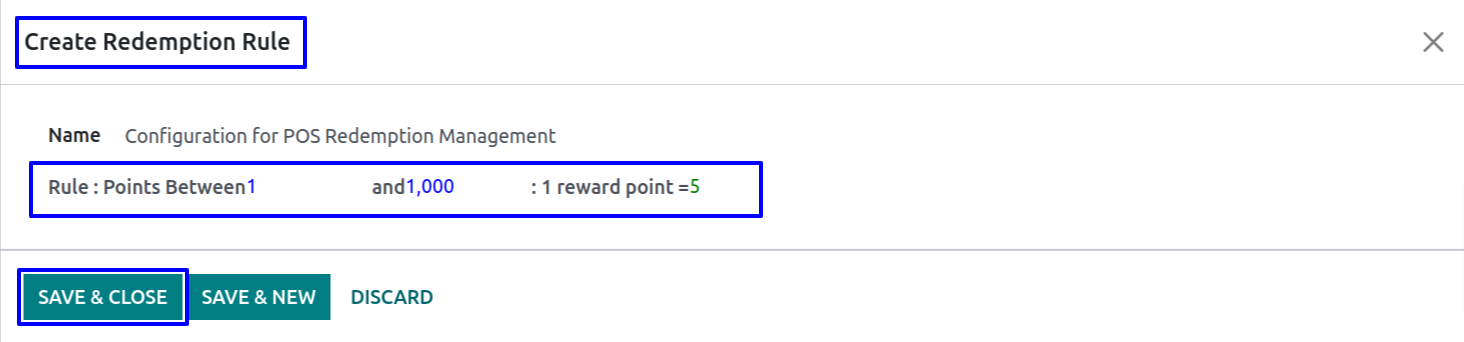
Loyalty Based on Purchase Amount
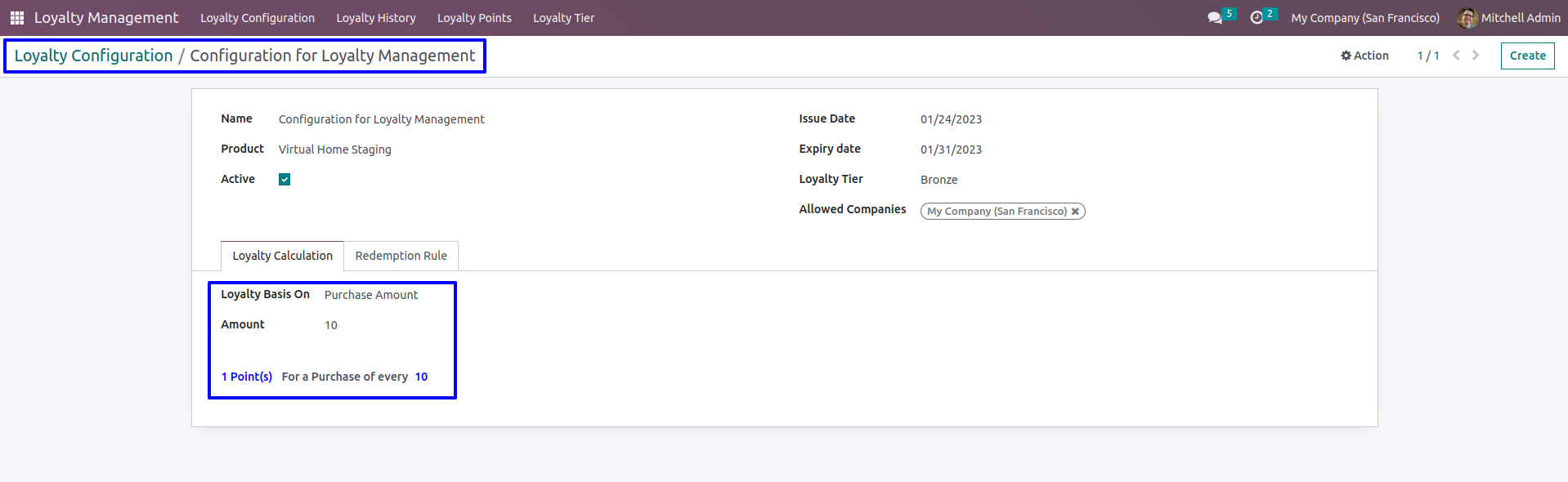
Display loyalty point based on Purchase Amount in POS(Select Customer first)
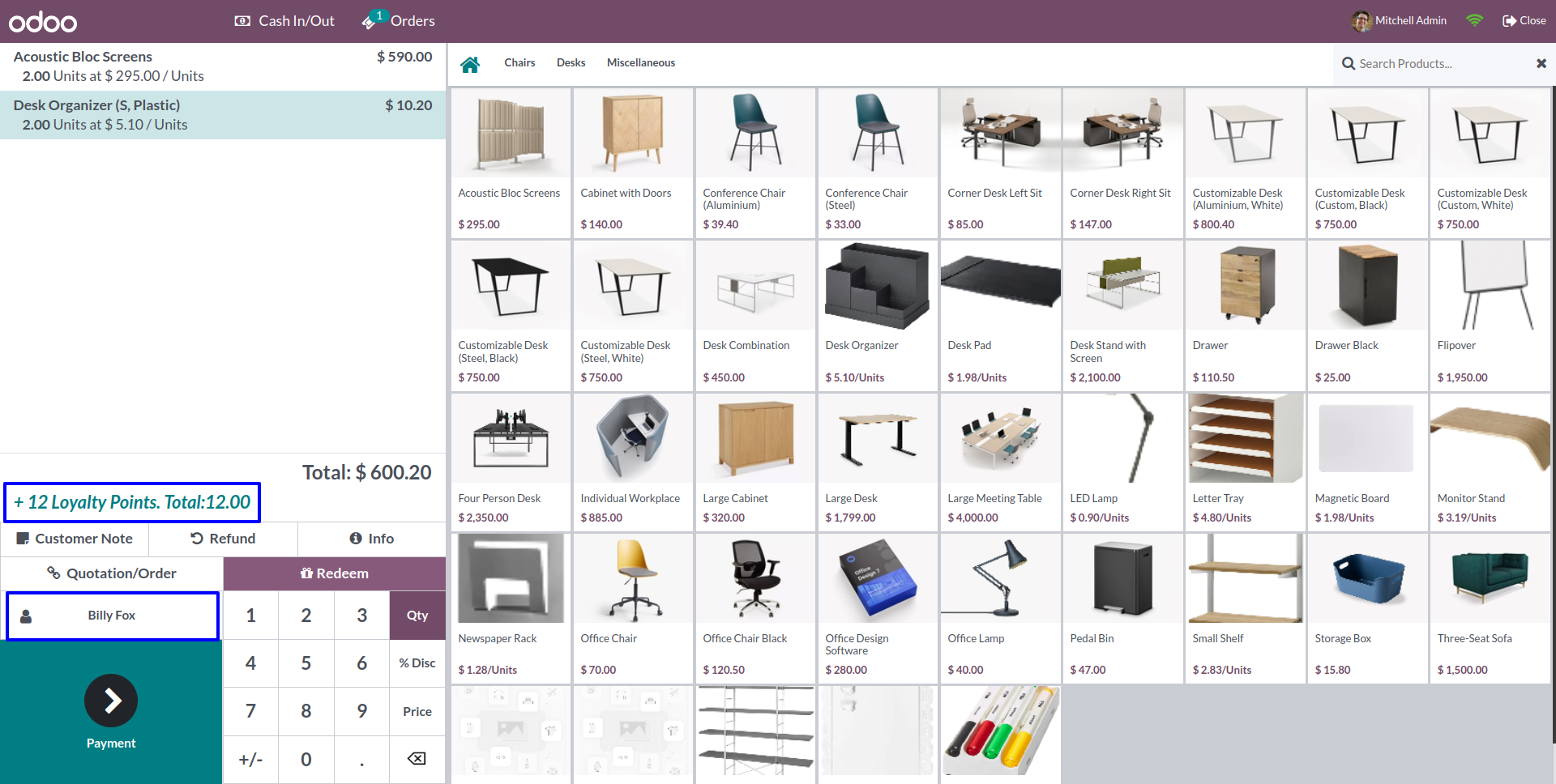
Earned Loyalty Points will be displayed in POS Receipt
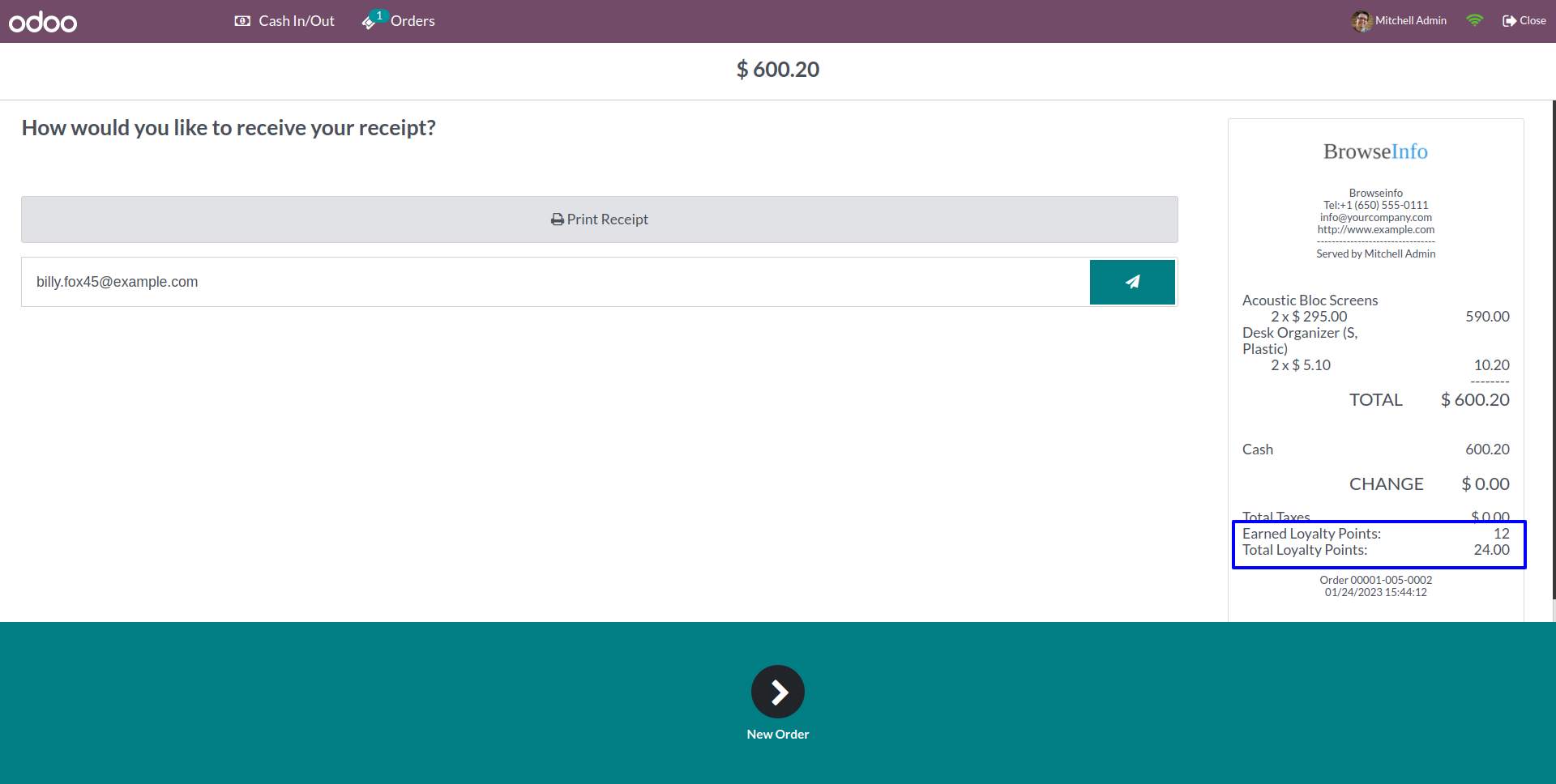
POS Loyalty History for credit point is generated in back-end
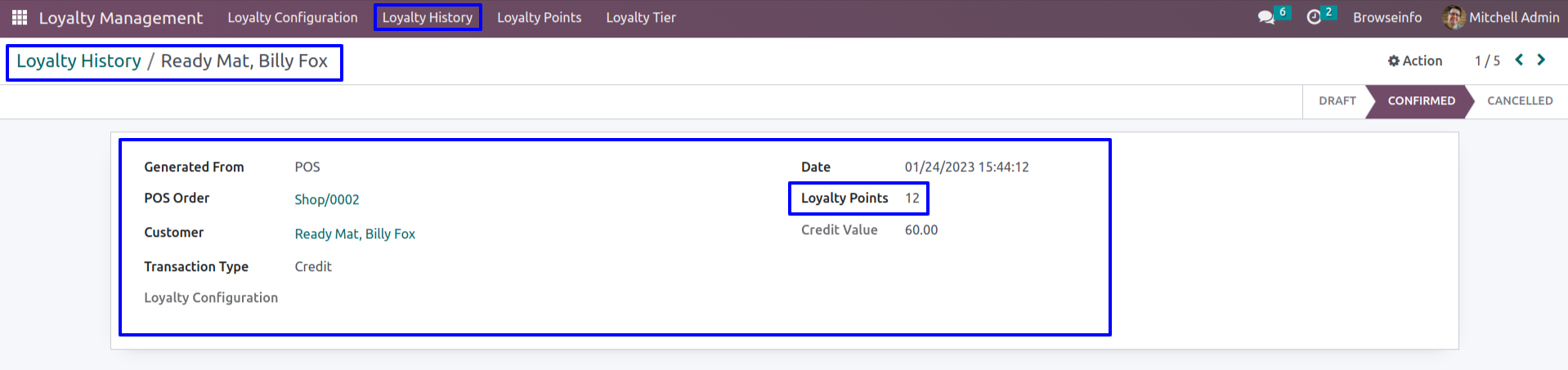
Customer's loyalty points is display in POS
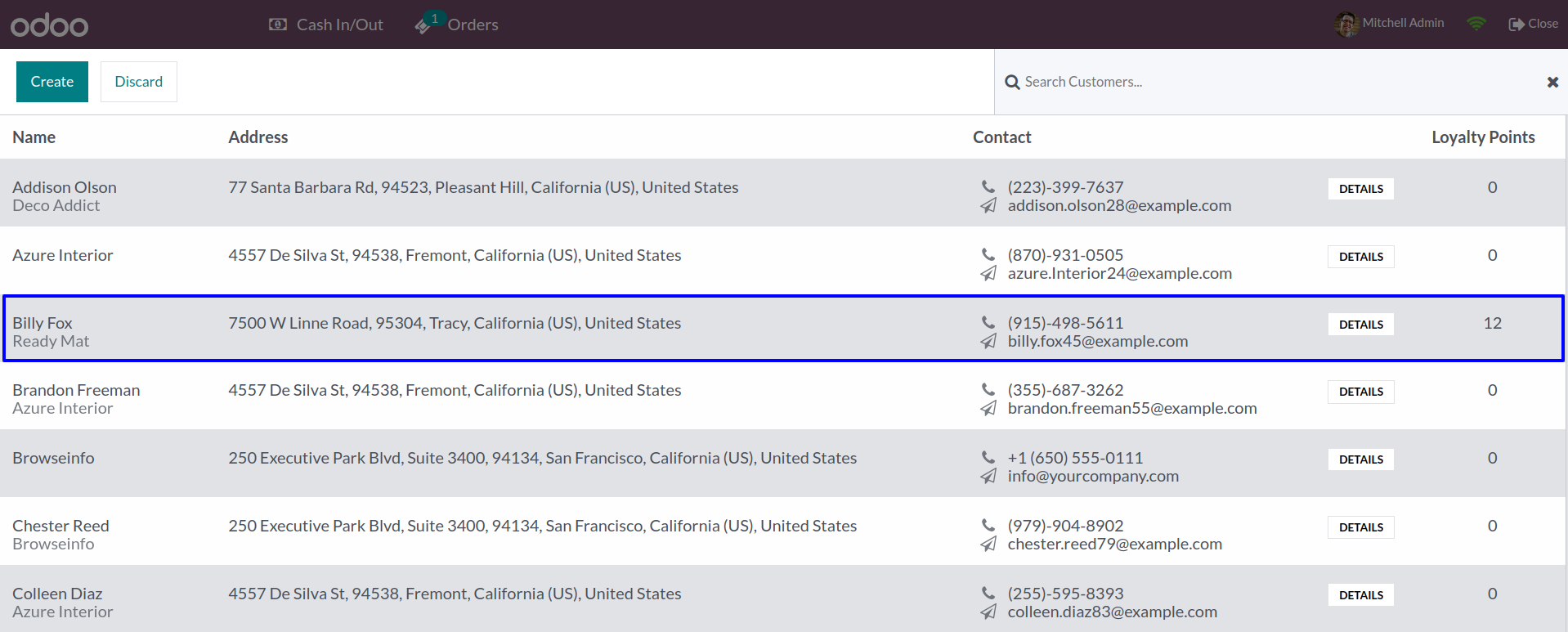
Customer's Loyalty Points
Customer's loyalty points and loyalty tier is display which is based on total sale.
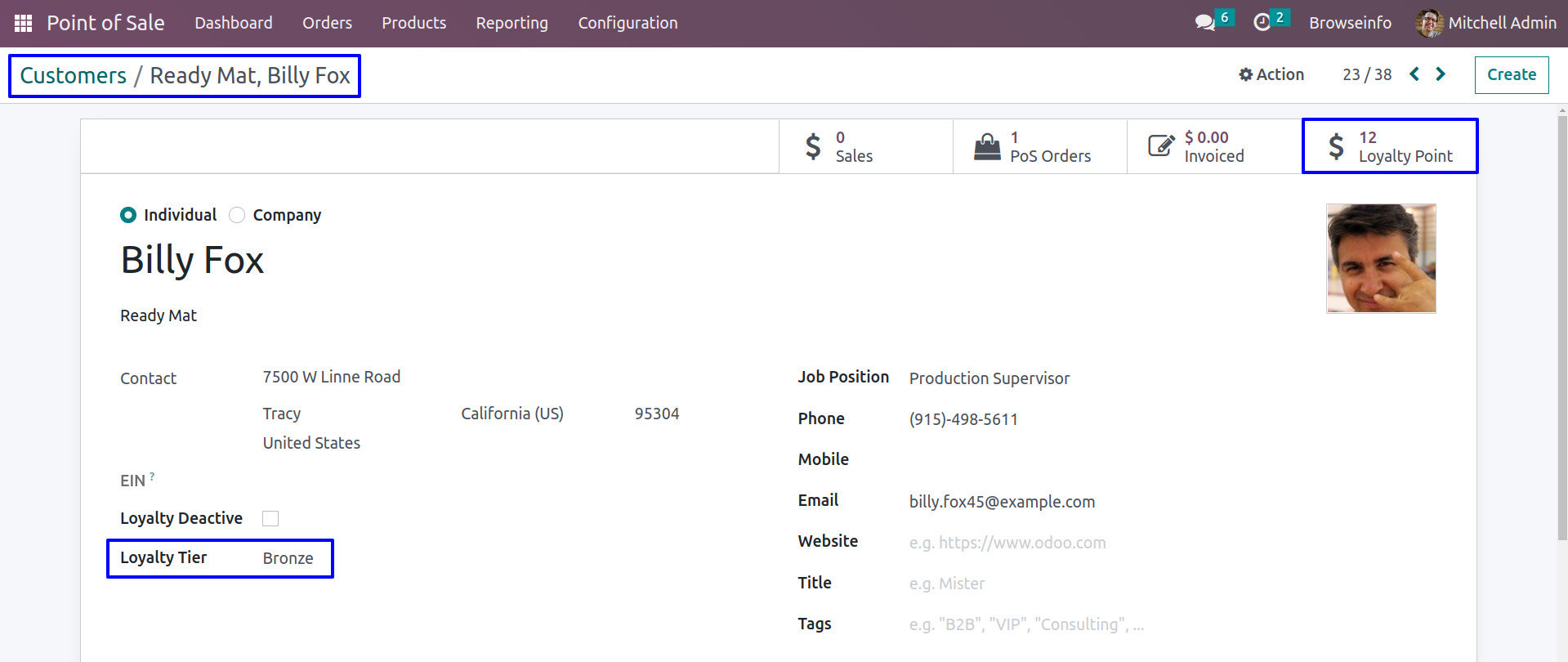
Loyalty Based on POS Product Categories
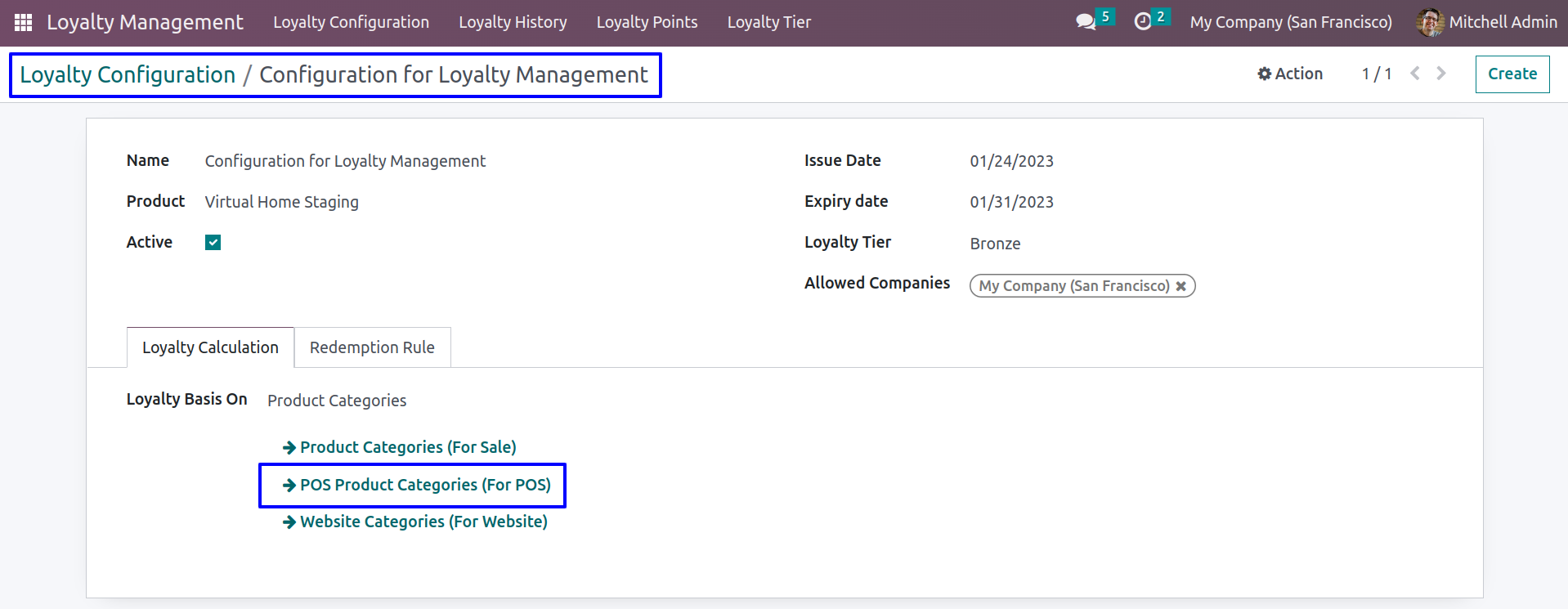
Configuration in POS Product Categories
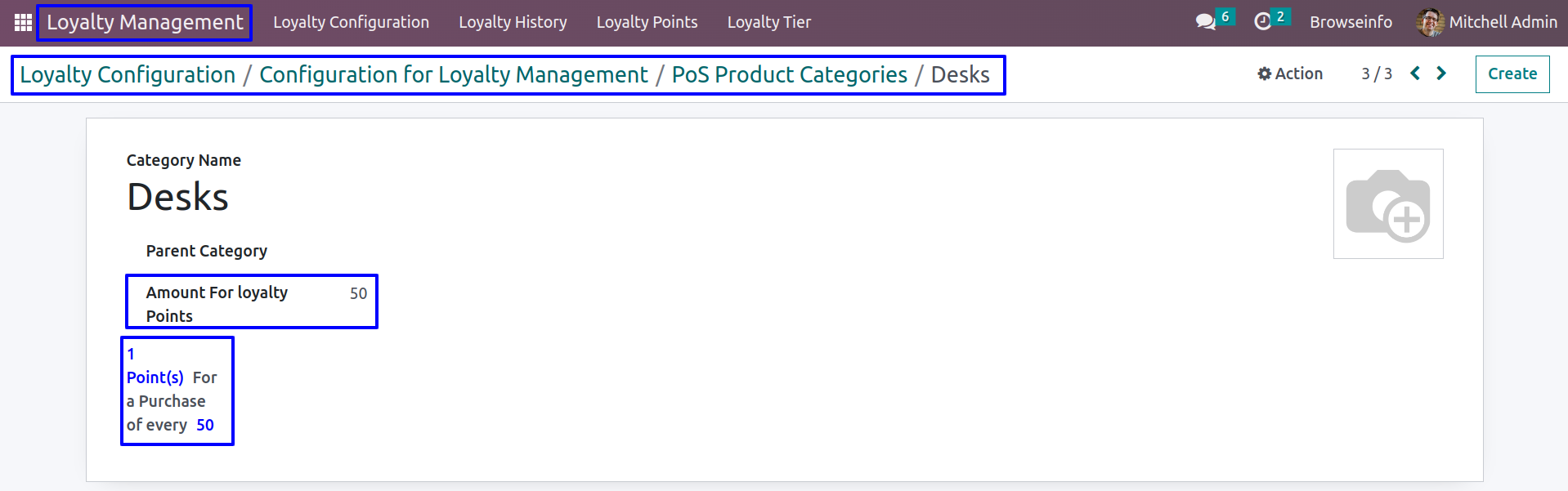
Display loyalty point based on POS Product Categories(Select Customer first) and click on Redeem button.
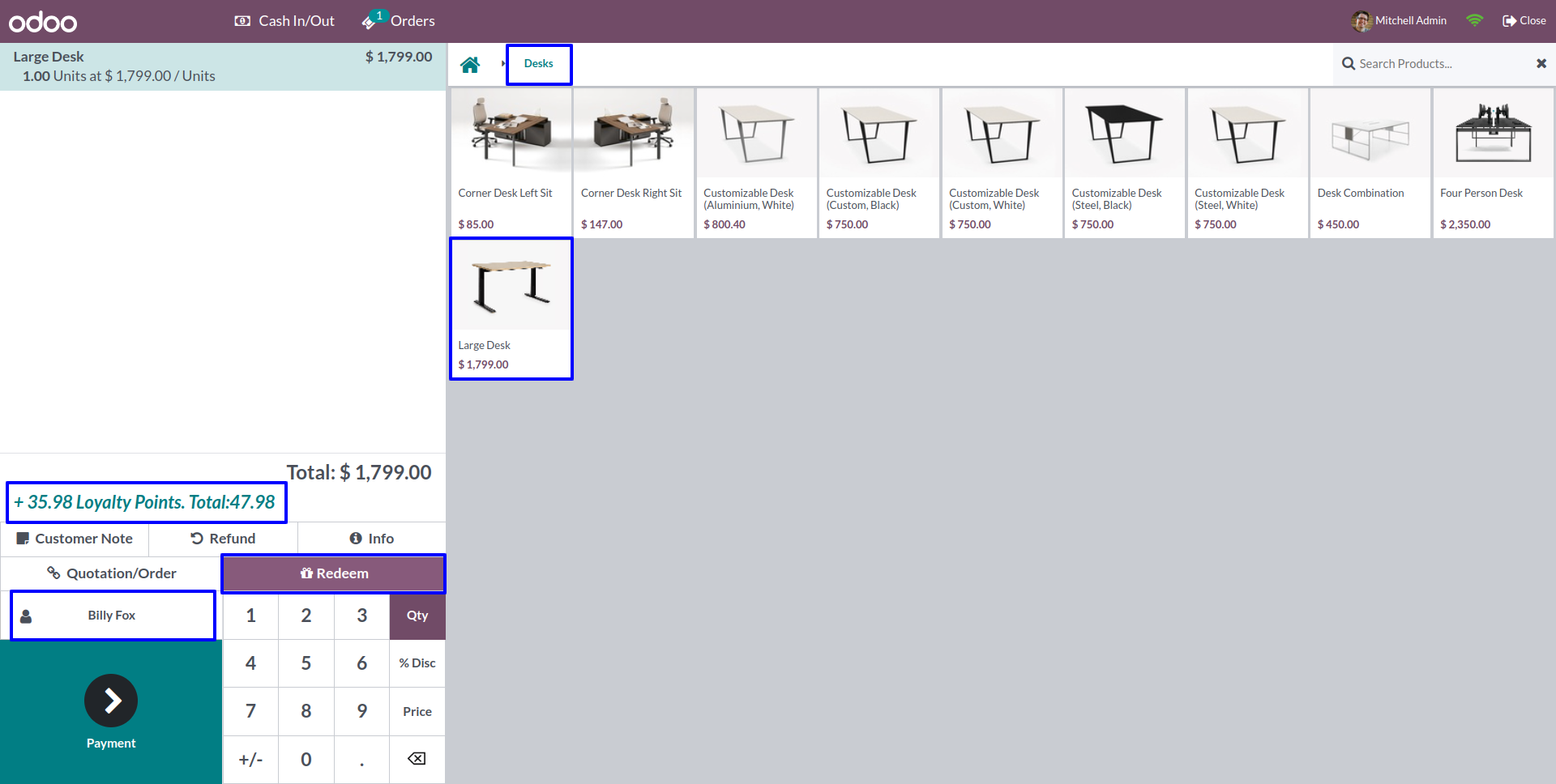
Enter number of points to Redeem,Here you can see number of points and total amount according to redemption rule
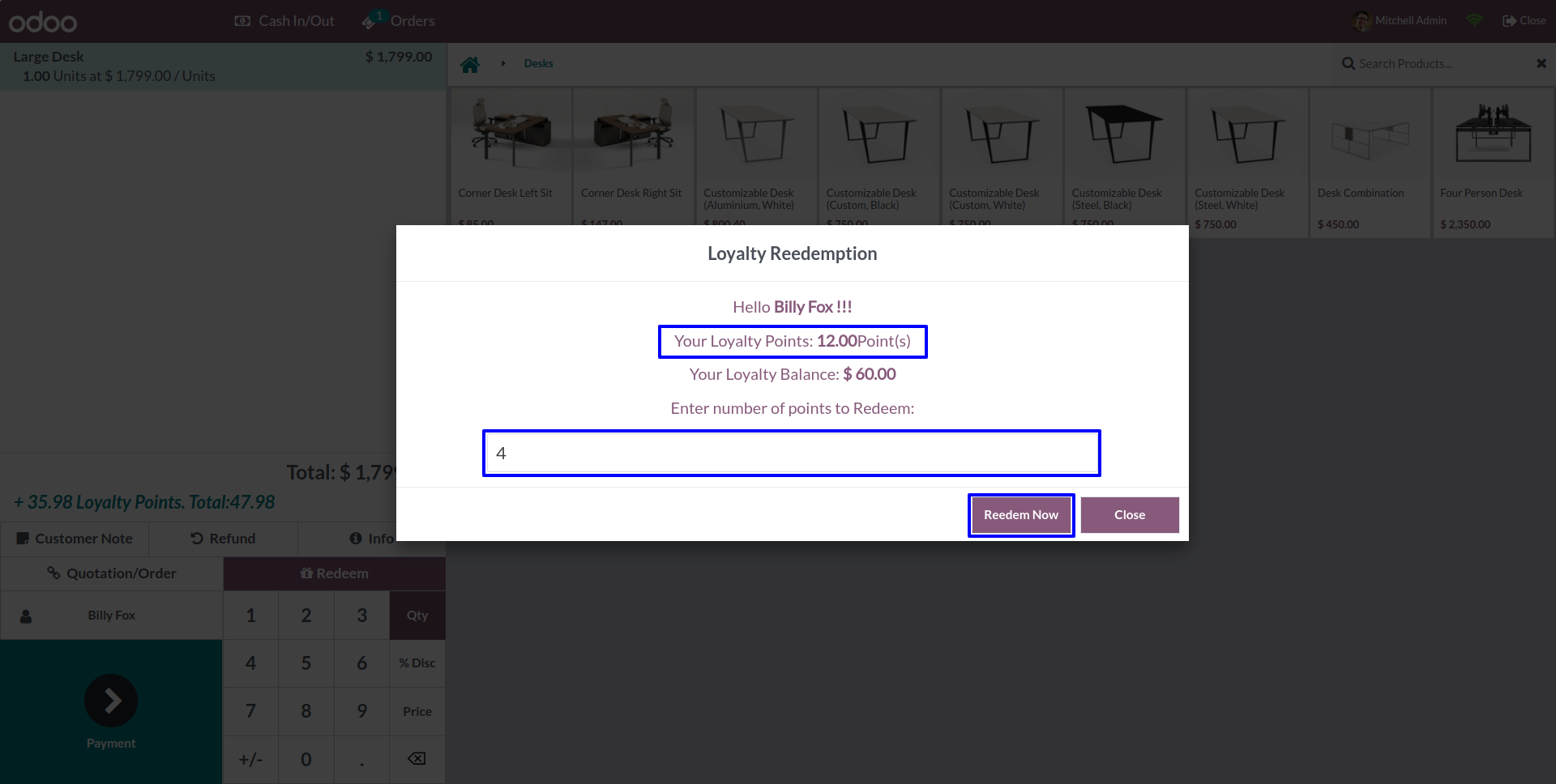
After Redemption you can see total loyalty points.
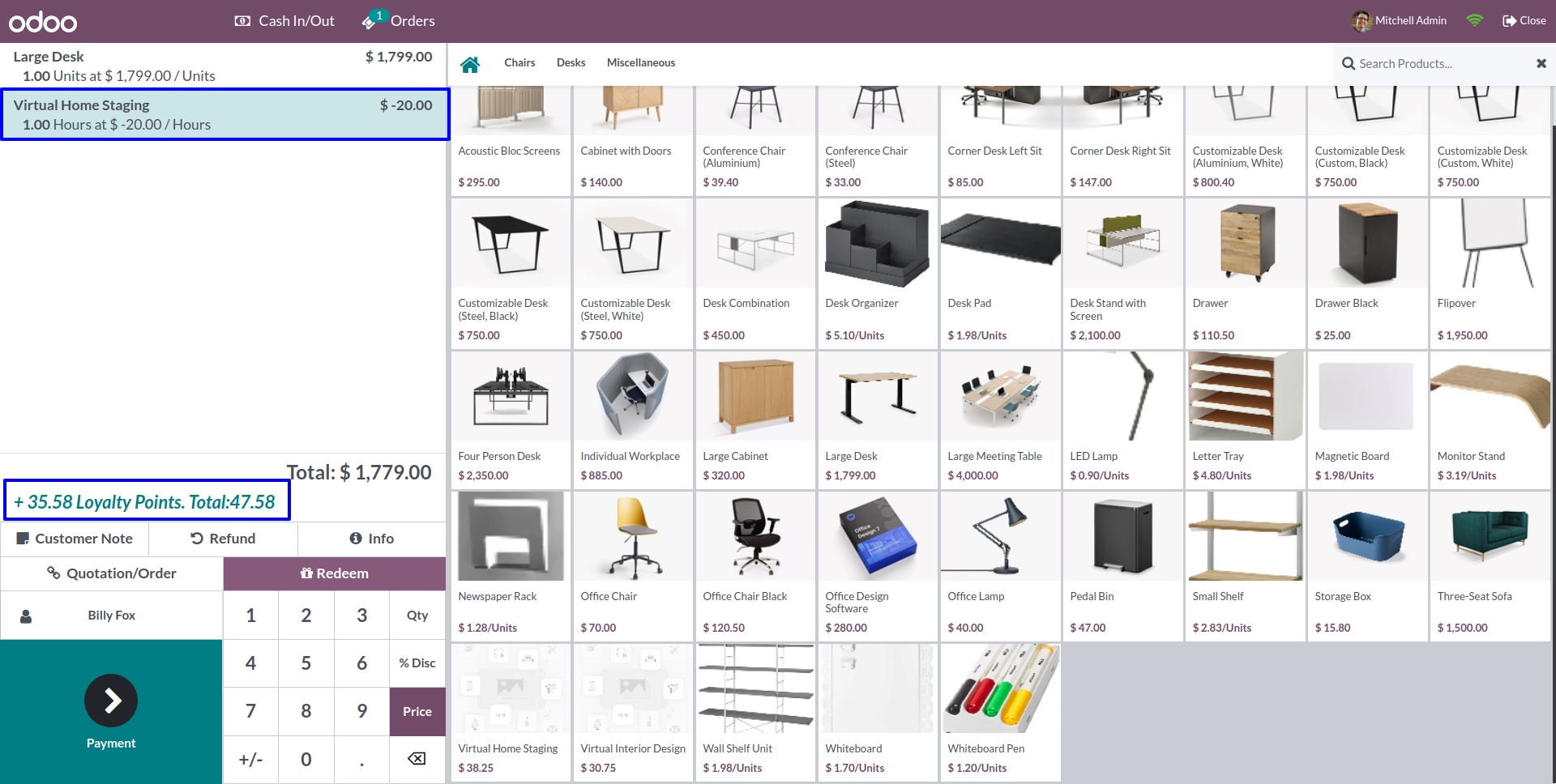
Customer's Loyalty Points
Customer's loyalty points and loyalty tier is display which is based on total sale.
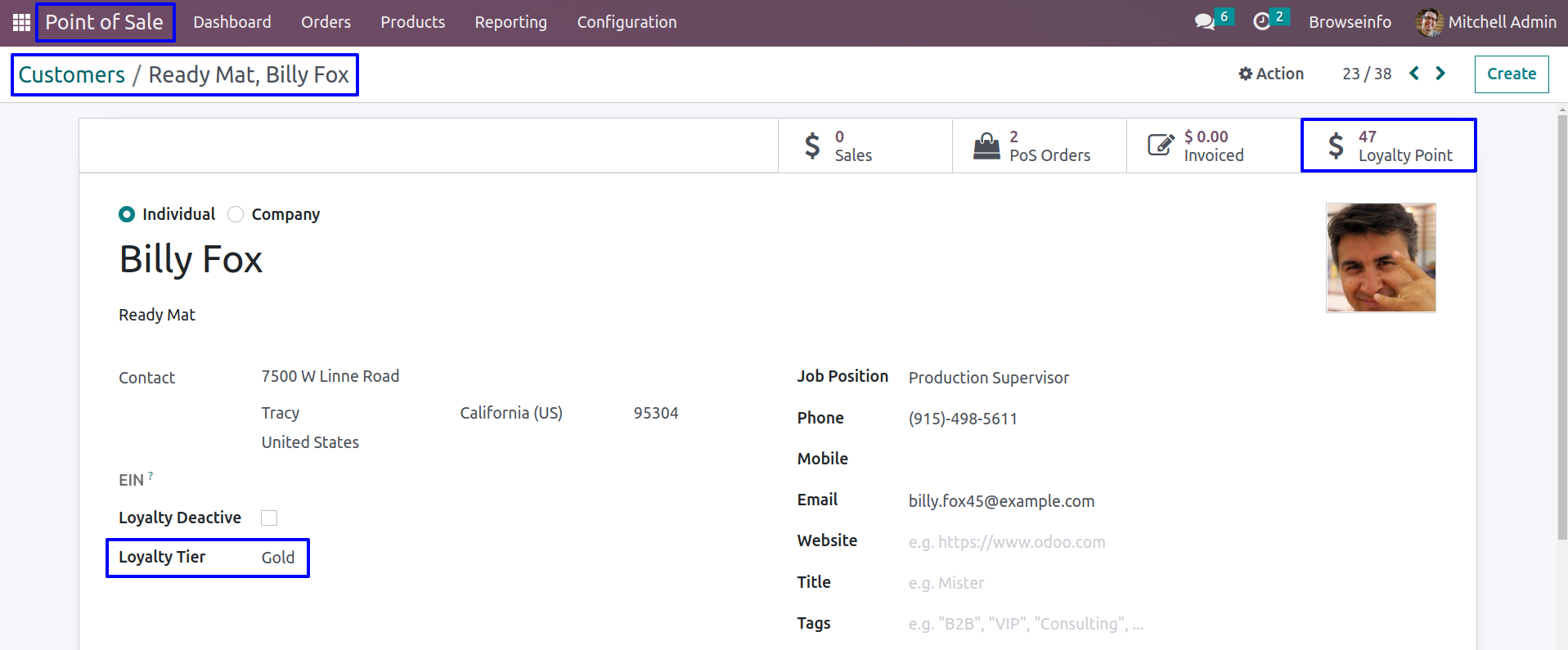
Validations For POS
Select Customer before Redemption
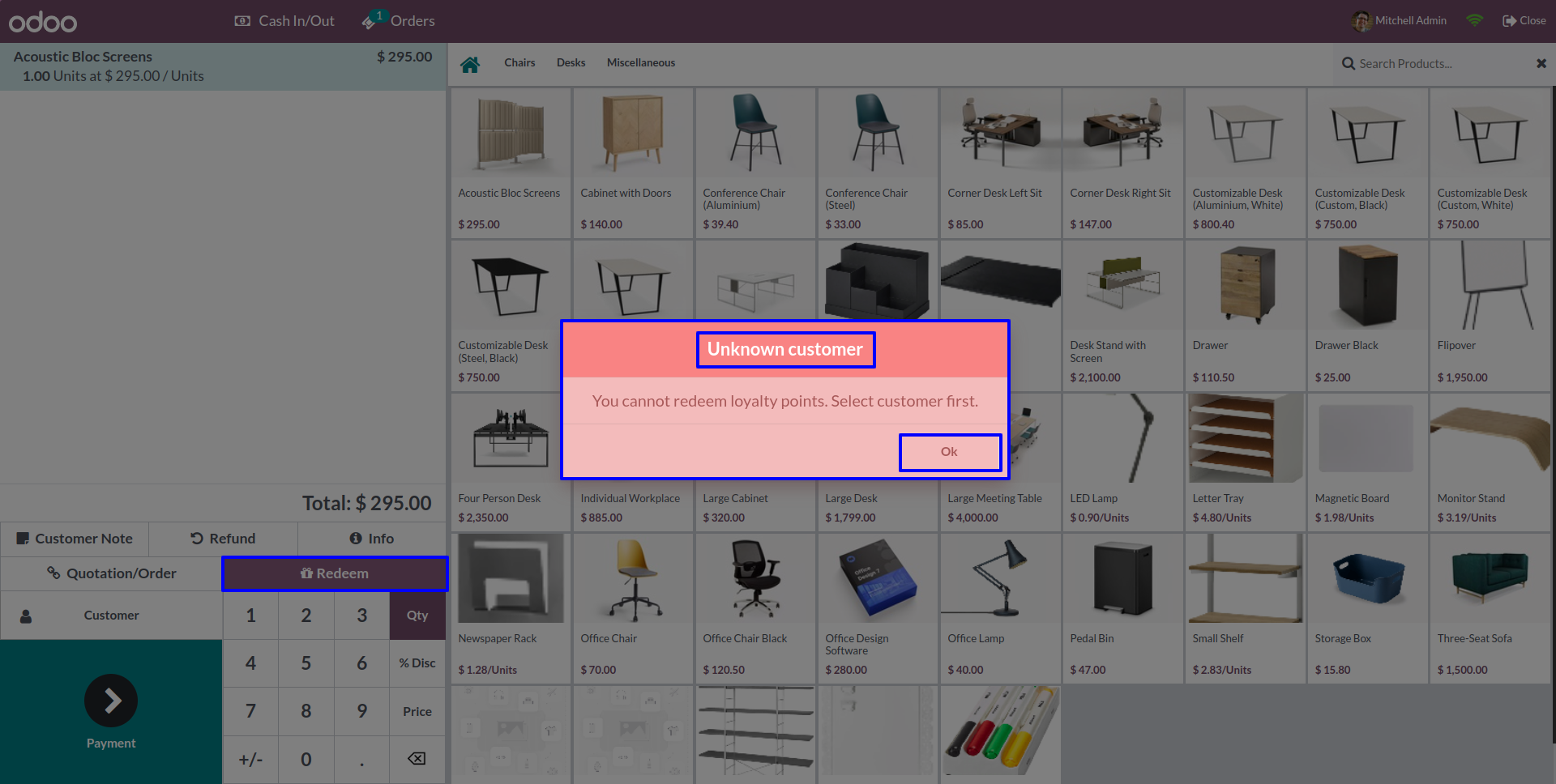
Add some products before Redemption
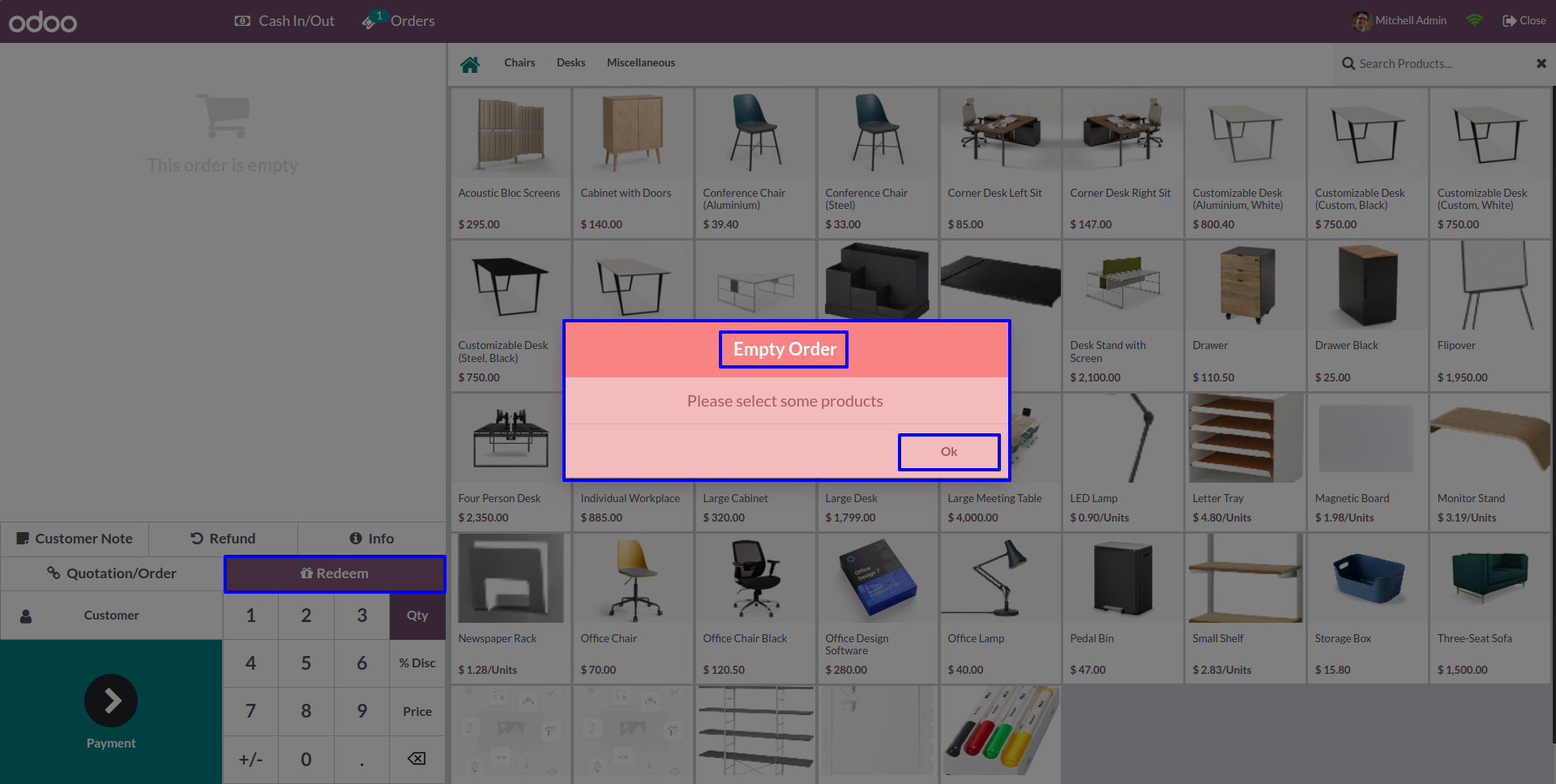
Website Loyalty Configuration
Based on Purchase Amount
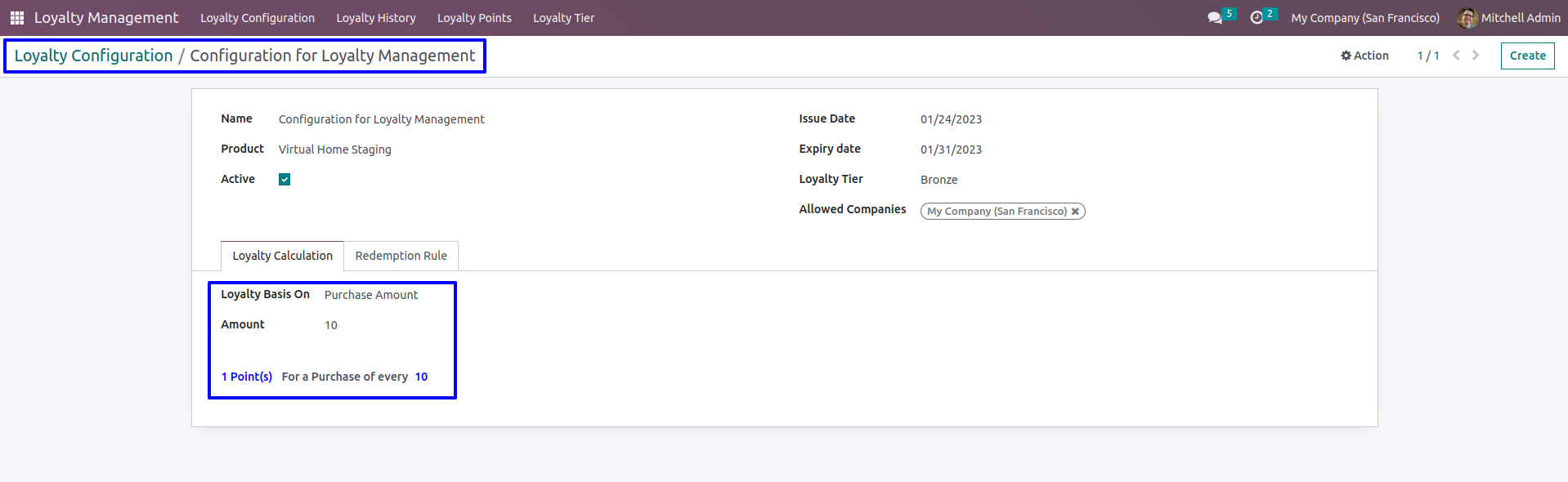
Website Loyalty Redemption Rule.
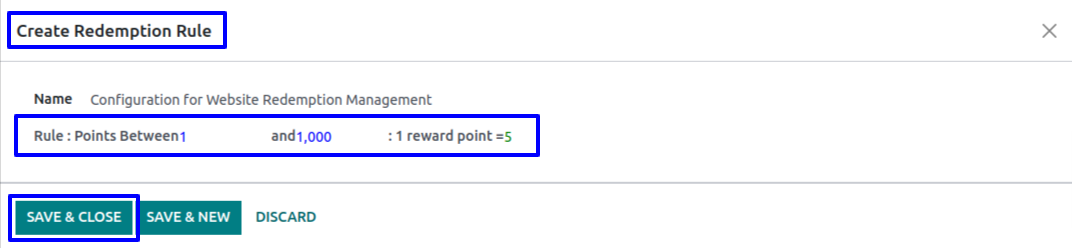
Display loyalty point based on Purchase Amount in Website
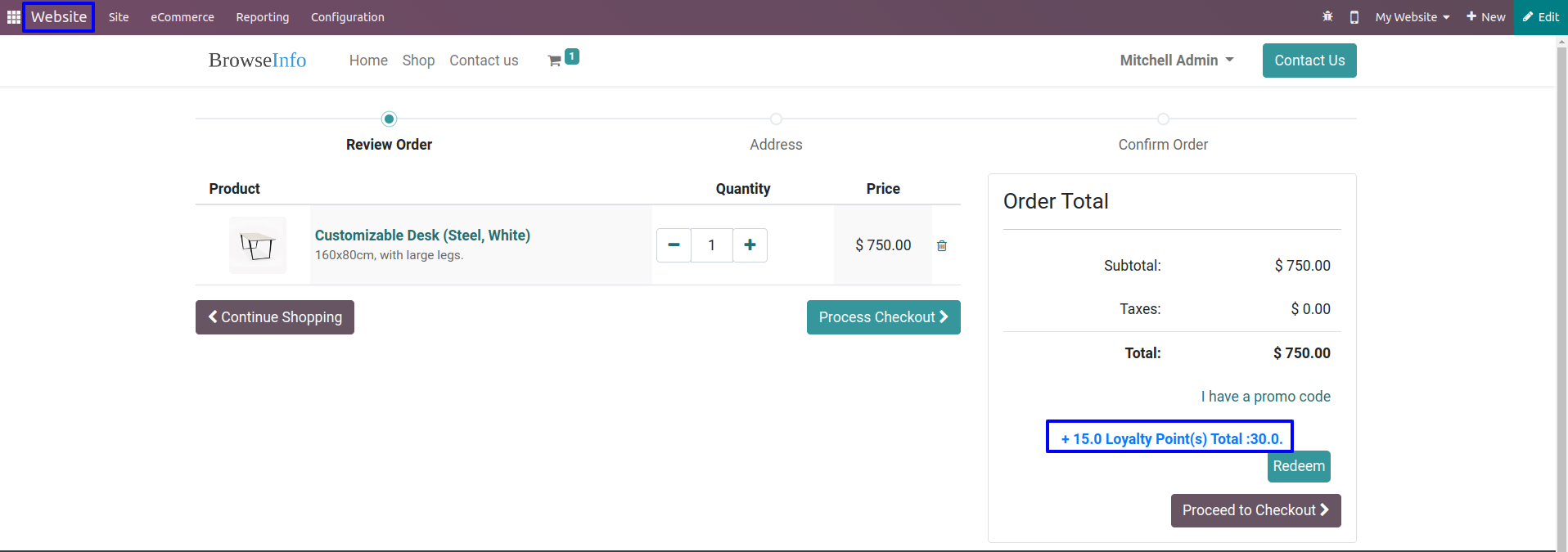
Website Loyalty History for credit point is generated in back-end
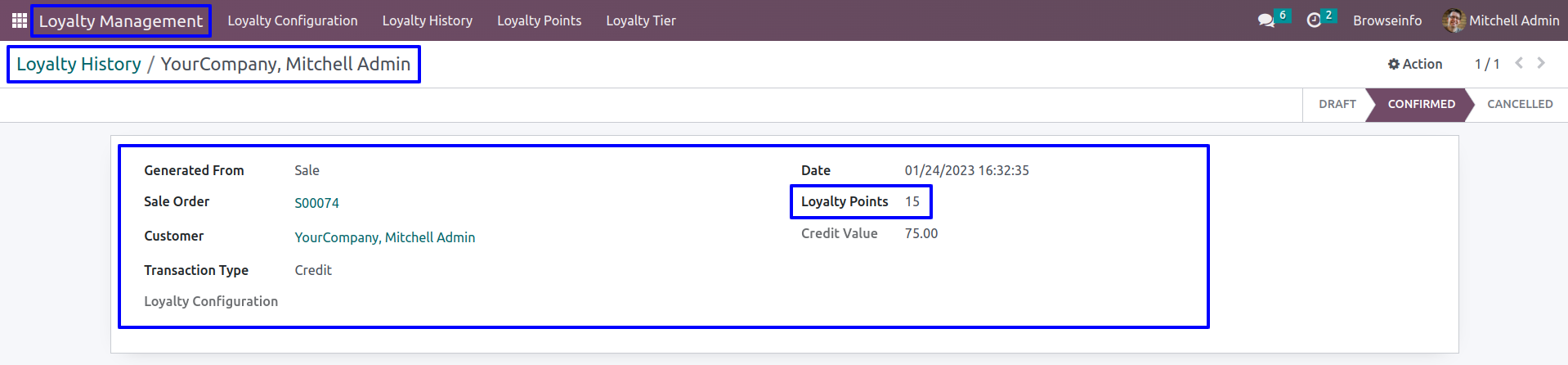
Customer's Loyalty Points
Customer's loyalty points and loyalty tier is display which is based on total sale.
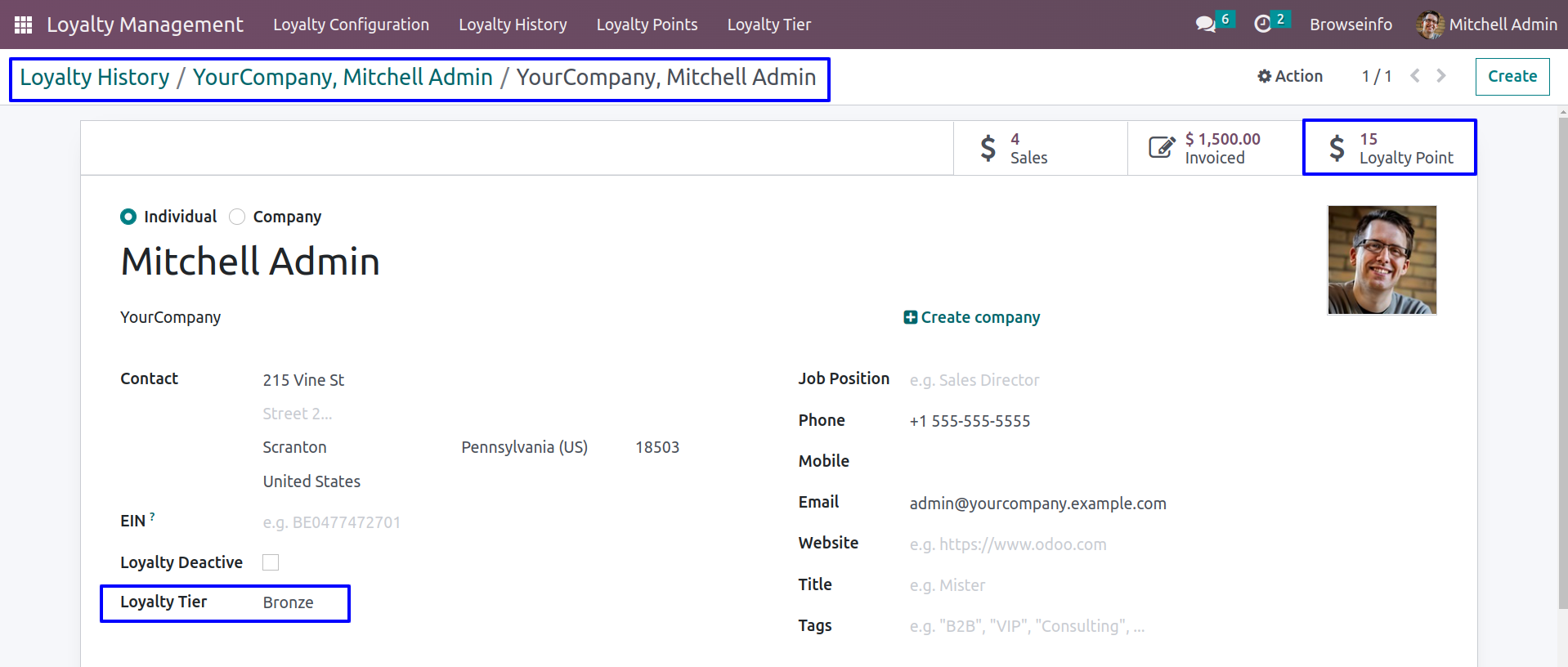
Display loyalty point based on Website Product Categories
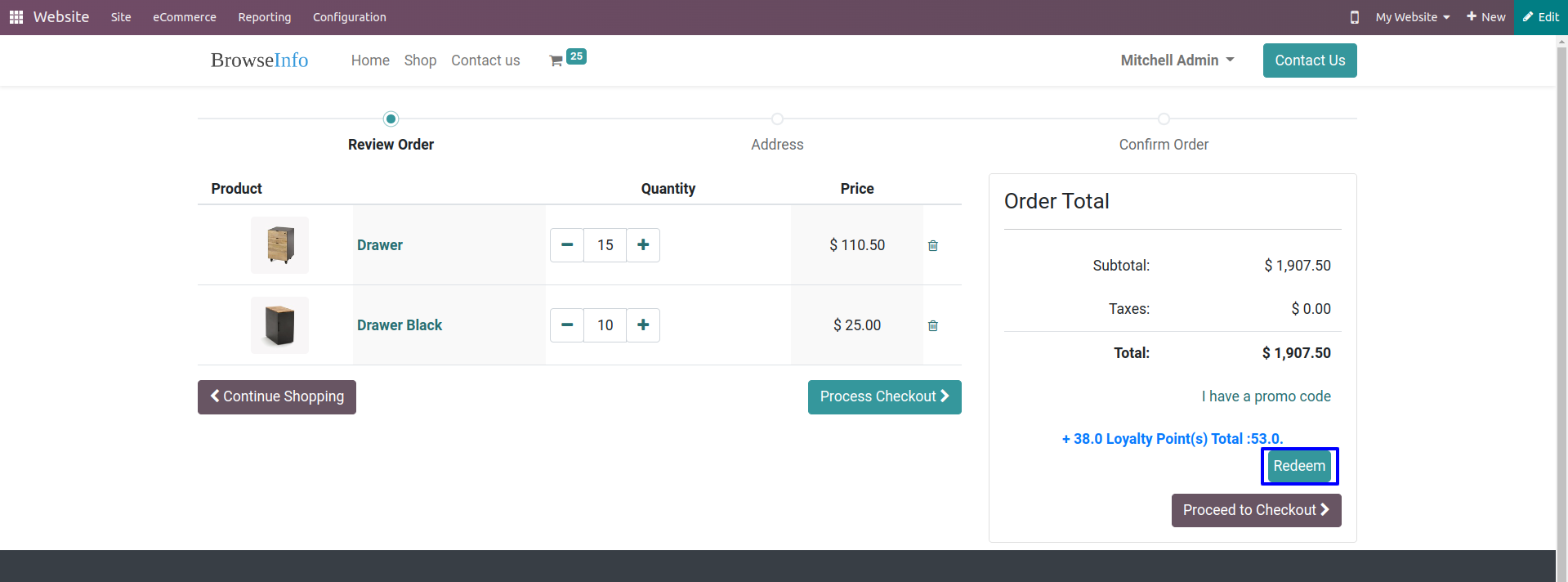
Enter number of points to Redeem,Here you can see number of points and total amount according to redemption rule
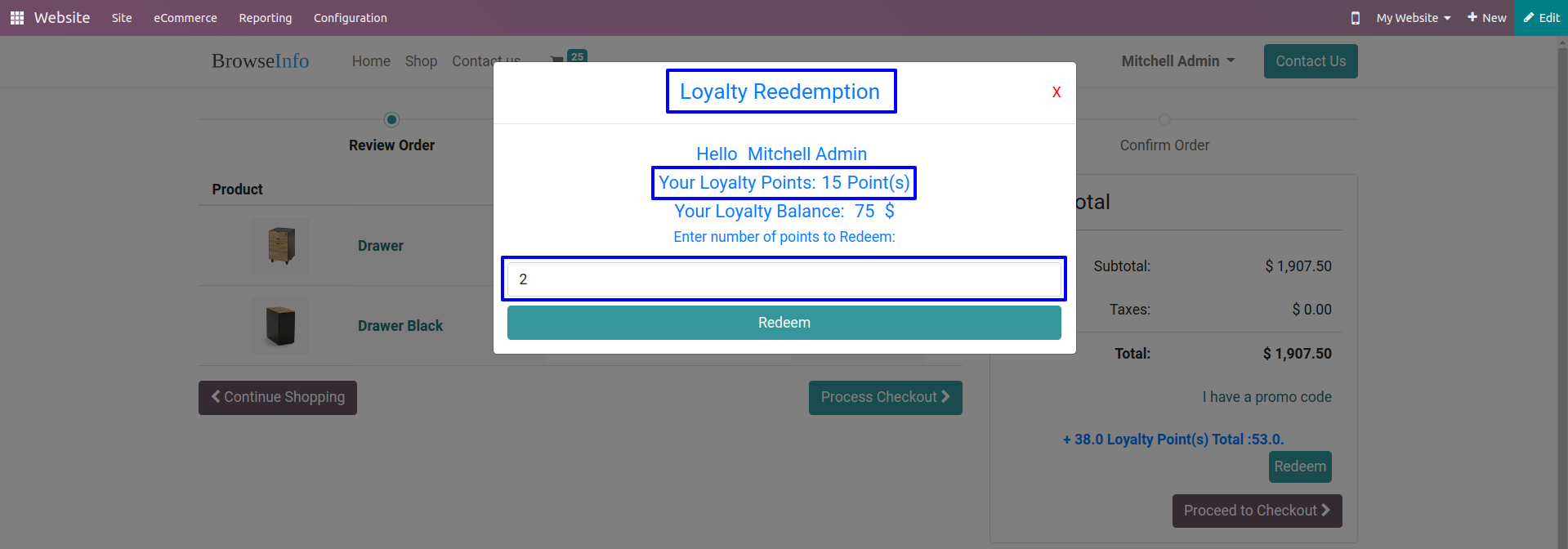
After Redemption you can see total loyalty points.
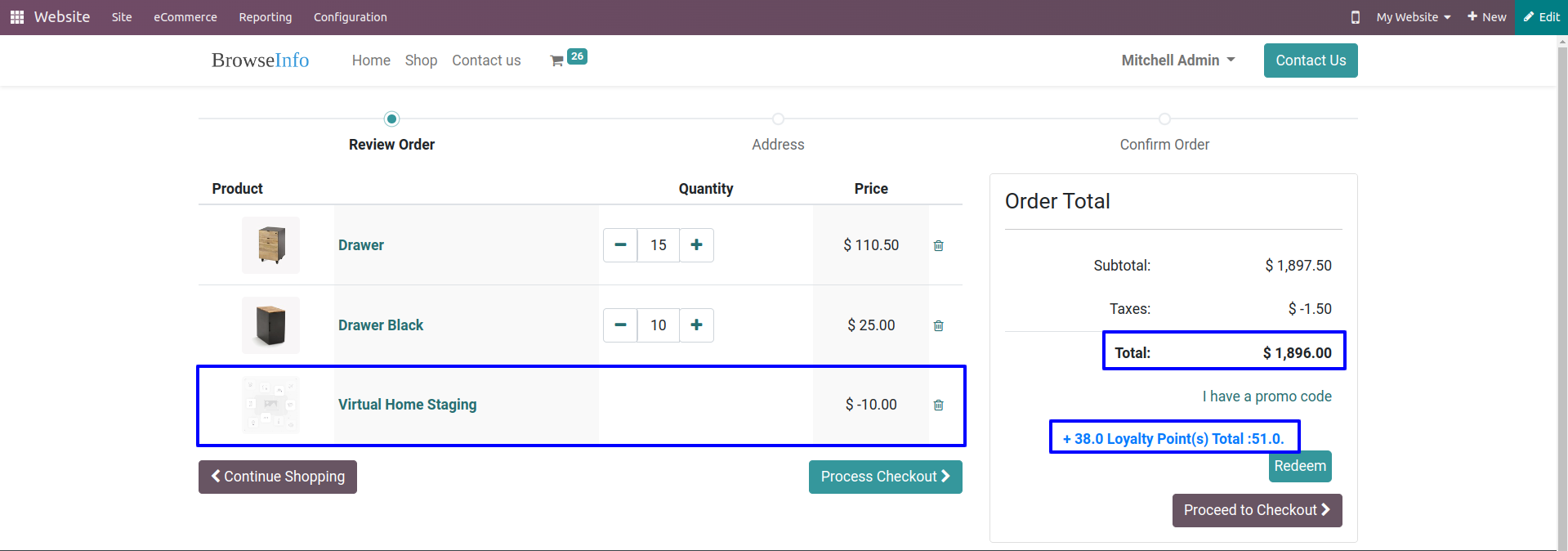
Customer's Loyalty Points
Customer's loyalty points and loyalty tier is display which is based on total sale.
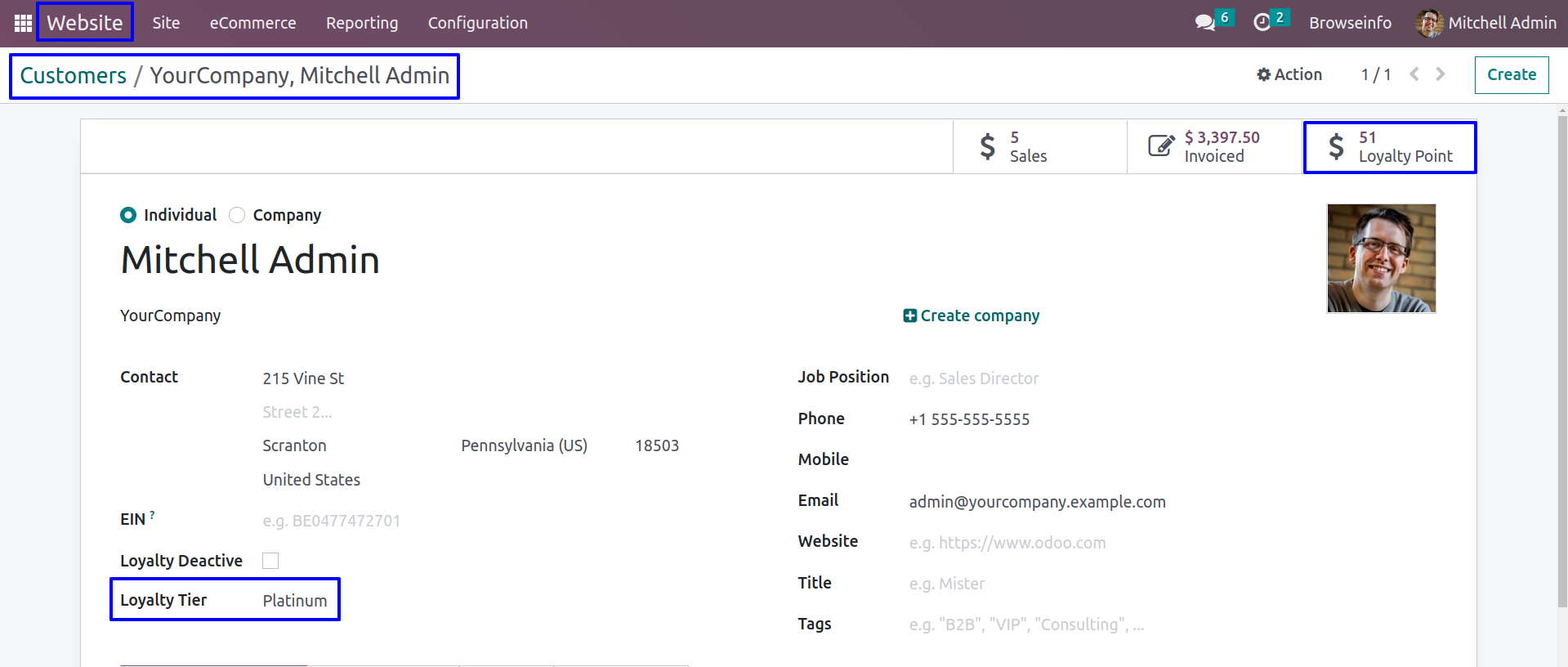
Validation For Website
Redeem more than loyalty points.
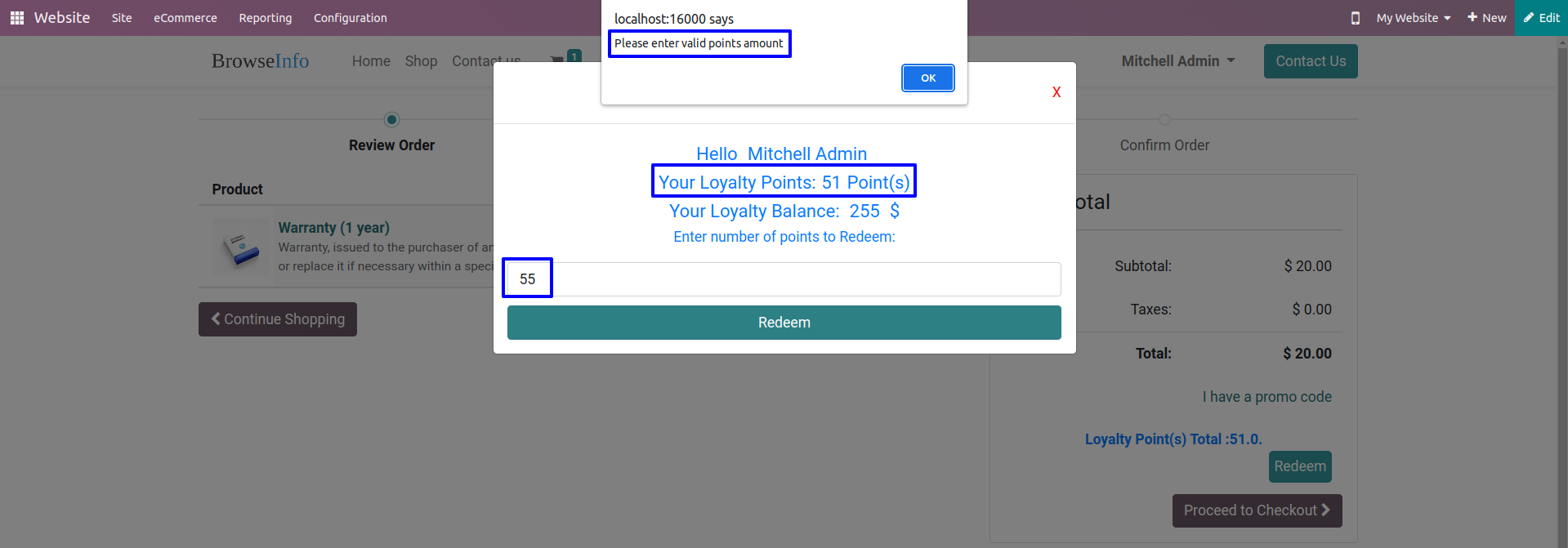
Free Support
You will get 90 Days free support incase any bugs or issue (Except data recovery).
At BrowseInfo we offer end to end solution for Odoo services. Which includes analysis & consultation on the workflows and integration part. Please note that You're not allowed to distribute this module after purchase! Incase of any question regarding this module feel free to email us on [email protected] or raise a ticket on support.
This software and associated files (the "Software") may only be used (executed, modified, executed after modifications) if you have purchased a valid license from the authors, typically via Odoo Apps, or if you have received a written agreement from the authors of the Software (see the COPYRIGHT file).
You may develop Odoo modules that use the Software as a library (typically by depending on it, importing it and using its resources), but without copying any source code or material from the Software. You may distribute those modules under the license of your choice, provided that this license is compatible with the terms of the Odoo Proprietary License (For example: LGPL, MIT, or proprietary licenses similar to this one).
It is forbidden to publish, distribute, sublicense, or sell copies of the Software or modified copies of the Software.
The above copyright notice and this permission notice must be included in all copies or substantial portions of the Software.
THE SOFTWARE IS PROVIDED "AS IS", WITHOUT WARRANTY OF ANY KIND, EXPRESS OR IMPLIED, INCLUDING BUT NOT LIMITED TO THE WARRANTIES OF MERCHANTABILITY, FITNESS FOR A PARTICULAR PURPOSE AND NONINFRINGEMENT. IN NO EVENT SHALL THE AUTHORS OR COPYRIGHT HOLDERS BE LIABLE FOR ANY CLAIM, DAMAGES OR OTHER LIABILITY, WHETHER IN AN ACTION OF CONTRACT, TORT OR OTHERWISE, ARISING FROM, OUT OF OR IN CONNECTION WITH THE SOFTWARE OR THE USE OR OTHER DEALINGS IN THE SOFTWARE.