- APPS
- Freight Management 16.0

Freight Management
This Module works on both community and enterprise editions
This module allows you to manage all freight operations (Air, Ocean, and Land). For ocean it allows you to manage both FCL and LCL shipments and for land it allows you to manage both FTL and LTL, it is a comprehensive platform that gives you the chance to manage all aspects of your freight forwarding operations.
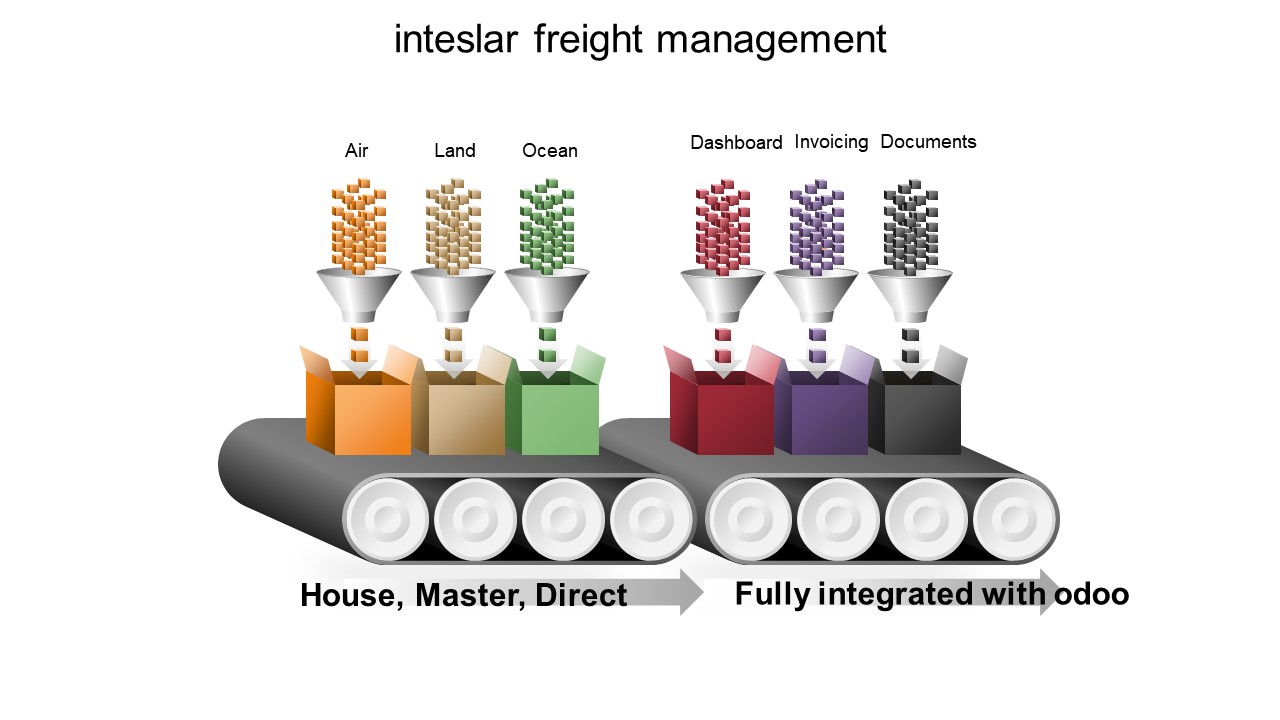
Freight Management Features
Complete Freight Forwarding solution.
Manage Air, Ocean, Land
Ocean: FCL, LCL
Land: FTL, LTL
Integrate with EDIs via CSV files
Store shipments in warehouse
Add multiple routes for each shipment
Comprehensive Reporting (profit and loss on the shipment Level).
Direct, Master and House shipments
Print Airway bill and Bill of Lading
Create bookings from website
Manage your fleet of trucks
Beautiful DashBoards:
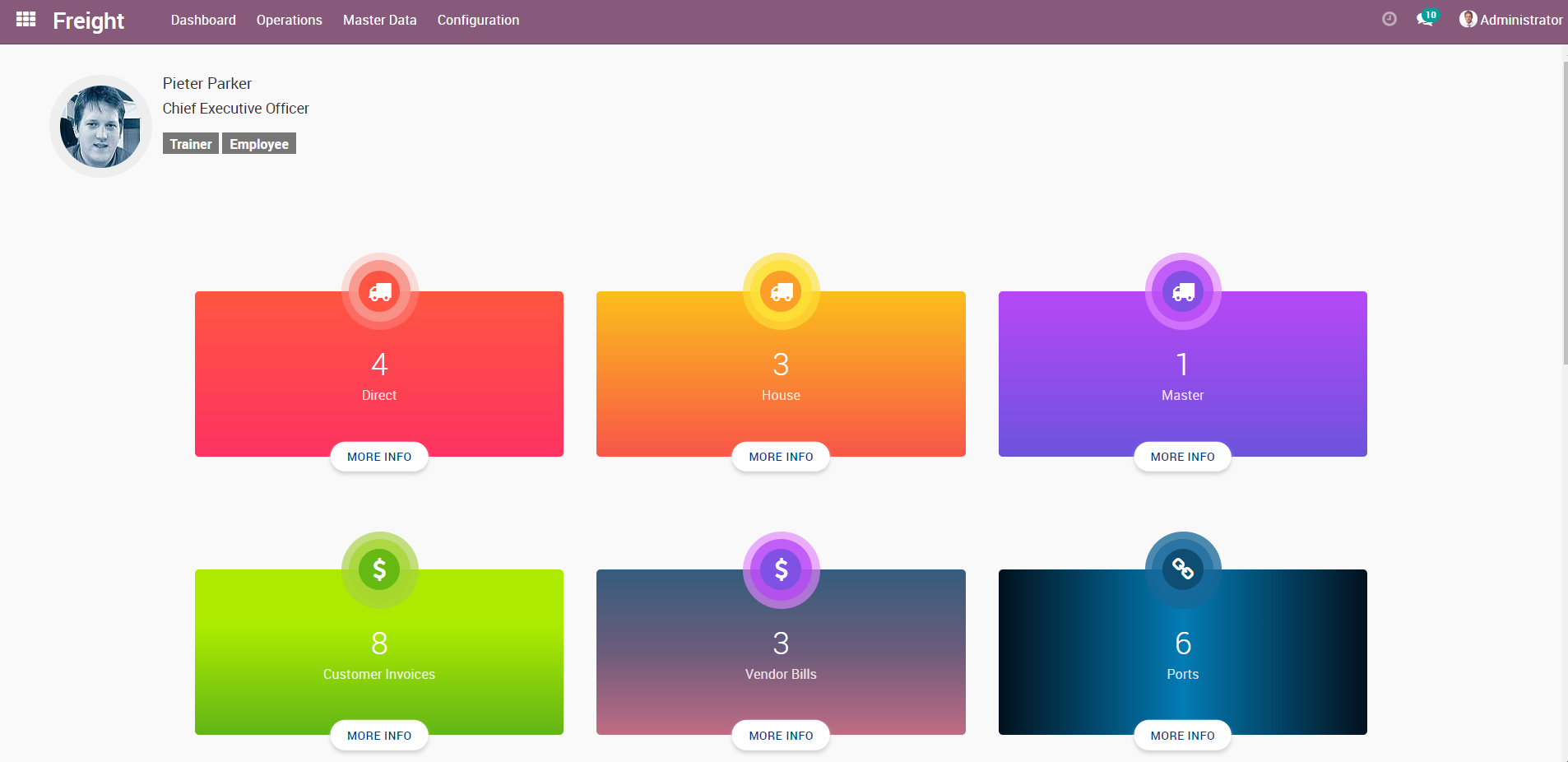
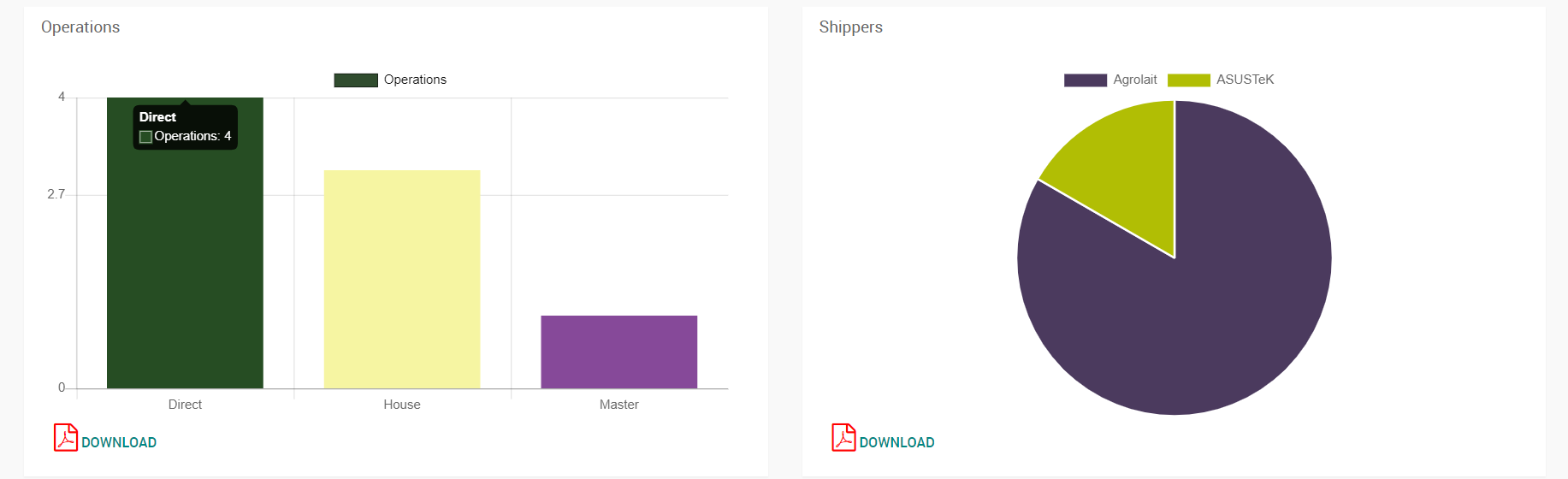
NEW Features added!
Create Quotes to your shipments right from our APP and allow customers to view quotes online, sign and pay!
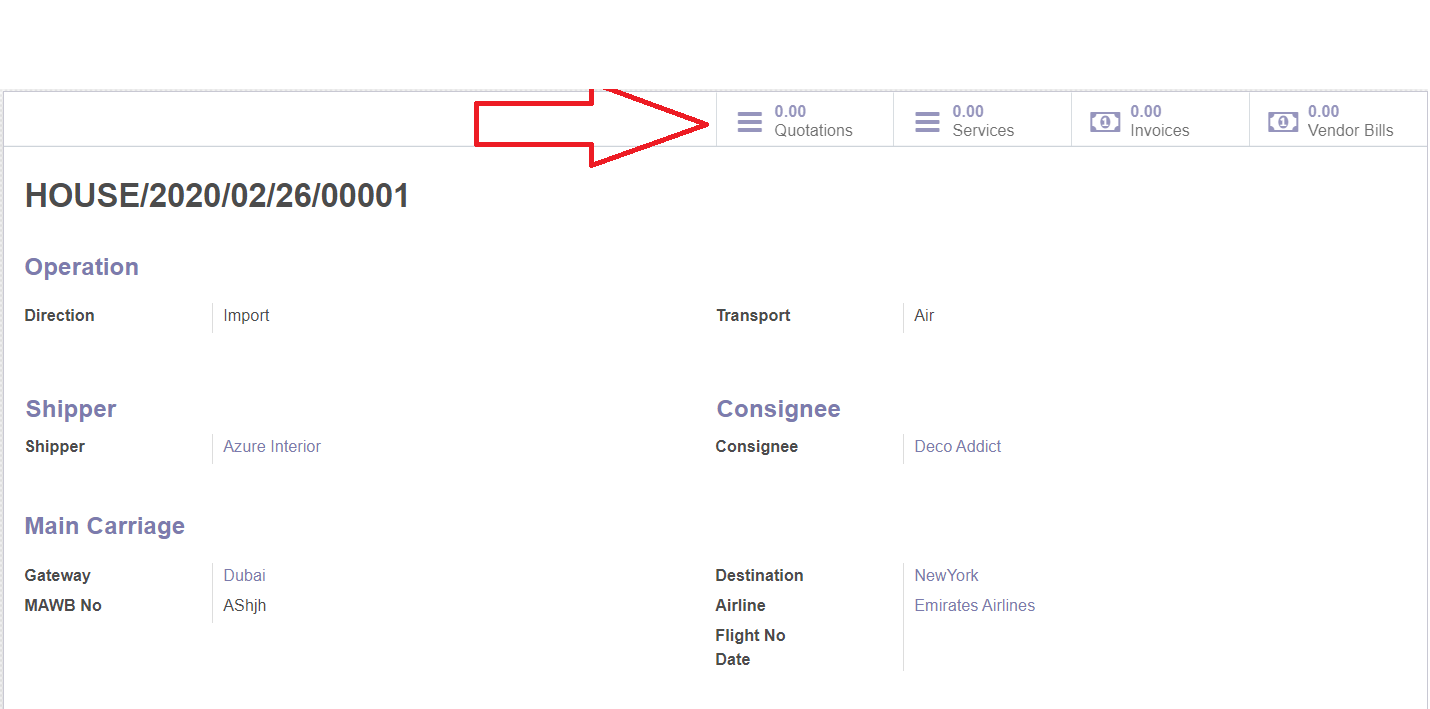
Create a new quote for an Air Import like below:
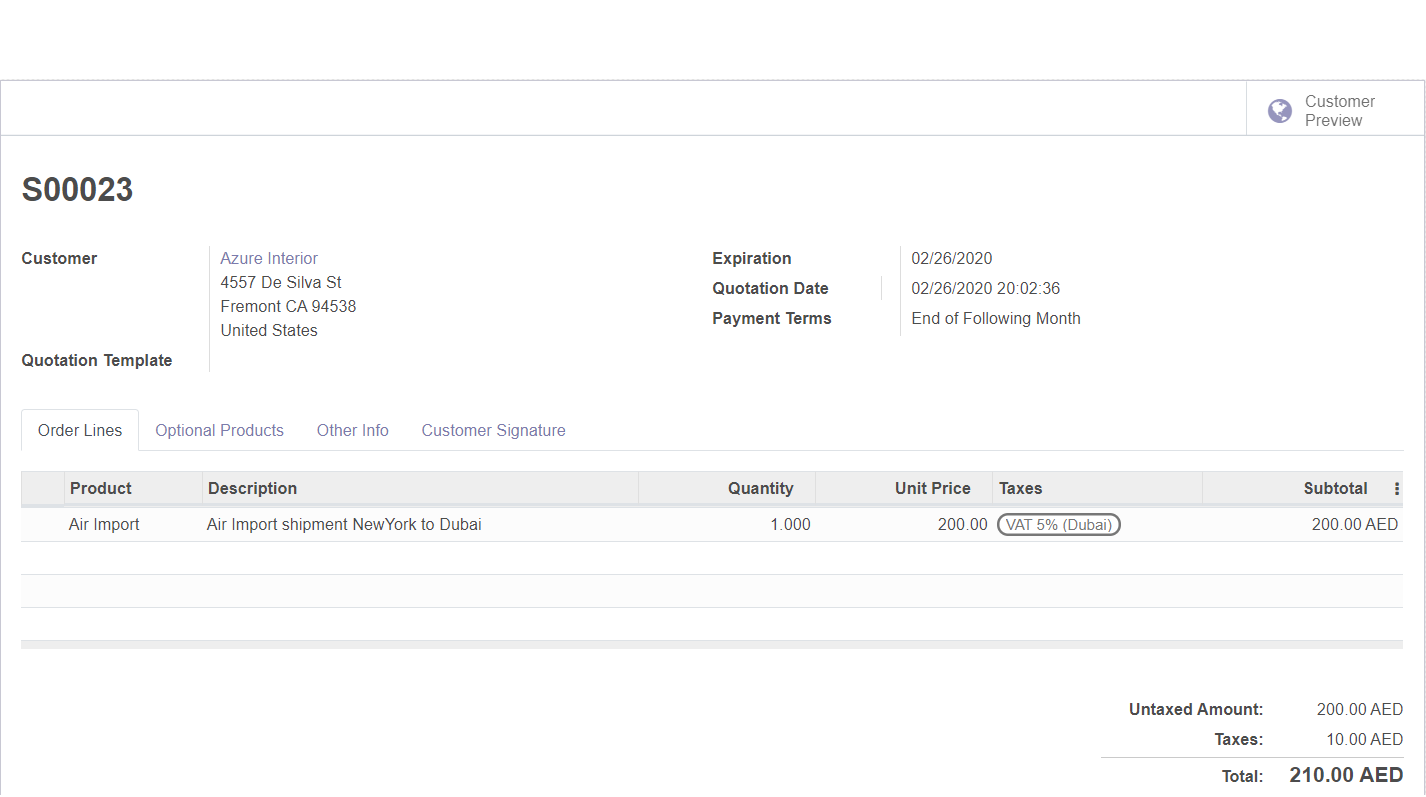
Go to the website (front end):
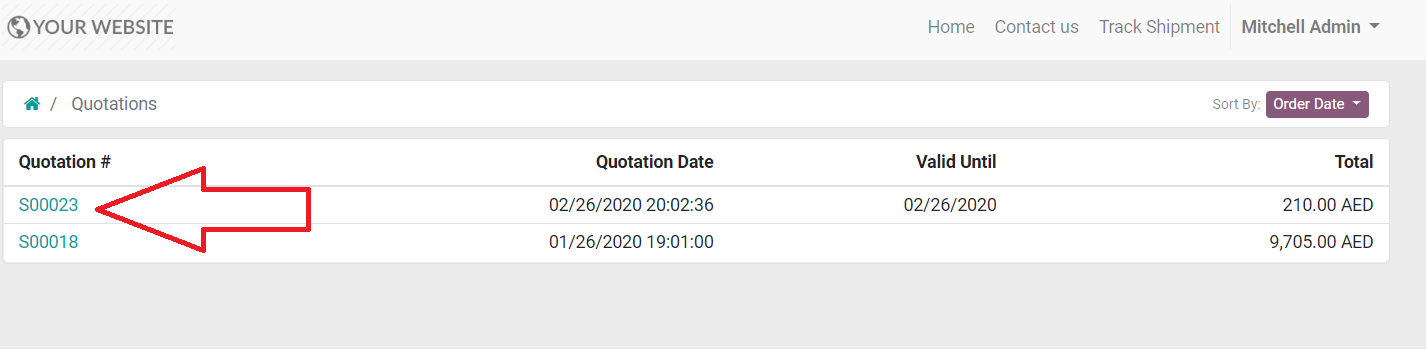
This is how the online quote will look to your customer:
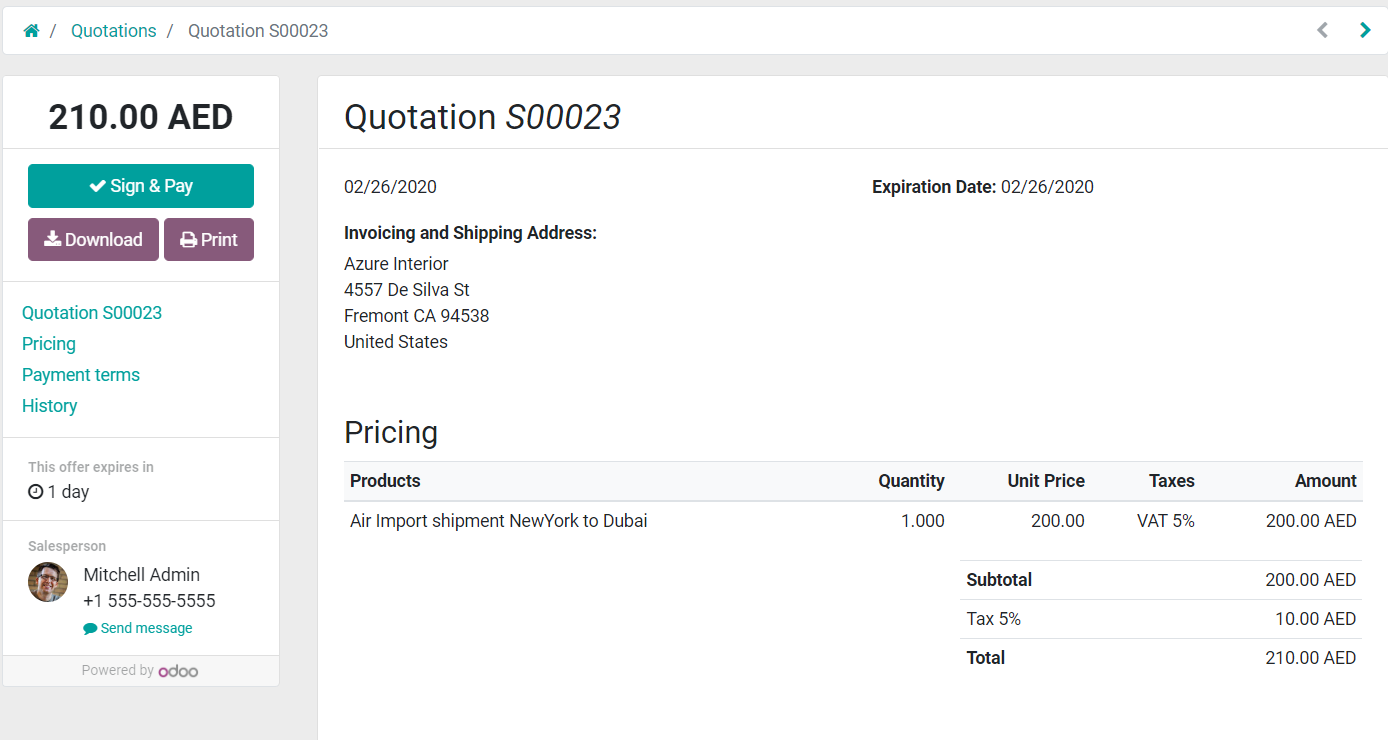
With Sign & Pay Links:
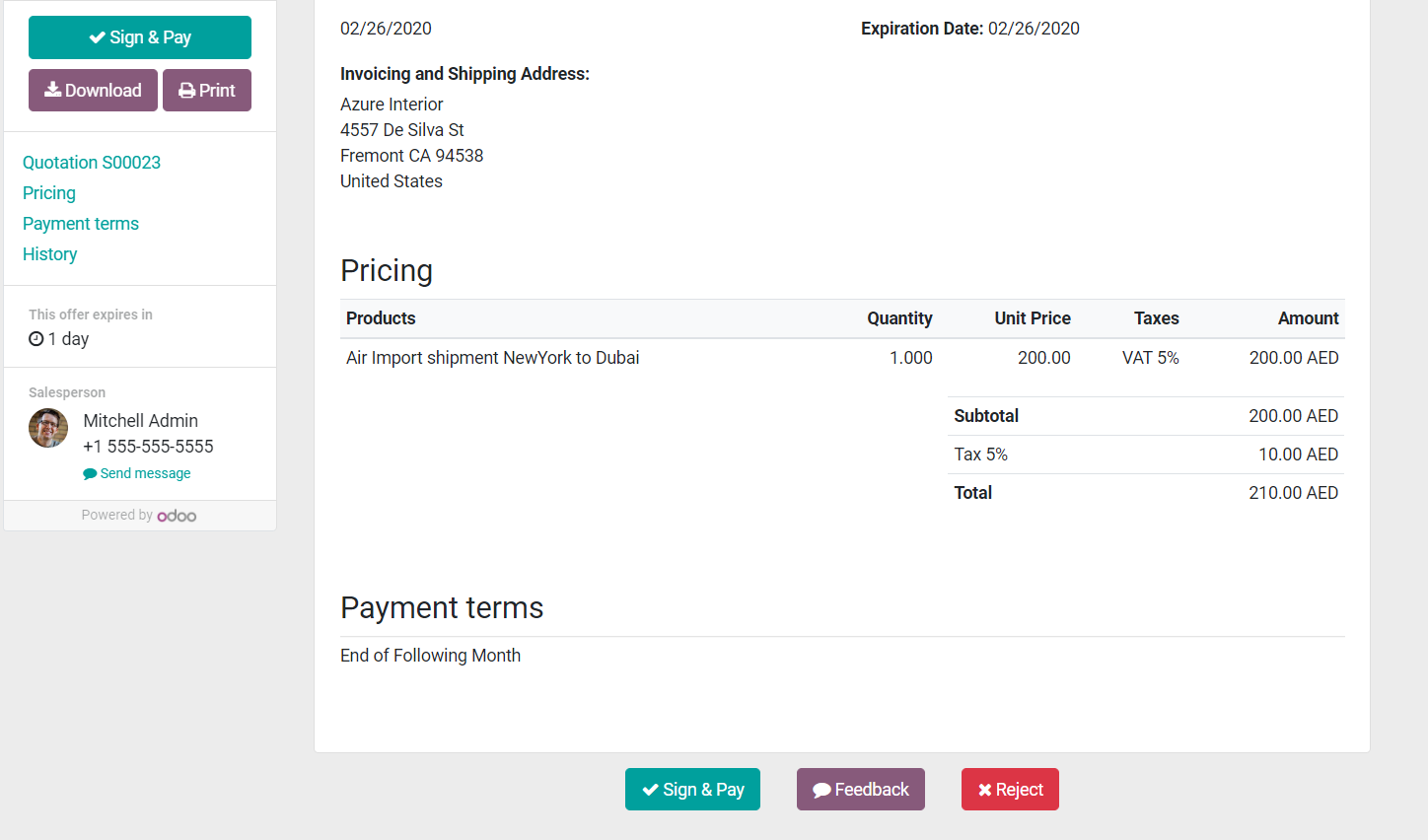
signature window:
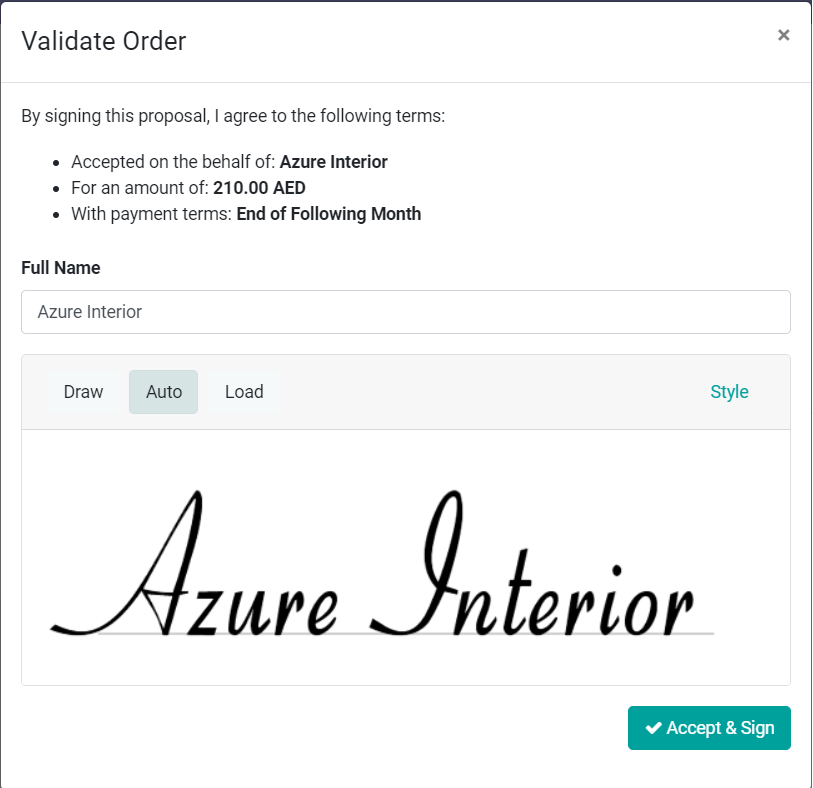
Quote signed:
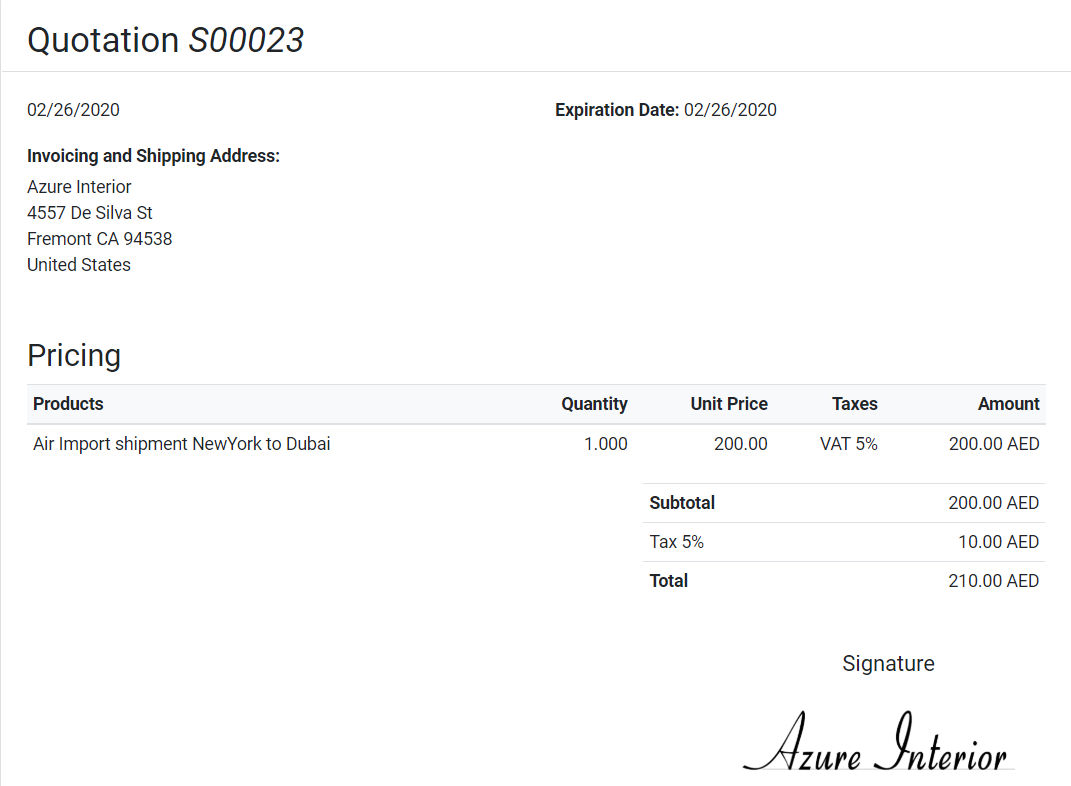
Backend View:
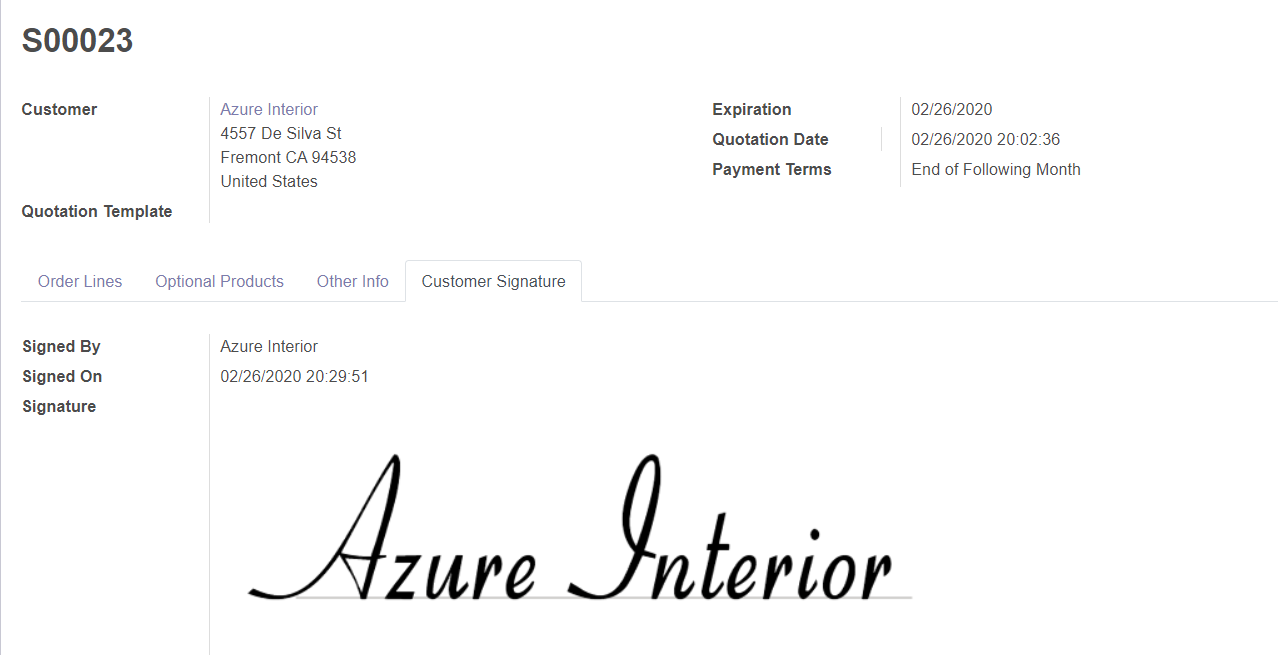
The Workflow:
Start by selecting the shipment type (import / export, Air / Ocean / Land), fill the details of the shipment, the form is dynamic and is designed to be very easy to fill depending on your shipment type.
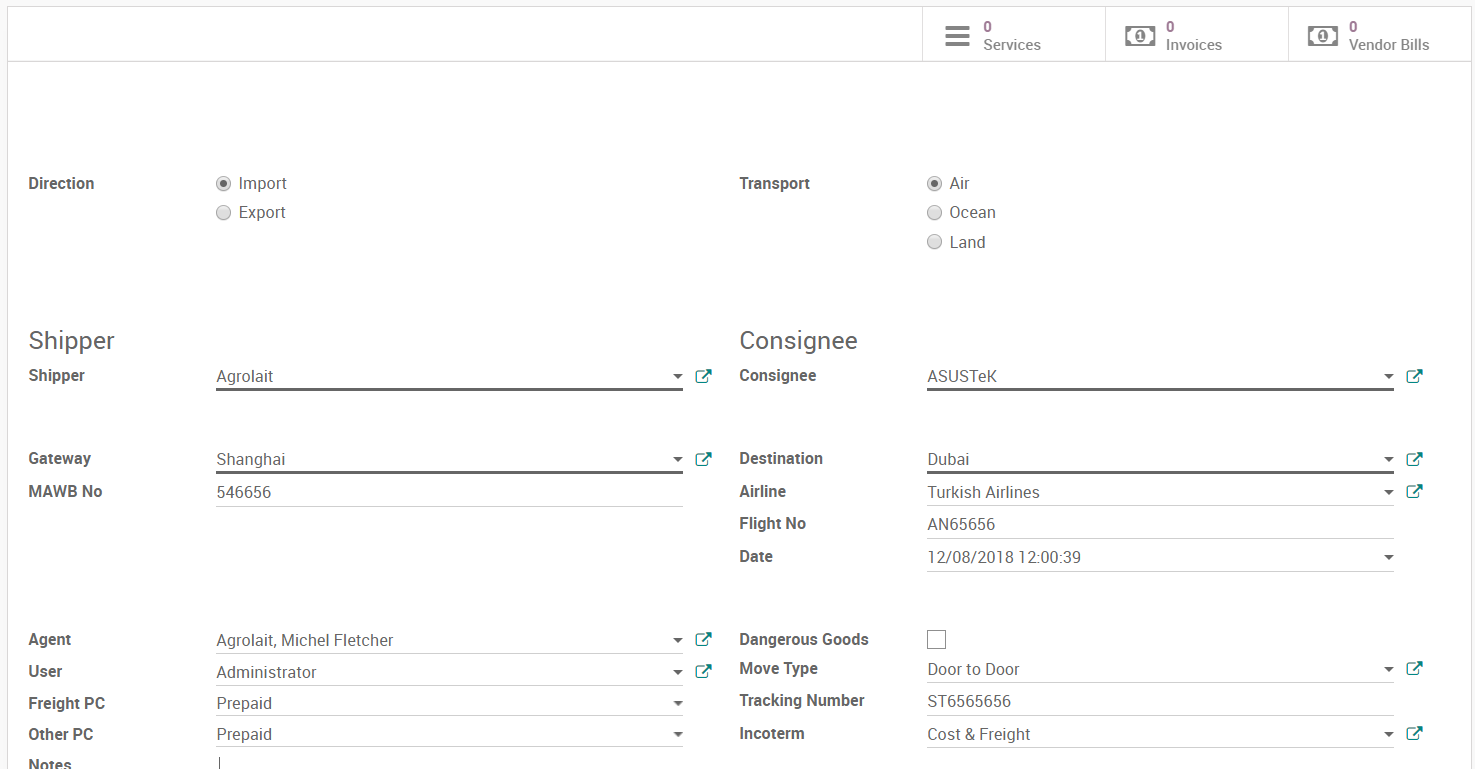
After you save the form the system will automaticall assign an internal reference number for the shipement:
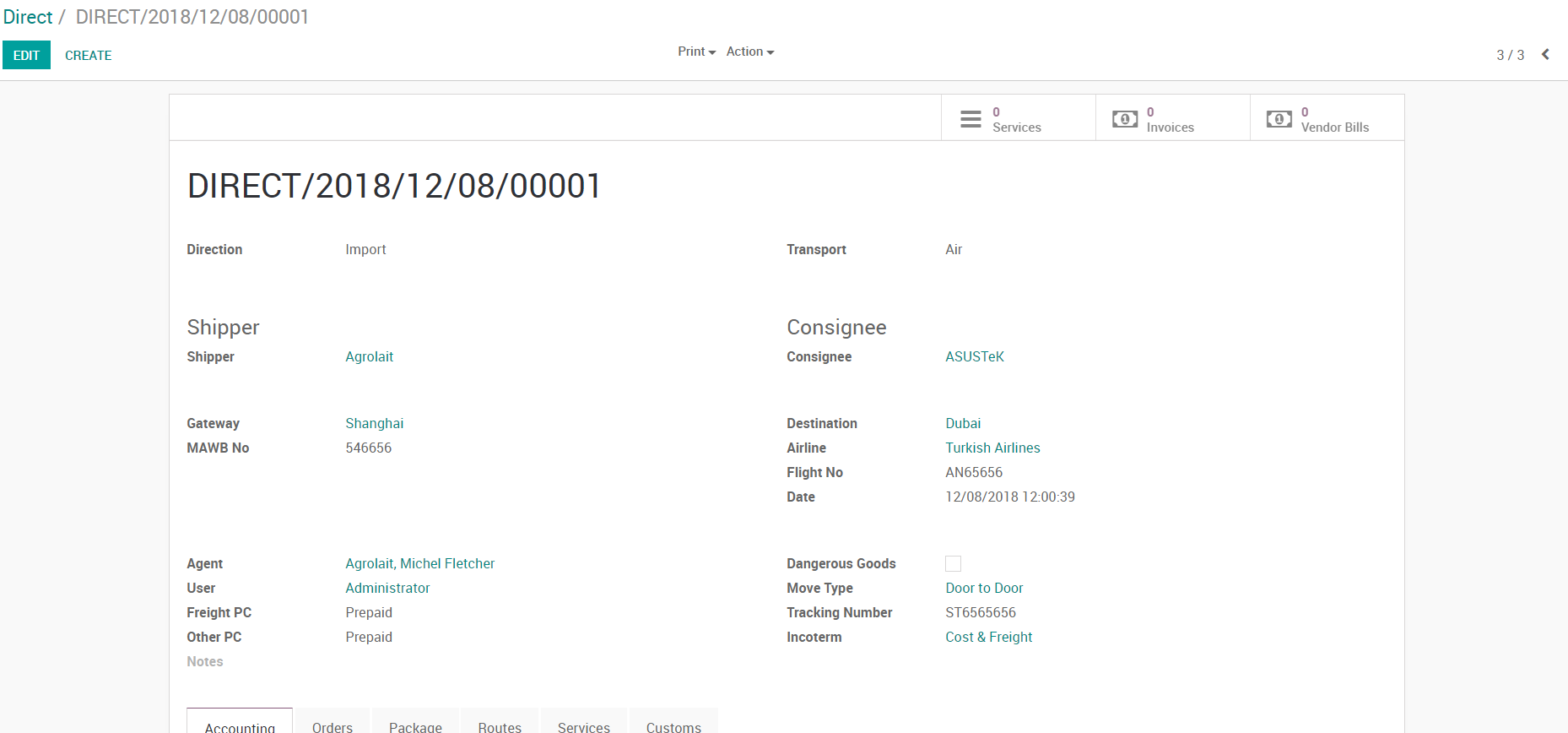
Then specify order details, the system will automatically filter packages applicable for the selected operation (Air, ocean, land), you can also specify if the order is Dry or reefer (food, plants…etc)
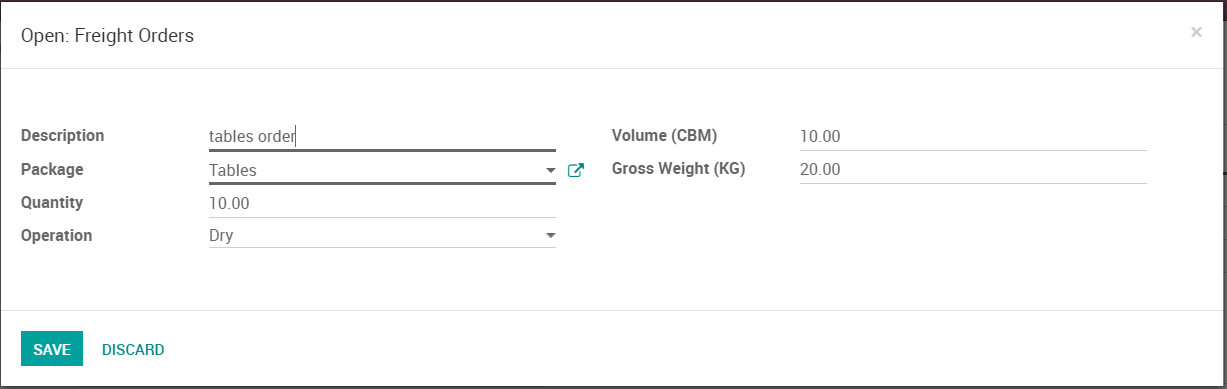
After you specify the orders of the shipment, it’s time to select the packages, you can automatically generate that from orders, and you can even add more packages:
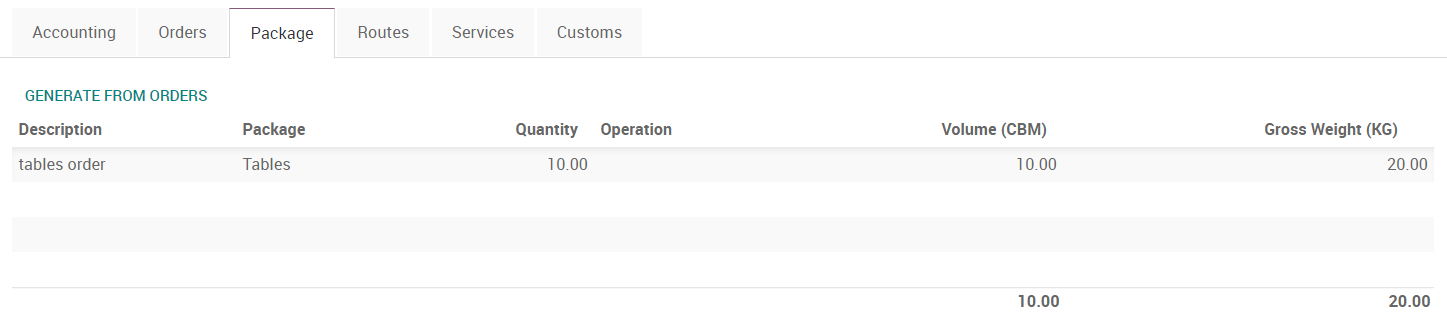
you can also add the items inside each package( chairs, tables, fruits…etc), if you have a FCL container(20” or 40” container), you can specify the items inside each container, the system will automatically show containers if you have an ocean shipment
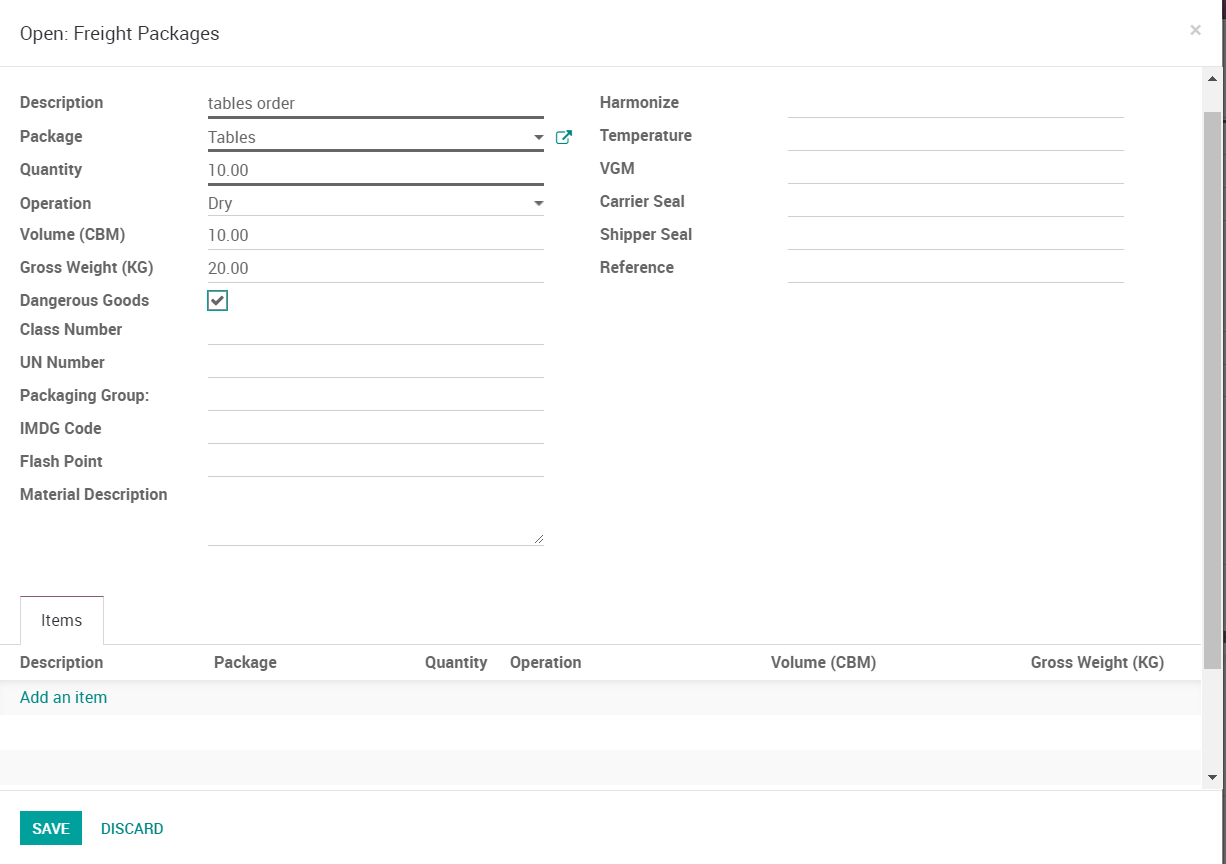
After you have specified your packages and items inside them, its time to select the routes, the system will automatically select the main carriage route for you based on the information mentioned on the main shipment, you can add more routes to your shipment

Add pickup, delivery, on carriage or pre carriage routes if you need to
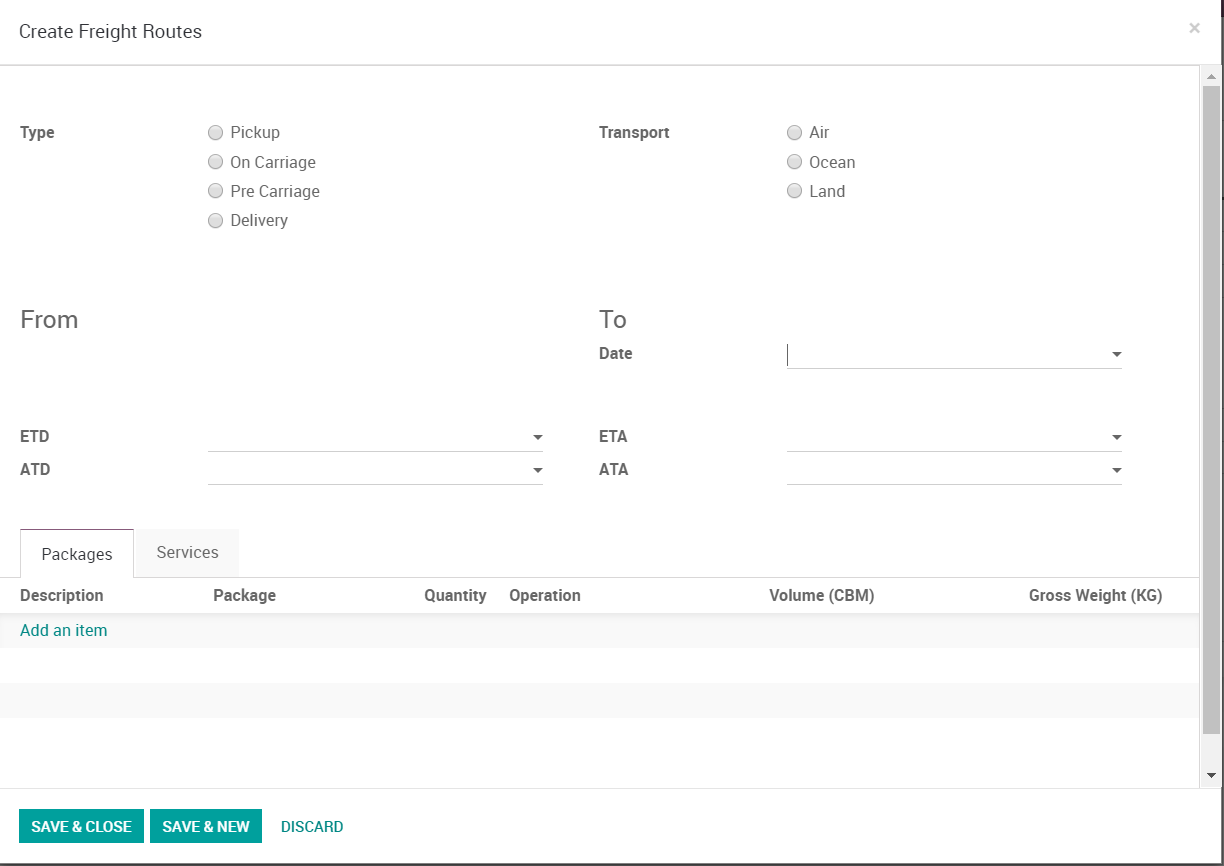
After you specified your routes, it’s time to add the services to each route, click on the services tab you see on the screenshot above and add the services you need, in this example we are adding an Air freight service to this shipment
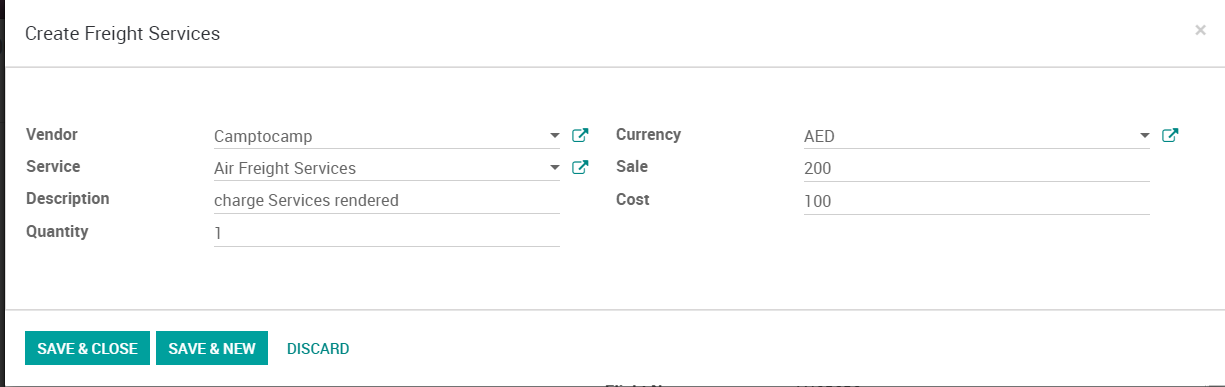
the system will automatically filter services, you can add as many freight services as you wish, be aware that the cost and sale price selected here will reflected on the profitability / cost of this shipment, each service will show as a line item on the invoice (vendor bill and customer invoice).

Click on the services box on the top to see all services and start the invoicing process, from this single screen you can invoice your customer and issue Agent bills.
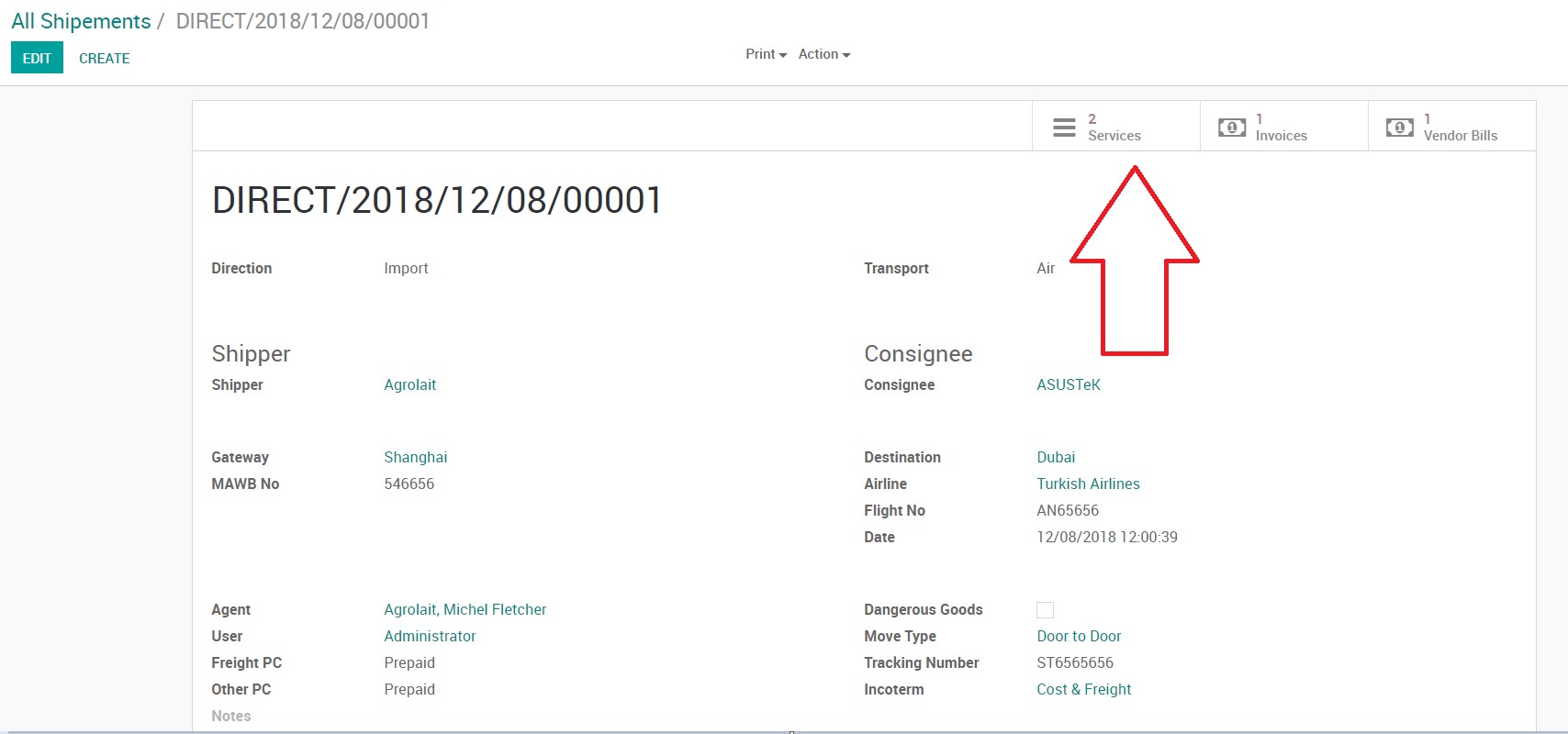
Select whom you want to invoice for this shipment, the Consignee, shipper or the agent.
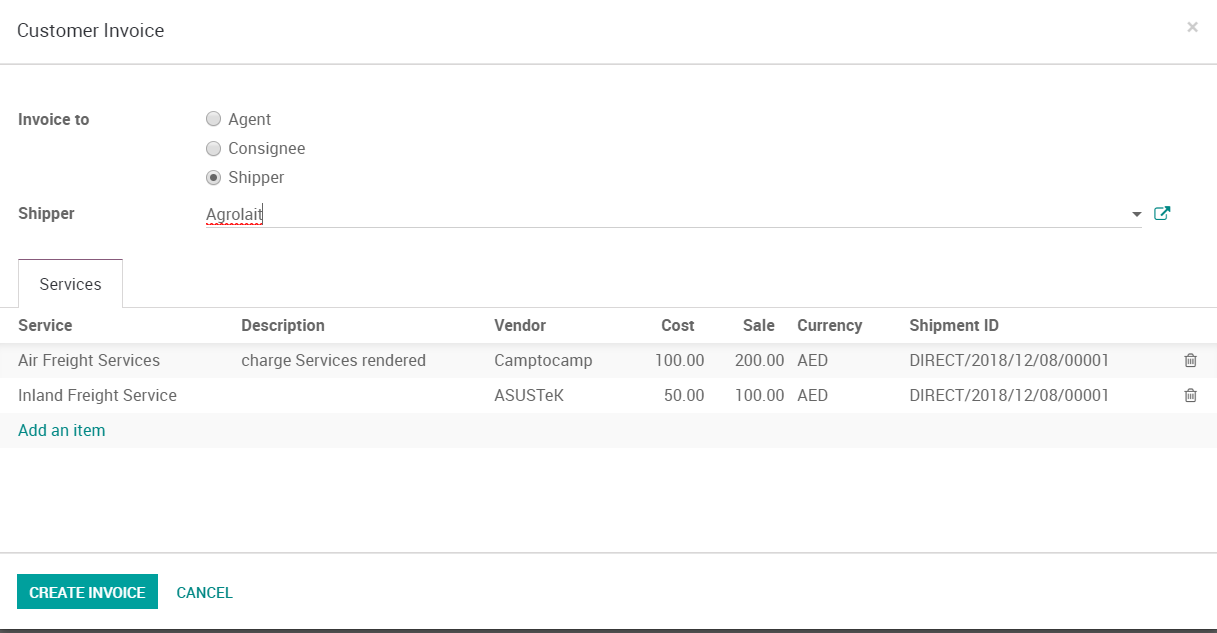
we now have the right customer invoice generated with the right information (sale price for each service).
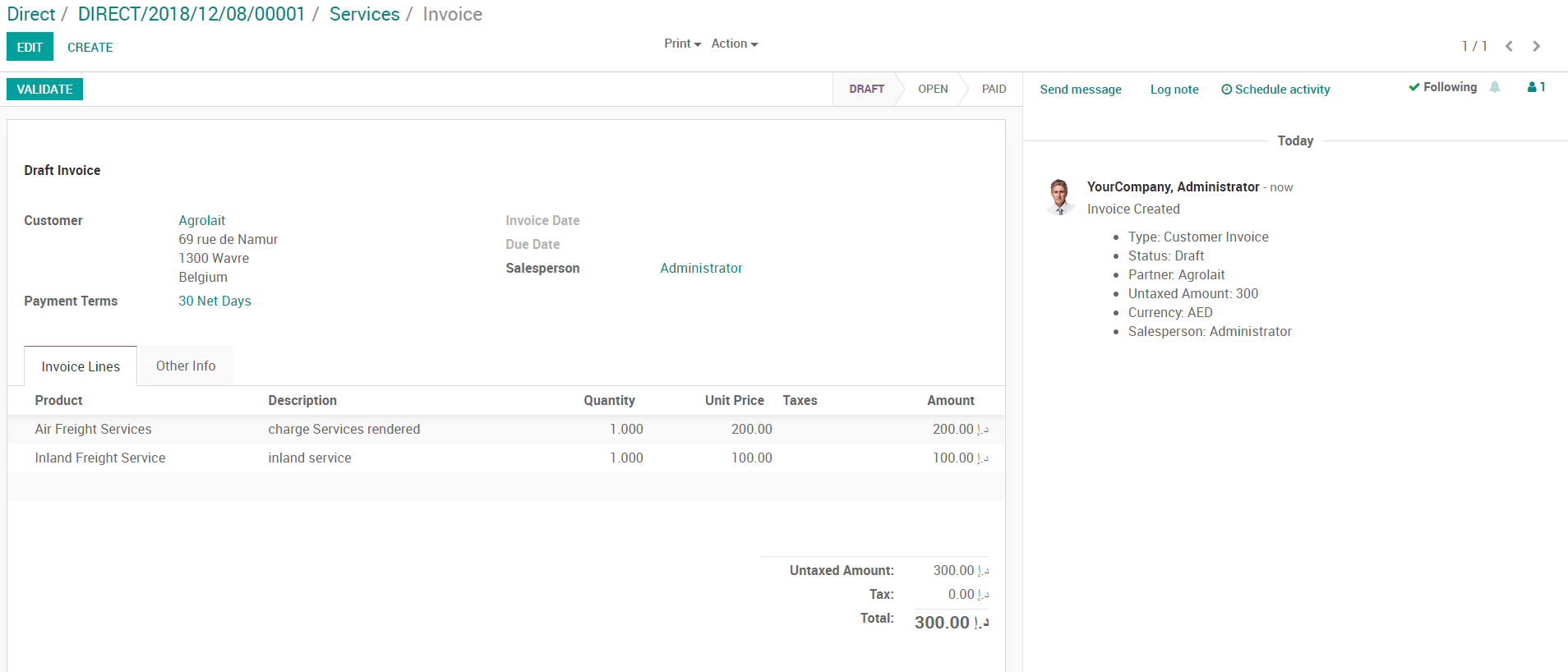
The same applies for Agent / Vendor bills.
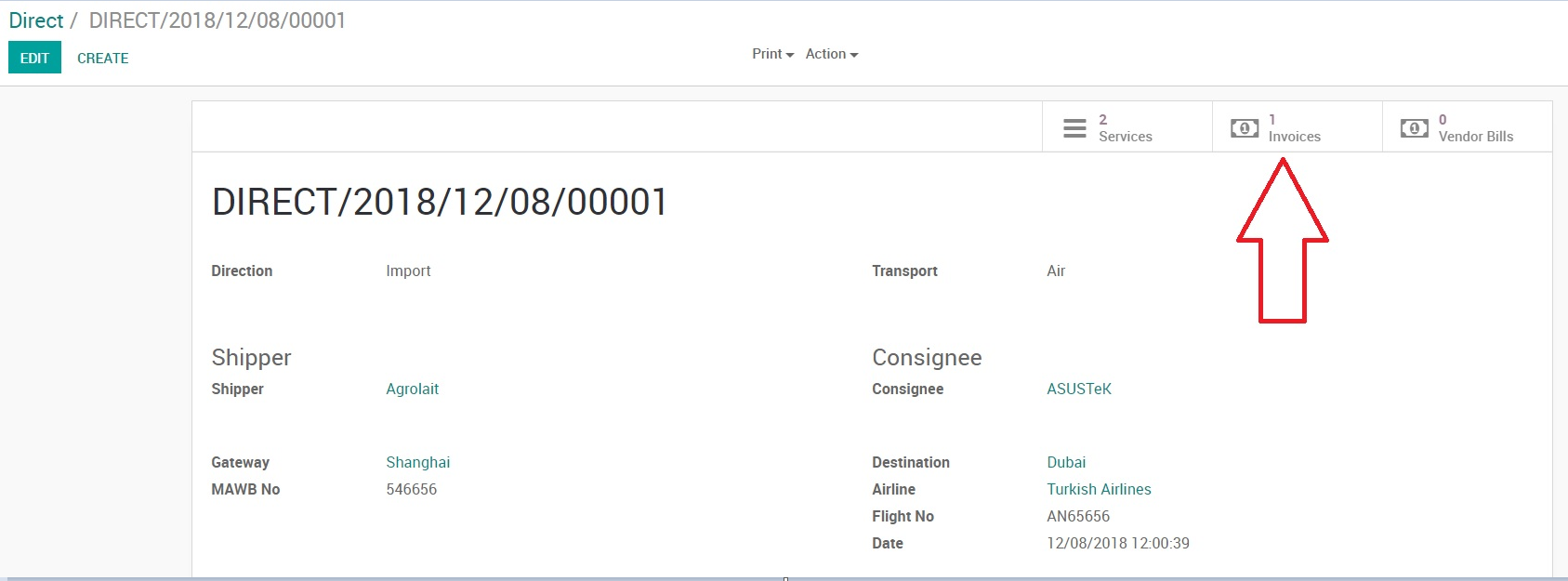
The Profit and loss of this shipment is now shown on the first tab:.
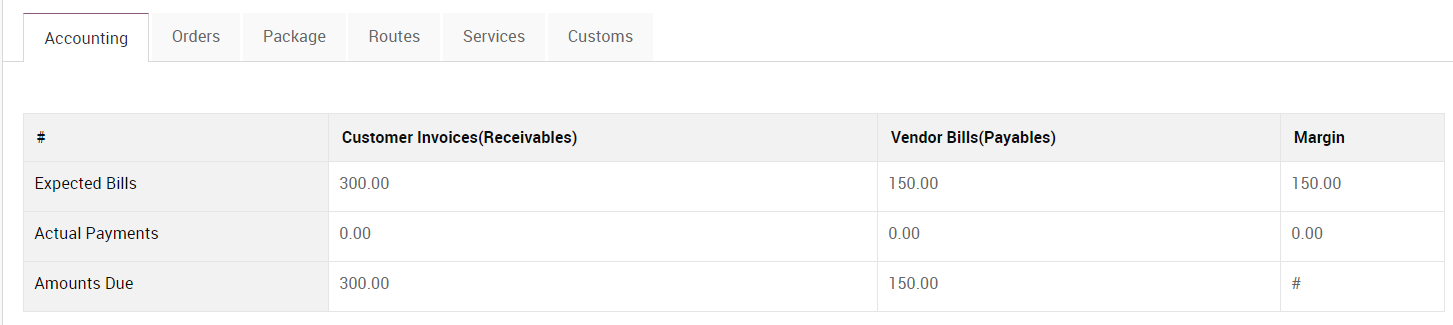
Here is a comprehensive view of ALL shipments, this view can be customized.
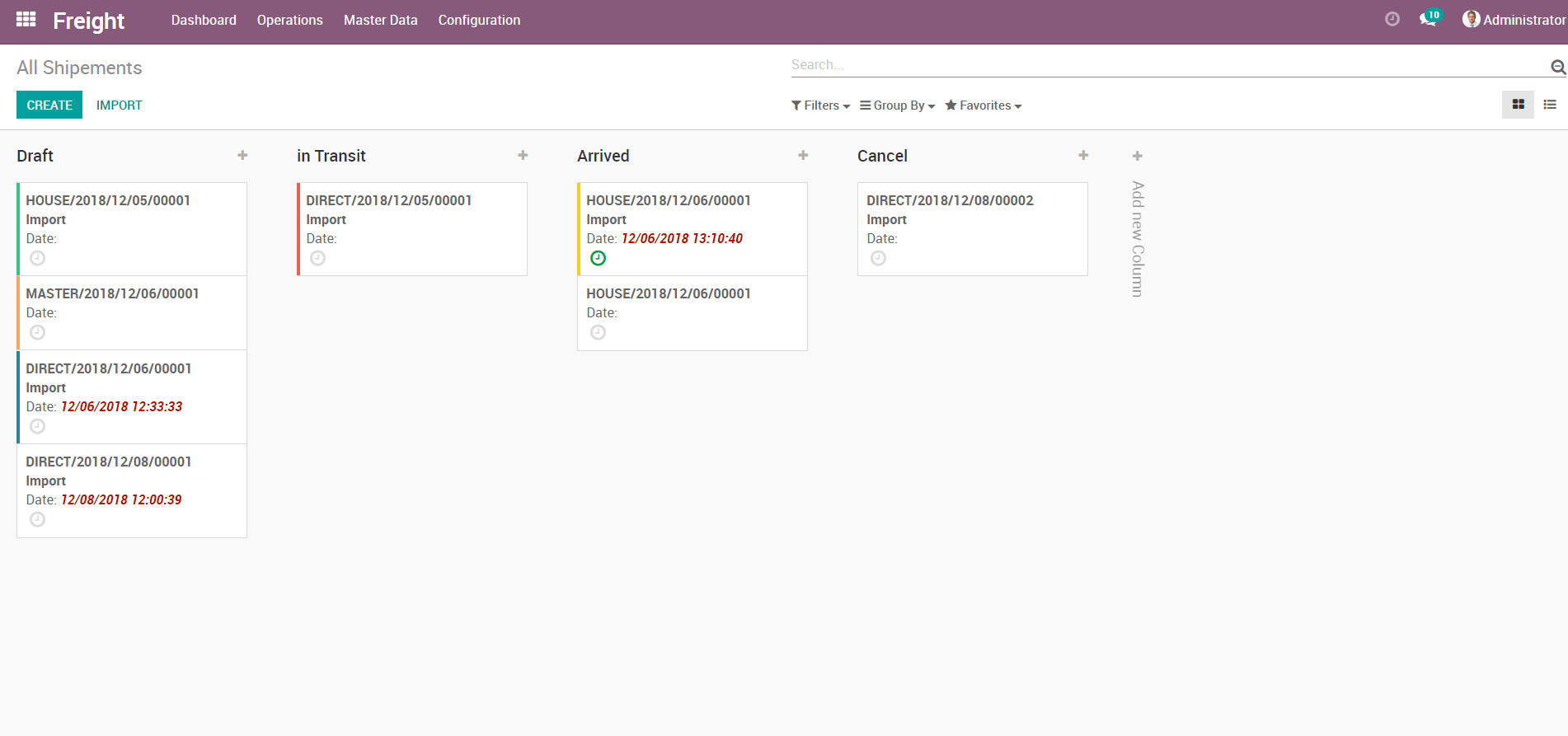
Warehouse Storage:
You can store you shipments inside the warehouse till you ship them elsewhere, create a new route to warehouse to store a shipment in one of your warehouses (multi-warehouse supported out of the box)
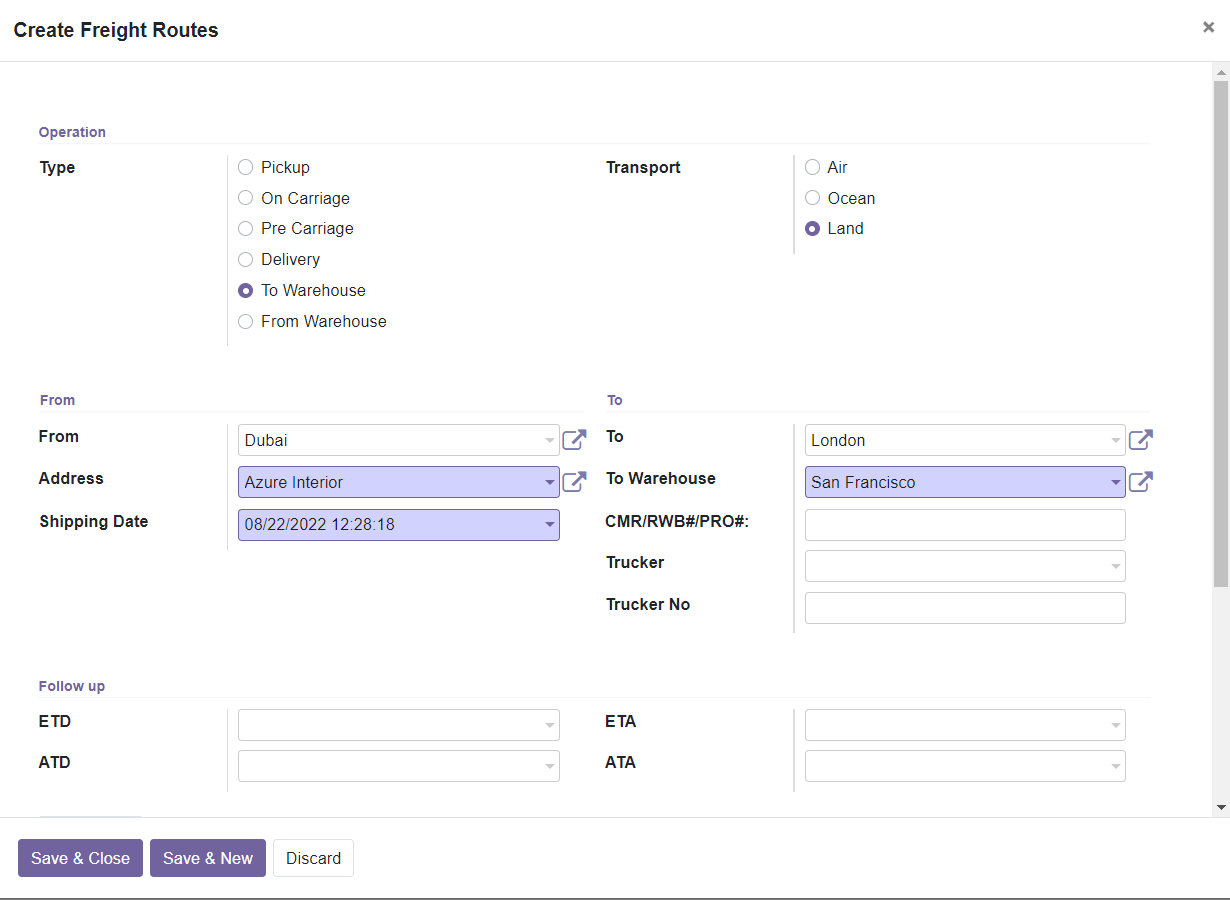
A new route is created from warehouse as follows:
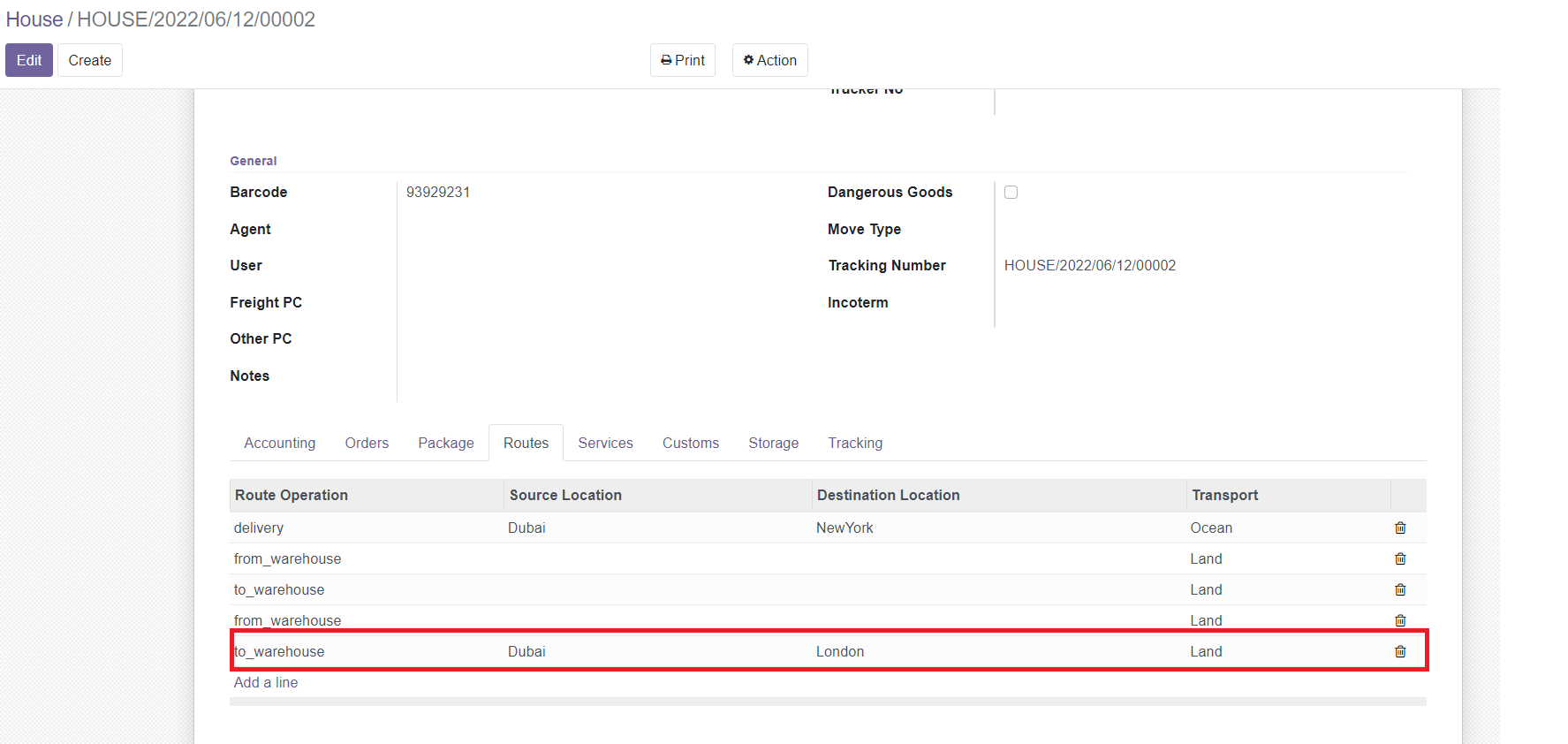
A corresponding stock move will be automatically created under the storage tab, as you can see: all stock moves of the corresponding shipment will be shown in this tab
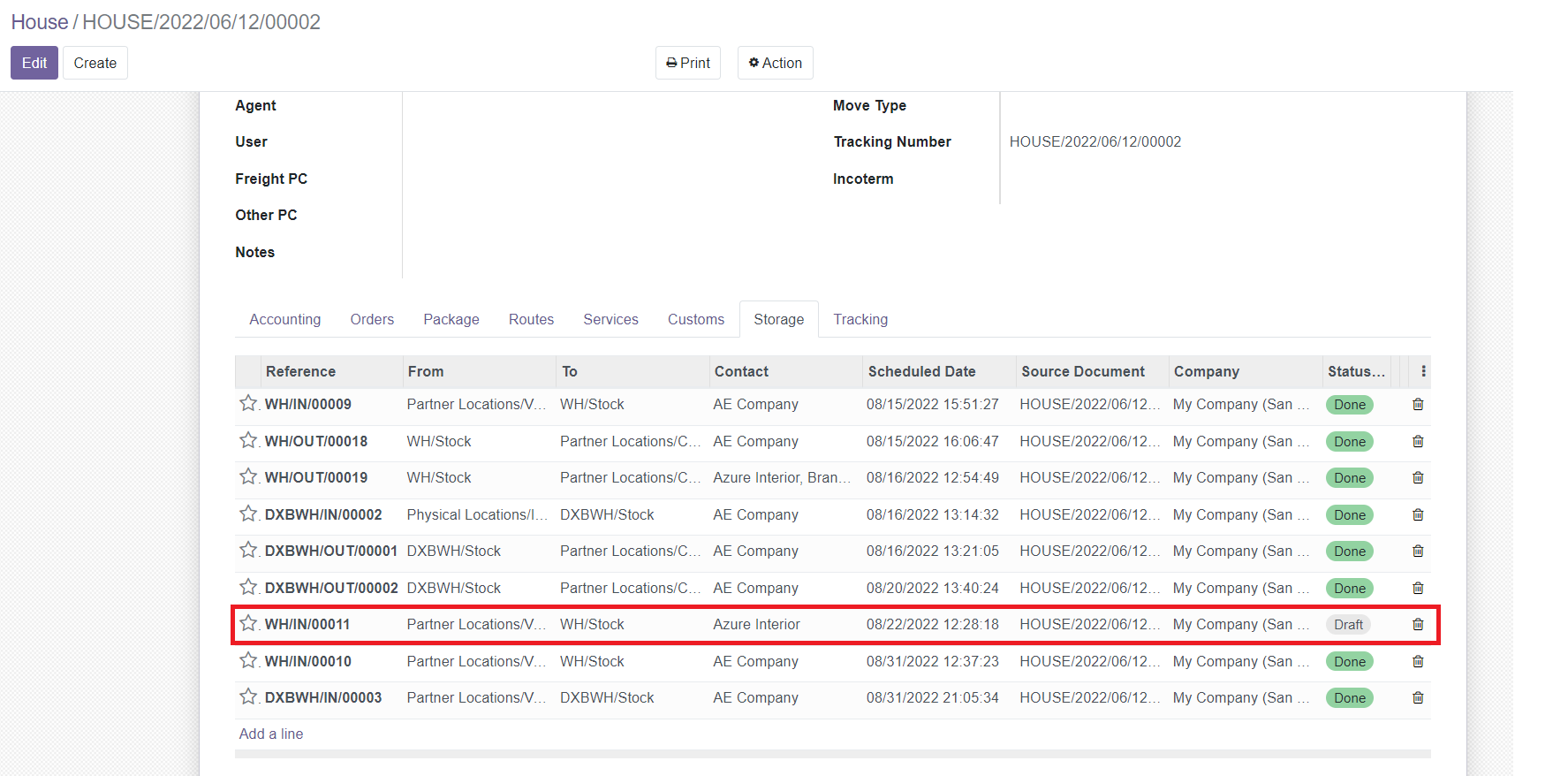
Click on the stock move and mark it as done so that the shipment enters the waehouse
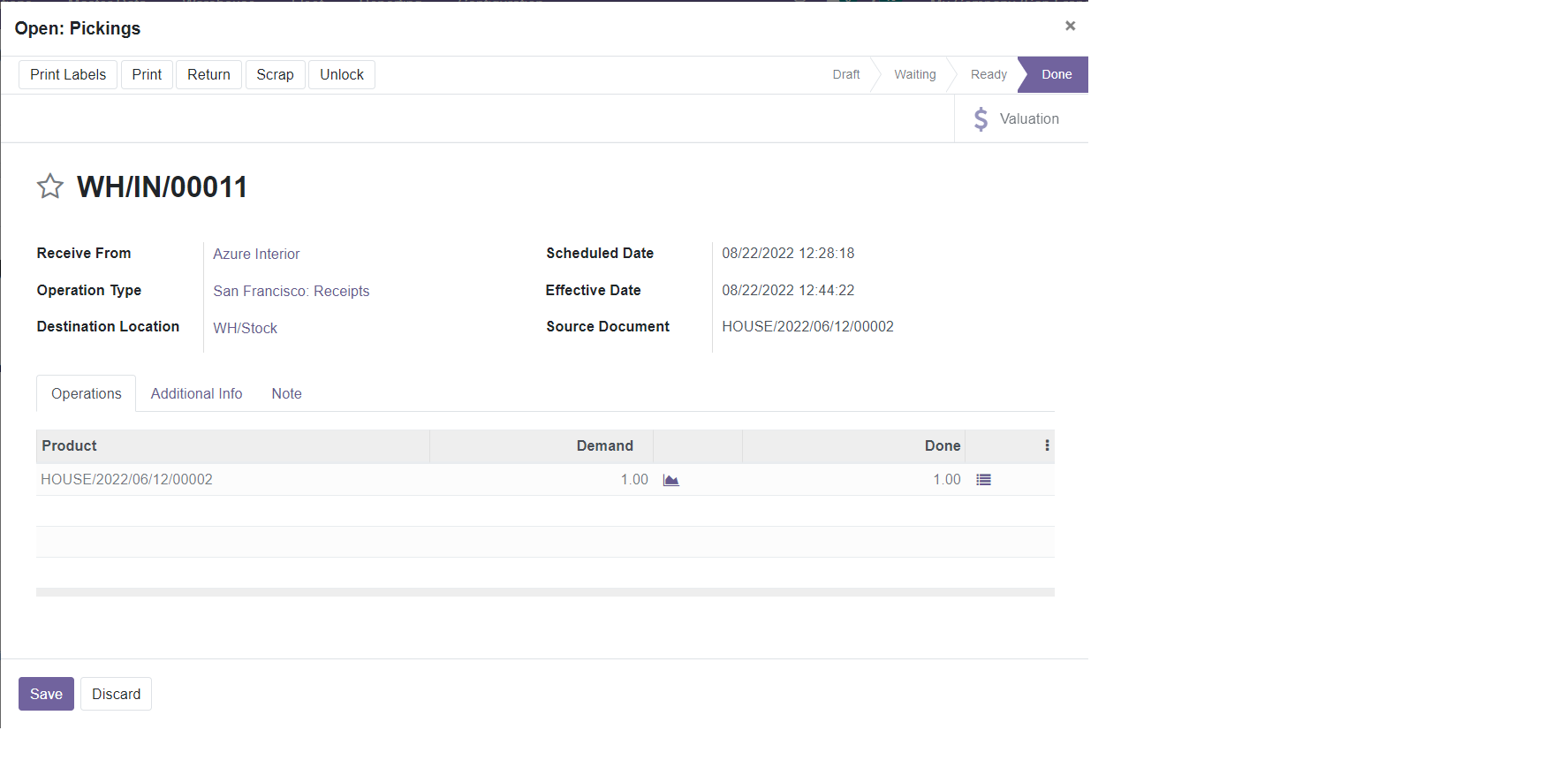
We now have the shipment stored inside the warehouse

From here, you can see all shipment transfers across warehouses from within the shipment view
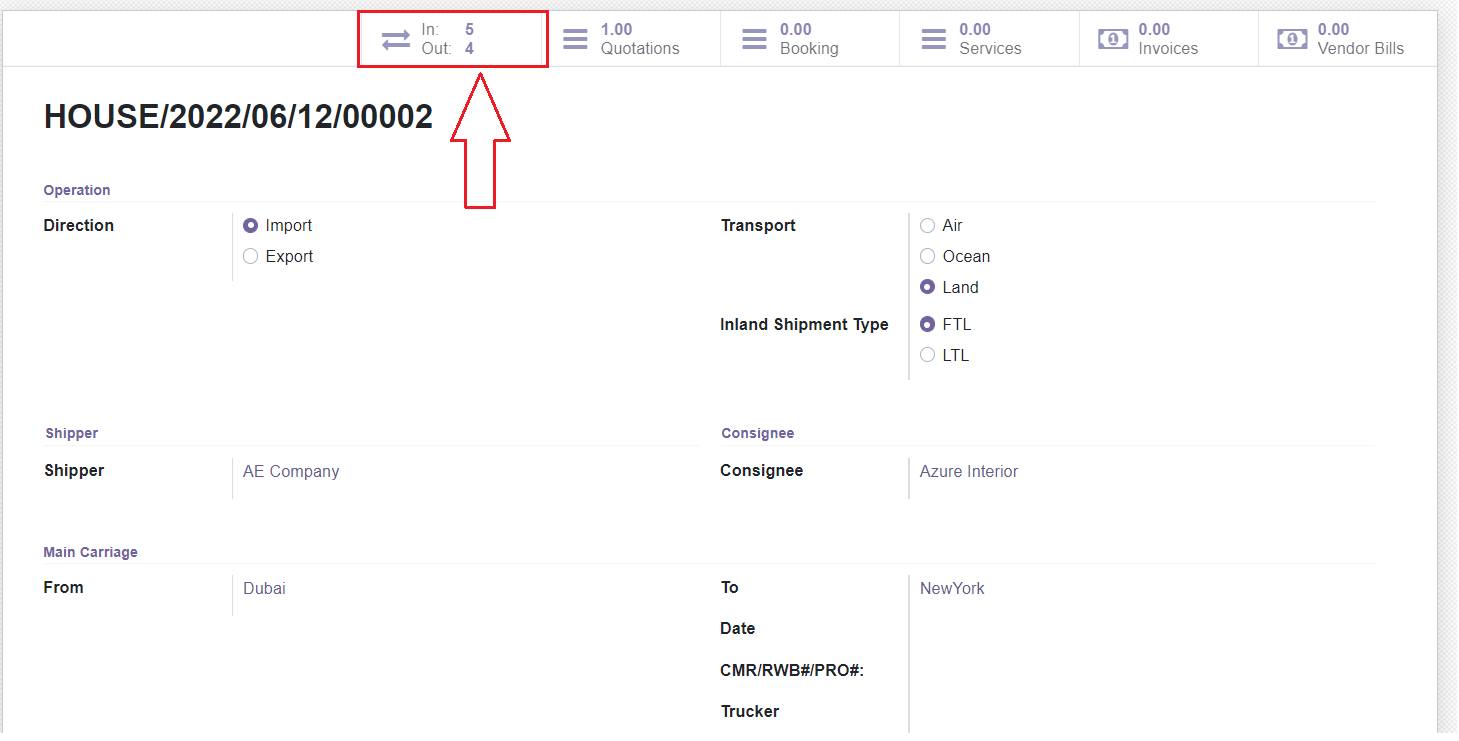
The module includes powerful reporting capabilities, it can show all shipments stored across warehouses.
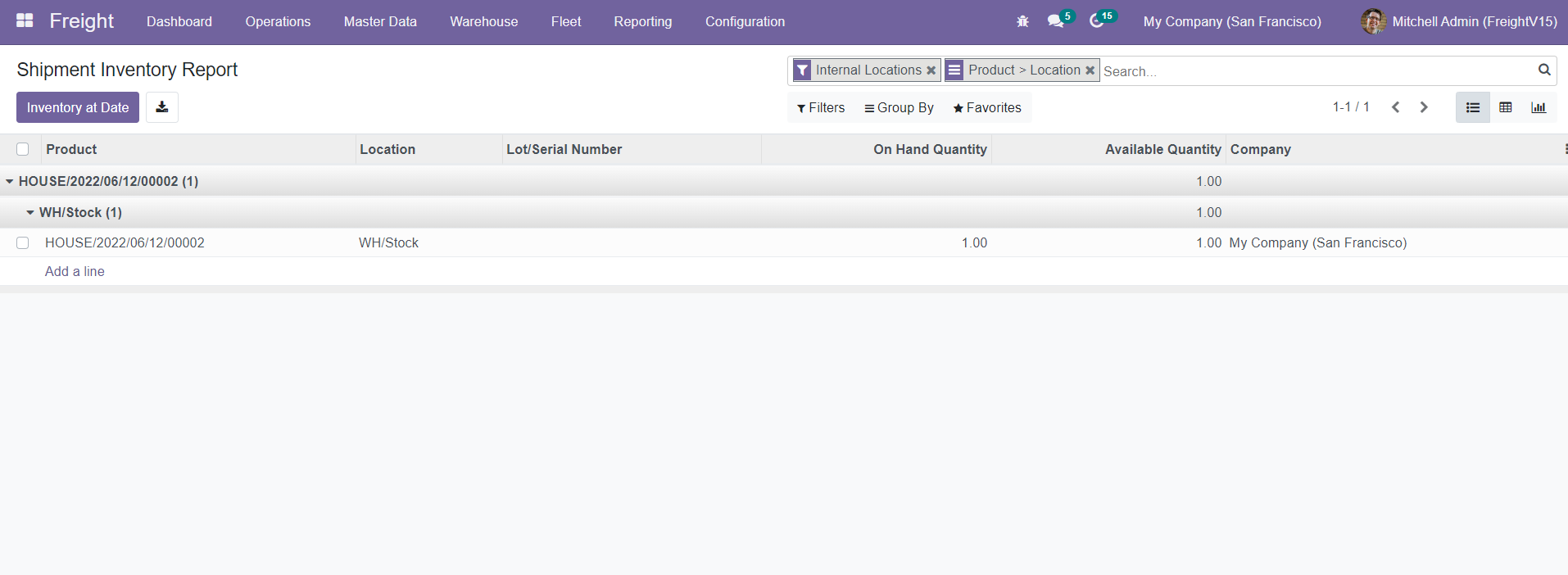
Another report
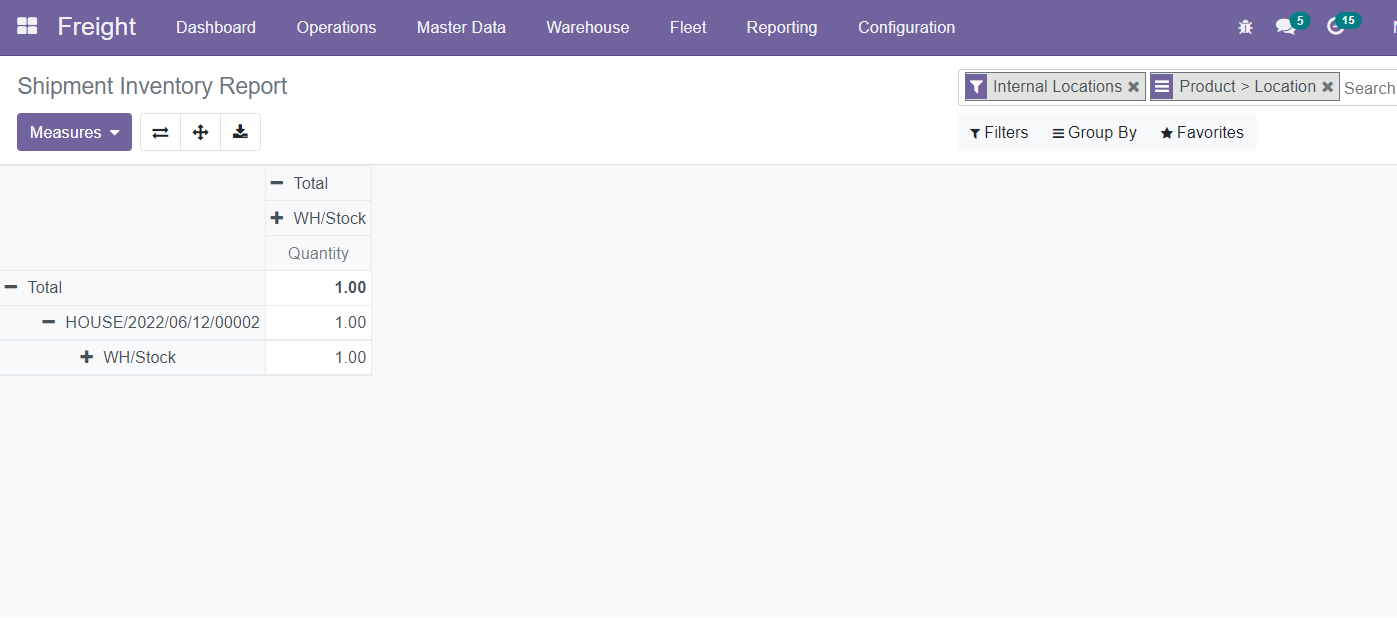
Show stock moves for all shipments across all warehouses, it shows detailed status (pending, done, in progress)
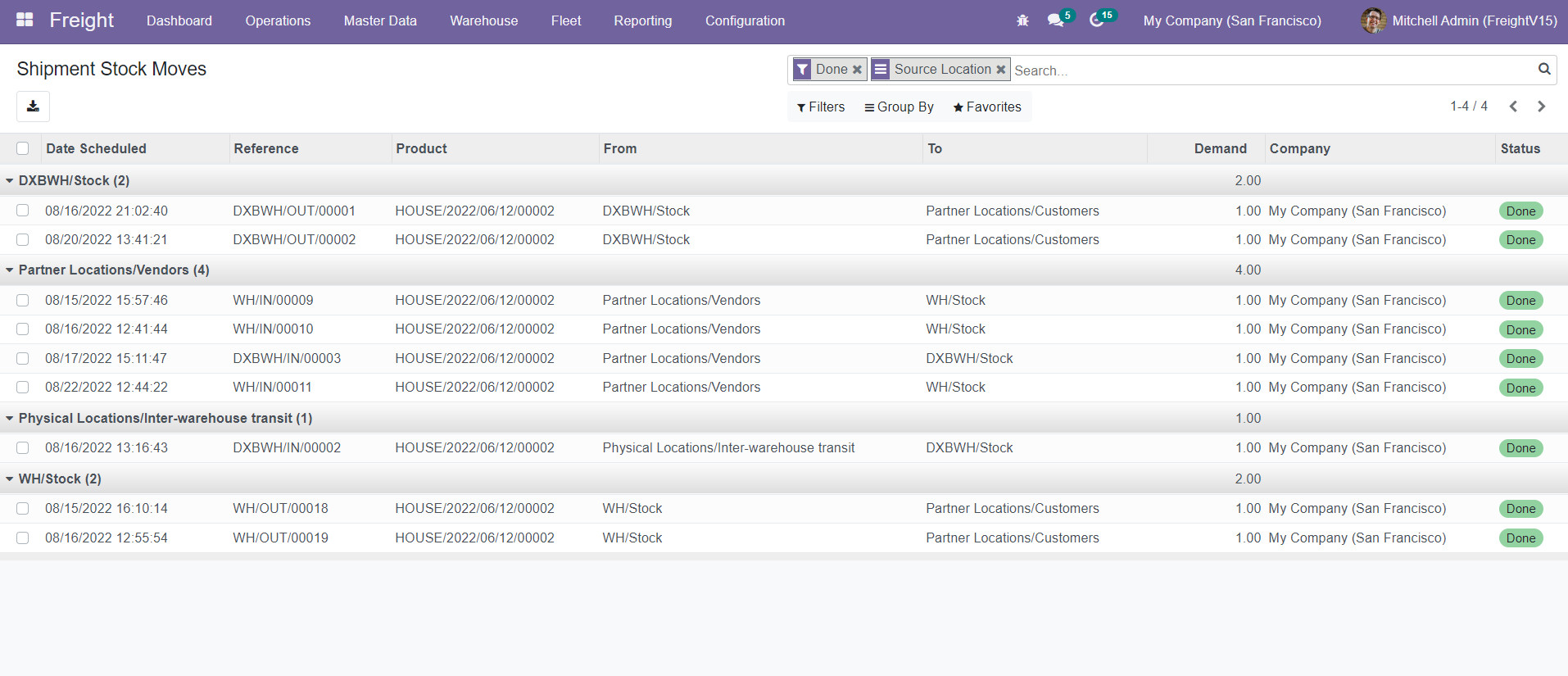
Overview of warehouses from within the APP
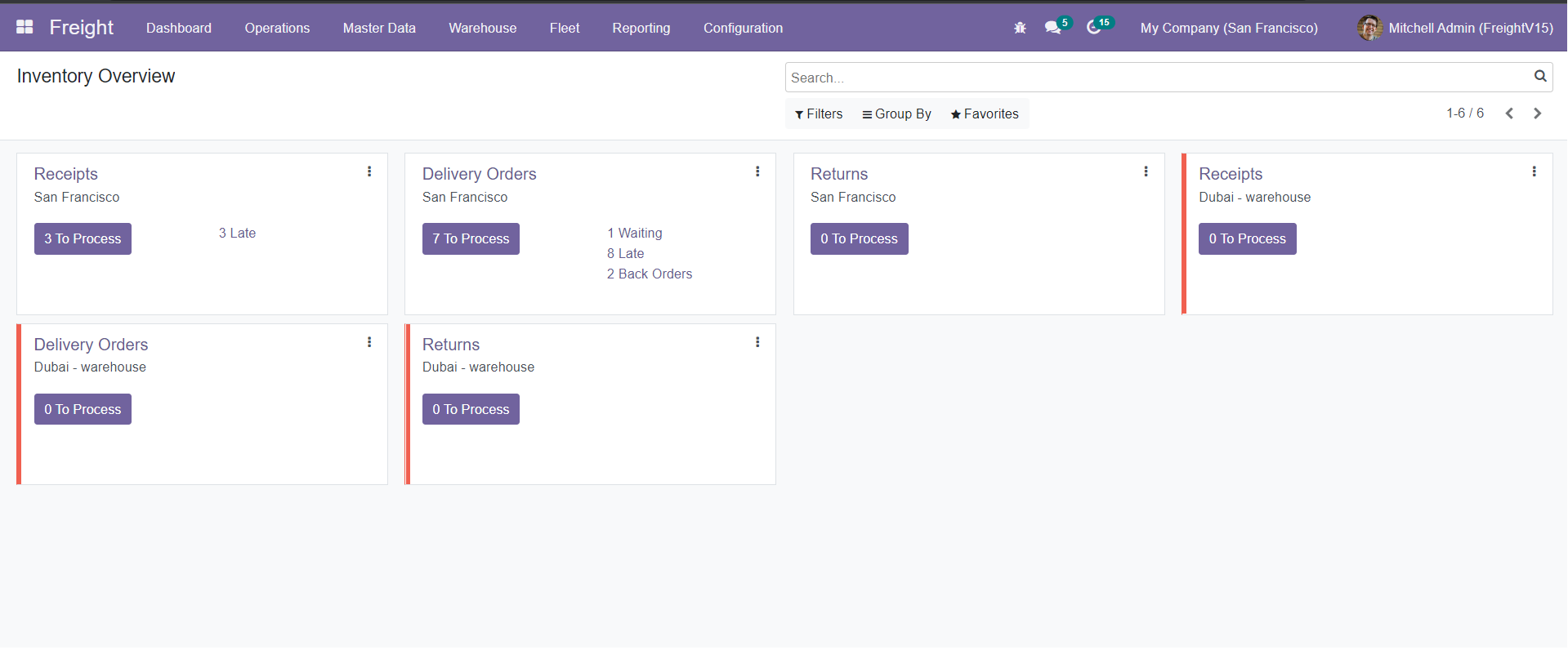
Fleet:
Our APP allows you to manage your fleet of trucks used for freight, Here you can see all trucks:
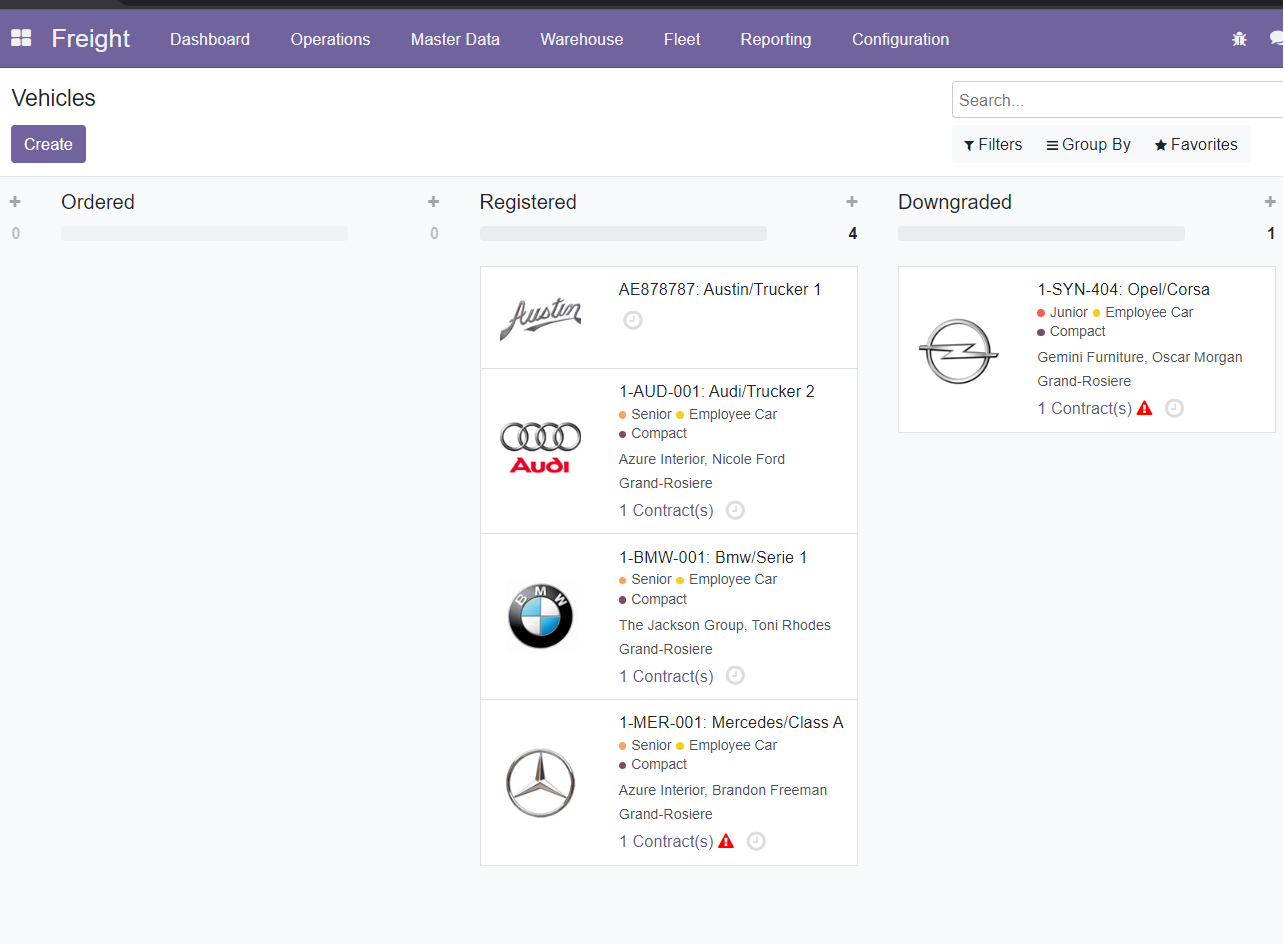
Truck details
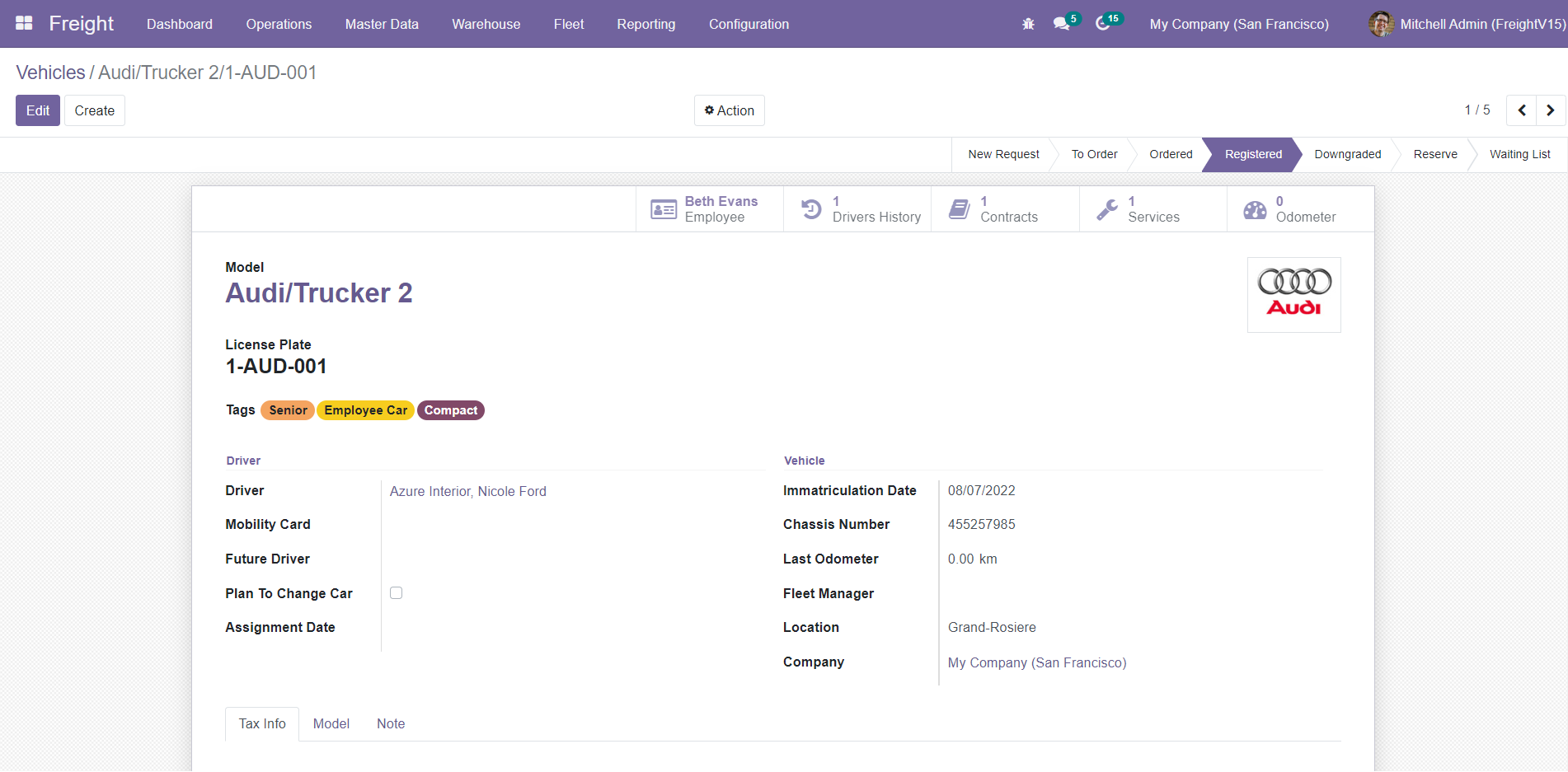
Select the truck inside shipment
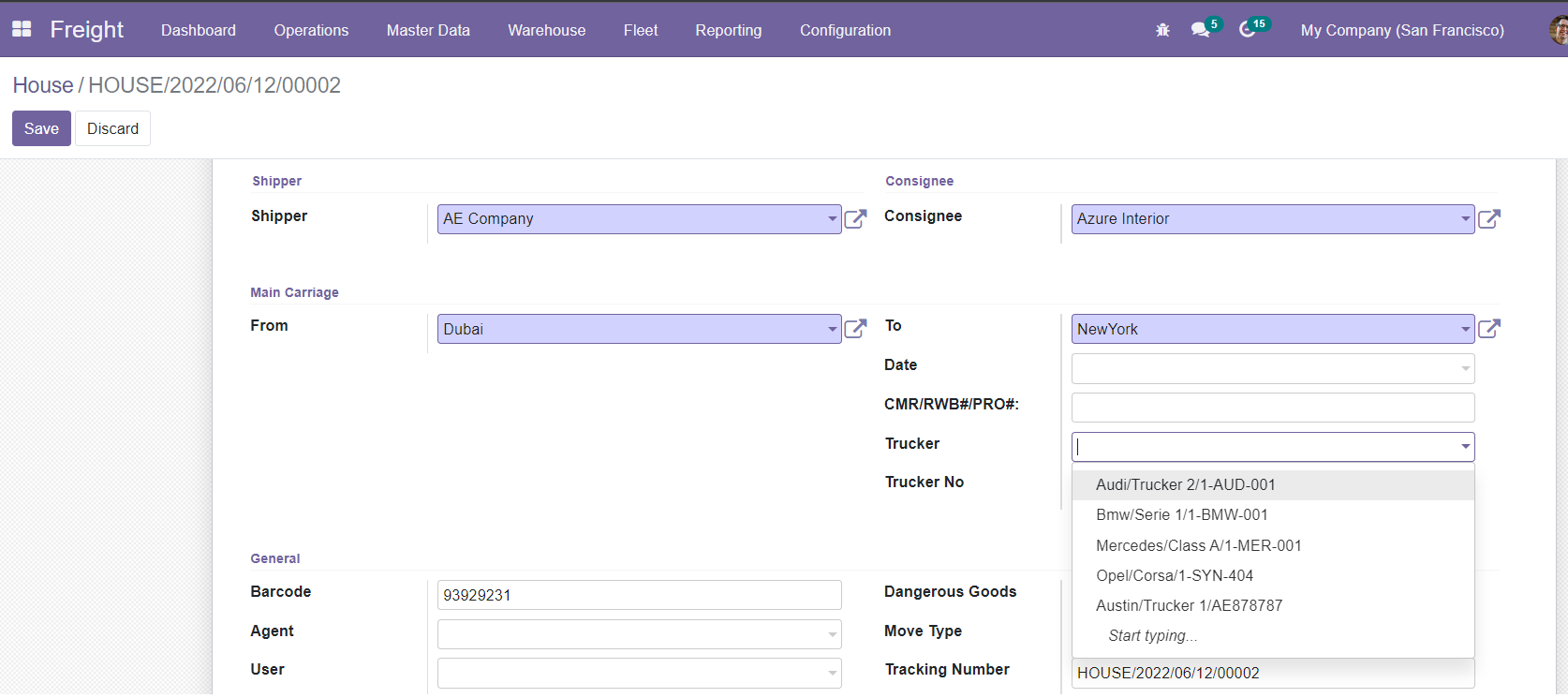
Bookings:
You can create a booking before you create a shipment, either you create the booking from the backend like this:
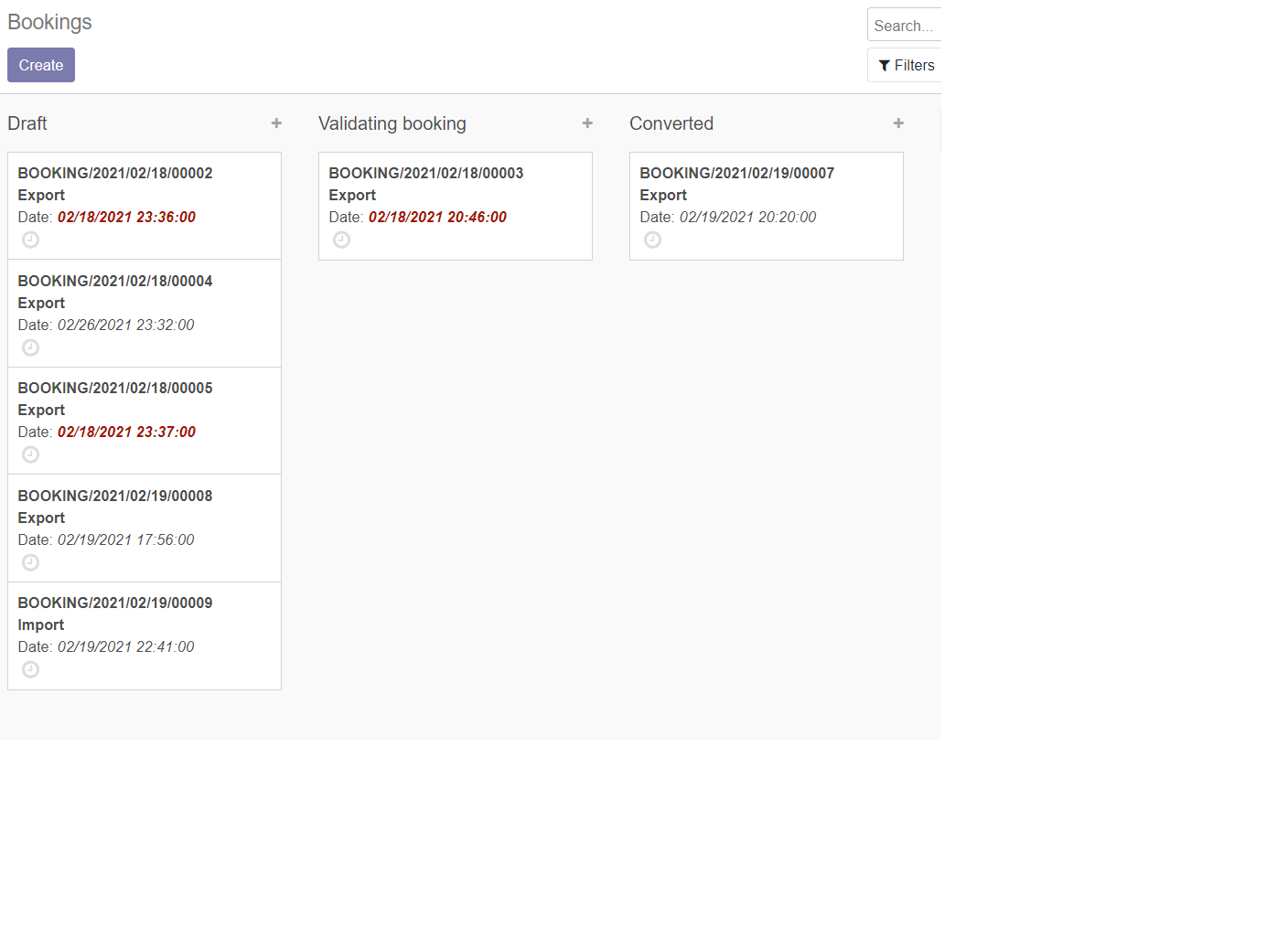
Create a new booking from back end:
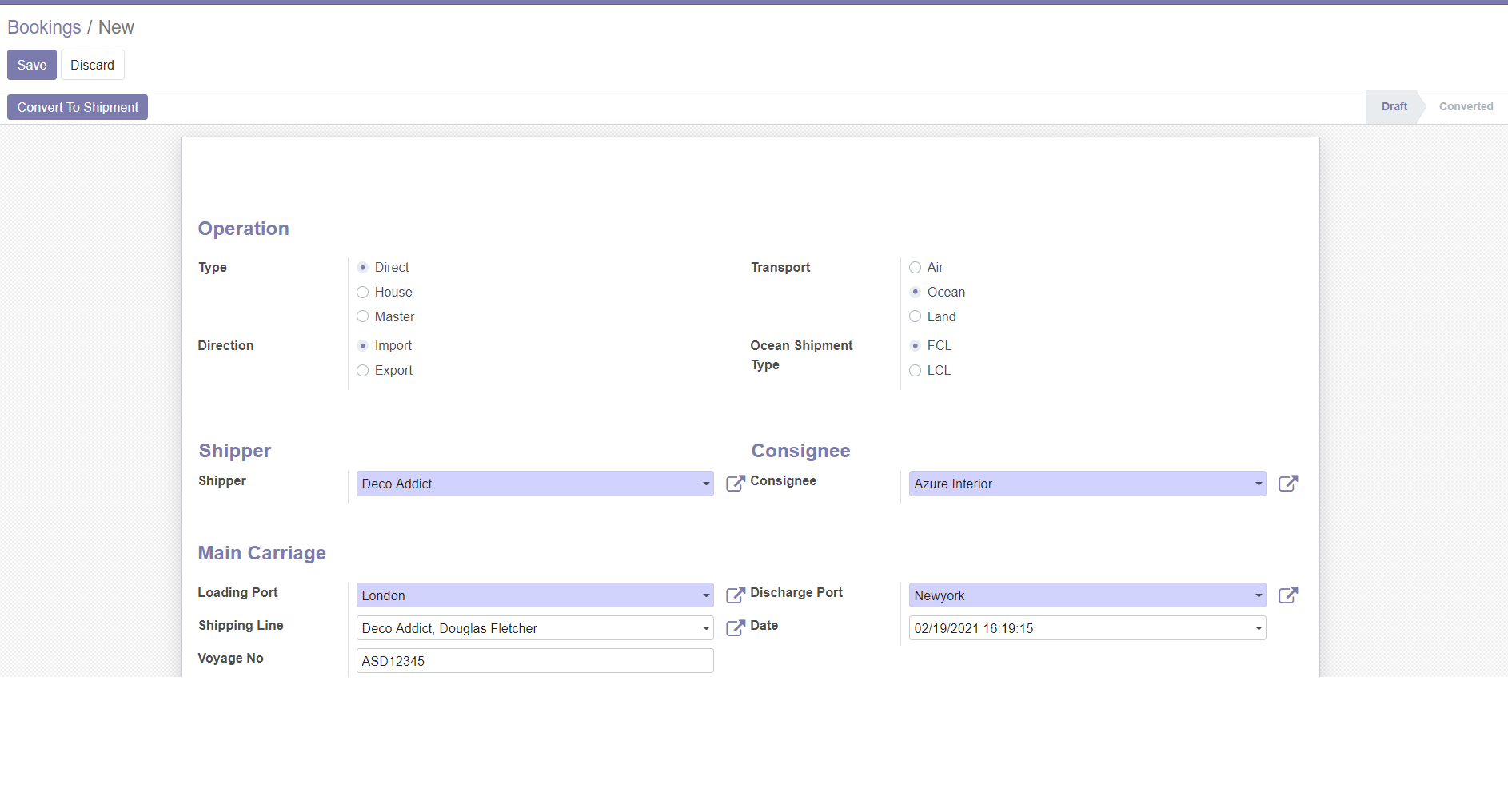
Notice that a new booking number has has been automatically generated:
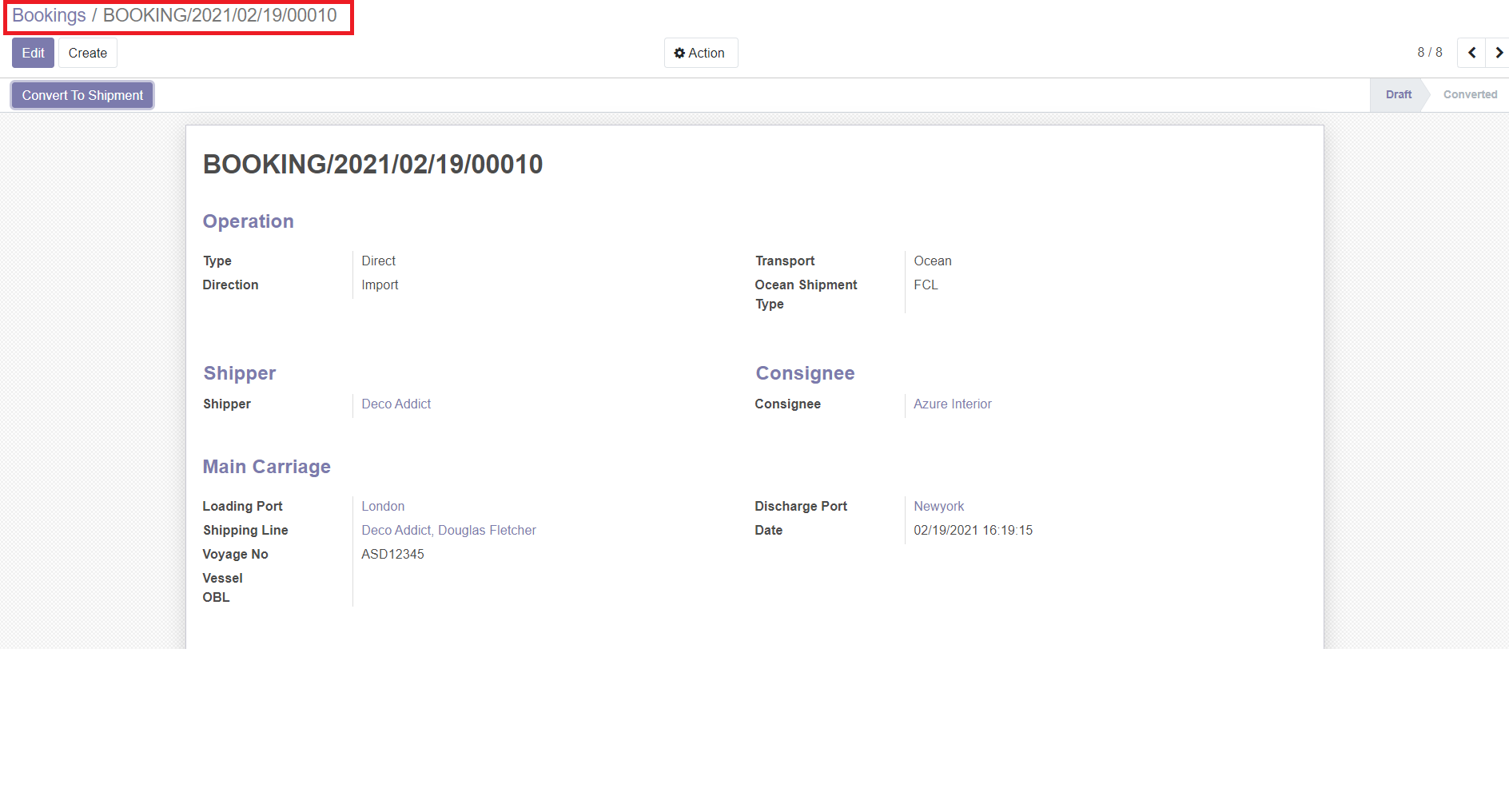
then: click on convert to shipment to convert the booking to a new shipment, notice that the system has automatically copied all information from the booking to the new shipment, you can easily change the data after that
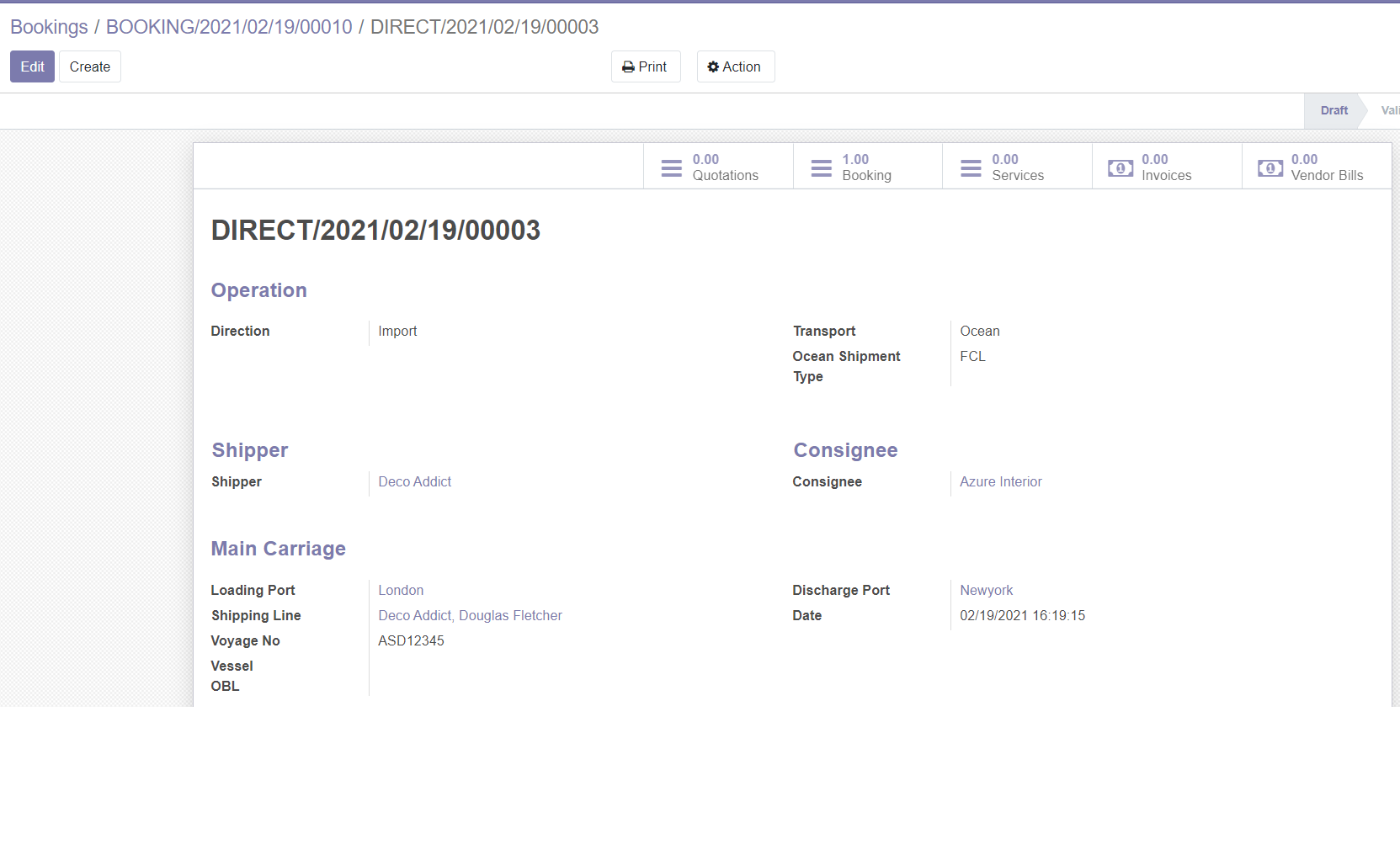
Notice that the booking is now linked to the newly created shipment
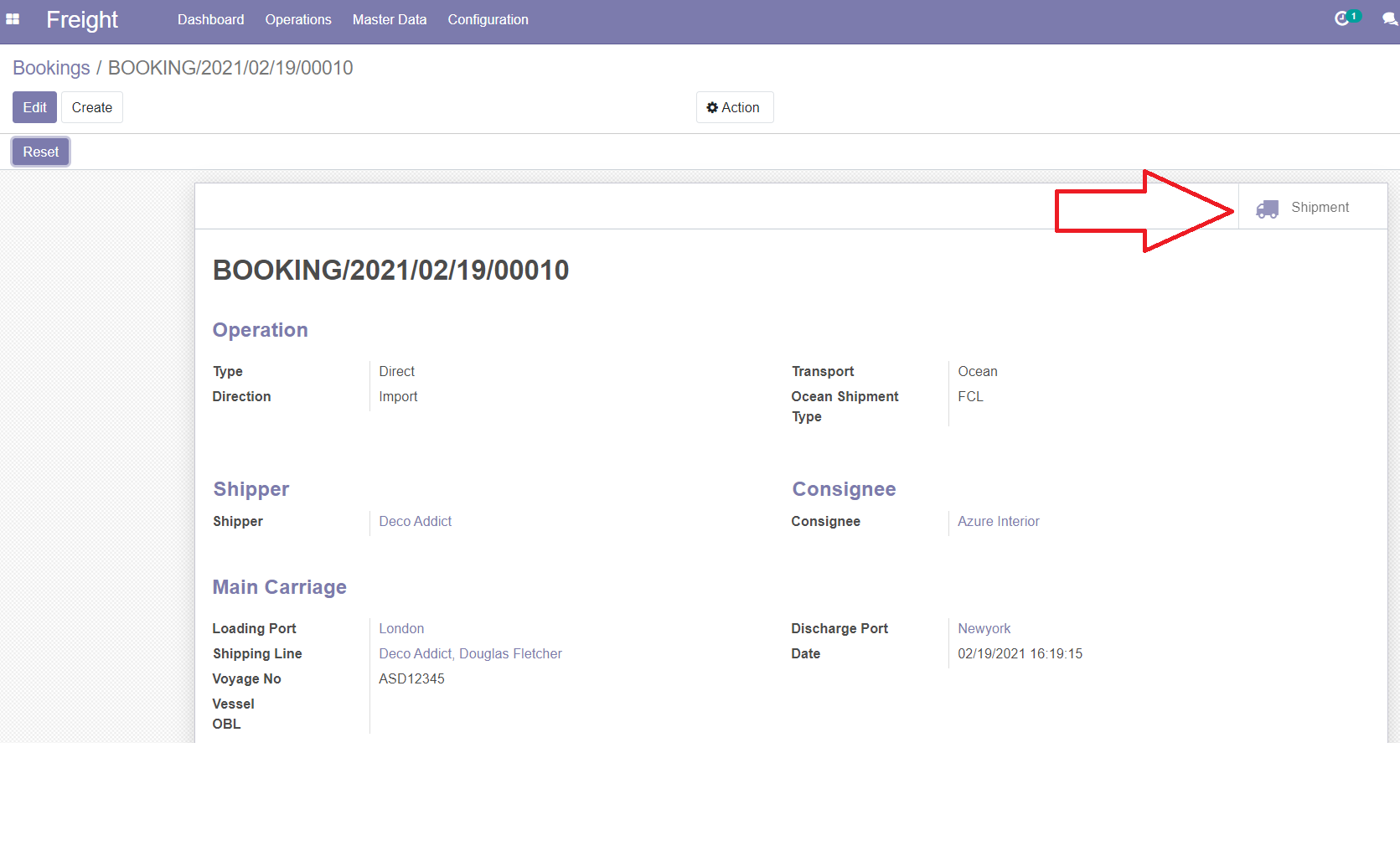
The shipment is also linked to the booking:
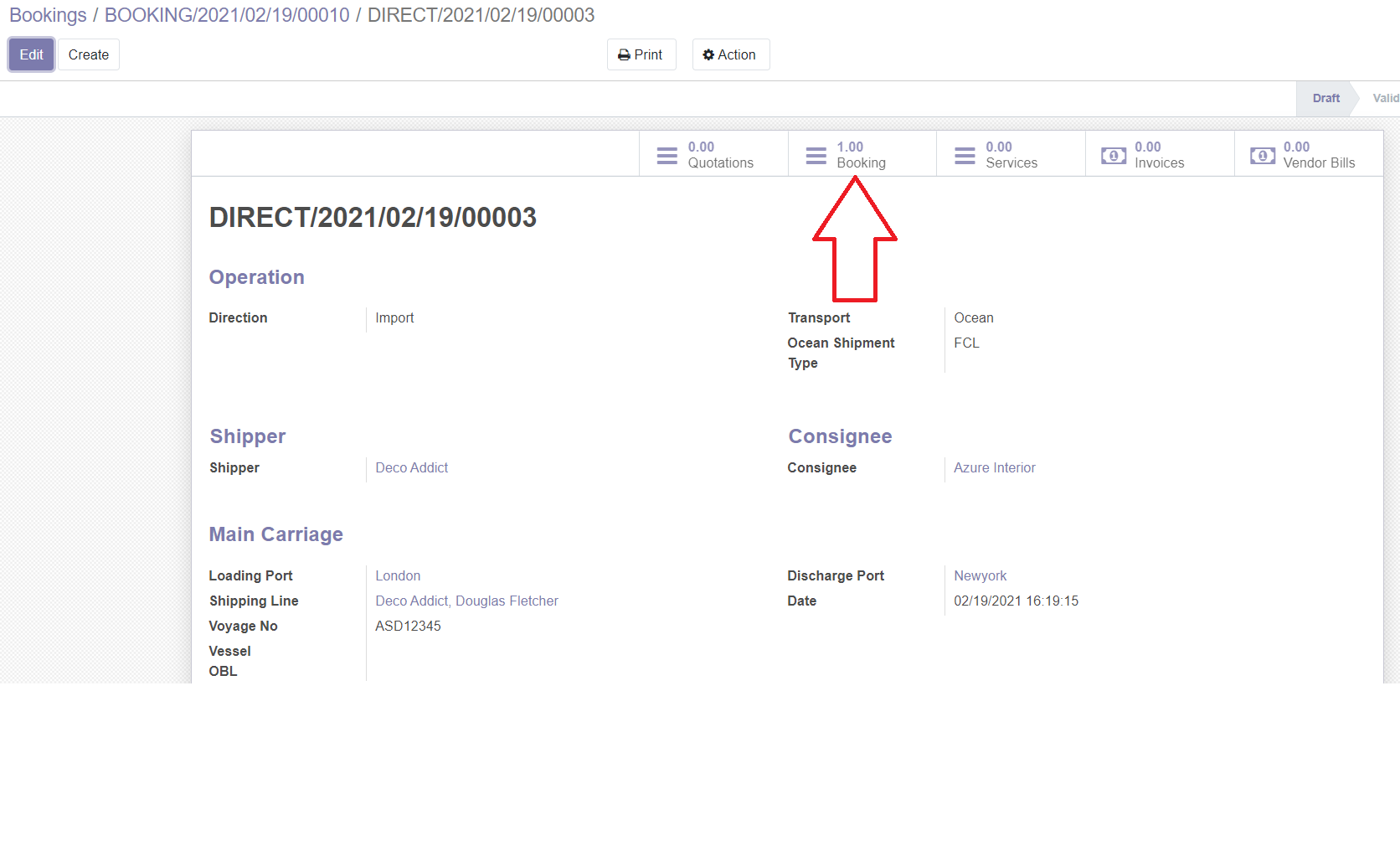
You can also allow your customers to create bookings directly on your website, portal access is free and deos not require an odoo license.
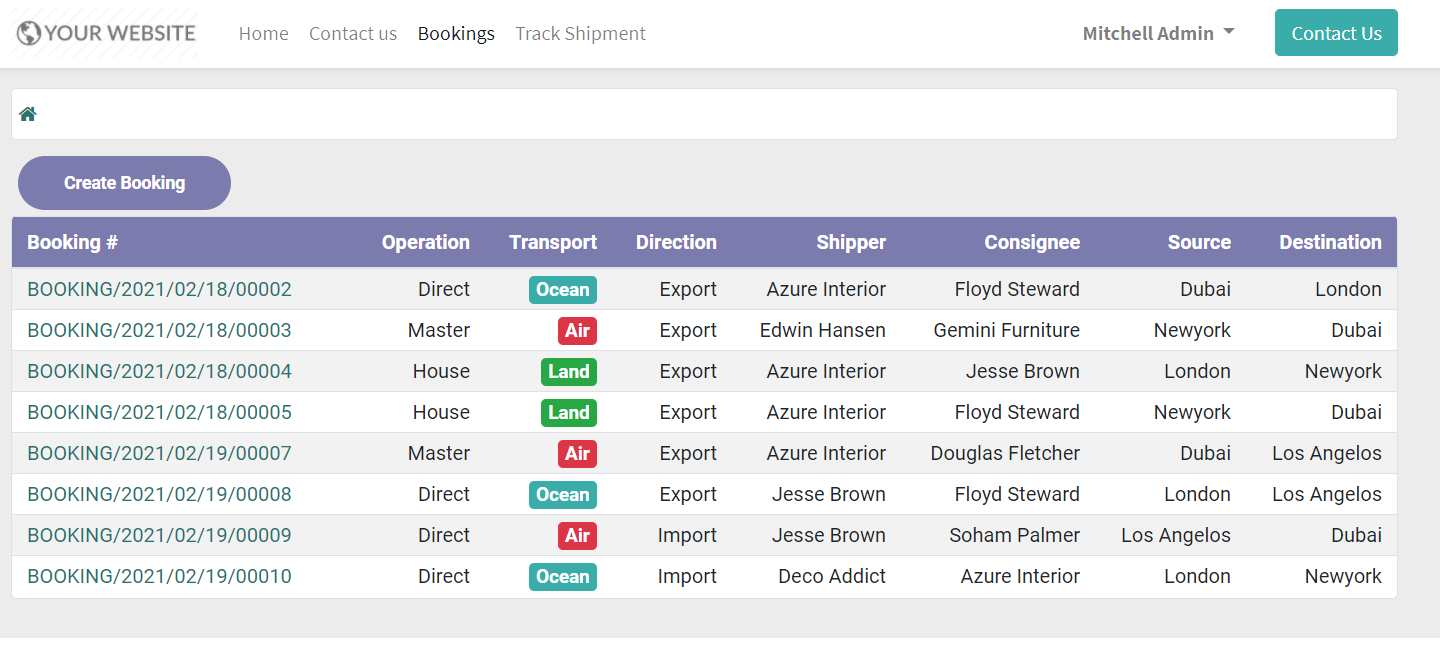
Create a new booking from website:
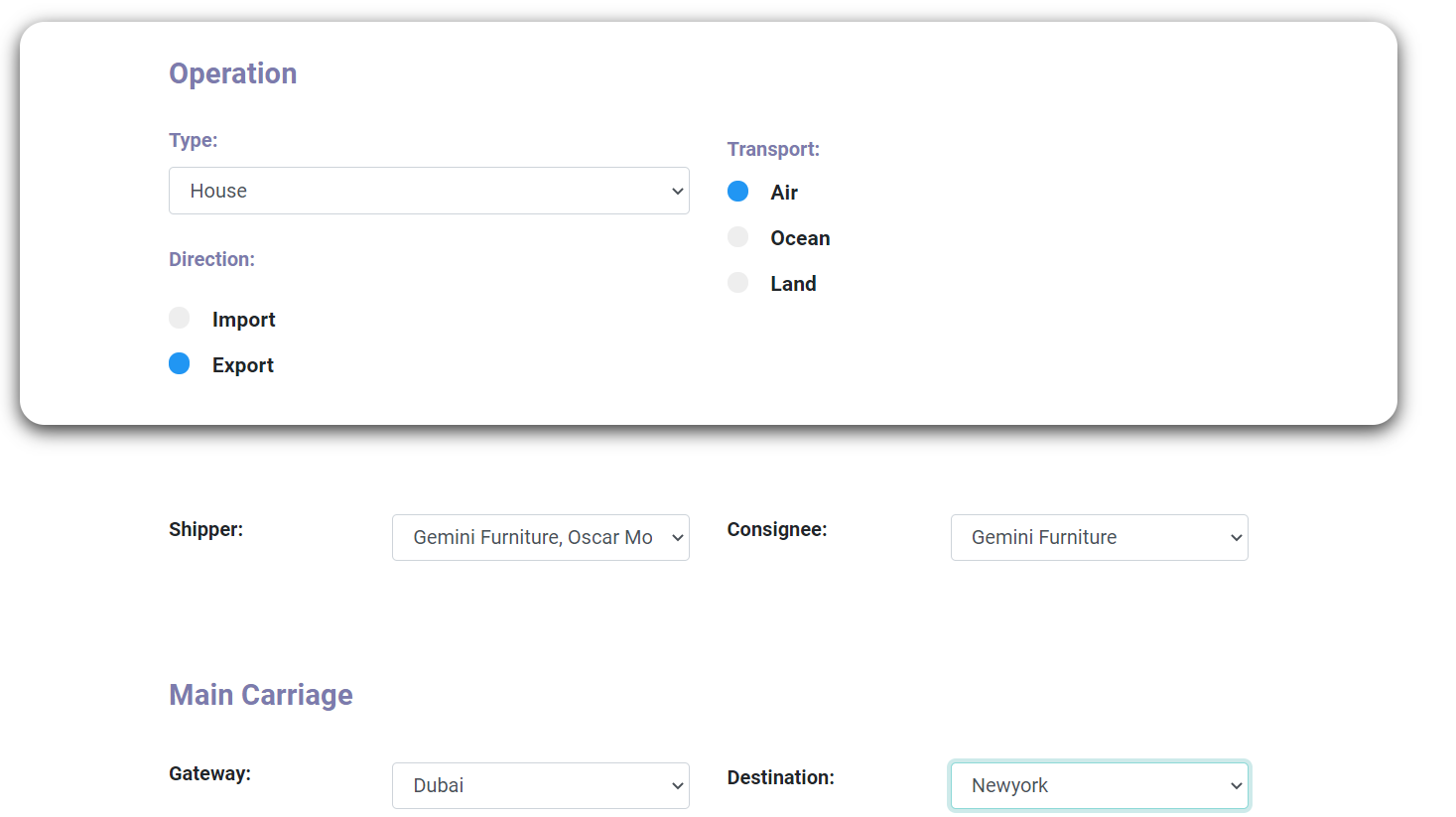
Enter booking information:
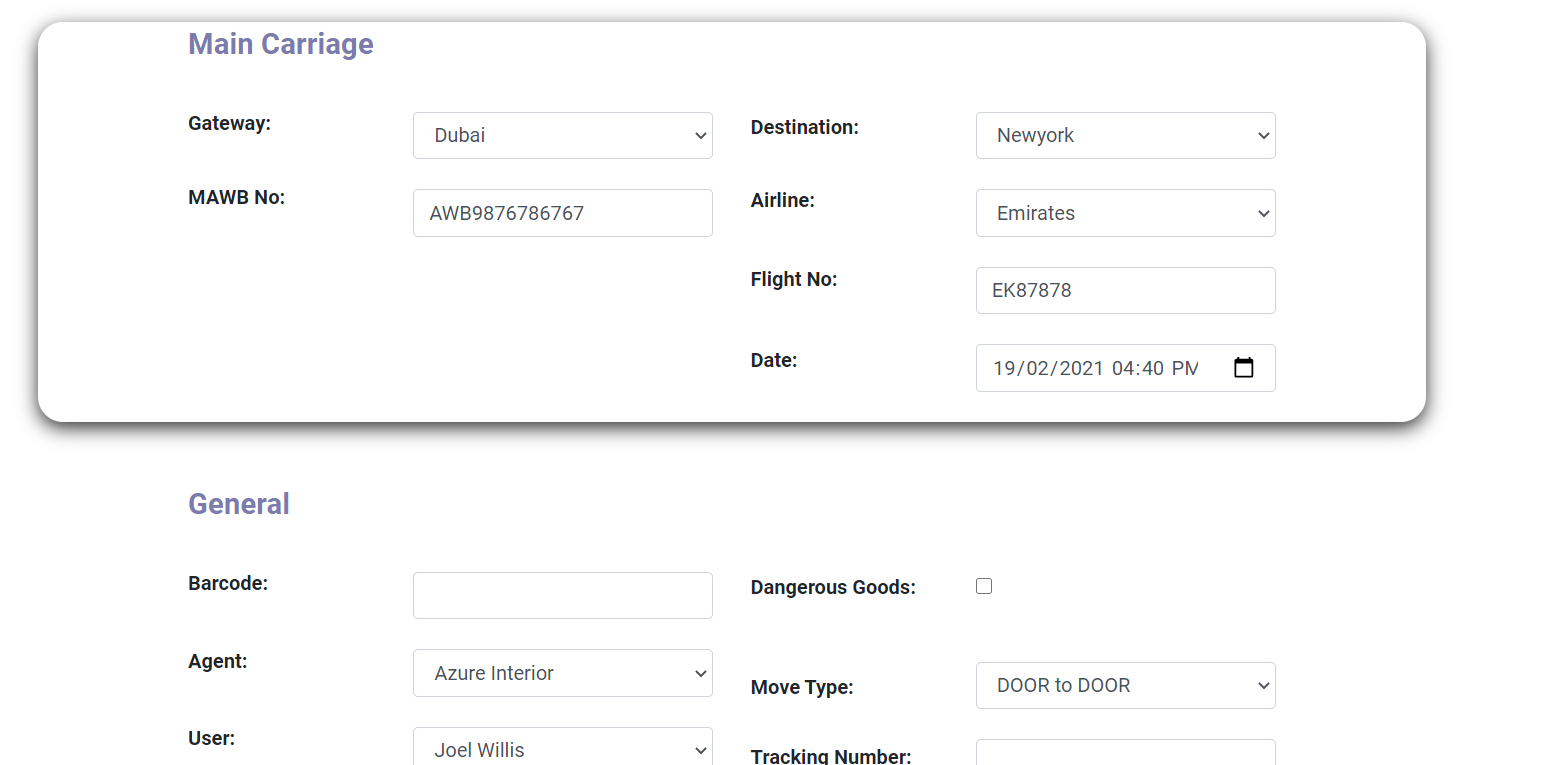
You can also upload attachments
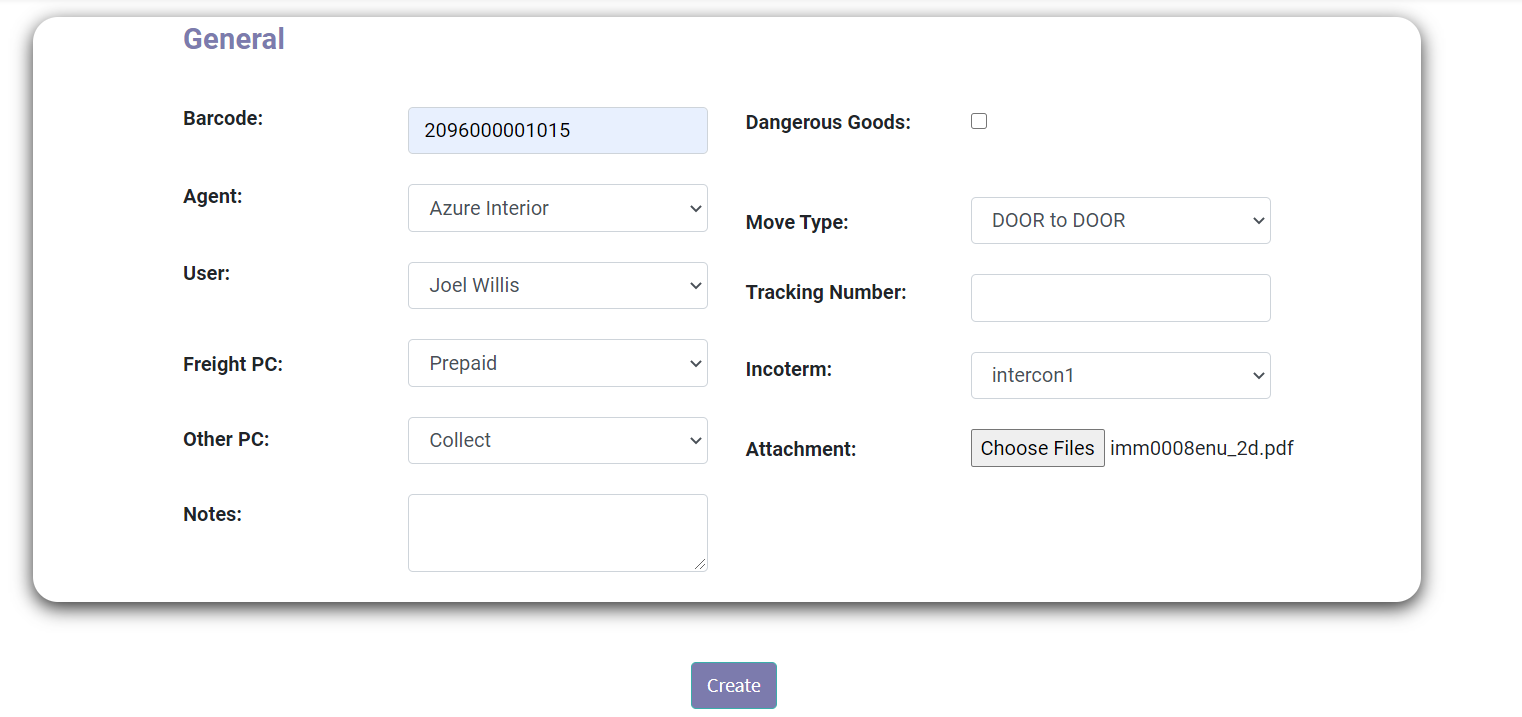
Booking has been created and assigned a reference:
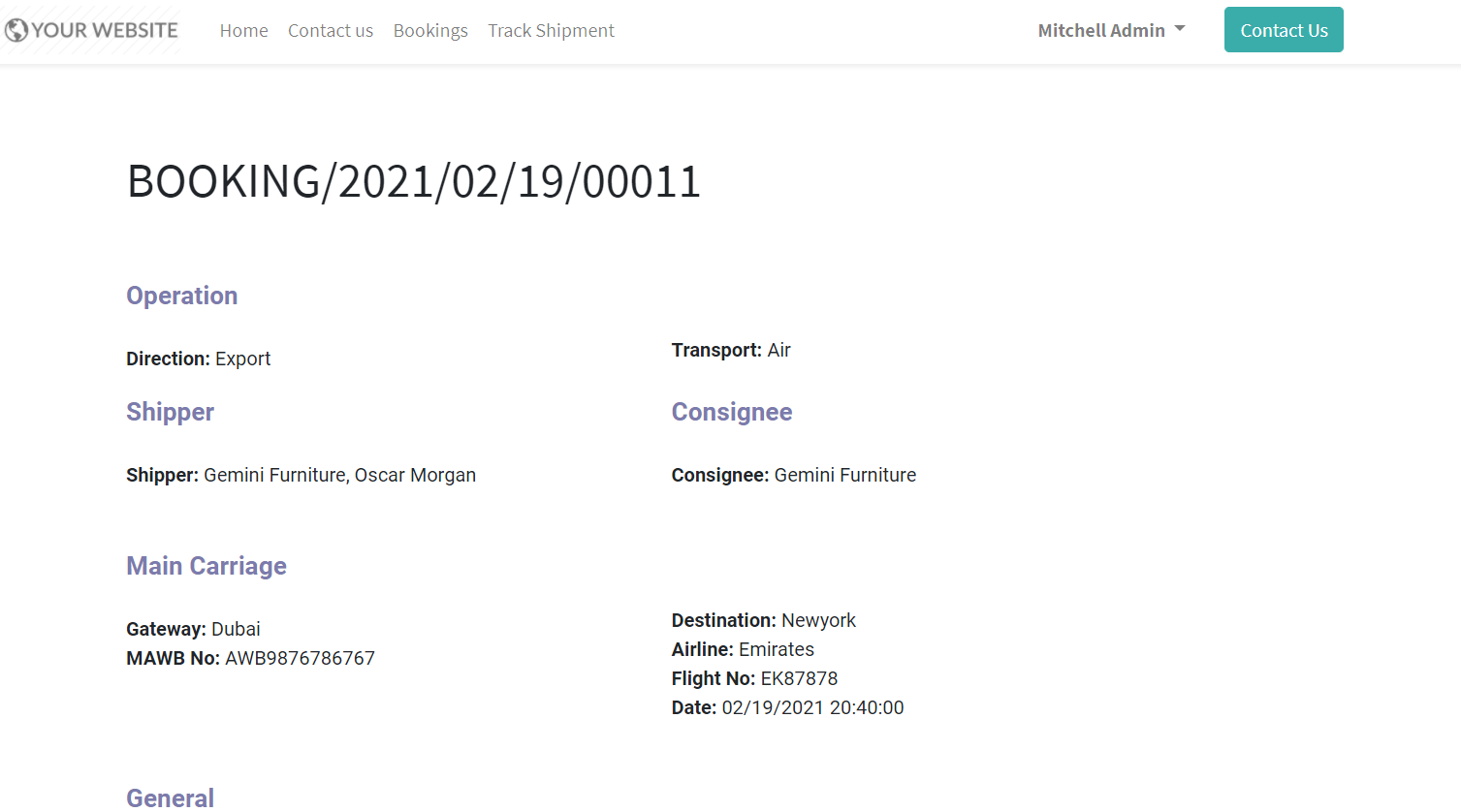
Booking created on the backend and you can start working on it:

your customers can log notes on their bookings from front end:
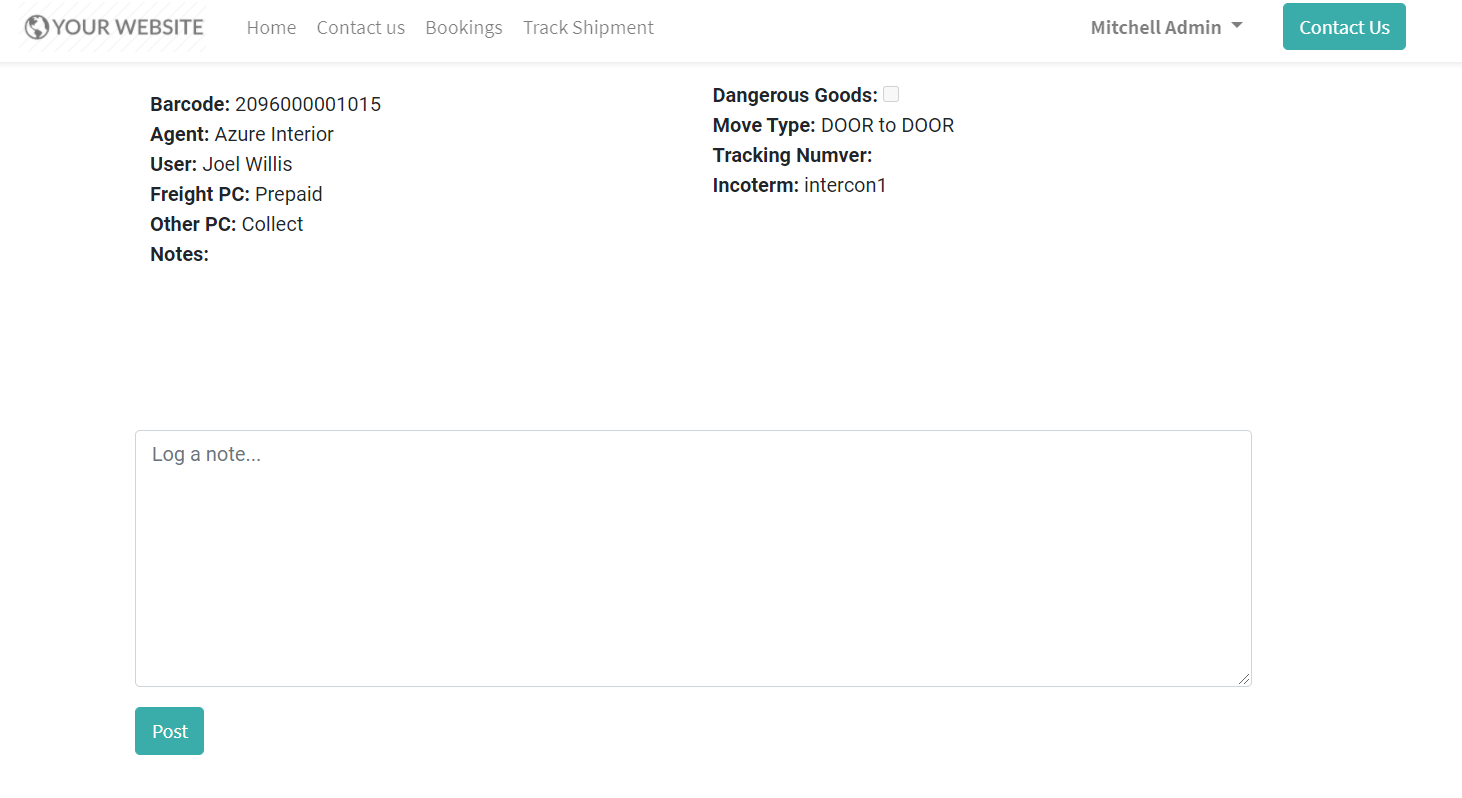
Configurations:
Our system is very flexible and contains many configuration items, first we start with Ports configuration, here you can add ports and decide if a port can be used for Air, ocean or land.
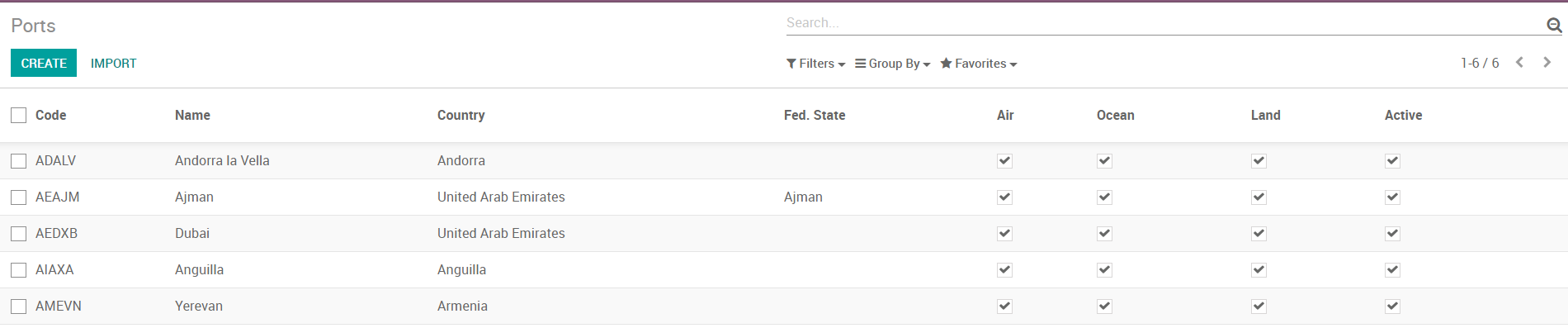
Configure Vessels:

Add Airlines:
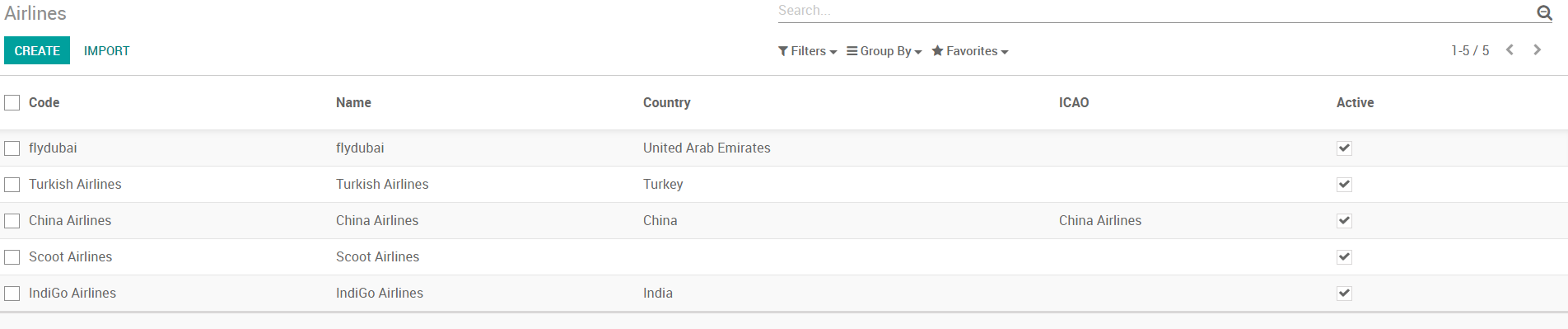
Configure Incoterms:
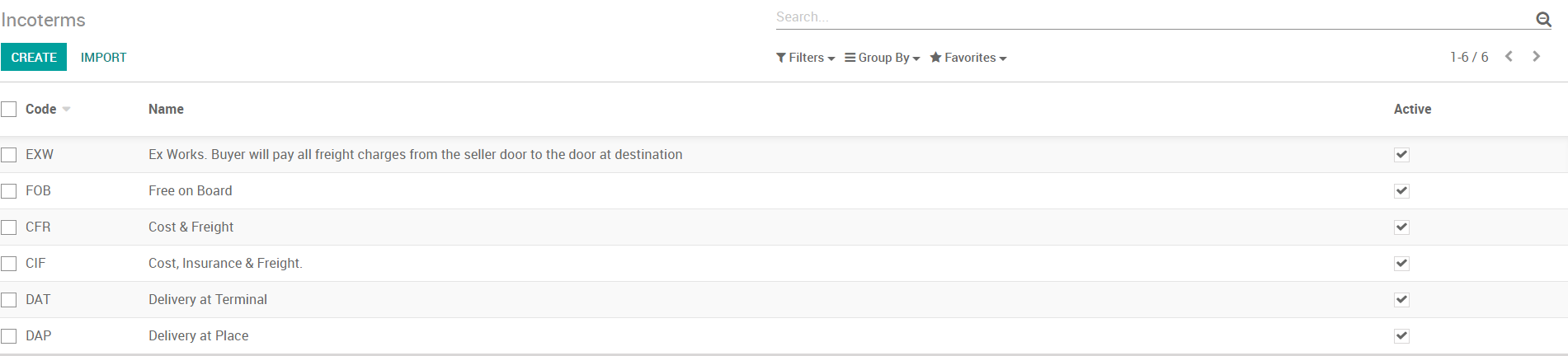
Configure containers:

Move Types:

You can also configure the services you provide to your customers:
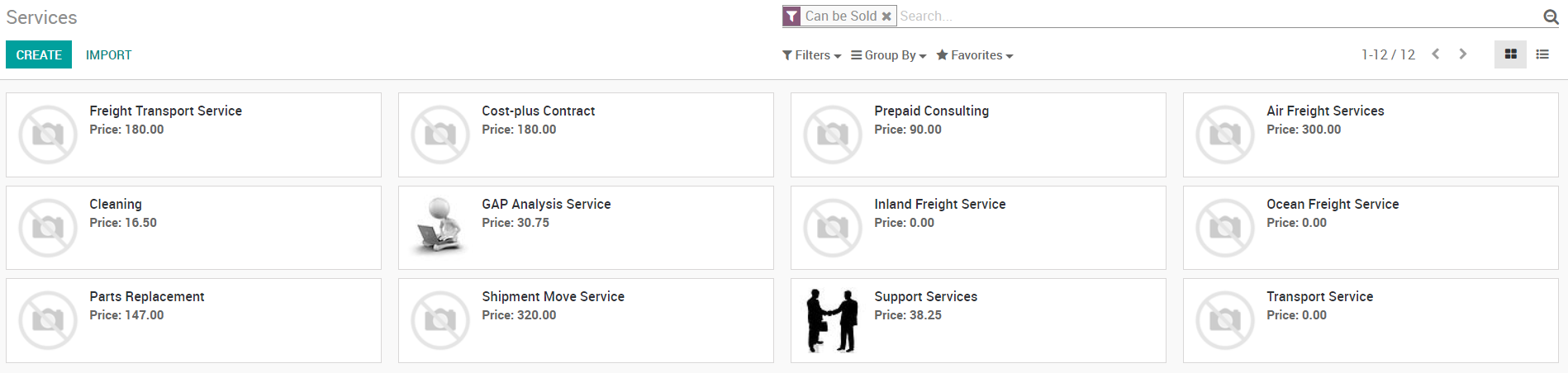
Shipment Tracking From Front End (Website):
Our module allows your customer to track shipments directly from your website, in the backend you will notice that there is a tracking tab visible for each shipment, you can enter tracking details below::
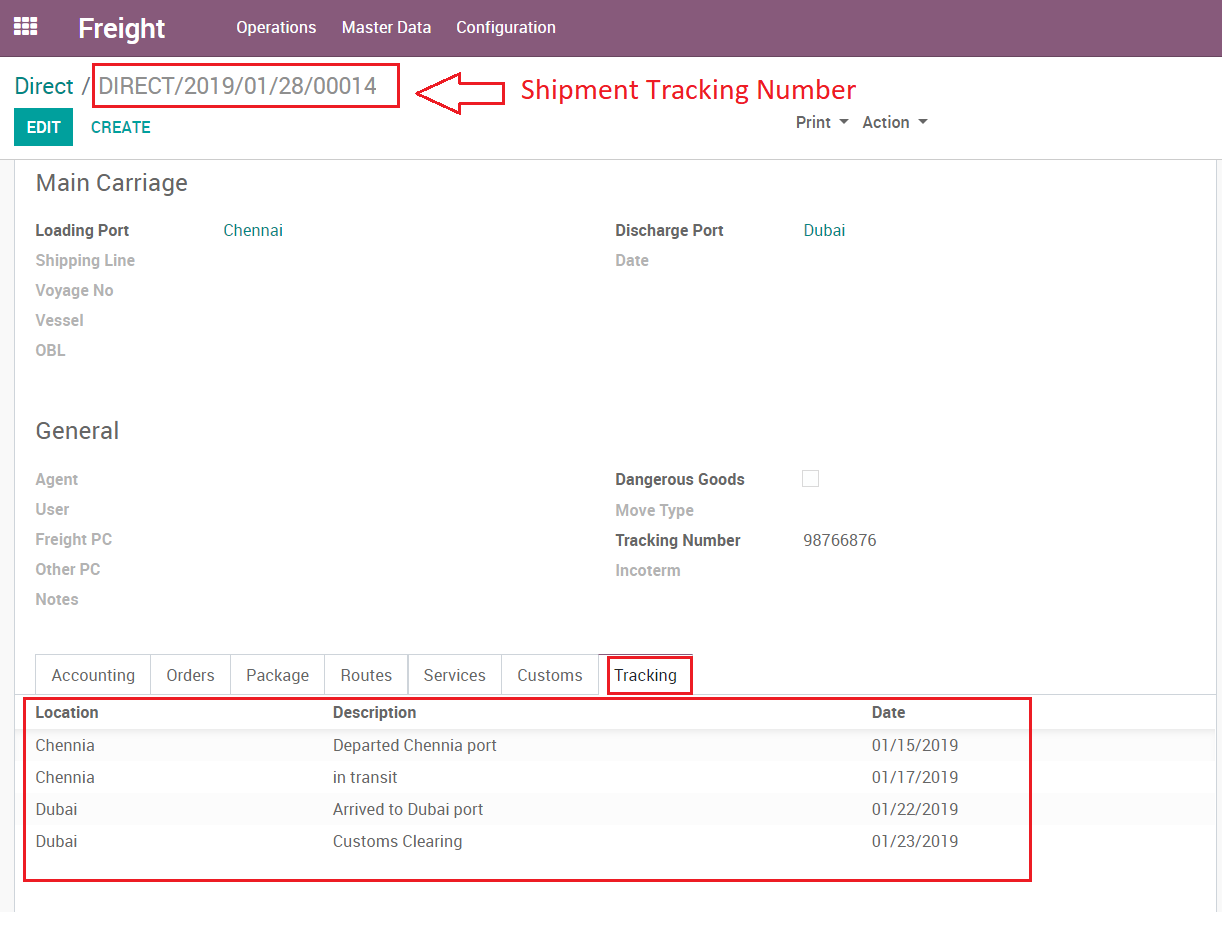
Now login to the website and enter the tracking number highlighted above to track the shipment:
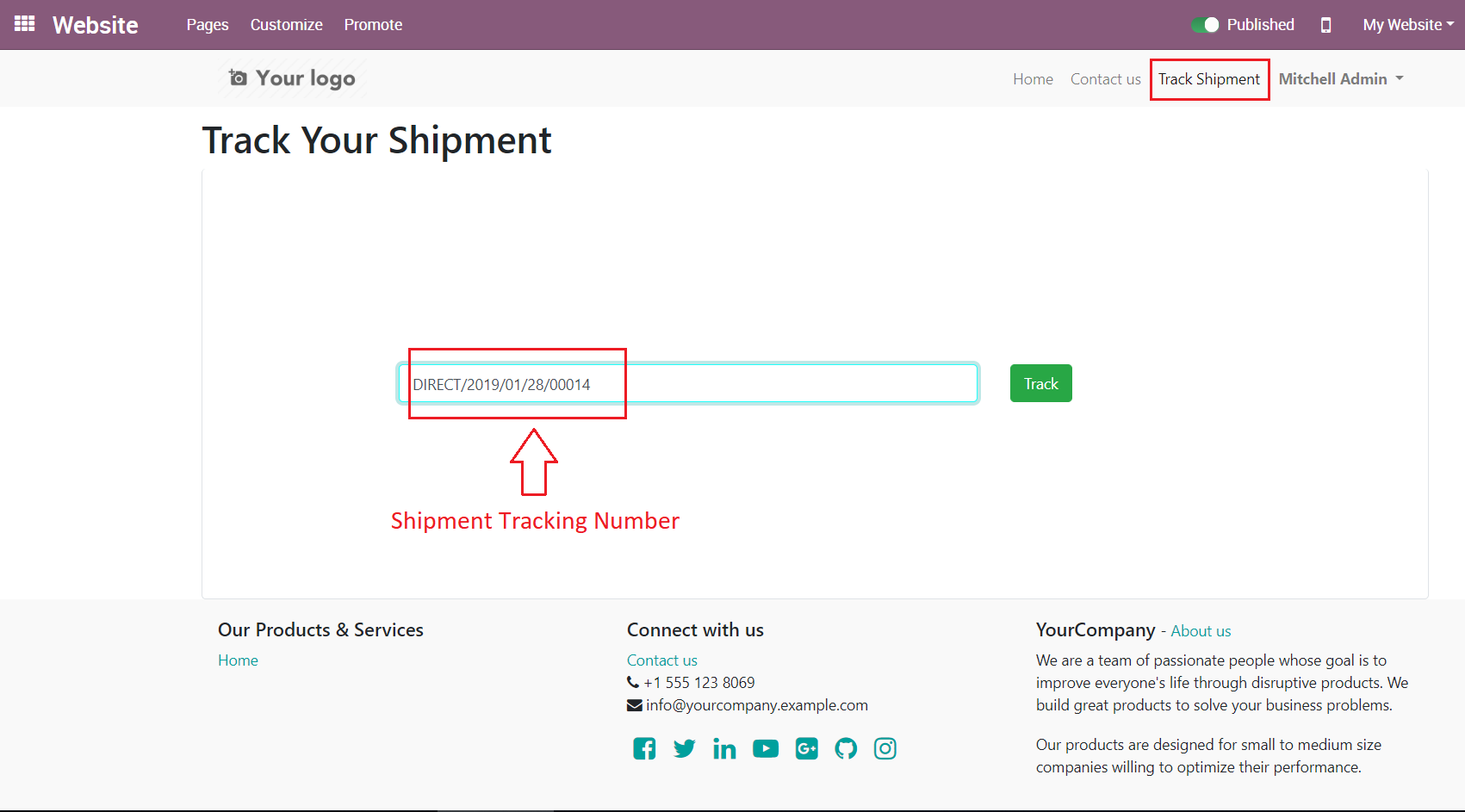
Click on Track to see tracking details:
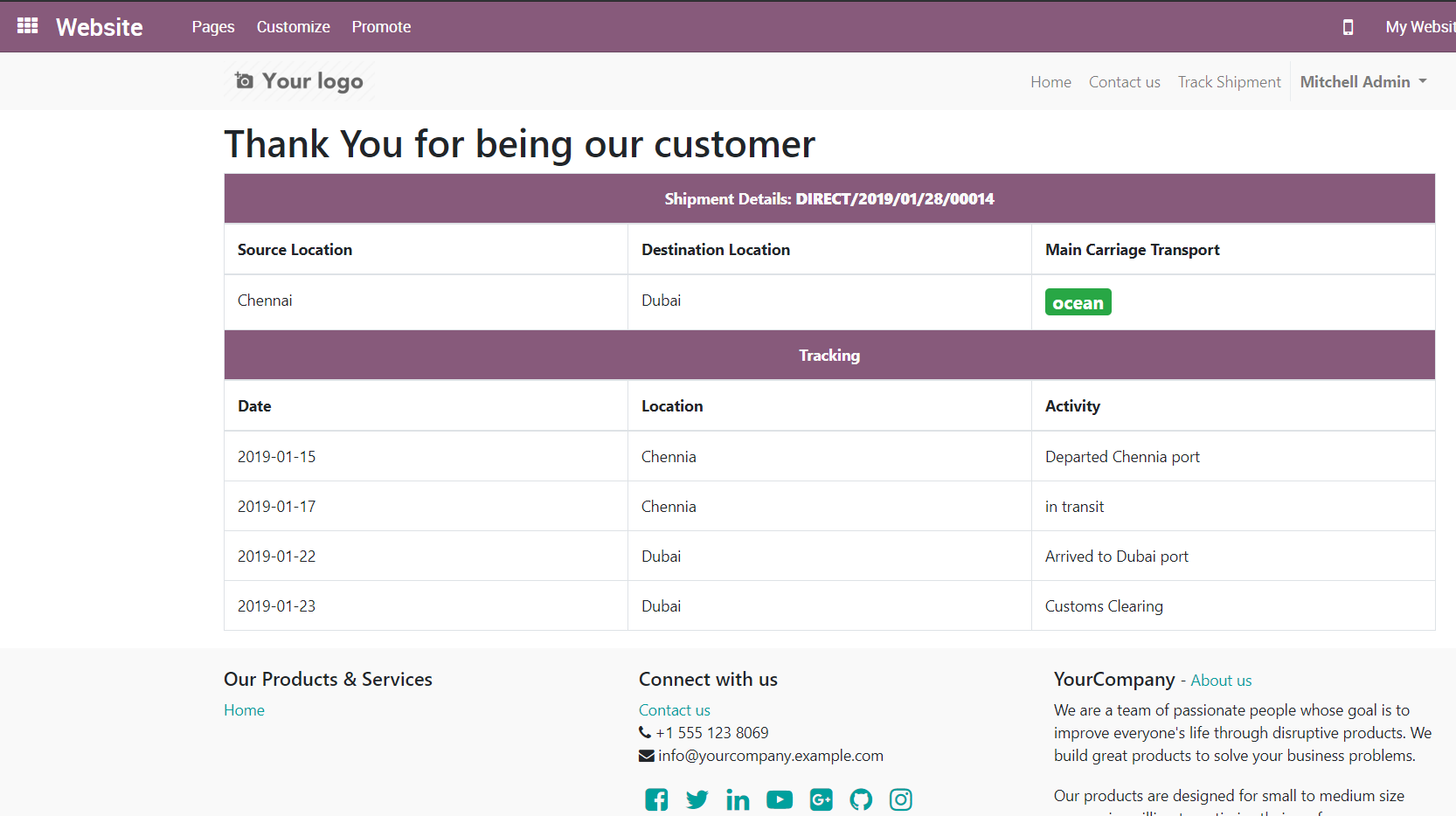
Reporting:
Here you get a report of the profitability of ALL shipments including, expected margin, actual margin, amounts due, you can group by shipment type or consignee, shipper…etc:
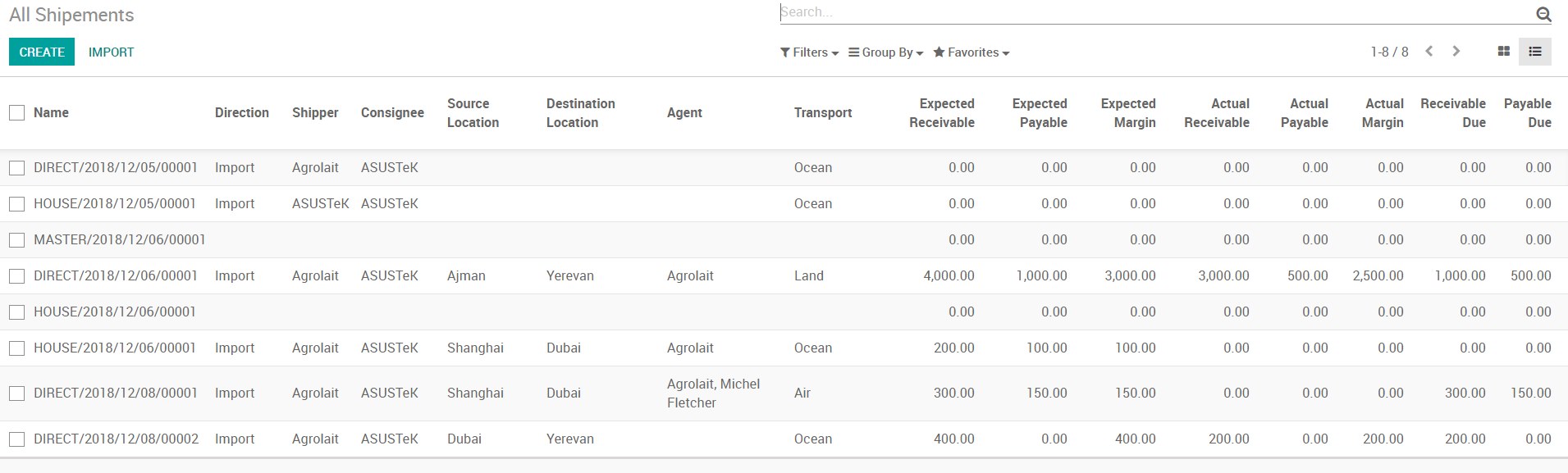
Integrations:
you can integrate the APP via EDI with any other platform through excel (CSV), here you can export all shipments:

Print Bill of Lading:
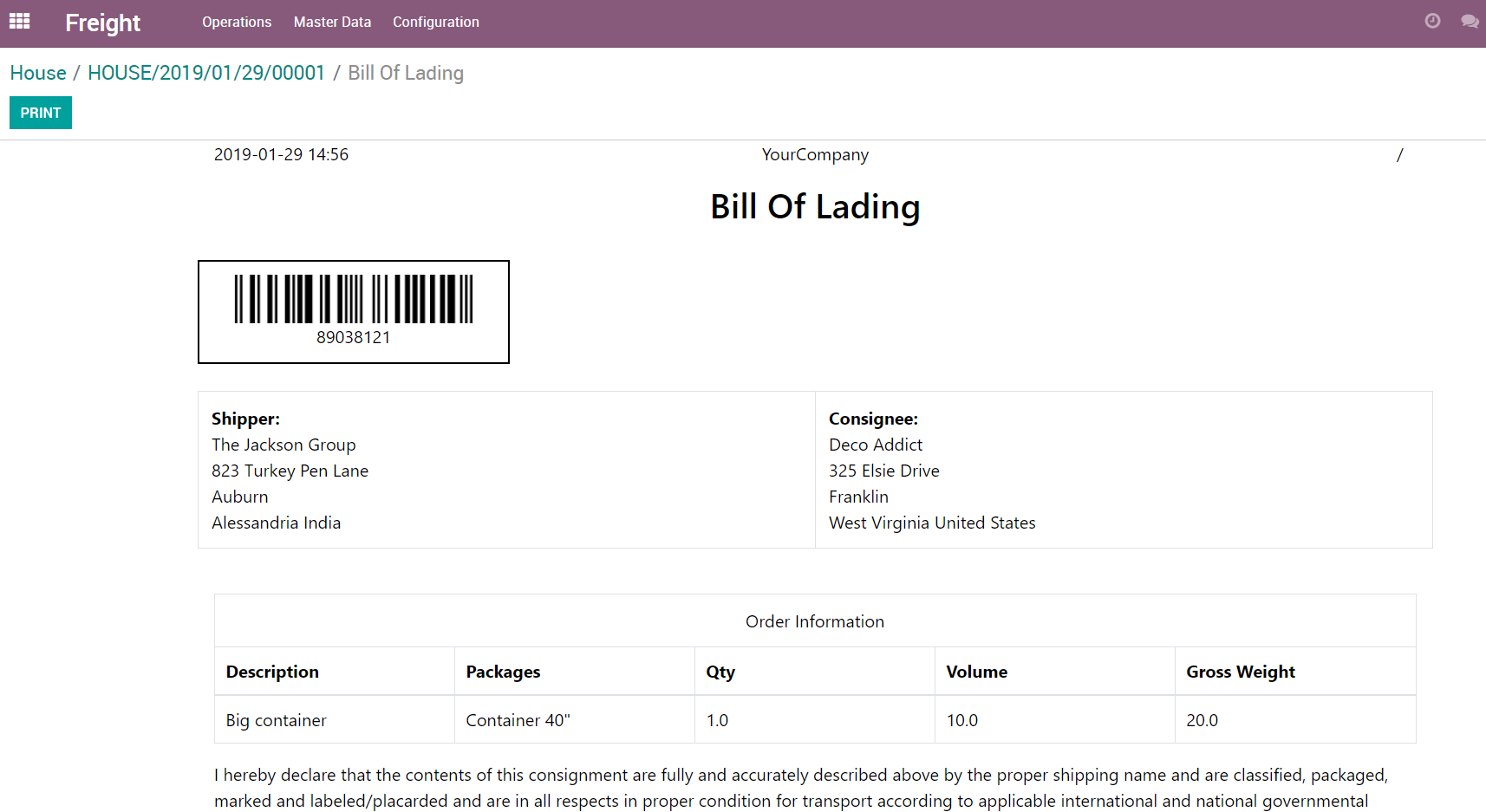
Print Airway Bill:
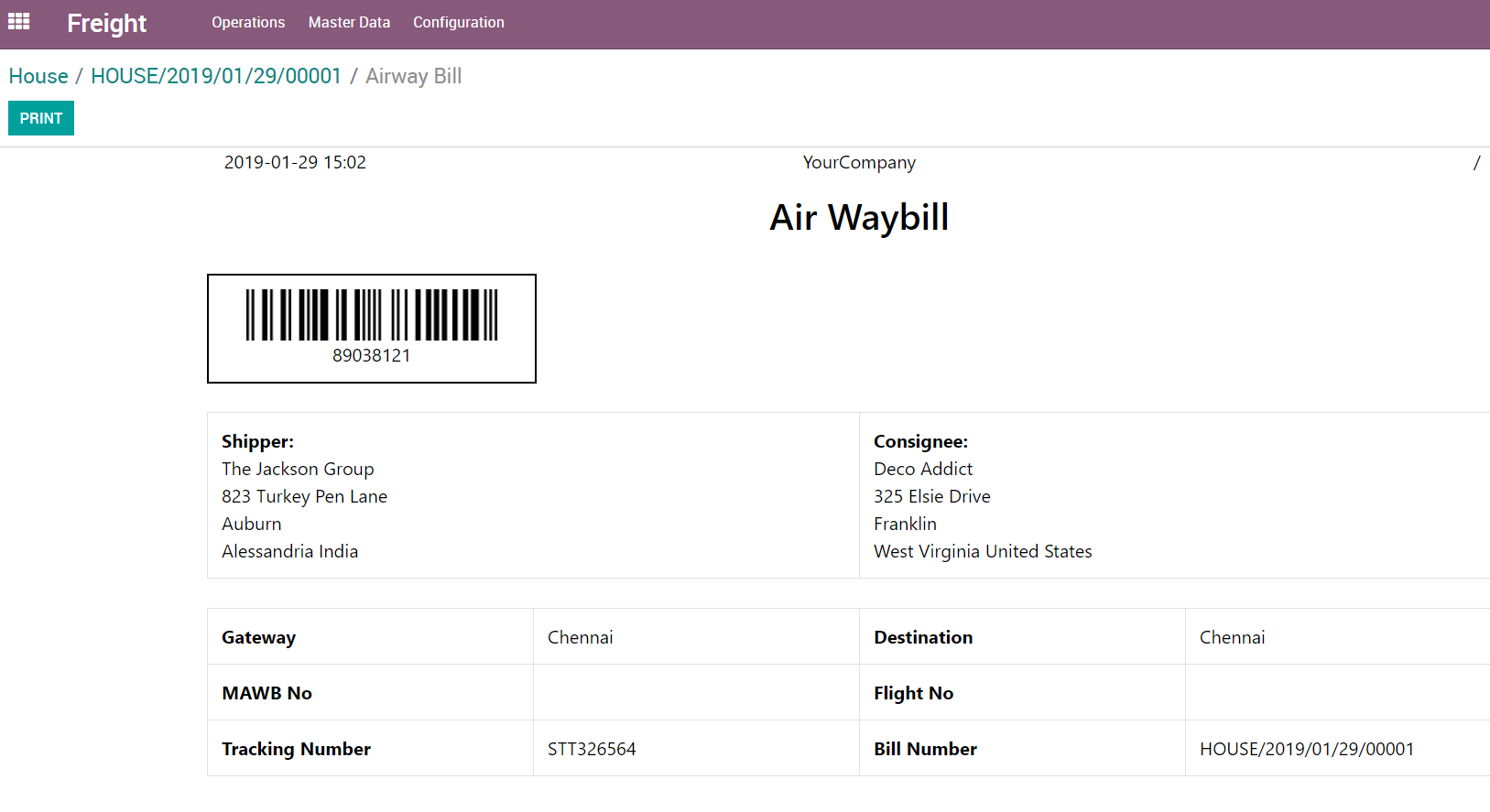
This software and associated files (the "Software") may only be used (executed, modified, executed after modifications) if you have purchased a valid license from the authors, typically via Odoo Apps, or if you have received a written agreement from the authors of the Software (see the COPYRIGHT file).
You may develop Odoo modules that use the Software as a library (typically by depending on it, importing it and using its resources), but without copying any source code or material from the Software. You may distribute those modules under the license of your choice, provided that this license is compatible with the terms of the Odoo Proprietary License (For example: LGPL, MIT, or proprietary licenses similar to this one).
It is forbidden to publish, distribute, sublicense, or sell copies of the Software or modified copies of the Software.
The above copyright notice and this permission notice must be included in all copies or substantial portions of the Software.
THE SOFTWARE IS PROVIDED "AS IS", WITHOUT WARRANTY OF ANY KIND, EXPRESS OR IMPLIED, INCLUDING BUT NOT LIMITED TO THE WARRANTIES OF MERCHANTABILITY, FITNESS FOR A PARTICULAR PURPOSE AND NONINFRINGEMENT. IN NO EVENT SHALL THE AUTHORS OR COPYRIGHT HOLDERS BE LIABLE FOR ANY CLAIM, DAMAGES OR OTHER LIABILITY, WHETHER IN AN ACTION OF CONTRACT, TORT OR OTHERWISE, ARISING FROM, OUT OF OR IN CONNECTION WITH THE SOFTWARE OR THE USE OR OTHER DEALINGS IN THE SOFTWARE.
