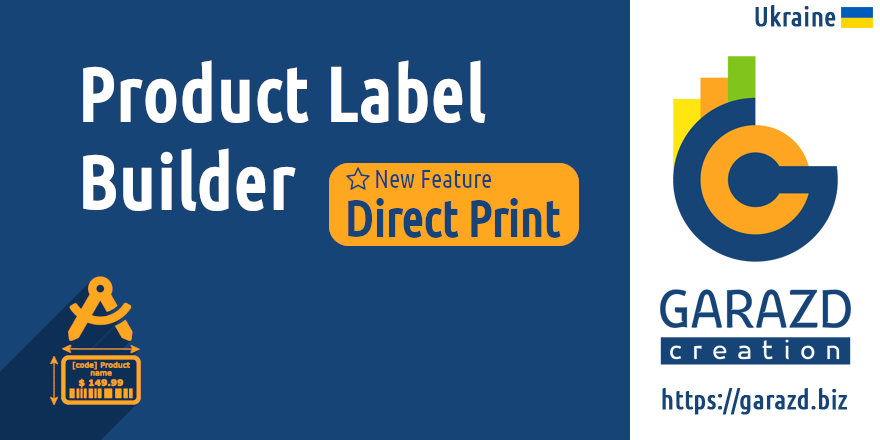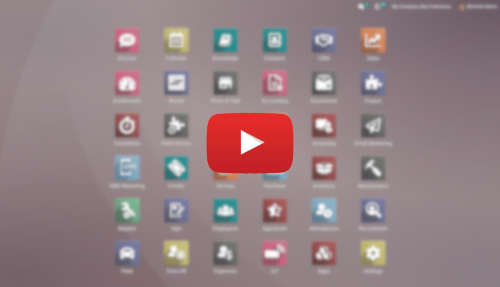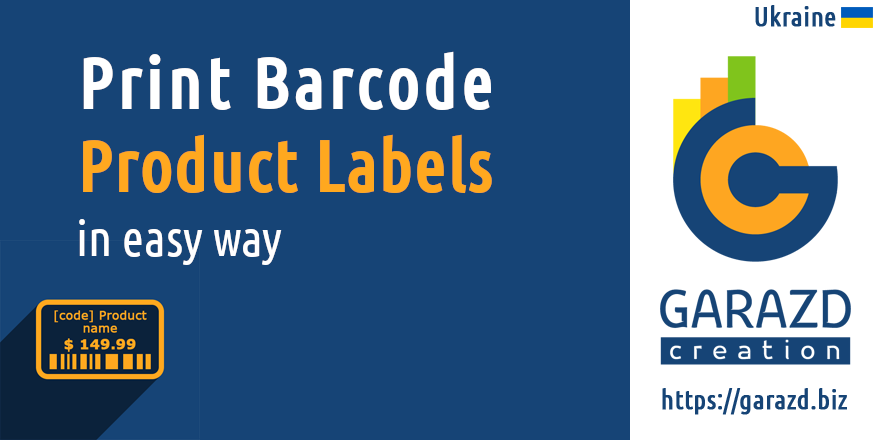- APPS
- Odoo Product Label Builder 16.0
| Technical name | garazd_product_label_pro |
| License | OPL-1 |
| Website | https://garazd.biz/en/shop/category/odoo-product-labels-15 |
| Included Dependencies | Custom Product Labels Product Label Printing without download |
- Community
- Enterprise
Professional tool to build and print product labels
There are a lot of benefits of using the Odoo system, but sometimes the standard functionality is not enough for your business needs. Printing product labels is one of the bottlenecks of the system, where there is a lack of a convenient tool with wide capabilities.
Garazd Creation has developed the tool that allows printing labels in the user-friendly interface with a variety of label options, create and modify own label templates for any paper format and design.
Odoo edit product label app "Barcode Product Label Builder" provides the following options to print product labels:
Labels that are created by this app, compatible with any thermal label printer which allows to print PDF files.
Product Label Builder with a functional label print wizard changes the situation with product label printing in Odoo and provides a way to create and design labels on your own without developers.
Easy to activate and configure
Watch the video tutorial
Free 30 days support and 180 days bug-fixing
Demo & Test. Click on the "Live Preview" button
- Select the label type "Product Label from your own template".
- Then choose a label template.
- To preview a label template, activate the switch "Show Label".
There are 6 ready-made label templates after module installation: 2 Dymo labels, 2 on the A4 paper format, 2 on the Letter paper format. You can modify them for you needs, or clone.

- Sometimes, if you are printing on A4 or Letter size sheets, you may want to skip the first few label spaces on the sheet, just enter the number of spaces to skip.
- Select a pricelist to specify product prices on labels.
The currency will be changed according to the selected pricelist and the currency symbol will be placed before or after a product price, as it specified in settings.
- Language - to specify the language to translate label fields.
- Human readable barcode - to print a barcode digit code on the labels.
- Border - to set the label border width.
Set to 0 to print labels without border.

- Company - you can specify the company if you use several companies in your Odoo database with this option, this company related data will be used on the labels.
- Sales Pricelist - product prices from this pricelist will be used on labels in "Promo Price" label sections.
If you want to use the custom print wizard, by clicking on the "Print Labels" button, instead of standard, go to the "General Settings" menu and activate the "Print with the alternative wizard" option.
Here, you can also configure the demo product and pricelists to preview label templates in the label designer.
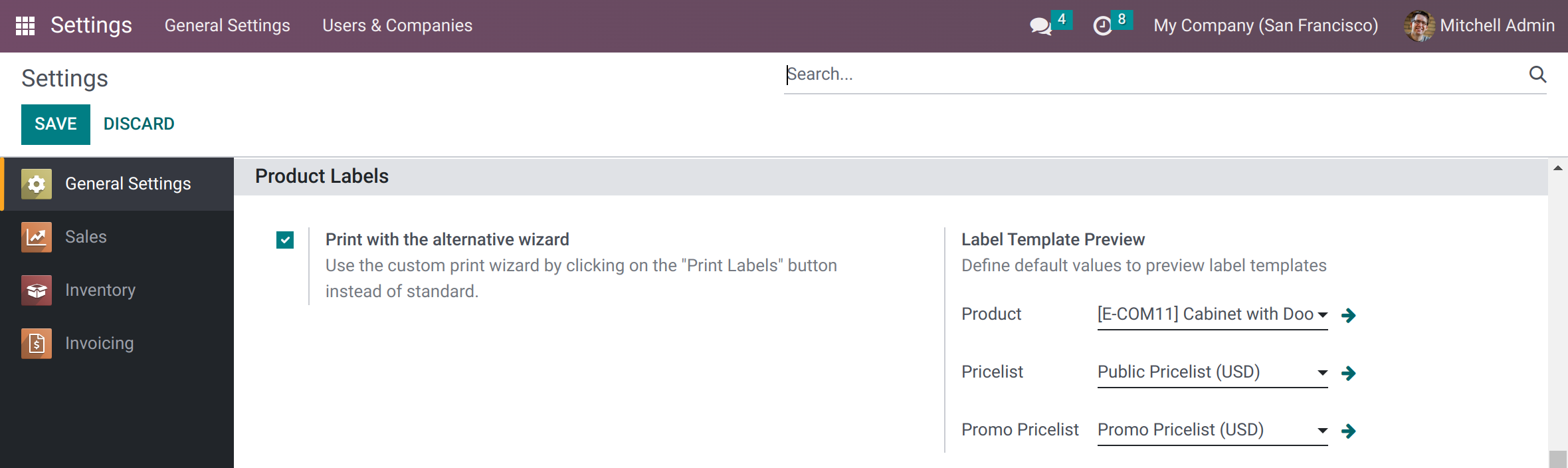


To add a sticker label for a thermal printer, choose the paper format "Custom" and specify the label width and height (in mm).
In case when you need multi labels, several labels on a sheet, you must also specify the "Cols" and "Rows" parameters in the "Layout" section. Then enter the width and height of the custom page.
To add an A4 or US Letter label template, select the appropriate paper format and specify the "Cols" and "Rows" options for a sheet layout.



- Type:
Model Field - Field:
Product - Relation Field:
Name - Product (product.product)
- Company (res.company)
- Stock Transfer (stock.picking) - with this additional module
- Purchase Order (purchaser.order) - with this additional module
- Product Packaging (product.packaging) - with this additional module
- Manufacturing Order (mrp.production) - with this additional module
Available section types:
Section type "Text" allows to print static text, like as "Price:", "Sale", "Special Offer", etc.
The "Price" section adds a product price with a currency symbol. You can specify the currency symbol position before or after the price value.
The "Promo Price" section allows you to put an additional promotional price on the label. In this case, you should specify the Sales Pricelist in the Label Print Wizard.
The "Multi Price" section is intended to display multiple prices for a product in case you use pricelist rules based on the minimum quantity.

Section type "Model Field" allows specifying any char or numeric field from the following label fields:
The "Product Attributes" section type adds product attribute values to a label, like as: "Color: Black, Size: XL". Manage to include a product attribute name or not by the "With Attribute Name" option.
The "Image" section type gives you the option to place an image on your label.

- Height, mm:
10 - Float Position:
Full Width - Widget:
Price- show product price with a currency symbol and small cents, is used only for the "Product Price" field.Barcode- generate a section value as a barcode.QR Code- generate a QR code from the section value. Can be used with any text value.Image- show binary fields as an image. Can be used to show product images or other binary fields containing image data.
The other available values are Left Side and Right Side.
If you choose one of them, you can place multiple sections in one row and specify their width.


- Align:
Center, Left, Right, Justifyvalues are available. - Font Weight: can be
100, normal, bold, or 900. - Font Size:
20, this value can be in pixels or mm. - Line Height:
1.0. - Letter Spacing:
0, can be positive (2.5) or negative (-1), in mm. - Color:
#FFFFFF. A handy color widget allows you to choose any color from the palette. - Format:
%.2f,%d,%d/%m/%Y. You have an ability to specify a format for digit and date values. - Text Decoration:
Line Through. Use this option to cross out the regular price when you add a promotional price to a label, or in other cases.
In addition, on the "Paddings" tab, you can configure the section padding attributes (in mm).
On the "Margins" tab, you can specify the section margins (in mm).
On the "Borders" tab, add borders for any side of the section: Top, Bottom, Left, or Right, and specify the border width (in pixels).
On the "Background" tab, you can set up the section background.
- more quality QR code image (as the shorted URL text value is usually smaller);
- tracking information about how often and when the URL was opened.
Text" or "Model Field":

https://your-domain/r/aBc.

- Change order - just drag and drop sections to set the order that you need.
- Hide or Show - switch the "Active" option to hide or show the section.

During label designing, activate the "Preview" option to show your product label without having to generate a PDF sheet.
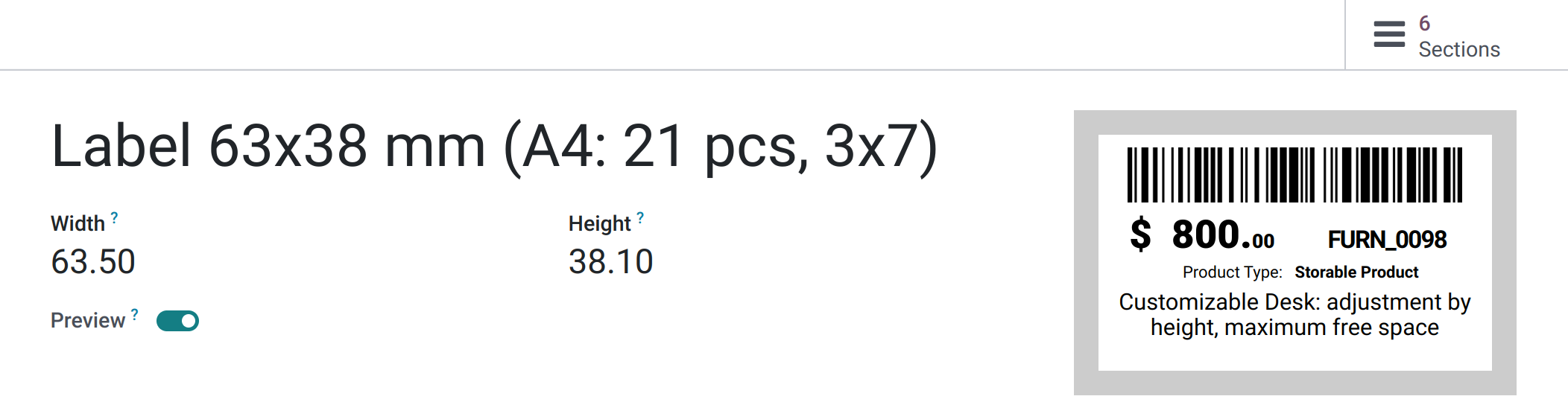
With this feature, you can print product labels directly to your local or network printer. You don't need to download the PDF before. Just click on the "Print" button and the browser printing window will be opened, where you'll be able to select a printer.


For downloading the labels, use the corresponding "Download" button.
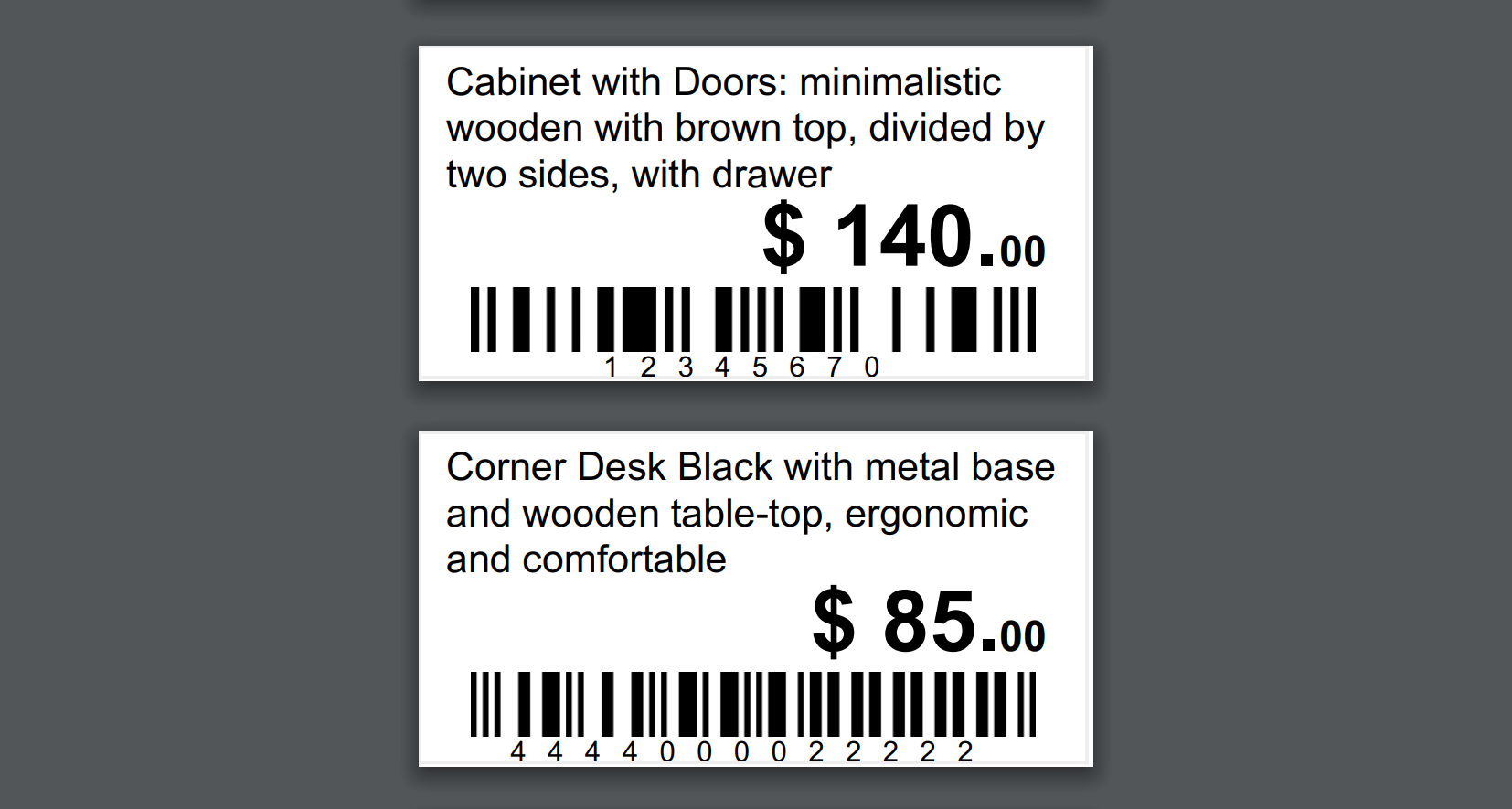
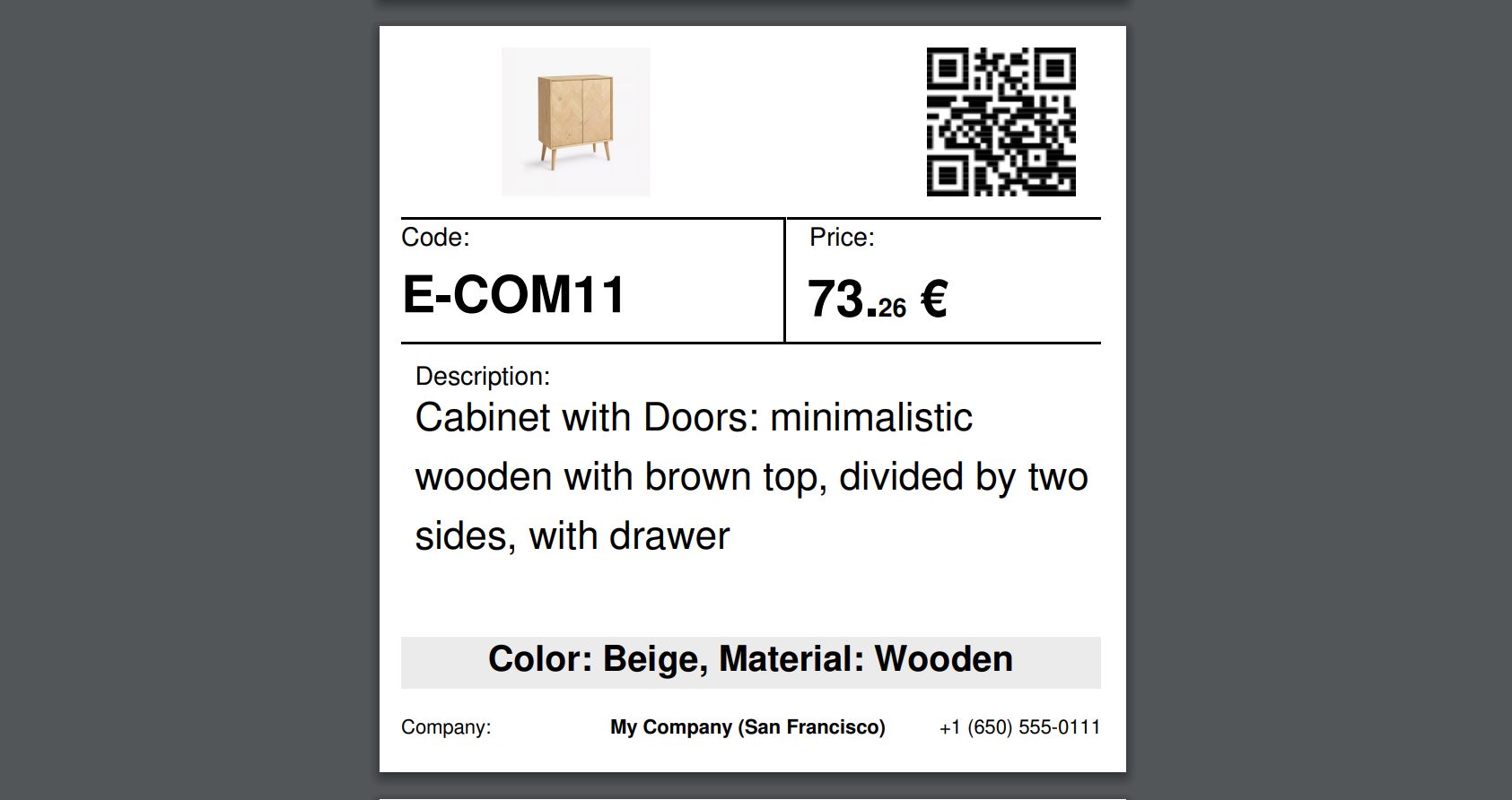




-
16.0.1.12.22023-12-12
- Fix linters warnings.
-
16.0.1.12.12023-11-28
- Fix the product price calculation by quantity.
-
16.0.1.12.02023-11-14
- Fix access rights for internal users without Administration rights.
- Implement setting of the default label templates for users.
- Allow to use the widget "barcode" for any field.
-
16.0.1.11.02023-11-06
- Implement converting of URLs from relative URL type to absolute by the "Make absolute URL" option.
-
16.0.1.10.02023-09-18
- Add an option to specify to include a product attribute name to a section with the type "Product Attributes" or not.
-
16.0.1.9.02023-09-15
- Implement shortening of URLs with the link tracker Odoo feature.
- Fix a QR code sizes calculation.
- Add the "Archived" widget for label sections.
- Improve the quality of QR codes - increase a code image dpi.
- Add the "Label Templates" menu to the "Action" wizard menu.
- Add an option to specify to add a product attrubute name or not to the "Product Attributes" section.
-
16.0.1.8.02023-08-14
- Add new type "Promo Price" of label sections.
- Add the print wizard setting "Sale Pricelist".
- Add settings for the module to the General Settings. Move label preview settings to the section "Label printing".
- Add new type "Multi Price" of label sections to show product prices based on quantity.
- Remove the button box section with "Templates" button. You can open templates through the Settings - Technical - Reporting menu.
- Add new type "Price" of label sections.
-
16.0.1.7.02023-07-04
- Improve using of the "Date" fields.
- Add ability to use "Selection" fields.
-
16.0.1.6.02023-06-23
- Add ability to use the "Date" an "Datetime" fields in label templates.
-
16.0.1.5.02023-06-20
- Implement resetting of field values in label section UI.
- Add ability to select Many2one fields for the Relation Field in label template sections.
-
16.0.1.4.12023-05-31
- Fix tests.
-
16.0.1.4.02023-05-14
- Add the widget "Image" to print binary field values.
- Add the widget "QR Code" to print QR codes.
- Add a section type "Image" to upload own images and put them to labels.
- Add a section type "Product Attributes" to print product variant atributes with values.
- Implement ability to make custom multi labels on paper rolls, for example, 2 labels in row 50x25 mm for the paper roll with width 105 mm.
-
16.0.1.3.02023-05-02
- Add feature to print product label directly (without download).
-
16.0.1.2.02023-04-15
- Add the "Label Templates" menu to the "Settings" - "Technical" - "Reporting" section.
- Improve label template preview, highlight the current section while editing.
- Add color decorations for different types of label sections.
- Add margin settings for label sections.
-
16.0.1.1.02023-03-25
- Improve the "Price" field of product labels.
-
16.0.1.0.02023-03-16
- Migration from 15.0.
This software and associated files (the "Software") may only be used (executed, modified, executed after modifications) if you have purchased a valid license from the authors, typically via Odoo Apps, or if you have received a written agreement from the authors of the Software (see the COPYRIGHT file).
You may develop Odoo modules that use the Software as a library (typically by depending on it, importing it and using its resources), but without copying any source code or material from the Software. You may distribute those modules under the license of your choice, provided that this license is compatible with the terms of the Odoo Proprietary License (For example: LGPL, MIT, or proprietary licenses similar to this one).
It is forbidden to publish, distribute, sublicense, or sell copies of the Software or modified copies of the Software.
The above copyright notice and this permission notice must be included in all copies or substantial portions of the Software.
THE SOFTWARE IS PROVIDED "AS IS", WITHOUT WARRANTY OF ANY KIND, EXPRESS OR IMPLIED, INCLUDING BUT NOT LIMITED TO THE WARRANTIES OF MERCHANTABILITY, FITNESS FOR A PARTICULAR PURPOSE AND NONINFRINGEMENT. IN NO EVENT SHALL THE AUTHORS OR COPYRIGHT HOLDERS BE LIABLE FOR ANY CLAIM, DAMAGES OR OTHER LIABILITY, WHETHER IN AN ACTION OF CONTRACT, TORT OR OTHERWISE, ARISING FROM, OUT OF OR IN CONNECTION WITH THE SOFTWARE OR THE USE OR OTHER DEALINGS IN THE SOFTWARE.