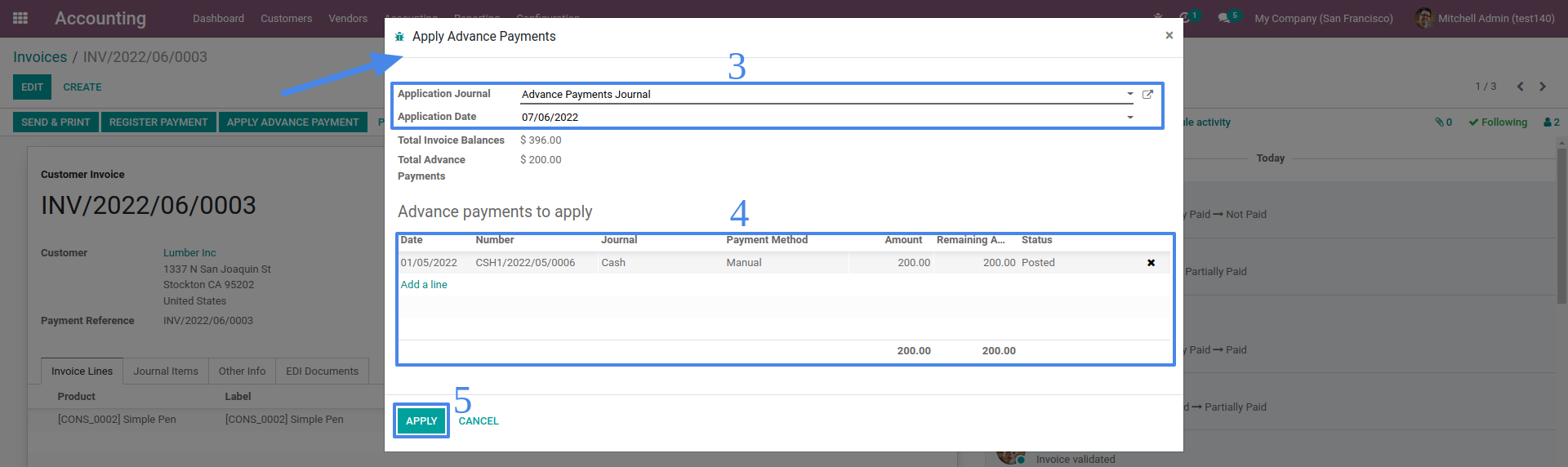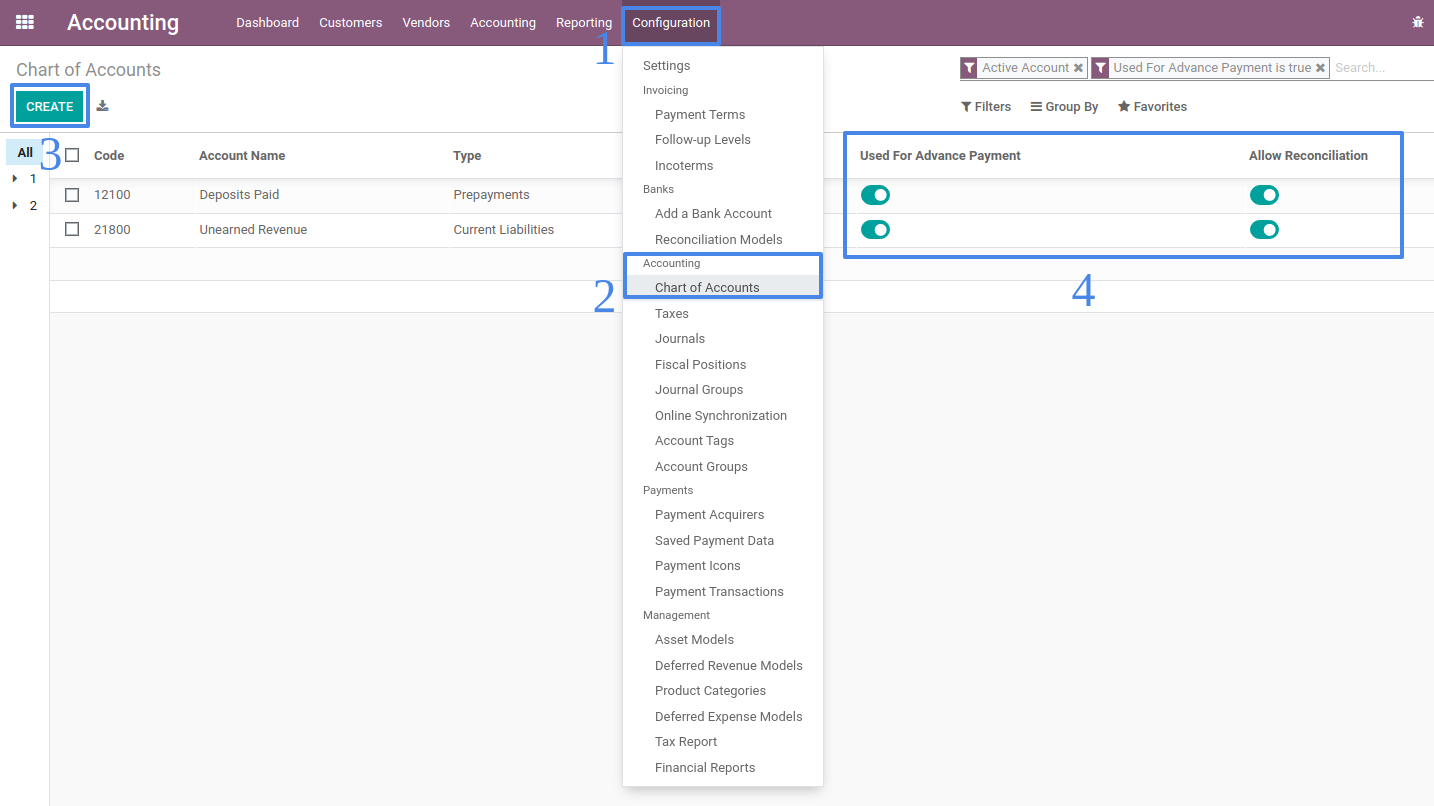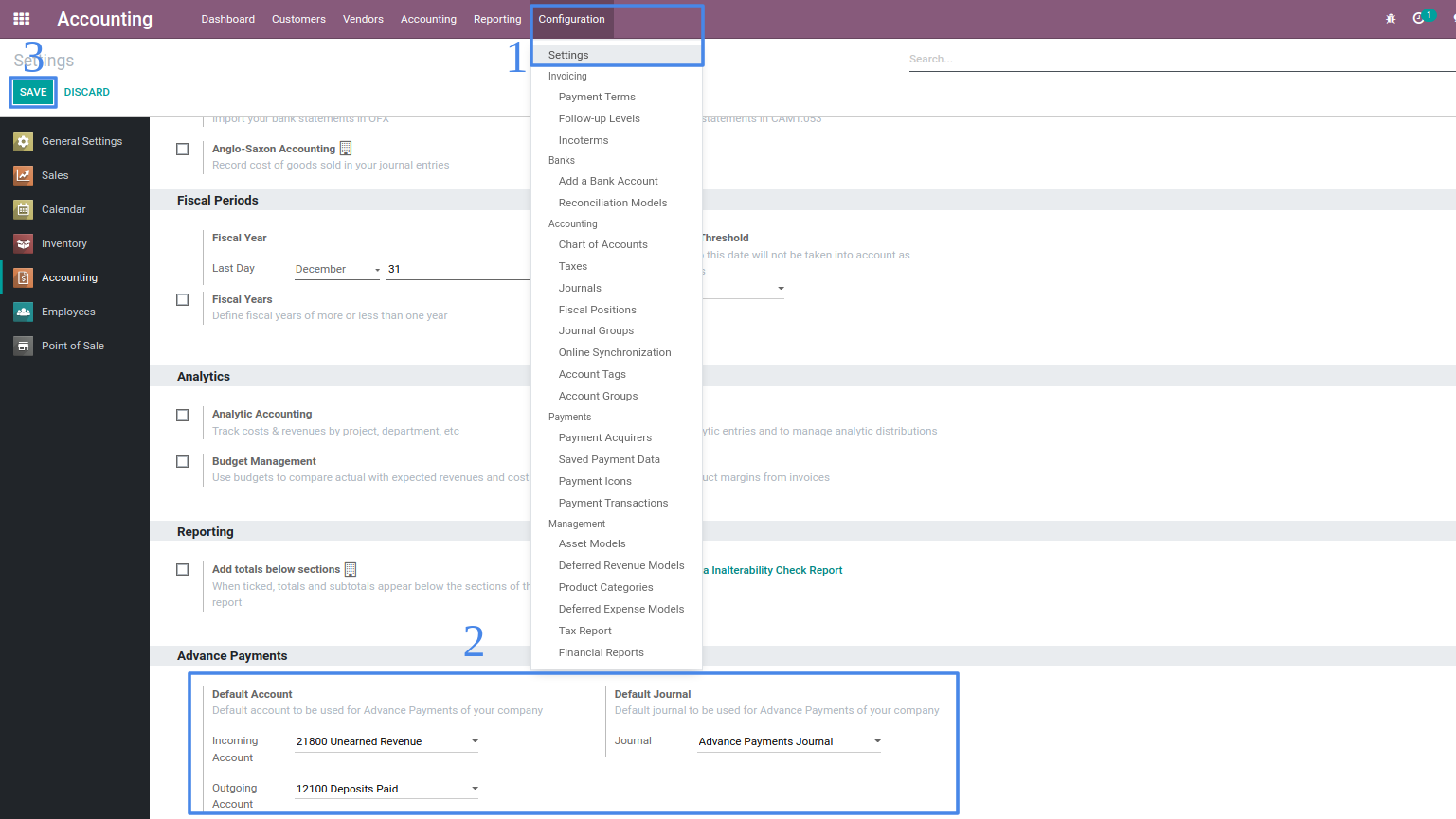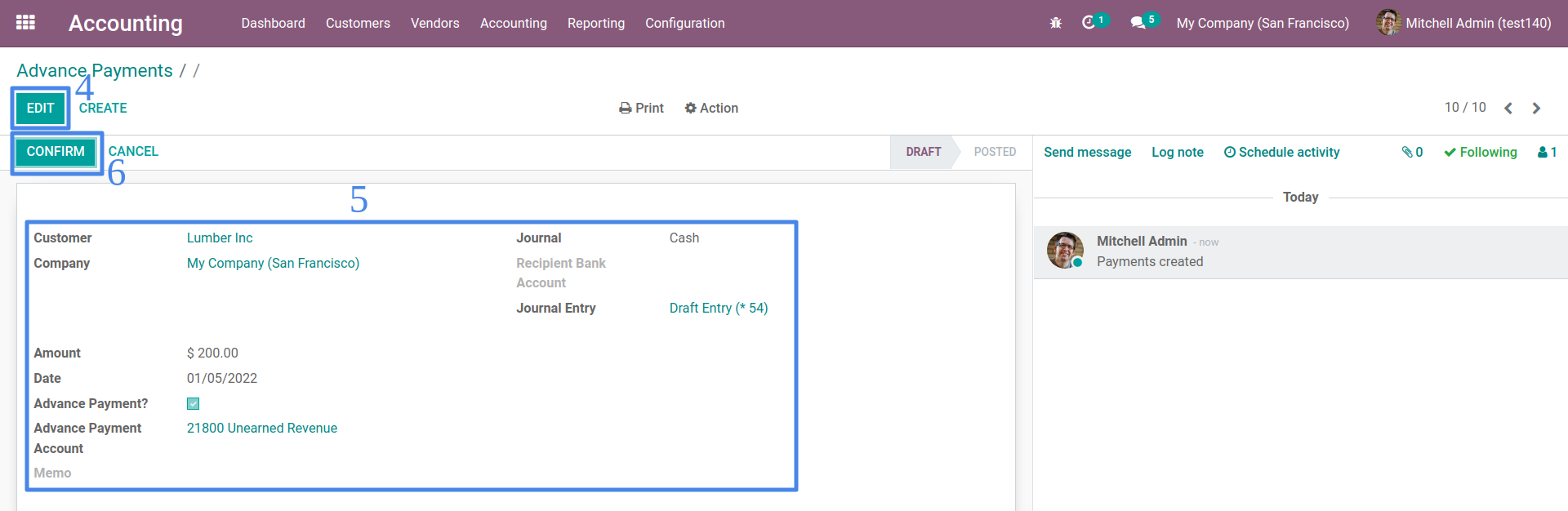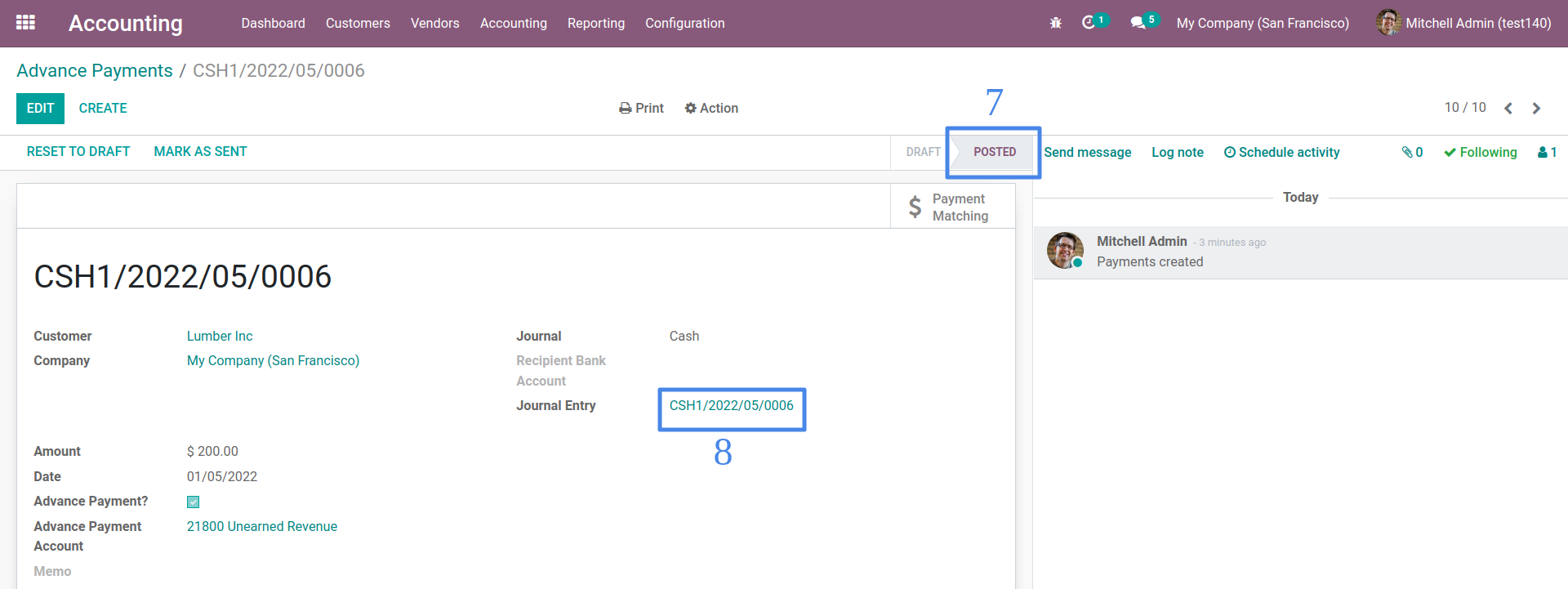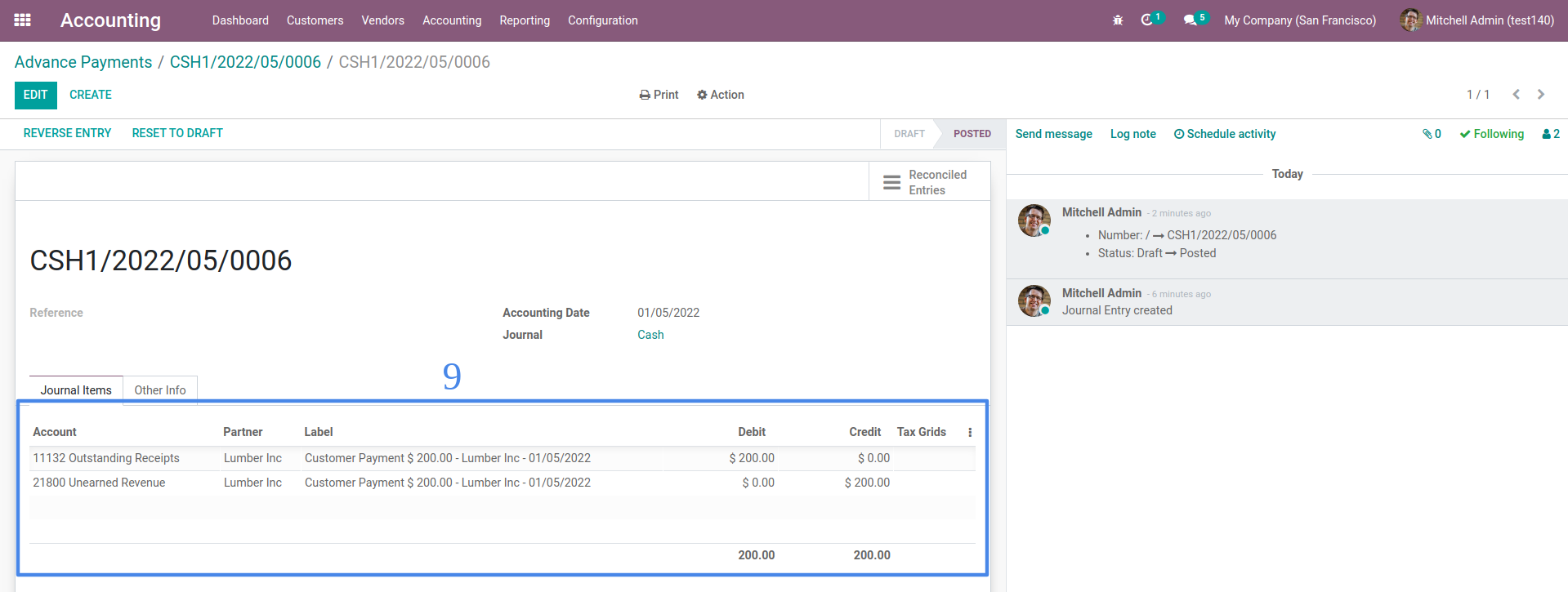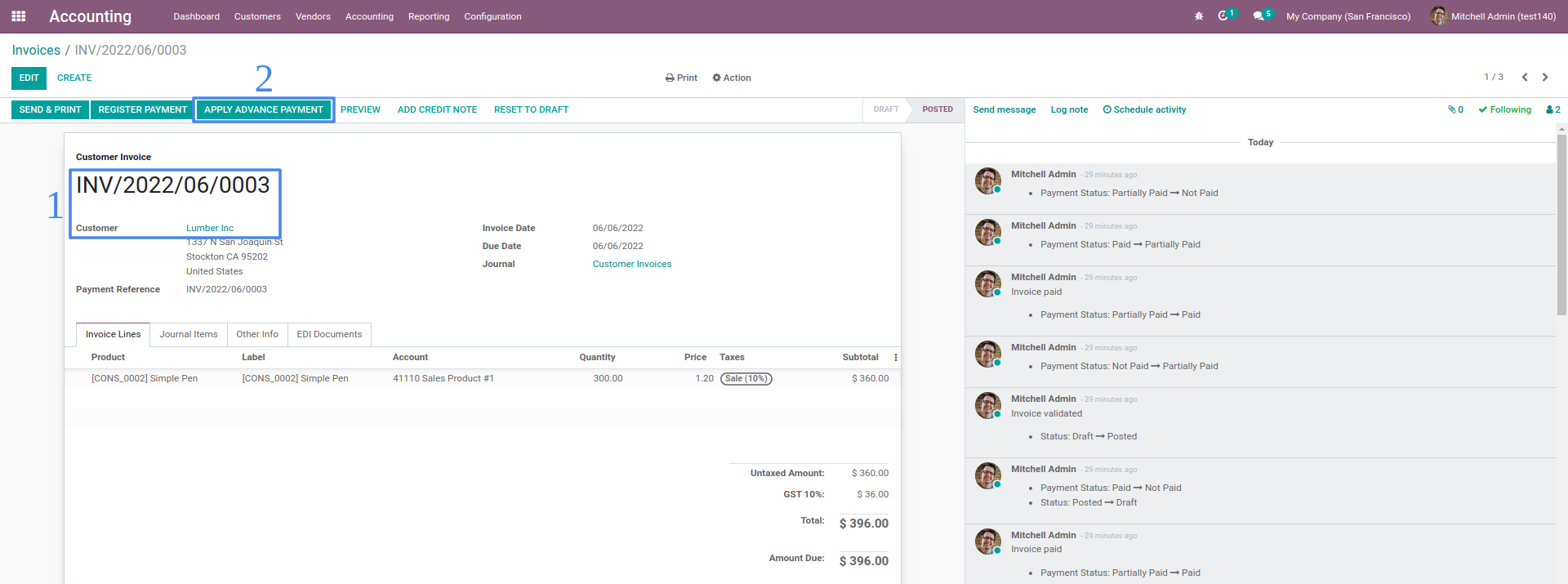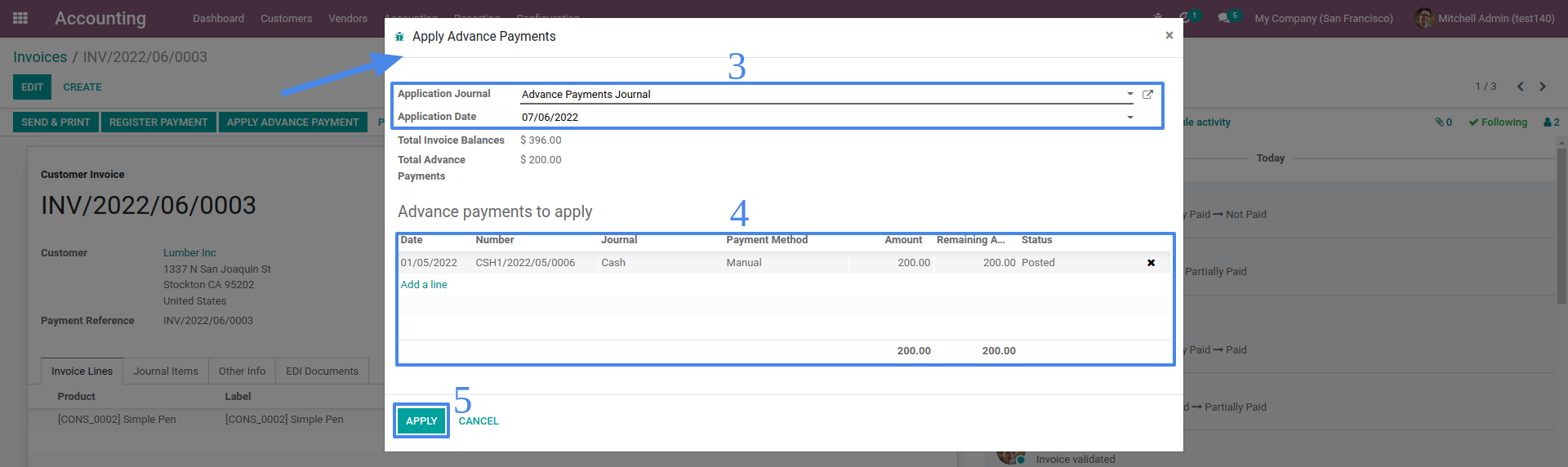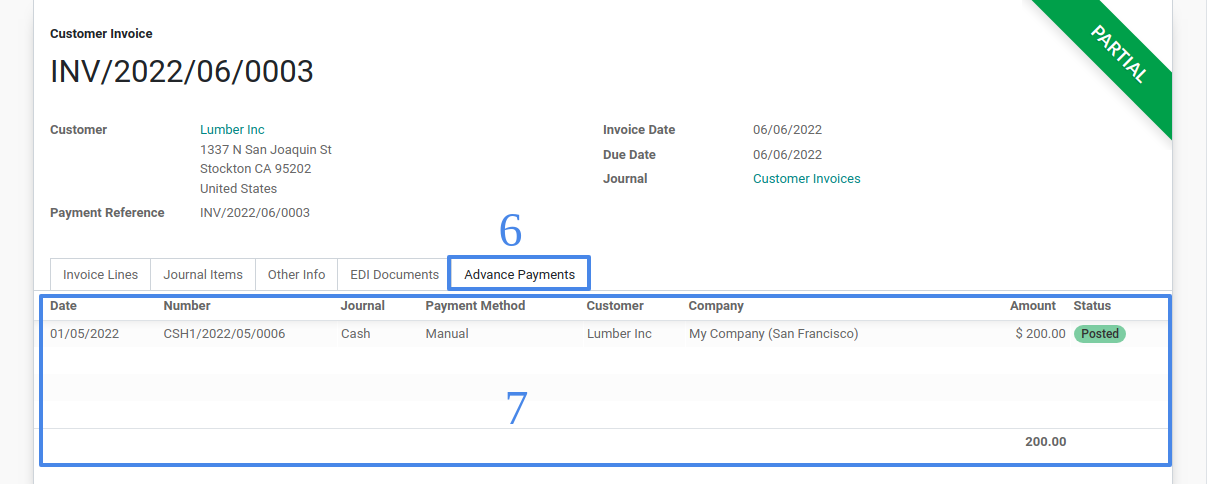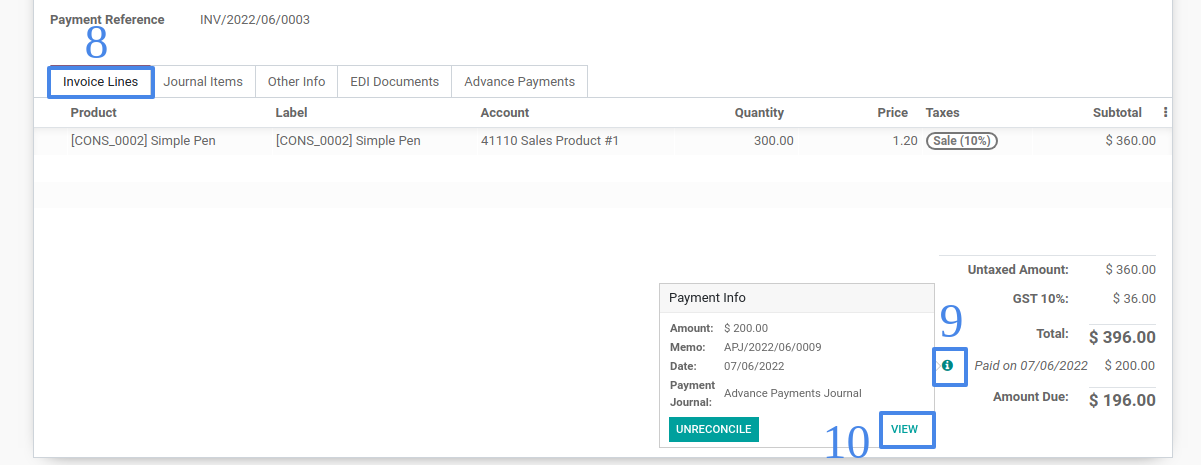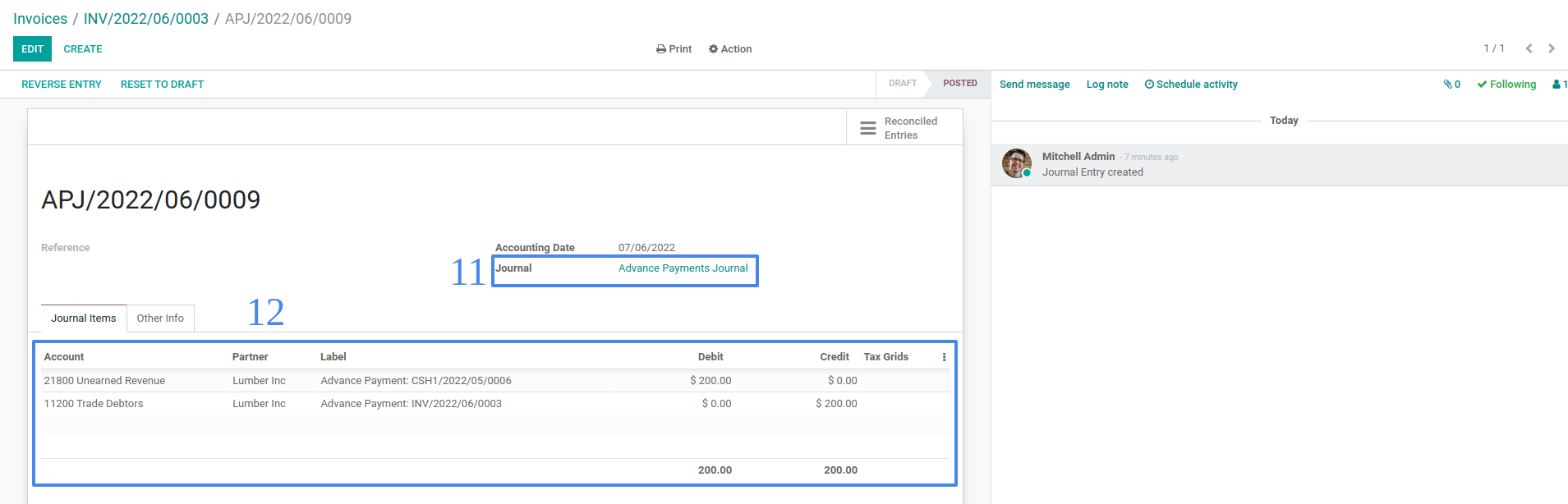Create new customer advance payments in Accounting > Customers > Advance Payments (or create new vendor advance payments in Accounting > Vendors > Advance Payments).
Select the Customer (or Vendor), Payment Journal and Payment Amount. Set also the Payment Date when the customer (or vendor) has paid. If you set the default configuration for advance payment account, the default will be shown unless you need to change it. Save the advance payment as draft or confirm it so that it will be posted.
Posted advance payment can now be used to apply advance payments on invoices.
Posted advance payment will also create journal entry such that the accounts are based on the selected Payment Journal and Advance Payment Account.
To apply advance payments on customer invoices (or vendor bills), select an Posted status invoice on Accounting > Customers > Invoices (or Accounting > Vendor > Bills).
If the customer (or vendor) has advance payment, there will be a button named Apply Advance Payment on the invoice header. If there is no button shown, it means that customer (or vendor) has no advance payments, advance payments have already been applied or invoice is already paid.
On the Apply Advance Payments window, specify the Application Journal, the default will be the configured Advance Payment Journal in settings. Select the application date and advance payments to apply. TIP: You can select multiple advance payments and you can also select multiple invoices on the invoice list.
When applied on the invoice, payment will be shown below the invoice Total and in Advance Payments tab. TIP: You can unreconcile the payment by using the icon below the invoice Total but just make sure that the Advance Payment Journal is allowed on cancelling entries.
Application of advance payment on invoices will create a journal entry such that the accounts are based on the invoices account and advance payment account on payments. The amount (debit or credit) is the total of all advance payments applied.